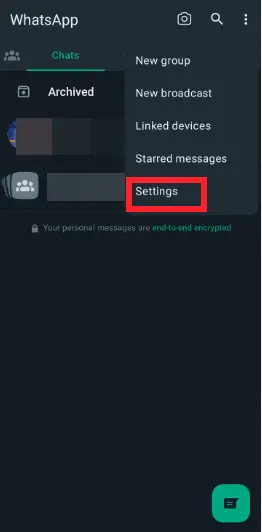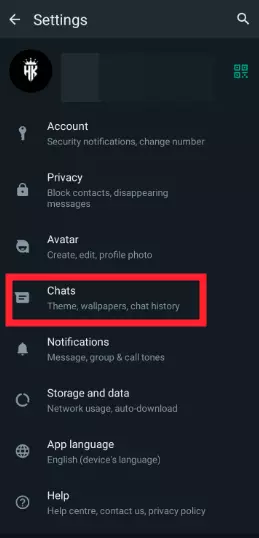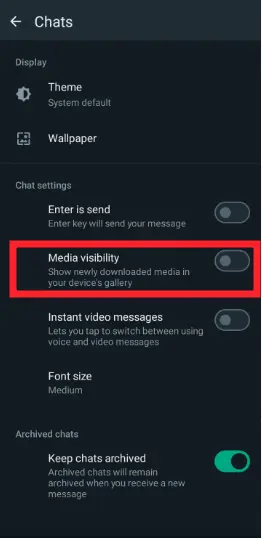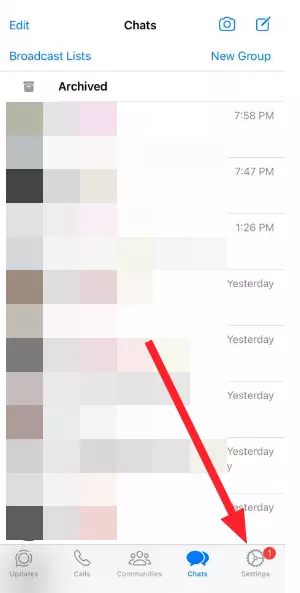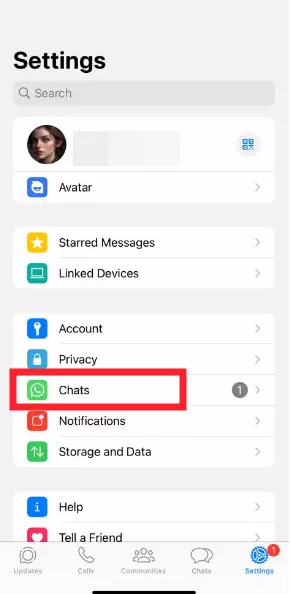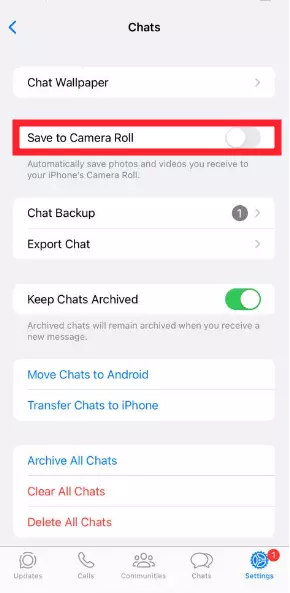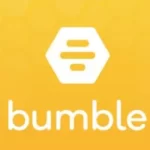WhatsApp automatically saves photos you send to your phone’s camera roll, consuming valuable space. The good news is that you can disable this feature with a few taps and prevent WhatsApp from cluttering your main photo gallery.
This article provides a quick guide on how to stop WhatsApp from saving photos you send to your phone’s gallery.
Let’s get started.
How to Stop WhatsApp Saving Sent Photos
Below, we’ve listed step-by-step instructions to prevent WhatsApp from saving phones sent by you.
On Android:
- Step 1: Open the WhatsApp app
- Step 2: Tap on the Three Dot Icon located in the upper right corner of the screen
![]()
- Step 3: Select Settings
- Step 4: Tap on Chats
- Step 5: Turn off the toggle button for Media Visibility
On iOS:
- Step 1: Launch the WhatsApp app
- Step 2: Tap on the Settings Icon located in the bottom right corner of the screen
- Step 3: Go to Chats
- Step 4: Turn off the toggle button for Save to Camera Roll
By turning off the toggle button for “Save to Camera Roll”, you can prevent media from automatically filling up your camera roll.
And that’s it. Just one simple toggle can save you loads of storage.
See More:
- Does WhatsApp Notify When You Save A Picture/Video
- Does ‘Delete For Everyone’ Work For Downloaded Videos/ Pictures On WhatsApp
- Does WhatsApp Notify Screenshots Of One Time Photo, Video Call, Etc
Ending:
In conclusion, managing your WhatsApp photos is easy. Just follow these steps to stop WhatsApp from cluttering your phone’s gallery. By toggling a simple setting, you’ll save tons of storage and enjoy a clutter-free photo collection. After reading this article, you’re all set to send pictures on WhatsApp without stressing about storage.

An experienced technical writer who specializes in simplifying technical jargon. Being a lifelong learner, she stays up-to-date with the latest trends and tools in the world of technology. When she’s not writing technical stuff, you can find her reading self-help books.