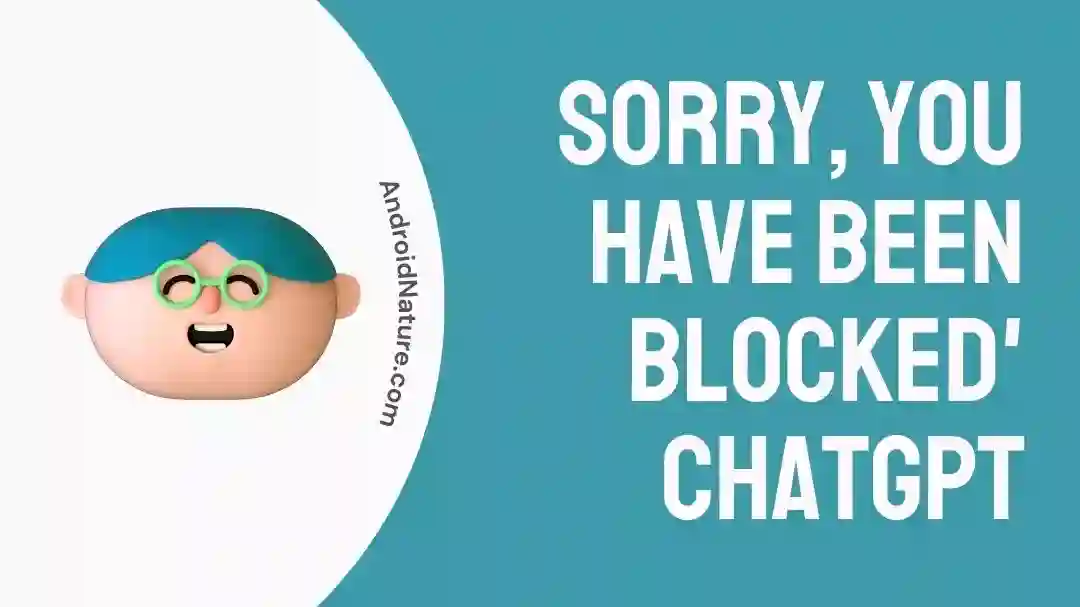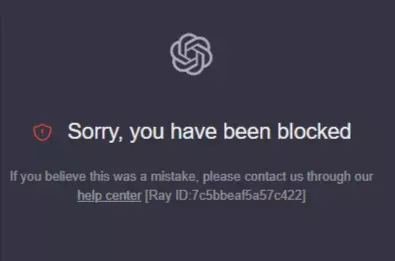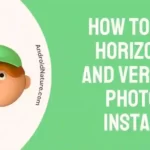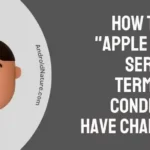ChatGPT is powerful AI tool that has been talk of the town for a while. All kudos to its easy to use UI which has let many people use ChatGPT in creative manners. If you are new to ChatGPT, start by trying these Funny prompts on ChatGPT.
I have been using ChatGPT since its launch back in December 2022. Since then, I have encountered several errors, such as Could Not Parse Your Authentication Token and other network issues.
Well, today, while using ChatGPT, I got a new error saying, “Sorry, you have been blocked”, and “If you believe this was a mistake, please contact us through our help center”.
While some users are also getting similar errors such as:
Sorry, you have been blocked if you are using a VPN, try turning it off. if you believe this was a mistake, please contact us through our help center
If you are also getting the same error, fret not, as you are not alone. Also, a few simple fixes to solve this problem worked for me and a lot of users. And it will also work for you.
So, let’s get started.
Why I am getting “Sorry, You Have Been Blocked” error on ChatGPT
The main reason you are getting the “Sorry, You Have Been Blocked” error on ChatGPT is that you are using a VPN to access the Chatbot. Other reasons could be suspicious login activity, or you might have violated some terms and conditions of OpenAI while using ChatGPT.
On my end, I was able to fix this issue by just disabling my VPN.
This might also work for you, but if not, do not worry. Below, I have listed all the possible fixes for this problem.
Fix: Sorry, You Have Been Blocked’ ChatGPT
1. Disable your VPN/Proxy
As stated above, the main reason for this error on ChatGPT is the VPN or proxy.
So, simply open your VPN/Proxy app or software, turn it off, and check whether you are able to log in and use ChatGPT now or not.
2. Change your VPN location
In case you do not want to turn off the VPN and still you the ChatGPT, you can try changing your server location in the VPN settings.
Changing the VPN location may fix your problem as ChatGPT isn’t available in all regions.
3. Remove suspicious Chrome extensions
Sometimes certain extensions enabled on your browser can cause login issues with certain websites.
I solved the Network error on ChatGPT by disabling two unwanted extensions.
On my system, I know these two extension causes issues with certain websites. But I have to use them sometimes.
So, there might also be an extension on your system causing the issues with ChatGPT.
To find the culprit, disable each extension one by one and check which one is causing the issues.
4. Try an incognito mode
If the problem persists, you can try using the ChatGPT in an incognito mode.
When you use incognito mode, your browsing activity is not saved to your browser’s or search history. Also, your saved data or cookies do not affect the website you try to open.
So, try it and check whether it helps or not.
5. Reset your Network
If you still face the problem, try resetting your Wi-Fi network.
- Power off your modem, router, and other networking equipment.
- Wait for about 10 seconds, then power them back on.
This can help resolve temporary issues.
6. Clear your browser’s cache and cookies.
Moving on, you can try to clear the cache and cookies on your browser.
The cache is the temporary memory stored by the browsers to load and run sites faster. But over time, a lot of cache can be built up that can cause issues rather than providing benefits.
So, try clearing the cache.
Follow the steps below to clear the cache on Chrome browser:
- Open Settings
- Click on “Privacy and Security”
- Click on “Clear Browsing Data”
- Next, Tap on “Clear Data”
7. Try using other network/device
If the problem still exists, you can try using another network or another device to use ChatGPT to find out if the problem is specific to your current network or device.
8. Contact Open AI support team
Lastly, if you are still unable to log in to your account and getting the same “Sorry, you are blocked” error on ChatGPT, then it might be that you have been really blocked as you might have violated some terms and conditions of Open AI.
In this case, you may try contacting Open AI Support to get your account unblocked.
So, that’s all for now, folks. I hope you were able to fix your problem after going through this guide.

Ankit is an engineer by profession and blogger by passion. He is passionate to do all the stuff such as designing the website, doing the SEO, researching for the content, writing tech blog posts and more.