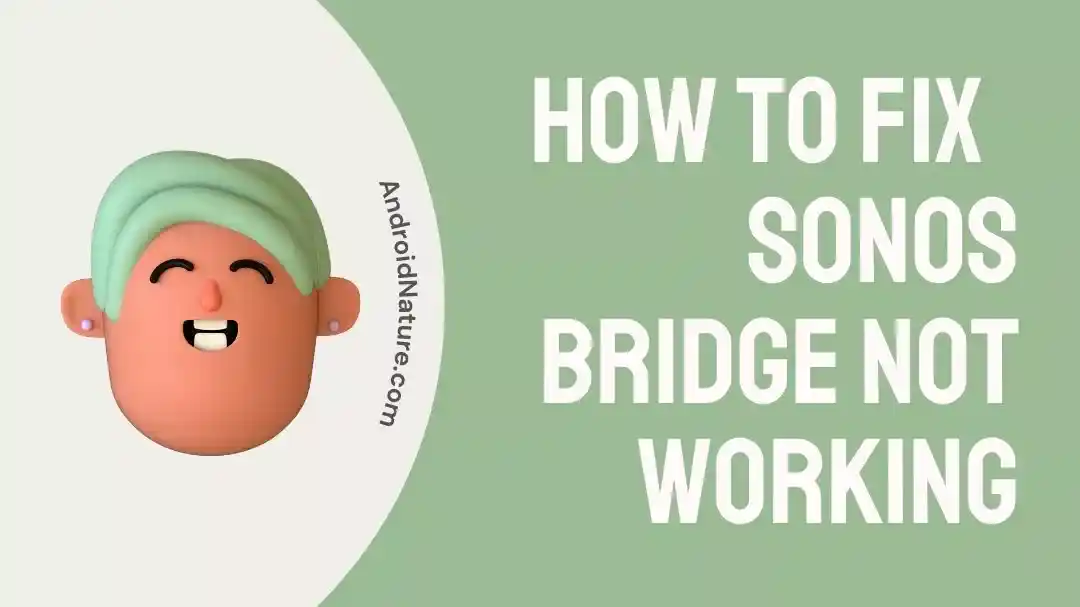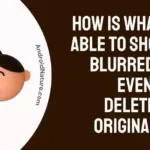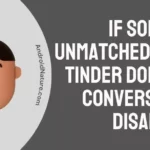If your home has multiple WiFi-enabled gadgets, or if you just want your Sonos system to run reliably, then you need Sonos Bridge.
With the Sonos Bridge, you can wirelessly stream music across your home from your computer, iOS, or Android device, or the Sonos Control app. A smart gadget that you hold in your hands can provide you control over the music that is playing around your home.
When the Sonos bridge is linked to your home’s wireless network, it establishes a connection between all of your home’s Sonos players and transmits music of the highest possible quality throughout the entire system.
When you turn on the radio in your home, whether it’s in the kitchen, on the patio, or in the workplace, you’ll have access to more than 100,000 radio stations and various music streaming services, such as Spotify.
However, there are reports that the Sonos bridge can occasionally become inoperable.
Why is my Sonos Bridge not working
Short answer: Sonos Bridge isn’t working because there are problems with the Internet, an old app, an old network, power issues, or you are using the 5GHz band.
Launching a dependable mesh network on a distinct wireless channel may be accomplished by connecting any Sonos Bridge directly to your Wi-Fi router with the use of an ethernet cable.
Because of this, your speakers do not have to communicate directly with the WiFi router; rather, they are able to connect in a dependable manner with any nearby Sonos player.
This extends the range of your Sonos system and guarantees that you have excellent connectivity, regardless of the size of your home or the number of Wi-Fi devices that you use.

However, there are instances when the Sonos Bridge just does not function. What are the primary causes of this? Let’s investigate that.
Reason 1 – Internet issues
There is a potential that the problem you are experiencing is due to the fact that your Wi-Fi network is not functioning properly. If you are going to use Wi-Fi, you need to make sure that your router is online and that all the wires are connected properly.
Reason 2 – Outdated app
Outdated Sonos apps make it simpler for bugs to exploit security vulnerabilities. This could lead to compatibility issues, and if you use firmware that Sonos is unable to support anymore, the Sonos bridge can stop functioning properly for you.
Reason 3 – The network Is outdated
It is possible that the issue could arise because your Wi-Fi network does not have the most recent software installed on it. In the event that your wireless network is operating on an earlier version, the Sonos bridge device might not be able to connect to it in the appropriate manner.
Reason 4 – Power Issues
Another possibility is that none of the power cables are plugged in properly, and consequently, none of the power outlets are operational. In this case, you should check to see whether or not your power outlet is operational.
Reason 5 – Using 5GHz Band
It’s also possible that you’re making use of the 5GHz band. Most of the early Sonos equipment, including the Sonos bridge, can only communicate on the 2.4GHz spectrum.
Fix: Sonos Bridge not working
It might be a very inconvenient problem if your Sonos bridge suddenly stops functioning properly. It could be because of a problem with your internet connection or any of the other potential causes that we discussed earlier. You are in luck since there are a few actions you may take to troubleshoot and fix the issue.
Method 1 – Power cycle
You can try to fix the issue by cycling the power to each Sonos bridge individually if the issue is with the Sonos bridges themselves. The tried-and-true on-off method can be helpful in finding solutions to a wide variety of different problems.
- Step 1- First, detach the plug that is attached to the power cable.
- Step 2– Before reconnecting it, it is recommended that you wait 10 seconds to ensure that it is completely cool.
- Step 3– Check to see that the power cord has been properly reconnected.
- Step 4– We ask that you please be patient while we set up your Sonos bridge. This could take up to a minute of your time.
Method 2 – Connect the Sonos system to the Wi-Fi network.
Your Sonos products are able to connect wirelessly to the Wi-Fi network of the router, which negates the need to hardwire a Bridge to the router.
If you already have a reliable and strong Wi-Fi connection throughout your entire home, then this is the option that we advise you to implement. A significant number of users have reported that this approach has been successful for them.
- Step 1– Launch the Sonos app on your iOS or Android device.
- Step 2– Select System > Network > Wireless Setup from the menu that appears after tapping the Settings tab.
- Step 3- To connect your Sonos system to your Wi-Fi network, the app will walk you through the necessary procedures.
- Step 4- After the app notifies you that your Sonos system has successfully connected, you should disconnect your Bridge from the network.
- Step 5- After allowing your Sonos products a few minutes to connect to your network, check to see that they are all displayed under the
Method 3 – Replace the Bridge with a Boost
The Bridge has been replaced by the Boost, however, they serve the same purpose of connecting your Sonos speakers to their own mesh network as did the old Bridge.
Because the Boost is a more recent product than the Bridge, it offers a variety of benefits that the Bridge does not.
If you have recently acquired a Sonos Boost, you may integrate it into your existing Sonos system and get rid of your Bridge by following the instructions below.
- Step 1– Launch the Sonos app on your Apple or Android device.
- Step 2– To add your Boost to your Sonos system, navigate to the Settings tab, then touch System, and then tap Add Boost or Bridge. Then, just follow the on-screen prompts.
- Step 3– If your Bridge is still physically connected to your network router, the app will notice. Choose to connect to the router.
- Step 4– After your Boost has been installed, disconnect your Bridge from the router. You can now wire the Boost directly to the router in place of the Bridge if you had previously connected it to the Bridge in order to complete this operation.
Method 4 – Reinstall Bridge
Several people have suggested removing the bridge from the system and then re-adding it as a possible solution to the problem of the Sonos bridge not functioning properly.
- Step 1– Launch the Sonos app on your Apple or Android device.
- Step 2– Tap the System button located in the Settings tab.
- Step 3– Bridge Removal can be found in the Tools section toward the bottom of the page.
- Step 4- To proceed with the dismantling of the bridge, follow the procedures that are displayed on the screen.
- Step 5- After uninstalling Bridge from your system, you should wait a few minutes before re-adding it to your setup.
How do I know if my Sonos Bridge is working
To make advantage of your Sonos system, having a Sonos Bridge is not essential; in fact, it is not even recommended. If your home’s Wi-Fi signal is strong enough, your Sonos speakers can now connect to it on their own, without the need for any additional hardware or components.
Having said that, there are a few circumstances in which a Sonos bridge might be required.
There are instances when Wi-Fi is simply not sufficient. Some people are unable to watch movies or browse the internet from their homes because their wireless networks are congested with an excessive number of wireless devices, while others live in locations that are too far from their router and can not receive any Wi-Fi signal at all.
However, how will you determine whether or not your Sonos bridge is connected and functioning properly?
It doesn’t matter what device you use to manage your Sonos system, the About My Sonos System portion of the app will show you a comprehensive list of all the Sonos speakers in your home.
This eliminates the need to use a separate device just to check on the status of your speakers. Use whichever gadget you normally would access the Sonos app.
- Step 1- Start up the Sonos app.
- Step 2– Then click the item labeled “More.”
- Step 3- In the menu, select the Settings option.
- Step 4- Click the tab labeled “About my Sonos System” to learn more.
- Step 5- On the screen titled “About My Sonos System,” you can see all of the Sonos devices that have been set up in your home.
How do I reset the Sonos Bridge?
The Sonos Bridge has been succeeded by the Sonos Boost, and the only time you should think about installing a Sonos bridge is when you want to do so for the reasons given in the previous sentence.
You might want to install a bridge in your home if the speed of your Wi-Fi network is lower than 5 Mbps or if you frequently experience inconsistencies or problems with your Wi-Fi connection there.
In most cases, if your Wi-Fi is functioning normally in your home, you won’t need the bridge for your Sonos system.
You may, however, reset your Sonos bridge if it is not functioning as it should be.
- Step 1– Remove the Sonos bridge from the base where it was charging and unplug all the cables.
- Step 2– While holding down the power button, wait for the indicator light to go off (this should take about 5 seconds).
- Step 3- While you are reconnecting the power cord, you should press and hold the Join button.
- Step 4- Maintain your hold on the Join button until the status light on the speaker begins to alternate between amber and white flashes.
- Step 5- The status light will begin flashing green, which indicates that it is ready to be added to your existing Sonos system.
SEE ALSO:
Fix: Unable To Join The Sonos Network
13 Fixes : Sonos Speakers Not Showing Up On Airplay
Fix : Unable To Browse Music Sonos (Apple Music & Spotify)
Final words
As convenient as Wi-Fi can be, there are occasions when it’s not enough. If your home wireless network is too congested to smoothly stream movies or browse the web, try using Sonos Bridge; however, we strongly advise using Sonos Boost instead.

Technical writer and avid fan of cutting-edge gadgetry, Abhishek has authored works on the subject of Android & iOS. He’s a talented writer who can make almost any topic interesting while helping his viewers with tech-related guides is his passion. In his spare time, he goes camping and hiking adventures.