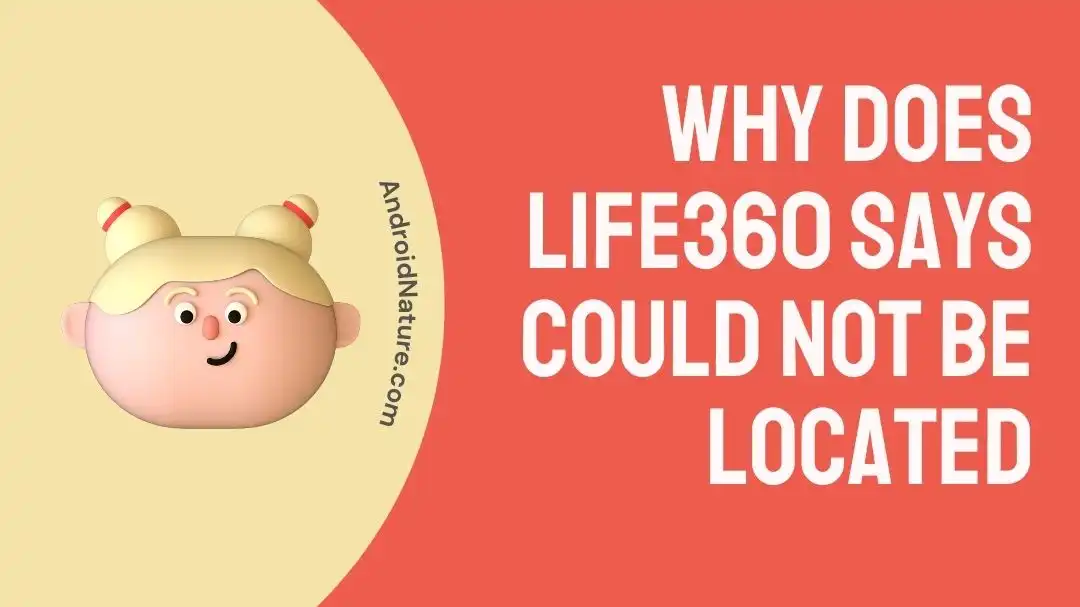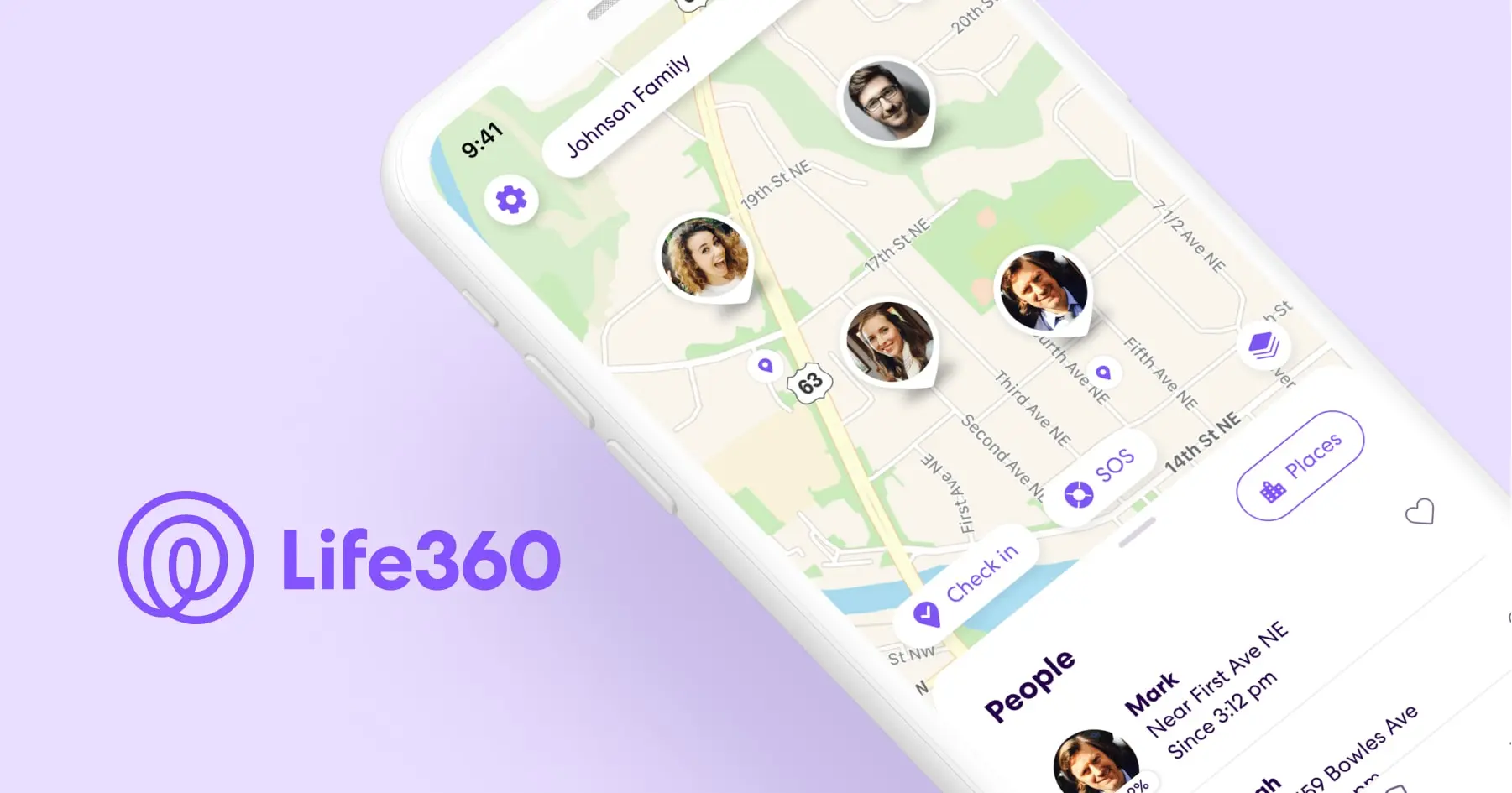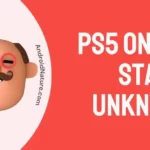The app’s “…could not be located” statement is a common source of frustration for its users. If this has happened to you, you know how stressful it can be, particularly in situations when real-time location information is really necessary.
Whether you want to make sure your child gets to school safely, keep track of an old family member’s movements, or follow a friend on a road trip, not being able to get accurate location data can make you feel less helpful and worried.
However, you need not worry, here, we give a thorough approach to fixing the “… could not be located” problem for good. This article delves into the probable causes of this issue and provides a step-by-step guide for fixing it so that location tracking on Life360 works without a hitch.
Why does Life360 says could not be located?
Short Answer: Life360 might not be able to locate someone if the app has been uninstalled, location-sharing permissions have been turned off, there are network connectivity issues, battery saver mode has been enabled, the device is in Airplane mode, VPN is activated or, the app is out of date.
1. The user has deleted the app
If the user has removed the Life360 app from their smartphone, the app will no longer be able to monitor their whereabouts. To get location updates, the Life360 app must be actively operating on the user’s smartphone.
2. Location-sharing option is turned off
If the user has turned off location sharing in the Life360 app’s settings or on their device’s system settings, the app will not have access to their location data and will display “… could not be located”.
3. Problems with the network connection
In order to exchange data with its servers and provide accurate location readings in real-time, Life360 has to be connected to the internet at all times. It’s possible that the app won’t be able to update the location if the user’s device is having network connectivity issues or isn’t connected to the internet at all.
4. Power-saving mode is activated
In order to save power, several mobile devices provide battery-saving settings that disable or limit background location updates for applications. Life360’s location may not be updated as often or at all when the power saver is used.
5. Multiple connected devices
Location inaccuracies and other tracking issues may arise if a user is connected into the same Life360 account on numerous devices.
6. The app was forcefully shut down
Until the user relaunches the Life360 app, it will not get location updates if the user forcibly quits or terminates the app on their smartphone.
7. VPN access is enabled on the phone.
Location services and Life360’s access to GPS data may be disrupted if the user’s phone is linked to a virtual private network (VPN).
8. Airplane mode is on
Cellular networks, Wi-Fi, Bluetooth, and GPS are all rendered inoperable when “Airplane mode” is activated. Because of this, Life360 will be unable to access the device’s location information or establish a connection with its servers.
9. Outdated software version
If you’re still using an old version of the Life360 app, you can run into compatibility problems or glitches that make it difficult or impossible for the program to pinpoint your exact location. You may fix these issues by updating to the most recent version.
10. The user has logged out.
Logging out of a user’s Life360 account prevents the app from accessing their location data, leading to the error message “…could not be located.”
Fix: Life360 could not be located
Method 1: Allow Life 360 to Access Your Location
Verify that the user’s smartphone has location services enabled and that the Life360 app has access to the user’s location.
For iOS:
- Step 1: Go to Settings and select the Life 360 app.
- Step 2: Click on Location.
- Step 3: Select the option of Always under Allow location access
- Step 4: Turn on Precise Location
- Step 5: Return and enable Fitness Tracking under Motion & Fitness.
For Android:
- Step 1: Go to Settings
- Step 2: Click on to Apps.
- Step 3: Find the Life 360 app and select it.
- Step 4: Select Allow all the time for location access for this app.
Method 2: Verify your network’s configuration.
Make sure the person’s gadget has a constant connection to the internet. In order for Life360 to provide accurate location updates, users must have constant access to the internet. Verify that your mobile data or Wi-Fi is active and functioning properly.
Method 3: Disable the power-saving mode.
A person’s ability to get location updates and run background apps may be limited when their smartphone is in power-saving mode. In order to get location updates from Life360, have them temporarily turn off power-saving mode or whitelist the app.
For iOS:
- Step 1: Go to Settings
- Step 2: Click on Battery.
- Step 3: Turn off the option of Turn Power Mode.
For Android:
- Step 1: Go to Settings
- Step 2: Click on Battery.
- Step 3: Turn off the option of Battery Saver.
Method 4: Turn on Background App Refresh for Life 360
Devices with the “Background App Refresh” functionality enable programs to silently update data in the background. Allowing Life360 access to this function will guarantee reliable location updates are being sent to the app.
Method 5: Access Life360 from a single device.
Using the same account to access Life360 on numerous devices might cause inaccuracies in the user’s location data. Tell them to sign out of every account and log in to only one.
Method 6: Ensure that VPN is not activated
If the user is connected to a VPN, you should request that they disconnect from it so that they may use Life360. VPNs may obstruct location services, making it impossible to trace users precisely.
Method 7: Make sure Data Saver is off.
The “Data Saver” function found on certain Android smartphones limits the amount of data that may be used in the background by applications. If you’re using Life360, you should either disable Data Saver or add it to an exceptions list.
Method 8: Clear the Cache
Problems with apps might occur if too much data is stored in the cache. If the Life360 app is causing problems, erasing the cache in the device’s settings may help.
- Step 1: Open Settings on your device
- Step 2: Go to the Apps section
- Step 3: Click Manage Apps
- Step 4: From the App Info screen, select Clear Cache
- Step 5: Launch the app and check if the issue persists
Method 9: Make sure the app is up to date.
Ensure that both you and the person are using the latest version of the Life360 app. The location-related problem may be fixed in the next app version.
- Step 1: Open the App Store or PlayStore.
- Step 2: Search for Life360 and click on it.
- Step 3: Click on the Update button (if available).
Method 10: Get in touch with the Programmer
If this problem persists, please get in touch with the developer and file a bug report as there might be a problem with the app preventing it from functioning correctly on your gadget.
Give them all the necessary details they require and ask of you to resolve the issue at hand. If there are any flaws in the app, they will resolve it and updates will be sent out to all devices. However, use this as a last resort and in case you have attempted all the possible solutions first.
FAQs
1. Can I control who sees my location on Life360?
You have complete discretion over who may track your movements using Life360. You may set up several “circles” with varying permissions for location sharing, allowing you to decide who in your family knows where you are at any one time.
2. Can Life360 track my location if I’m in Airplane mode?
If you put your phone into Airplane mode, Life360 won’t be able to follow where you go. When you put your phone into airplane mode, it turns off all wireless connections, including the GPS, making it impossible for Life360 to get your precise position.
3. Does using Life360 cause battery drain?
If you often utilize Life360’s location services, you may notice a decrease in battery life. However, the software often has little effect on battery life. Taking control of your device’s location settings and background app refresh may significantly improve battery life.
Final Words
It might be frustrating when you can’t find someone on Life360, but with the aid of our extensive troubleshooting guide, you’ll soon be receiving accurate location updates without any hitches.
With the help of our detailed article, you’ll be able to overcome any obstacle and keep everyone in your inner circle updated on your location and safety. You can get the most out of Life360 with only a few tweaks and upgrades, giving you the peace of mind that comes with effortless real-time location tracking.

An anime aficionado who also maintains a keen interest in global developments in the fields of technology & gadgets. In her downtime, she can be found trying out all possible varieties of dumplings. A strong believer in animal rights, she can’t help but pet every cat she sees.