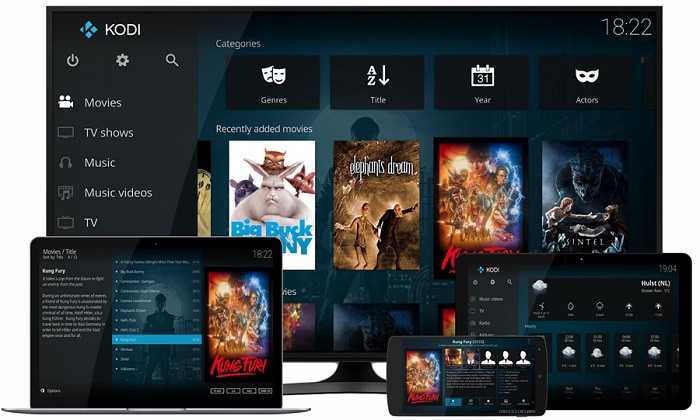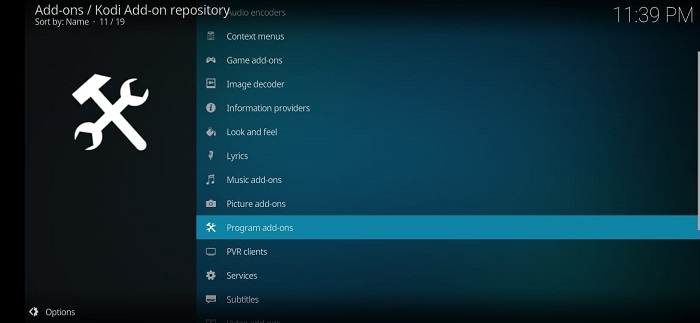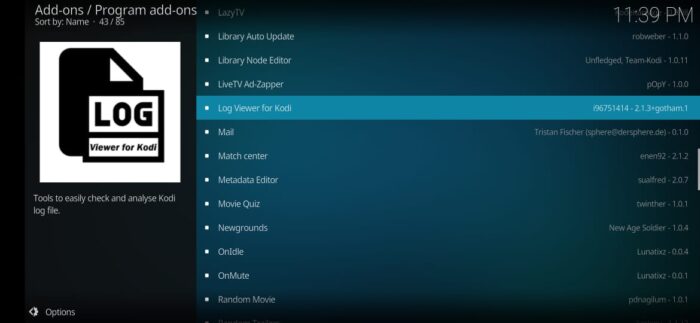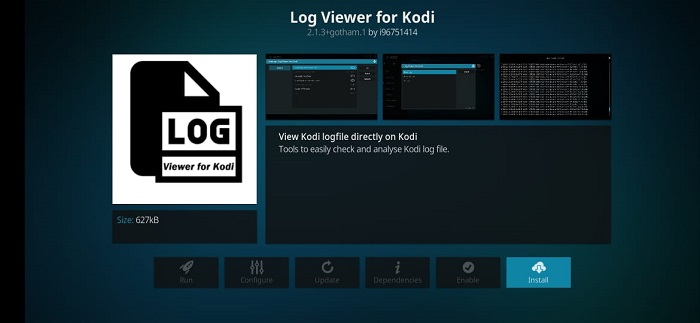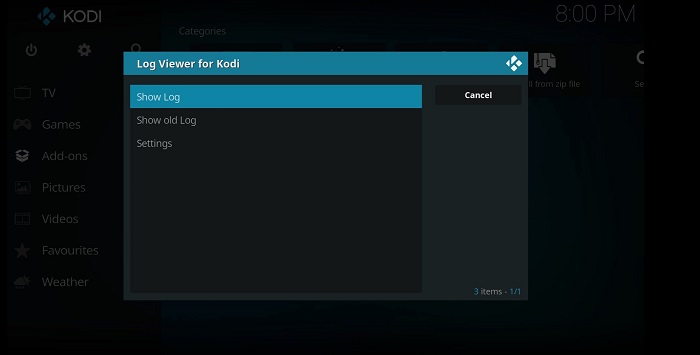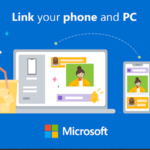In the modern era of the Internet, a majority of the applications available to download contain in-app purchases. These in-app purchases open gateways to a bunch of features that can prove to be helpful in the long-run. Numerous websites/applications have also distributed free trial runs to the common folk. This is a plan of action that helps lure in customers on a large scale.
The masses believe that investing in a website/application is not worthwhile. The subscription fee demanded by streaming giants is unjustified. Movies, music, podcasts, and games carry an unreasonable price tag. Applications that provide free content are often bloated with advertisements that obstruct smooth operation.
In short, the charges levied by developers for online content remains unquestioned. However, there is an application that provides wholesome content free of cost. Kodi is a media player that can be used to browse through or play music, games, podcasts, live TV, radio, games, and much more. It is open-source software that boasts an array of features.
Kodi allows users to add third-party plug-ins that grant the user access to the infinitive world of the World Wide Web. Kodi does not own any of the content displayed. It is a mere tunnel between the user and a source. The source of data could be a local source or a web source. Using Kodi, an individual can access online content from reputable applications/websites for free of cost. The connection established between the source and receiver is seamless.
Furthermore, Kodi also grants permission to the creation of multiple profiles under one account. Using the feature, an individual can also set up a password that can protect specific desired fields. Luckily, to access log files in Kodi, the media player provides an additional add-on. Using the add-on, an individual can access log files without any hassle. Apart from this, the log viewer is a boon for those dependent on streaming boxes.
How to check the Log files of Kodi?
- Launch the Kodi application.
- Sift through the menu bar. Click on “Add-ons” once found.
- Select the “Open package” icon that is located in the top-left of the screen.
- Select “Install from repository” from the given options.
- Proceed to select the option of “Program Add-ons“.
- Browse through the database searching for “Log Viewer for Kodi“. Once found, click on it.
- Choose the installation option. The installation process will begin.
- The add-on will be available to access under the “Program add-ons” category.
Conclusion:
Kodi is a handy all-in-one media player that serves a large platter of features to its users. It is compatible with a majority of platforms including Windows, Mac, Linux, iOS, and Android. The user interface is clean offering all the basics. The procedure to check the log files on Kodi is easy-sailing.
I’m Somharsh Patel, your tech enthusiast at AndroidNature.com. With a passion for writing poems and delving into sci-fi worlds, I bring a creative perspective to tech problem-solving. My expertise in software, Android, iOS, and MacOS empowers me to assist users in their digital journeys, ensuring a seamless tech experience