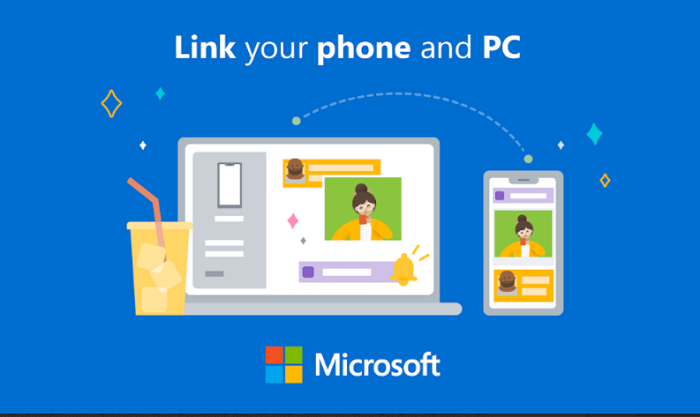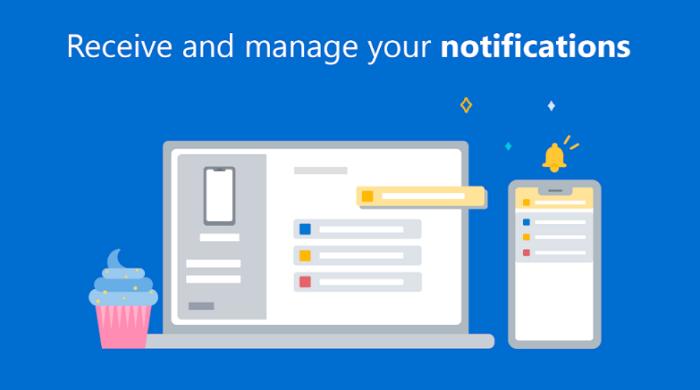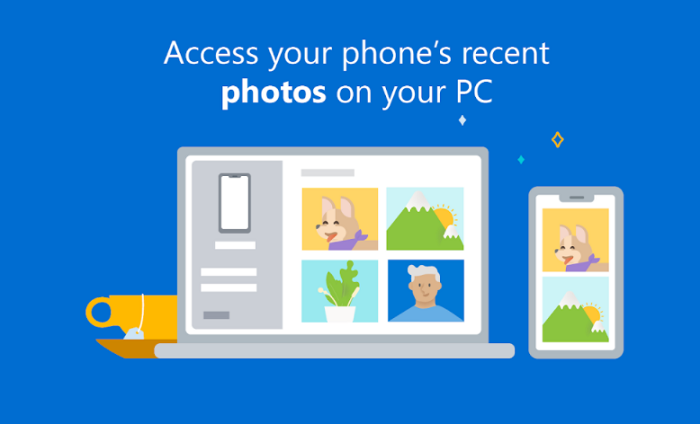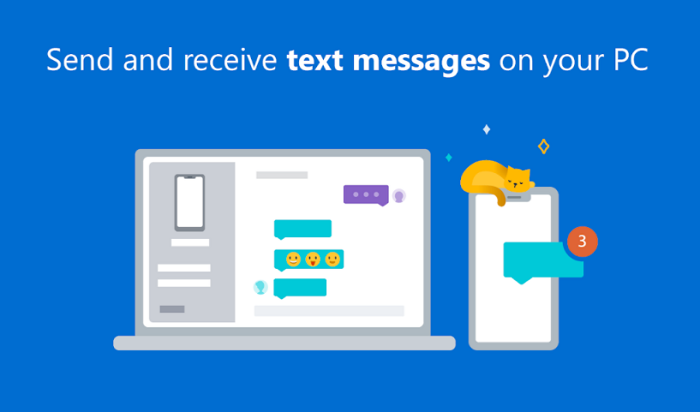Samsung is the leading smartphone vendor in the digital market. The South Korean multinational conglomerate company has evolved over the years innovating, creating, and developing a great ordeal of home appliances, electronic devices, and software.
Samsung unveiled the OneUI, a custom skin for Samsung Galaxy devices back in 2018. Samsung’s OneUI managed to grab the attention of the common folk with its smooth, quick, clean, and swift user interface. As promised, Samsung has been providing regular updates to its line-up. These updates bring more features to the table along with bug fixes.
Samsung launched the Note 20 series at the Galaxy Unpacked event on August 5th, 2020. Microsoft also happened to make a huge announcement on the same day as the event. Microsoft announced that a Windows 10 update was on its way. Further, this update would make significant developments in the world of technology. The American Multinational technology company made the Windows 10 Insider Preview Build 20197 official on August 21st, 2020.
Microsoft revealed the ‘Your Phone’ update to Windows 10 users that allows Samsung Galaxy users to run Android applications on Windows 10. This is a great ordeal in terms of technology. Some would say that it is a major breakthrough. Galaxy users can multitask by running applications in separate windows. Apart from this, applications can also be pinned to the ‘Start Menu‘ or the ‘Taskbar‘.
The update allows users to run Android applications on the Windows 10 PC/Laptop without even reaching out for the Galaxy device. The feature does not require any sign-up and can be directly used once the connection is successful. On the down-side, this feature is limited to only a majority of Samsung devices as for now.
The rest of the notable features of the update include the addition of frequently used applications to the favorites section for quicker access, a list of installed applications from within the ‘Your Phone’ application, and the launch of Galaxy applications directly from the PC/Laptop. Apart from this, Samsung users can also view notifications, files, texts, and media on the Windows 10 PC/Laptop using the feature.
The newly-announced feature gives users full control of the Samsung device through a PC. Microsoft has announced that the update is rolling out to Windows 10 in a sequential manner. The ‘Your Phone’ app features are in beta mode. Nevertheless, a stable version for the same will be released by Microsoft in the upcoming days.
How to use Android apps on Windows 10 from Samsung devices?
- Download and install the ‘Your Phone’ application on the Windows 10 system through the Microsoft Store.
- Connect the Samsung device and Windows 10 system to the same network. Make sure that the network connection is stable.
- Run the ‘Your Phone’ application on the system. Sign in to your Microsoft account when the pop-appears on the screen.
- Unlock the Samsung device. Open the quick-access menu by swiping down on the screen.
- Click on the “Link to Windows” icon. Sign in to your Microsoft account on the device. Once the formalities are completed, follow the general procedure using the on-screen instructions.
- The Samsung device and Windows system get connected. For confirmation, the ‘Your Phone‘ application window appears on the screen.
- Open the left-hand menu in the window. Tap on the “Apps” shortcut when found. A list of all the applications installed on the device appears on the screen.
- Tap on the desired application to launch it on the Windows 10 PC/Laptop. To mirror the device in a separate window, click on “Open Phone’s Screen“.
Conclusion:
The ‘Your Phone’ feature is a boon for many tech-enthusiasts. Accessing applications through a Windows system is a blessing in disguise. The feature offers a wide range of compatibility by supporting a majority of the modern Samsung Galaxy devices.
I’m Somharsh Patel, your tech enthusiast at AndroidNature.com. With a passion for writing poems and delving into sci-fi worlds, I bring a creative perspective to tech problem-solving. My expertise in software, Android, iOS, and MacOS empowers me to assist users in their digital journeys, ensuring a seamless tech experience