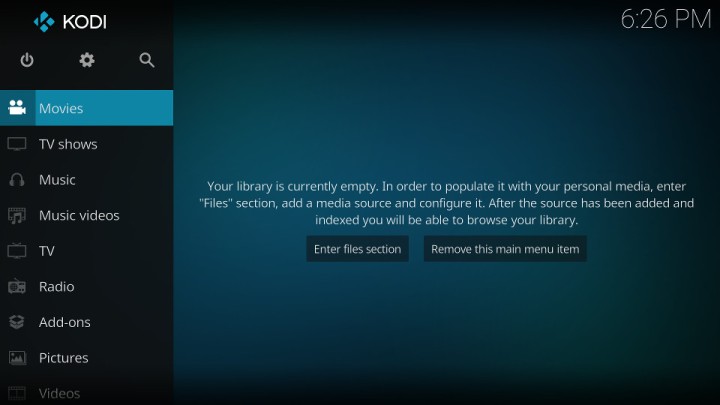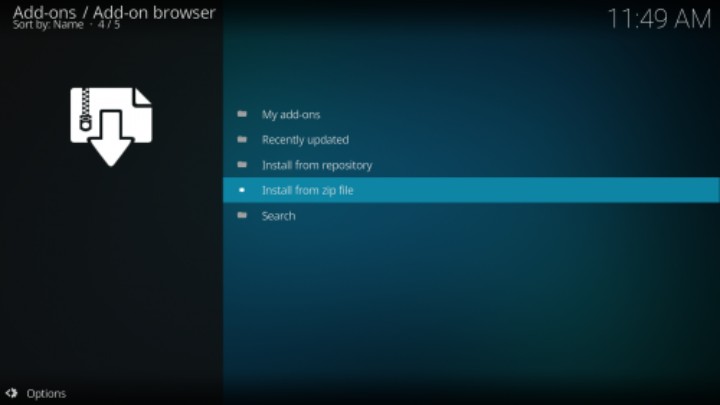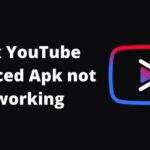Kodi is a media centre where you can stream movies, series, and other content for free. It is only possible with the help of add-ons. For those who do not know, a Kodi add-on is an additional downloadable file that is aimed to do a specific task. Now, you can download and install any add-on. To give you a perspective, there are a ton of community and unofficial add-ons available. So, you can browse for the available options and download the one as per your choice. Actually, these add-ons make Kodi stand out from the competition.
Apart from that, Kodi is free and open source. So, no need to worry about premium charges, ads, or anything of that sort. Overall, Kodi is so popular for such reasons. Besides that, Kodi is not away from any bugs and errors. In fact, it is the case with every app and software. The first step to solving such errors is to clear the cache, data, and more. On that note, here is how to clear the cache, data, library and more on your Kodi device.
How to Clear Kodi Cache, User Data and Library:
Clear the Kodi Cache: The process to clear the cache depends on the operating system that you use. But the below-mentioned method is to clear the cache from the Kodi app itself.
- Open the Kodi app and go to Settings on the top left side options.
Image Source: Rasberrypi-spy - Navigate to File Manager -> Add Source -> None.
- Here enter the URL as https://dimitrology.com/repo and name the file source as Dimitrology.
- Click on OK and go back to the Kodi home screen.
- Now, navigate to Add-ons -> My add-ons -> Install from the zip file.
Image Source: Kodi Wiki - In the window, select the zip folder that you have created earlier.
- Over here, click on Dimitrology -> plugin.video.freshstart.zip.
- Click on Install and wait for a moment till it installs the addon.
- Finally, open the add-on and click on OK.
Clear the user data: To clear the user data, you need to follow the conventional process of the operating system.
- For Android: Navigate to Settings -> Apps and Notifications -> All apps -> Kodi -> Storage and cache -> Clear the user data. This holds for Android smartphones, TV boxes, TVs, Chromecast, etc.
- For Amazon Firestick: Navigate to Settings -> Apps -> Manage Installed Applications -> Kodi -> Clear User Data. On the same section, you can also clear the cache memory.
Clear the library: A Kodi library is something that contains all the data related to Kodi. Be it installed add-ons, downloaded movies, or modified settings. It all comes under the Kodi library. So, clearing the Kodi library is similar to a factory reset of the device. To clear the library, here are the steps:
- Open the Kodi app and go to the Settings tab.
- In this tab, open the Media settings.
- Navigate to Library tab -> Clean library.
- Click on YES for confirmation and that’s it.
Conclusion:
In summary, these steps are not only fixed methods to solve any errors on Kodi. Instead, you can consider them as the final step of your troubleshooting methods. So, after you have tried and tested the specific methods, you can look over to clear the Kodi cache, data, library, and more. Hopefully, the above steps will help you easily do that.
Karthik, a tech enthusiast and avid gamer, is a seasoned expert at AndroidNature.com. With a passion for cricket, bowling, and Counter Strike (PC Game), Karthik seamlessly combines his hobbies with his extensive knowledge to assist users in conquering social media apps, software, and devices.