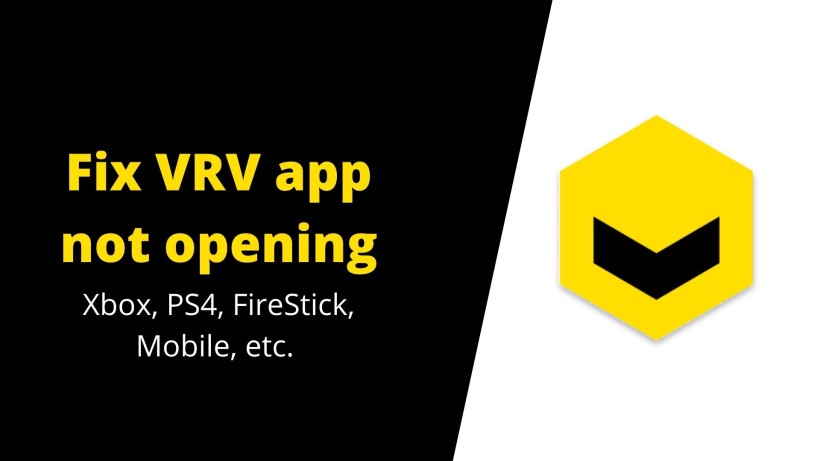VRV is an anime-focused streaming platform with up to 6 channels, unlimited simultaneous devices streaming, and more. Also, one thing to note is that it is available for free. It implies not paying any premium charges or fees to watch the content. That aside, there are some ads within the user interface and media player. So, to opt out of this and achieve an ad-free experience, you can pay $9.99 per month.
They did not impose any restrictions or limitations on the content for free users. It means that both, free and premium users, will get the exact library of channels, anime titles, and more. Also, there is a limited set of apps or platforms where you can find anime content. Even if you find one, likely, it does not comprise all the content you looked for. So, the best option in the field of anime content is VRV.
Another thing to suggest VRV is that it is available on Android, FireStick, Sony PS, Microsoft Xbox consoles, iOS, Windows, and Mac. But, here is the thing about this article. Some of the users have reported that VRV is not opening on their devices. On that note, here is how to fix VRV not opening on Xbox, PS4, FireStick, Mobile, etc.
Fix: VRV app not Working
1. Check the internet connection:
The first step in such common issues starts with the internet connection. So, we recommended checking its status. Even if everything works fine, forget the network, and reconnect to it again.
Also, you can turn OFF the router, wait for a few moments, and turn it back ON in case of poor network quality.
2. Clear the cache memory:
Another common start of such issues is cache memory. In all of these devices, some part of the storage is allotted to cache. Not just for VRV, every app on any device has it. So, on your device, go to Settings -> Apps -> Manage all apps -> Storage and Cache -> Clear cache.
The navigation titles may differ from device to device. But, the overall flow remains the same. After doing this, you can also quickly restart the device and check if it worked.
3. Modify device settings:
This method is only for Microsoft Xbox consoles. It is because the problem was in these devices only. Here, delete the app first and go the Settings. In Settings, navigate to Disk and Blu-Ray -> Blu-Ray -> Clear Persistent Storage. Allow it to clear the storage and proceed.
Now, power OFF your device, detach the power cable on both sides, wait for a minute, plug back in, and power ON again. Lastly, reinstall the app.
Conclusion:
In summary, these are some of the methods to fix the app not opening. Some other reasons may be old or beta version installation, account issues, device issues, etc. In the end, you can also submit a request form to the team for better support and assistance on the same. Click here to know more about it. Till then, consider sharing this article with your friends who use VRV app.
Karthik, a tech enthusiast and avid gamer, is a seasoned expert at AndroidNature.com. With a passion for cricket, bowling, and Counter Strike (PC Game), Karthik seamlessly combines his hobbies with his extensive knowledge to assist users in conquering social media apps, software, and devices.