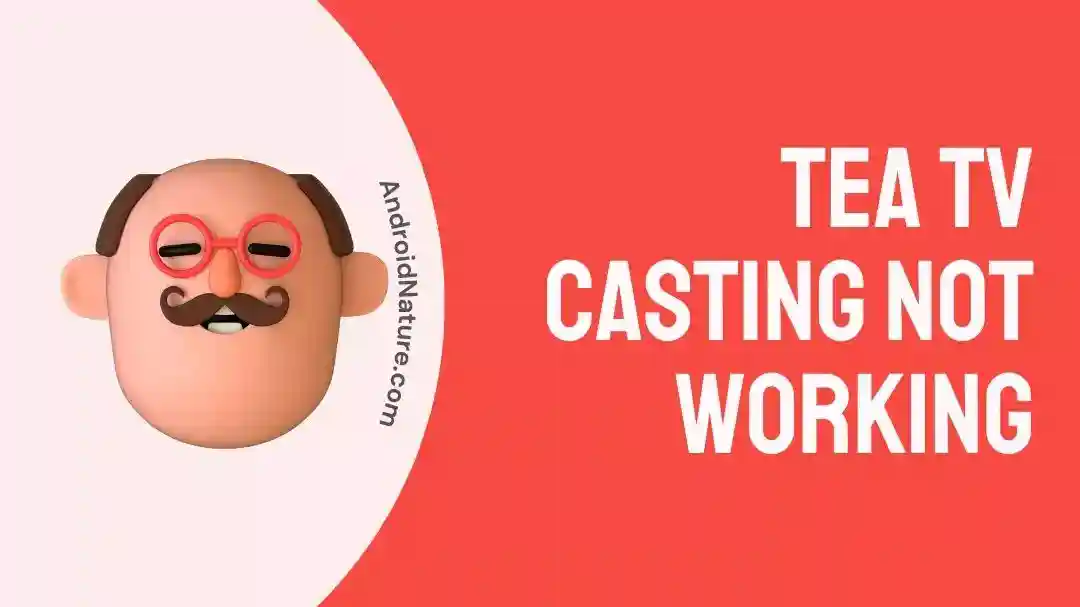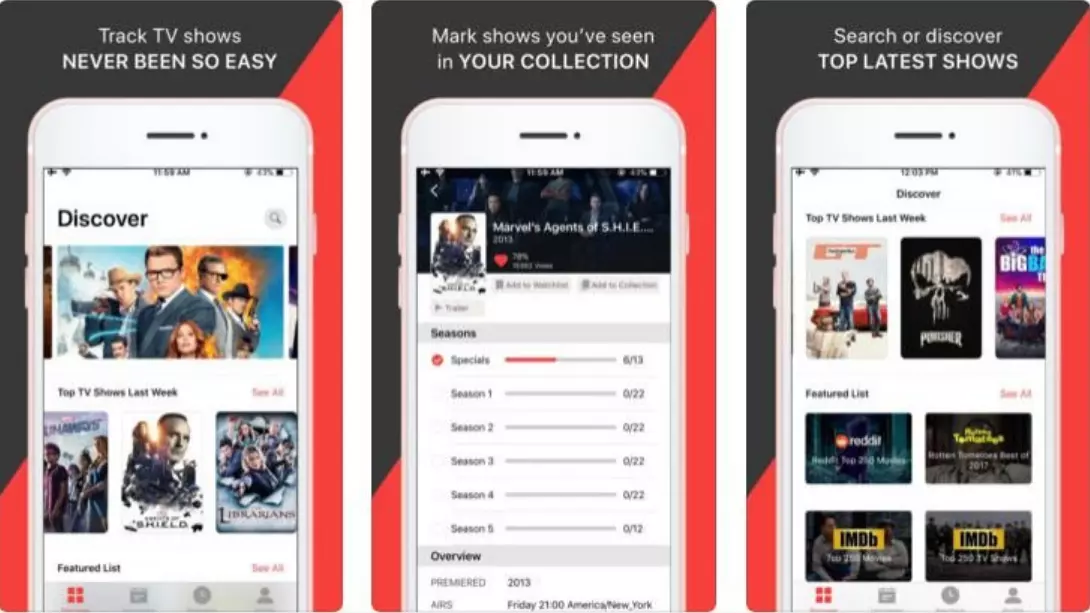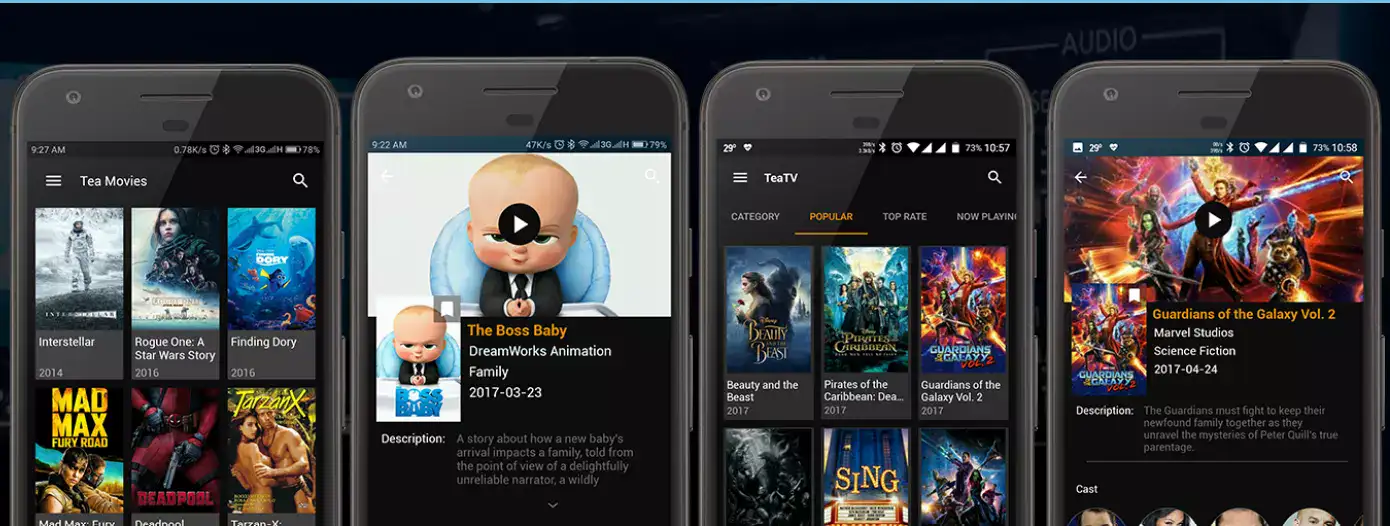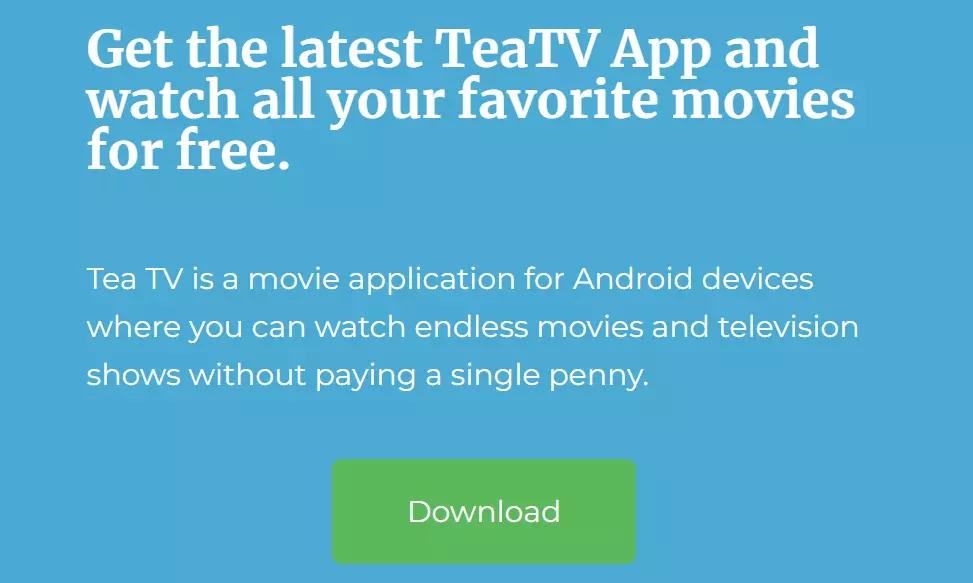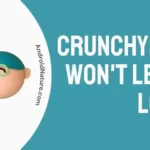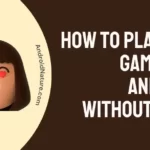Who doesn’t love streaming their favorite shows at the end of a tiring day? It seems like a perfect downtime ritual, doesn’t it?
In a world where streaming services like Netflix, Hulu, and Prime Video dominate, not everyone likes to spend extra bucks to buy memberships for these streaming services.
That’s when TeaTV comes to the rescue. If you’ve been living under a rock and don’t know what TeaTV is, it’s a free streaming platform that lets you stream your favorite shows without spending a single penny.
Yep, you read it right! The great news is that TeaTV is available on a wide range of Android devices including Smartphones, Windows PC, Tablets, and even on Android Smart TVs. However, if you happen to own a non-android smart TV, things may get a bit complex.
In this article, we will walk you through a detailed step-by-step guide on “How to Cast TeaTV to Smart TV” and provide you with troubleshooting steps to resolve the “TeaTV Casting Not Working” issue.
Let’s get started!
How to cast tea tv to Smart tv
If you have a non-Android smart TV, you cannot install the TeaTV app directly. However, you can stream TeaTV on your TV screen using the casting feature.
Here’s a step-by-step guide on “How to Cast TeaTV to Smart TV” (Non-Android), just follow the instructions given below:
- Step 0: An Android smartphone with a Screen Cast feature is a must-have
- Step 1: First, you need to Install TeaTV App on your Android device
- Step 2: Next, check if your Smart TV supports the Screen Cast feature (almost every smart TV does)
- Step 3: After checking the screen casting feature on your Smart TV, launch TeaTV App on your Android device
- Step 4: Tap on the Screen Cast Icon located at the top-right corner of the screen
- Step 5: Next, select your TV’s Name from the available devices to establish the connection
- Step 6: Once the connection is established, choose the Content you wish to watch on your Smart TV
- Step 7: After choosing the content, click on the Cast option to continue
And Voila, you’re now ready to cast your favorite content on the big screen.
Fix: tea tv casting not working
Sometimes, things don’t go as planned. What if TeaTV fails to cast on your Smart TV?
Below, we’ve shared several recommended workarounds to get rid of the stubborn “TeaTV Casting Not Working” issue:
Method#1: Reboot your Android Device
Let’s start off with our ride-or-die method which is rebooting your device. In most cases, a quick restart proves to be effective in resolving issues within the device. It helps refresh the software system and get rid of any troublesome bugs that might be causing the issue.
Here’s how you do it:
- Step 1: Press and hold the Power Button for a few seconds
- Step 2: Select the Restart option from the Menu
- Step 3: Wait for a few seconds and let your phone Restart on its own
Once your device restarts, try to cast TeaTV and check if the “Tea TV Casting Not Working” issue still occurs.
Method#2: Power Cycle your Smart TV
The problem might lie on your TV’s end, so performing a power cycle might help you resolve the error. A power cycle is just a fancy name for turning off and on your smart TV but in a slightly different manner.
Here’s how you do it:
- Step 1: Unplug the Power Cable from the Power Outlet
- Step 2: Leave it Unplugged for 60 seconds
- Step 3: Plug the power cord back in
- Step 4: Lastly, Turn On your TV using the Power Button or Remote Control
Once your smart TV turns on, check if the “TeaTV Casting Not Working” issue resolves.
Method#3: Clear the App Cache
If the “TeaTV Casting Not Working” issue remains stubborn, try clearing the cache of the TeaTV app.
To clear the app cache, follow these steps:
- Step 1: Launch the Settings app on your Android device
- Step 2: Under settings, go to Apps/App Manager
- Step 3: Tap on the TeaTV App from the list of installed apps
- Step 4: Next, tap on Storage Info
- Step 5: Lastly, hit Clear Cache or Clear Data
After clearing the cache, reboot your device. Once your device restarts, launch your TeaTV app and check if the “TeaTV Casting Not Working” issue still occurs. If it does, proceed to the next troubleshooting step.
Method#4: Update your Device
If your device is running on outdated firmware, then you’re likely to face the “Tea TV Casting Not Working” issue. Outdated firmware can sometimes cause compatibility issues with the latest version of the TeaTV app. Therefore, we recommend keeping your device up-to-date at all times.
Here’s how you update your device to its latest version:
- Step 1: Open Settings on your Android device
- Step 2: Tap on System Update
- Step 3: Follow the on-screen instructions to install the Latest Update
After updating your device, the “Tea TV Casting Not Working” issue should be fixed.
Method#5: Uninstall and Reinstall the TeaTV App
If the aforementioned methods did not work, try uninstalling the TeaTV app and then reinstalling it all over again.
Follow the instructions given below to uninstall your TeaTV app from your Android device:
- Step 1: Look for the TeaTV app on your Home Screen
- Step 2: Once you find it, press and hold the app until a pop-up Menu appears
- Step 3: Select Uninstall from the menu
Once uninstalled, navigate to Google Play Store and reinstall the TeaTV app once again. You can also install the TeaTV app using the Official Link.
SEE ALSO:
- How To Watch Live TV On TeaTV
- How To Watch Tea TV On Android TV (RealMe, OnePlus, Etc
- Best Player For TeaTV
- TeaTV Change Default Player : Guide
- 10 Fixes: TeaTV Not Loading Links
Wrapping Up:
Streaming your favorite content for free was once a distant dream, but luckily you have our guide. In this guide, we’ve elaborated a step-by-step procedure on “How to Cast TeaTV to Smart TV” and shared some troubleshooting steps to overcome the “Tea TV Casting Not Working” problem. By carefully following the instructions given in this guide, you can watch your favorite TV shows without spending a dime.

An experienced technical writer who specializes in simplifying technical jargon. Being a lifelong learner, she stays up-to-date with the latest trends and tools in the world of technology. When she’s not writing technical stuff, you can find her reading self-help books.