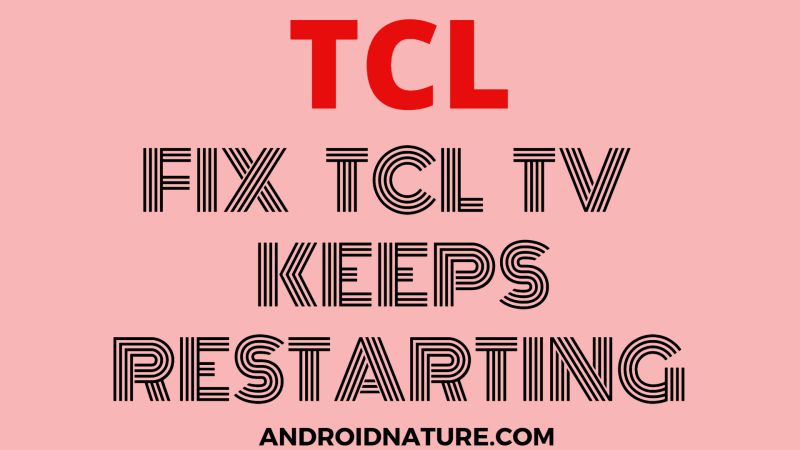TCL TV offers numerous great features to its customers. But customers usually report the problem that their TV restarts automatically. Therefore, today’s article is in the favor of those who are facing the issue. The article is titled How to fix TCL TV keeps restarting.
Why does my TCL TV keep restarting?
There can be numerous reasons if your TV is restarting on its own. Some of them can be a firmware update, overheating, or the device itself. The TV starts acting up if it is overheated. Not all TV models have internal fans. And if the TV is in use for a long period it starts having problems.
Another can be a firmware update. Firmware updates are important for the device to work efficiently. Now, if the television is not updated it starts turning on and off automatically. The solutions to these problems are mentioned in the article below.
Read the article further to know about the problems and their issues in detail.
How to fix TCL TV restarting by itself?
Method 1: Restart your television
This method helps the TCL TV restart and remove the bugs if any.
-
Step 1: Turn on your television
Press the power button and turn on your TV. Make sure it is receiving enough power to function. Check all the cables and connections thoroughly.
-
Step 2: Press the home button
The home button is present on the remote. It is located at the top-right corner of the remote. This button will take you to the homepage of the TV. The homepage consists of a menu and other options related to the TV.
-
Step 3: Go to settings
Use the arrow buttons present on your remote and navigate your cursor to the settings option. To move to the left side, use the left arrow button.
-
Step 4: Select system
A new set of options related only to your system will display on your screen. Use the arrow buttons in order to navigate your cursor to the required option.
-
Step 5: Select system restart
Press the right arrow button and click on system restart. You will see other options too related to system restart.
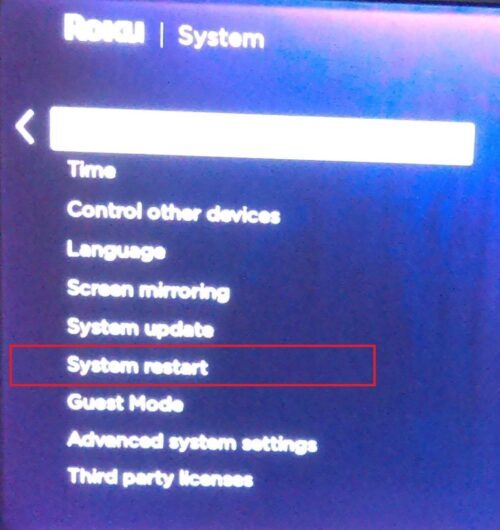
-
Step 6: Choose Restart
Use the right arrow button and click on restart. Give your television a few seconds and, it will begin with the restart process automatically.
Method 2: Update the firmware
The TV starts having issues when the firmware does not update. These steps will help you check for updates and update, them if any.
-
Step 1: Press the home button
Press the home button present on your remote. Menu with other options will appear on your screen.
-
Step 2: Go to settings
Use the left navigation button and highlight settings.
-
Step 3: Select system
Use the left arrow and bring your cursor to the left side. Now highlight the System option.
-
Step 4: Select system update
Use the left arrow to come to the left side. Now navigate down the arrow button to highlight the required option.
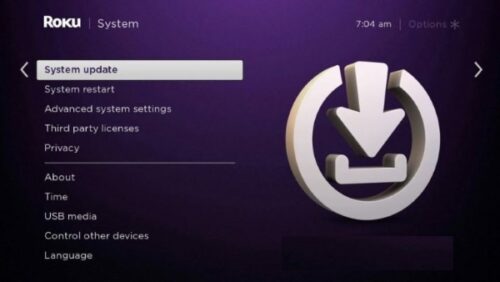
-
Step 5: Choose the check now option
After clicking on system updates, you can see the pending updates.
Method 3: Check the cables
Many users have fixed the issue by rectifying the HDMI cables, as they create an issue in the display. Check if your HDMI port is working and the cable is working fine.
Method 4: Reset TV
After resetting your TV you will have your TV with default settings. But it has a plus point that it fixes the issue occurring in the TV due to certain settings or bugs.
-
Step 1 : Press the home button
The home button is present on the remote. It is located on the top right corner of the TCL remote. As soon as you press it, your homepage will open displaying the menu.
-
Step 2: Go to settings
Settings is the top-most option in the menu. Use the left arrow button on your remote in order to highlight it. Now after highlighting it press OK.
-
Step 3: Select system
Using the left arrow, bring the cursor to the left side. Now navigate the cursor to the settings option. Click on it. Your screen will change immediately showing different options. Use the right and up-down arrow buttons and select your required option.
-
Step 4: Choose Advanced system settings
Many options related to the system will be displayed on your screen. Navigate down the cursor and select Advanced system settings.
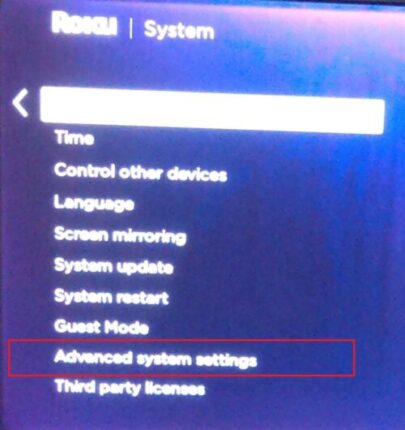
-
Step 5: Select factory reset
Navigate your cursor and highlight your required option. Press OK to confirm your step.
-
Step 6: Enter the code and press OK
Now your TV will ask for a 4-digit code, that is, the parental or security code. Enter it if you have set it before. And in case if you haven’t, then its default password is 0000. After a few seconds the screen will wipe off and your TV will start with the reset process.
-
Step 7: Set up your tv
After the reset, don’t rush and wait for your TV to initialize completely. Now you need to setup your TV again. In order to do that enter all the settings again according to your convenience. Keep answering the on-screen prompts. Login to all your apps too. Your tv is now reset and good to go!
SEE ALSO: [4 ways] How to fix TCL TV No Picture but Sound
Method 5: Troubleshoot the problem
Smart TVs always need to be connected to an internet connection. This might allow the bugs to enter the TV. So sometimes this results in malfunction and the tv starts acting up. To rectify this issue disconnect the internet from your TV. Go to settings and turn off your Wi-fi. You can also turn off the router or modem which is supplying the internet connection.
Check if the problem started after installing a certain app or change in setting. An app sometimes comes with bugs that afterward start creating a problem in the system. A faulty setting can also confuse the device and start acting up.
Sometimes, the remote sends errant signals to the television when it is low in power. Therefore, changing the battery can help with this issue. Try power cycling your remote. Remove the battery and press all the buttons present on your remote for about 1 minute. This will also help if the buttons on your remote are stuck.
SEE ALSO :How to fix TCL Roku TV remote not working
Frequently Asked Questions
Q1. Is there a reset button on a TCL TV?
Answer: Yes, there is a reset button on the connector panel.
Q2. Why is my TCL TV blinking on and off?
Answer: This can be an issue due to the backlight.
Hope this article helped you with your problem. If none of these methods helped you, then something serious can be wrong with your TV. So it’s better if you consult the customer care about your issue.
Further Reading:
Fix TCL Roku TV restart loop (stuck on startup)
How to look up my TCL TV serial number
[4 ways] How to fix TCL TV No Picture but Sound