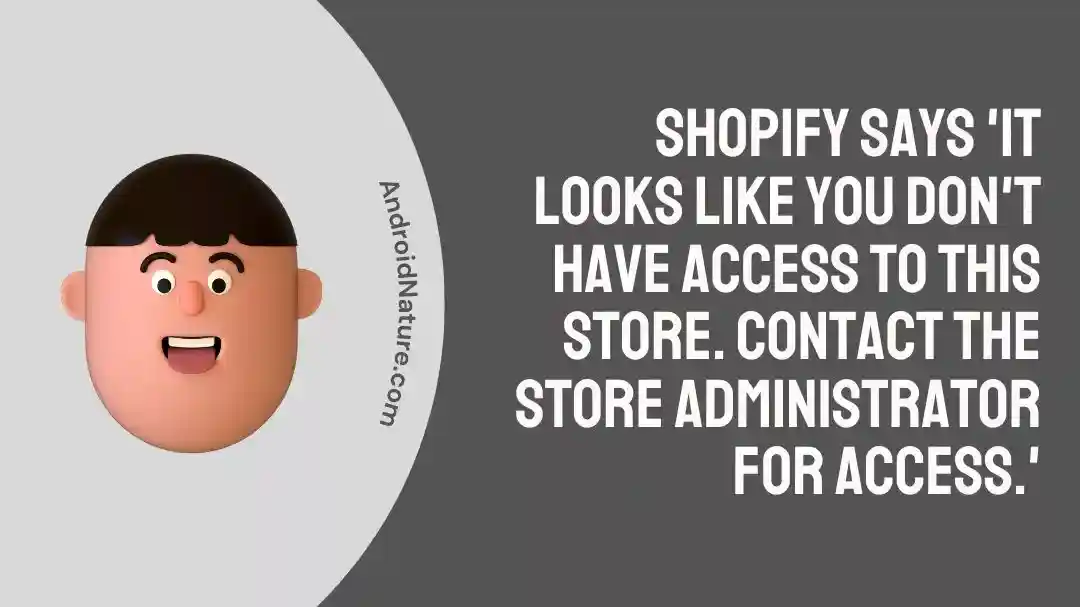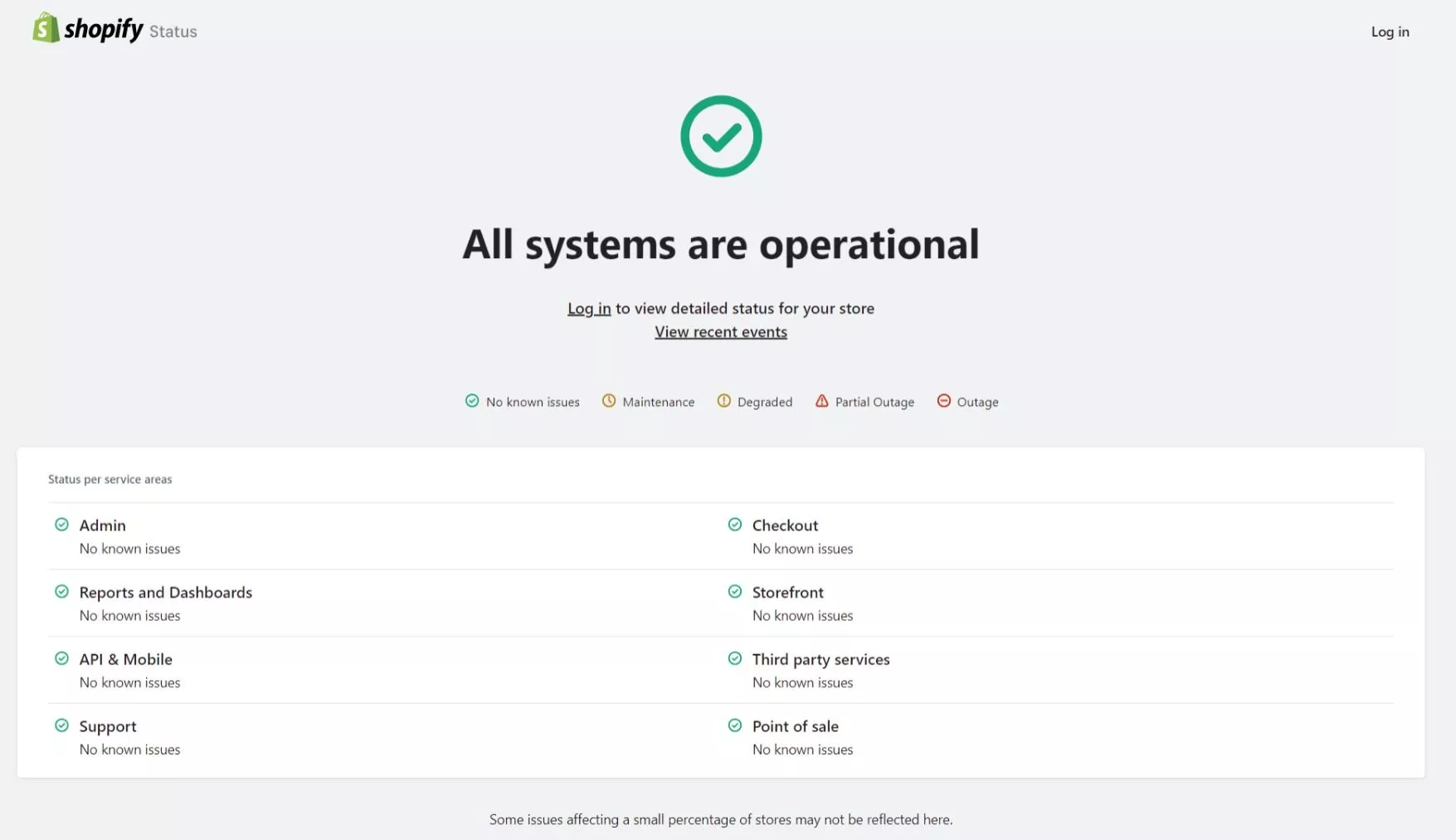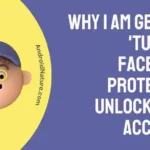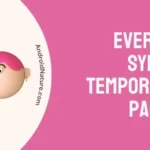My Mom and Sister use Shopify to sell clothes that they embroider and stitch.
But a few days back, they kept getting an error saying, “It looks like you don’t have access to this store. Contact the administrator for access.’
This is also evident when you look through the Shopify consumer forums.
So, if you’re also experiencing this error on Shopify, let’s first understand why the problem occurs, and then walk through the steps to fix it.
Why I am getting error ‘It looks like you don’t have access to this store’ on Shopify
Short Answer: You might have tried logging into Shopify from the wrong email ID, or your store administrator might have revoked your access. It might also be an outage on Shopify’s end, as has happened in the past.
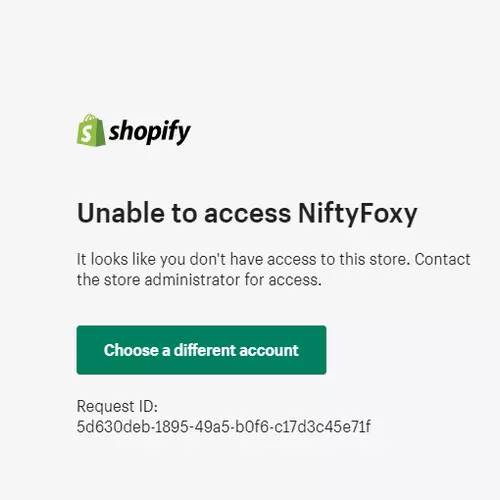
Additionally, you might need to clear your cache and temporary data from your web browser, as that can also cause this error.
Fix: Shopify says, ‘It looks like you don’t have access to this store. Contact the store administrator for access.
Here’s a list of ways to gain access to your Shopify store, from the most common and easiest to fix to a little cumbersome.
Method 1: Make Sure You’re Using The Right Email ID
If you’re someone who uses multiple email IDs, make sure you’re using the right one. While it’s a simple mistake, it happens to the best of us.
Additionally, if you’re using a Google Workspace account, you can enable Google login on Shopify from ‘Users and Permissions’ under ‘Settings’.
Method 2: Use Incognito Mode
Another workaround is to use incognito mode on your browser. On most browsers, the shortcut is CTRL + shift + N for Windows or Command + Shift +N for Mac.
Once in incognito, login to your Shopify store and it should work normally. If this is the case, refer to the method further on to clear your browser cache.
Method 3: Check If There Is A Shopify Outage
Like all web-based services, Shopify also undergoes outages. So if your login credentials keep failing, check out Shopify’s server status.
You’ll find details of all their different servers and what the current status is. If the Shopify Admin server is down, you’ll have to wait until the server is back up again to log in.
Method 4: Your Store Administrator Might Have Revoked Your Access
While it could be a simple mistake from your manager’s or administrator’s side, they might have revoked your access to the store.
You can get in touch with them to reinstate your access. You’ll receive an email soon after to log in using your account.
Method 5: Clear Your Browser’s Cache and Temporary Data
A lot of temporary data and cache stored on your system can cause the error, ‘It looks like you don’t have access to this store. Contact the store administrator for access.’ You can fix this by going to the settings on your browser and clearing the cache and cookies.
For Google Chrome, go to history, and above the list of websites, click on ‘Clear Browsing Data.’ Select Cookies and site data and cached images and files. Also, make sure to select the time range as All time. Click Clear data, and you should be able to log in to your Shopify store again.
For Microsoft Edge, copy ‘edge://settings/clearbrowserdata’ to your browser. Once the page opens, select Cookies and Cached images. Finally, click Clear Data.
For Safari, go to Preferences and go to Advanced. Inside here, select Show Develop Menu in the Menu Bar.
Now go back to the main Safari screen and click on Develop. At the bottom, you’ll find the option to Clear Caches
Method 6: Try Using A Different Browser To Login Temporarily
If you’ve been using a specific browser to manage your Shopify store, try using another browser for the time being.
Login using your credentials and if it works on another browser, you can keep using it till Shopify works on your browser again.
Make sure to check your preferred browser every couple of hours to see if it’s working.
Method 7: Use Your Custom Shopify URL To Login
As a last attempt before reaching out to Shopify support, you can try using the custom Shopify URL assigned to your store.
Essentially, paste the following link xxxxxxxx.myshopify.com/admin, replacing xxxxxxxx with your store’s name.
This should take you straight to the login screen, and you should be able to log in to your account without any issues. However, if that also doesn’t give you access to your store, I’m afraid you’ll have to get Shopify support to help you out.
Method 8: Create A Support Request
The easiest way to make sure your concern reaches Shopify customer support is to create a support request.
Once you access the help section, log in with your Shopify credential and select the appropriate request from the list provided.
You should hear back from support within a couple of hours.
Method 9: Request An Urgent Callback or Live Chat Assistance
If none of the methods above worked for you and if you need a faster resolution to not being able to access your Shopify store, you can directly get Shopify support on a call or live chat.
When you raise a support request, make sure to request for a callback or live chat support, based on your preference.
In most cases, unless there’s an overload of issues, Shopify support will get back to you pretty soon.
Final Words
In essence, if you ever face the issue with the Shopify error ‘It looks like you don’t have access to this store. Contact the store administrator for access,’ you can use one of these methods to get it fixed.
Additionally, in most cases, even if your store server is down, the customer’s end of the website will still be up and running, so you don’t have to worry about missed orders.

As a seasoned DIY tinkerer, Arvind found the simplest way to help anyone troubleshoot or set up tech without feeling overwhelmed by it. He’s an advocate for smart home technology and in his free time makes music. He’s also an avid gamer, mostly obsessed with single-player titles.