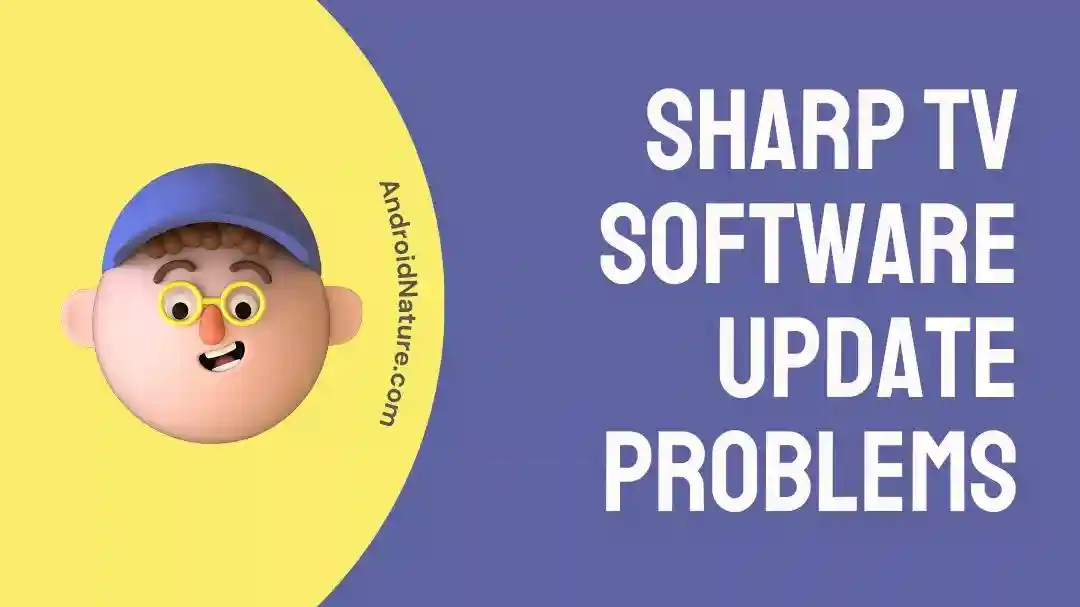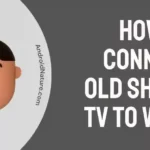Has it ever happened to you that your Sharp TV prompts you to update the software, but it gets stuck in the download process or fails to update altogether?
It can be frustrating and leave you unable to enjoy exclusive features or apps.
If you’re facing this issue, you’re not alone.
Many Sharp TV owners have encountered this problem, and fortunately, there are some quick and easy-to-follow solutions worth giving a shot at.
In this article, we will discuss why your Sharp TV won’t update and the potential solutions to get rid of this error.
Are you ready? Let’s get into it.
Why won’t Sharp TV won’t update / Get stuck downloading
Short Answer: Issues in the Sharp Update Server can cause your Sharp TV to get stuck in the software update process. However, you can try some quick troubleshooting methods to combat this glitch.
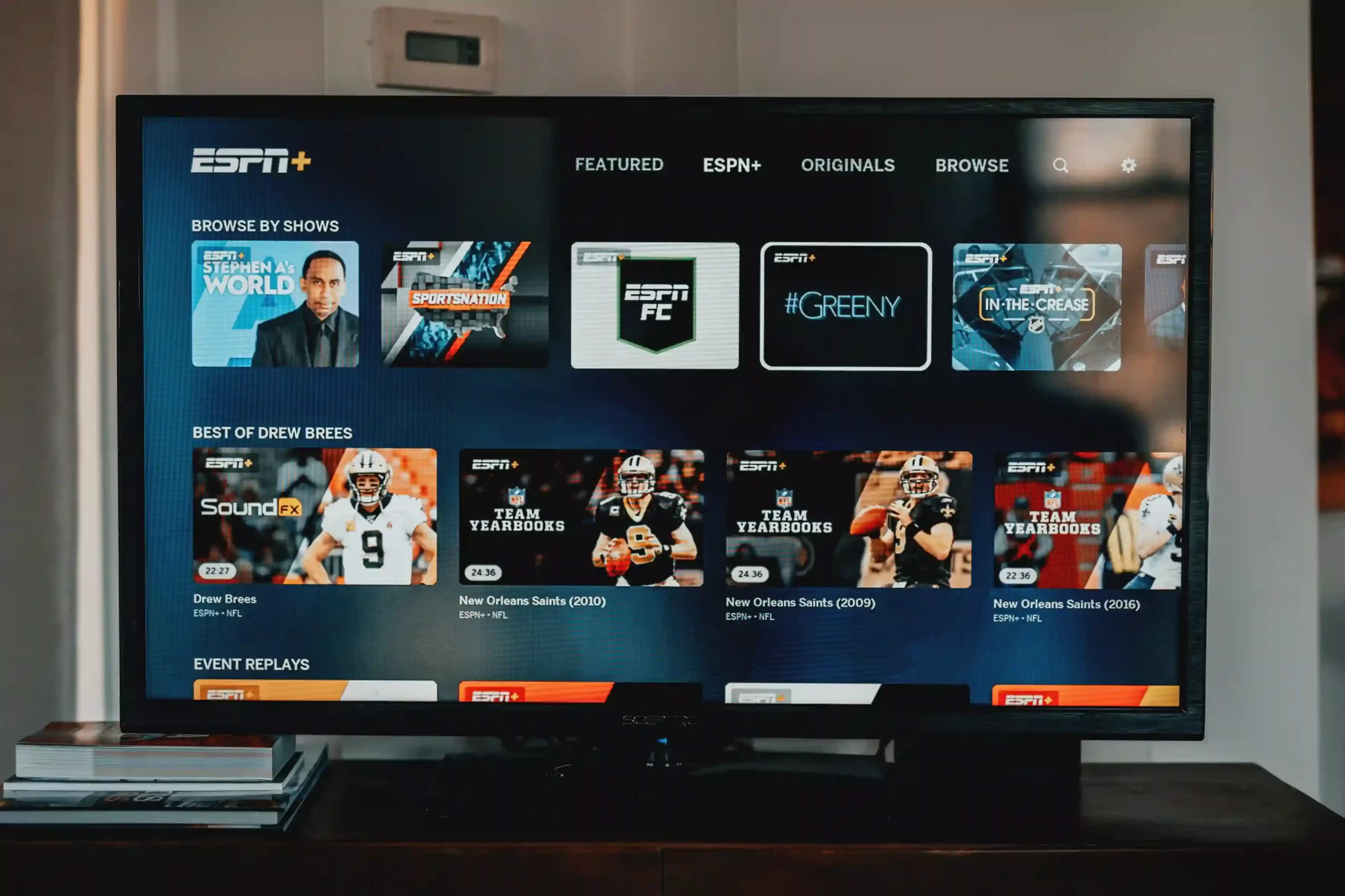
Keep on reading to know the precise troubleshooting methods.
Before we delve into the solutions, it’s worth mentioning that there have been reports of issues with the Sharp update server.
Some users have speculated that this could be the cause of the update problem. In most cases, the server issues get resolved within 24–48 hours.
However, it’s always a smart move to explore other troubleshooting methods in case the server issue persists.
How to Fix: Sharp TV software update problems
Luckily, there are some easy-to-follow and effective solutions to get rid of this glitch. Don’t worry, you won’t have to roll your sleeves up and open your TV case.
These solutions are super easy to follow, even a layman can do it.
Let’s discuss the solutions in detail, shall we?
Solution#1: Restart your Modem and Router
One possible solution is to restart your modem, router, and any extenders connected to your network.
It’s a simple process yet incredibly effective.
- Step 1: Power off your Modem and Router
- Step 2: Leave them powered off for about three minutes
- Step 3: Afterward, turn them back ON
After following these steps, restart your Sharp TV and check if the error persists.
If the problem sticks around, fret not! There are a few more troubleshooting methods you can try.
Solution#2: Power Cycle your Sharp TV
Power cycling is another way to troubleshoot this error. This solution involves unplugging the power cord and then plugging it back in again.
Here’s exactly how you power cycle your sharp TV:
- Step 1: Start by Turning Off your Sharp TV
- Step 2: Unplug the TV’s power cord from the power source
- Step 3: Leave it unplugged for a couple of minutes
- Step 4: Plug the power cords back in and turn on your Sharp TV
Power cycling the TV is the best way to resolve any temporary glitches and restore normal functionality.
NOTE: Please note that these solutions may vary depending on your specific Sharp TV model, so refer to your TV’s user manual or the manufacturer’s website for precise instructions.
Solution#3: Perform a Factory Reset
Performing a factory reset on your Sharp TV can help reset the software to its default settings. This step ensures to combat any glitches in the internal settings and software.
- Step 1: To initiate a factory reset, go to the TV’s Settings Menu
- Step 2: Look for the Factory Reset or Reset to Default option.
- Step 3: Follow the on-screen instructions to complete the reset process.
NOTE: Keep in mind that this will erase any personalized settings or data, so make sure to back up any important information beforehand.
Solution#4: Update via USB
If the network update isn’t working, you can try updating your Sharp TV’s software using a USB flash drive. Visit the official Sharp website and search for the firmware specific to your TV model.
Download the firmware onto a USB flash drive and insert it into the USB port on your TV. Follow the on-screen instructions to perform the software update.
Solution#5: Contact Sharp Customer Support:
If none of the above solutions work, it’s advisable to reach out to Sharp’s customer support for further assistance. You can contact them by calling the support number provided on their official website or by visiting their support page. They will have the expertise to guide you through specific troubleshooting steps or arrange for a repair if necessary.
NOTE: It’s important to note that these solutions are general suggestions and may not resolve every issue with Sharp TV software updates.
Each situation can be unique, and it’s always best to refer to the manufacturer’s instructions or seek professional assistance if needed.
SEE ALSO:
- Fix: Sharp TV Won’t Connect To Wi-Fi (8 Ways)
- Fix: Volume On Sharp TV Not Working
- Why Sharp TV Opc And Power Light Flashing (No Picture)
- (9 Ways) Fix Sharp TV Turns On Then Off Immediately
Conclusion:
In conclusion, encountering software update problems with your Sharp TV can be frustrating, but there are several steps you can take to troubleshoot the issue.
With some patience and the solutions outlined in this article, you’ll hopefully be able to update your Sharp TV successfully and enjoy uninterrupted access to your favorite apps and the latest features.

An experienced technical writer who specializes in simplifying technical jargon. Being a lifelong learner, she stays up-to-date with the latest trends and tools in the world of technology. When she’s not writing technical stuff, you can find her reading self-help books.