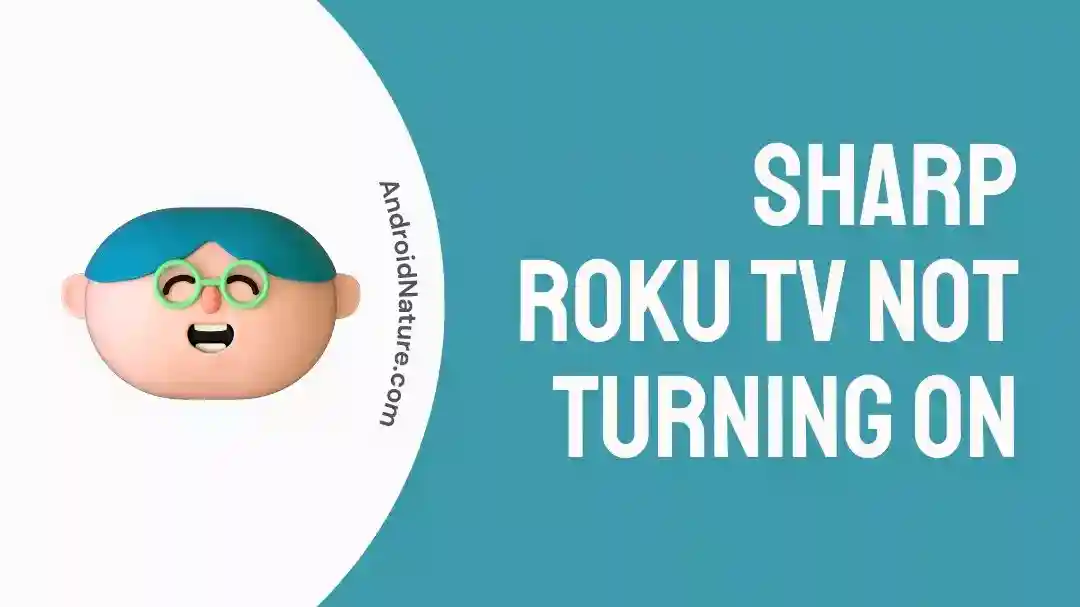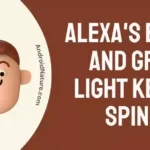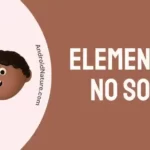Are you having trouble getting your Sharp Roku TV to power on?
It’s frustrating when you can’t watch the programs you’ve been meaning to, can’t see the news you need to know, and can’t spend quality time with the people with a movie.
In this article, we will help you figure out what’s going wrong and how to fix it by walking you through the causes and solutions discussed.
Why is my Sharp Roku TV not turning on
Short Answer: Your Sharp Roku TV might not turn on due to a defective power outlet, software or hardware issues, faulty cable connections or remote control, broken backlight, or a faulty HDMI port.

1. Defective power outlet
The television will not receive power, and therefore will not turn on, if the electrical socket is malfunctioning.
2. Software issues
Bugs or incompatibilities in the TV’s operating system are two common causes of software errors. The TV may not power on properly because of these problems.
3. Damaged cables
A malfunctioning power cord may prevent electricity from reaching the TV, which can therefore fail to come on. Damage to the power wire or faulty connections will prevent the TV from receiving power.
4. Issues with remote controller
If your TV’s remote control isn’t working or interacting with the set, you won’t be able to transmit the signal to turn it on.
5. Faulty HDMI port or cable
Problems with the HDMI connection or port may prohibit the TV from showing content or powering on. Disruptions in data transfer between the TV and peripherals might occur if either the HDMI port or cable is damaged.
6. Defective TV backlight
A television’s backlight provides the light for the display. If the TV’s backlight is broken, it could not power on or show an image. This is something that has to be fixed or replaced by an expert.
7. Hardware failures
The TV may not be working properly due to a hardware issue, such as a faulty power supply or internal components. Because of these faults, the TV may not turn on or could act strangely.
Fix: Sharp Roku TV won’t turn on
Method 1: Verify the Power Supply
If your Sharp Roku TV isn’t functioning, try connecting it into a different, known-good power outlet. You may also verify the functionality of the outlet by testing it with another appliance. In addition, the power cord should be inspected for any problems.
Method 2: Reset your remote
- Step 1: Take out the batteries from the remote.
- Step 2: Press all the buttons several times.
- Step 3: Place the batteries back in the remote.
- Step 4: Turn on your Smart TV using the remote.
Method 3: Change the Batteries of the Remote
Get rid of the old batteries and swap them out for new ones. Be careful to place the batteries in the right orientation, with the positive (+) and negative (-) ends aligned with the corresponding signs within the compartment. Reset the remote after you have replaced the batteries in it to make sure it works properly with the TV.
Method 4: Reboot the TV
- Step 1: Remove the plug of your Sharp TV from the socket
- Step 2: Wait for at least a minute
- Step 3: Hold the power button on your TV for 30 seconds
- Step 4: Put the TV plug back in the socket
Method 5: Force turn on your Sharp TV
If your Sharp TV won’t switch on and the logo on the front is flashing quickly and then slowly, you may need to turn it on forcibly. However, you have to use the TV itself, rather than the remote, for this.
- Step 1: Press the volume down and channel up button simultaneously
- Step 2: Power on your TV while holding those buttons.
- Step 3: Wait till you hear a clicking sound from the TV
Method 6: Perform a factory reset on your Sharp TV
- Step 1: Locate the reset button on your Sharp Roku TV
It’s often located behind or to the side of the screen, next to the TV’s HDMI input.
- Step 2: Make sure your device is powered on.
- Step 3: Press and hold the button for at least 10 seconds.
- Step 4: Wait till it shuts down
- Step 5: Keep holding it until it powers back on
- Step 6: Leave the button
When the factory reset is complete, the TV will reboot twice and finally turn on.
Or you can also hard reset your Sharp TV in the following manner:
- Step 1: Remove thhe plug of your Sharp TV from the socket
- Step 2: Simultaneously press and hold the volume down and input button.
- Step 3: Plug your Sharp TV back in while holding those buttons.
- Step 4: Keep holding until your TV boots back up
- Step 5: Try again if it doesn’t work
- Step 6: Find your Sharp TV’s Service Mode menu.
- Step 7: Select the Factory Reset option
- Step 8: Use the Ch +/- to select an Input to Confirm
Method 7: Examine for Faulty Backlight
Even if your Sharp Roku TV is turned on, a broken backlight will prevent any image from displaying. If the red light is flashing on your TV, you will see nothing but a blank screen.
- Step 1: Make sure your device is plugged in.
- Step 2: Aim a flashlight towards the screen of your TV.
The only thing you should be able to see with the flashlight is the reflection if your TV’s backlight is operating properly. If, somehow, dim pictures appear on the screen when you directed the flashlight at the TV, the backlight is broken and you will have to consult a technician to get it replaced.
SEE ALSO:
- Why Sharp TV Opc And Power Light Flashing (No Picture)
- (9 Ways) Fix Sharp TV Turns On Then Off Immediately
- (11 Fix) Sharp TV Netflix Not Working, Freezing & Keep Crashing
FAQs
1. How do I reset my TV if it won’t turn on?
In the event that you are unable to access the Roku settings on your TV, just disconnecting and re-plugging your device will force a reset. Your TV may be reset to factory settings through the pinhole or reset button, or you can use the included remote control.
Final Words
It might be irritating when your Sharp Roku TV won’t switch on, but following the instructions provided in this article should help you get it up and running again in no time. The issue may be accurately diagnosed and fixed if the possible causes are investigated.
Keep in mind that you should begin by attempting the most basic of solutions before moving on to more complex methods of troubleshooting. When dealing with hardware difficulties or faulty backlights, however, it is best to proceed with care and, if necessary, contact expert help or Sharp customer service.

An anime aficionado who also maintains a keen interest in global developments in the fields of technology & gadgets. In her downtime, she can be found trying out all possible varieties of dumplings. A strong believer in animal rights, she can’t help but pet every cat she sees.