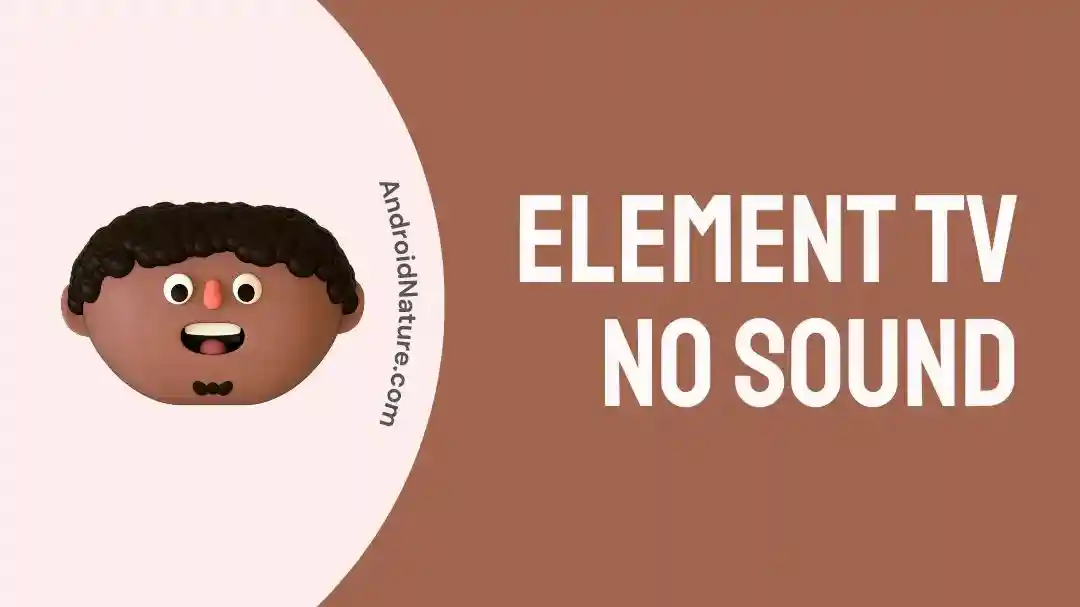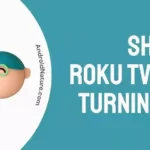Has it ever happened to you that you hit your couch all set to run a Netflix marathon and your Element TV decides to greet you with an awkward silence?
You check your ears first and then realize that the problem is with your Element TV.
There’s nothing worse than watching your favorite characters without sound.
Fret not, you’re not alone! Many users have reported this issue where their Element TV got no sound.
In this article, we will investigate why your Element TV has no sound and how to fix this error like a pro.
Roll up your sleeves and dive into the troubleshooting process.
Why does my Element TV have no sound?
Short Answer: The first thing you need to check is whether or not the mute button is pressed. Other reasons include faulty internal speakers, loose cords, glitches in TV stations, and software issues.
Now, let’s discuss the possible solutions to resolve this error.
Fix: Element TV no sound
Here are some effective ways to quickly restore the sound on your Element TV.
Solution#1: Check the Mute Button
In most cases, Element TV produces no sound because the mute button is pressed. You might have muted your Element TV by mistake. So, make sure you check the mute button before you go ahead with other troubleshooting methods.
Once you checked the mute button, follow the other quick and easy fixes mentioned below.
Solution#2: Check the Cords
If your Element TV doesn’t have sound, a loose cord could be the culprit. Therefore, one of the most important steps in troubleshooting your Element TV is to check all the cords especially when you have devices like Playstation, DVD player, or any other external device connected to your Element TV.
Here’s how you check it.
First, you need to turn off your Element TV and unplug it. The next thing you need to do is check all the TV ports and cables on your TV. Also, check all the cables of your connected devices as well.
If you’re using a soundboard, it’s important to connect it properly. Once you’ve connected it firmly, make sure the soundboard is turned on.
Solution#3: Increase the Volume
If you have any media device connected to your Element TV, try increasing the volume on your connected media device and on your TV. Also, make sure to check all the audio settings on your connected devices and on your TV too.
Solution#4: Check the Streaming Platforms
Your streaming platforms could be a source of the problem too. If the audio isn’t working, try switching to YouTube or any other TV station to see if the issue persists.
If the problem is specific to the streaming platform, you can check if it’s muted or contact their helpline for assistance.
Solution#5: Reset your Roku Element TV
Are you using the Roku Element TV? If yes, then this method is especially for you.
When your Element TV produces no sound, try resetting your Roku TV.
How do I reset my Roku TV?
Well, there’s a special passcode on the remote, just follow the steps below:
- Step 1: Tap the Home button 5 times
- Step 2: Press the Up button once
- Step 3: Press the Rewind button twice
- Step 4: Press the Fast Forward button twice
By following these instructions, you reset your Roku Element TV which ultimately resolves all issues including the sound issue.
Solution#6: Check your Internal Speakers
Did you accidentally disable the internal speakers of your Element TV? If yes, make sure you check the Audio Settings and if the internal speakers are disabled, you need to enable them.
You can do so by going into Settings and then Audio Settings of your Element TV.
It’s important to check your internal speakers because most of the time you accidentally disable the internal speakers.
In worst-case scenarios, speakers might burn out resulting in no production of audio. If this is the case, then you’re advised to seek professional help.
Solution#7: Hard Reset your Element TV
Another way to solve this sound error is by hard resetting your Element TV.
Here’s how you do it:
- Step 1: Unplug your Element TV from the power outlet
- Step 2: Wait for a few seconds (at least 60 seconds)
- Step 3: Plug your Element TV back in again
These steps ensure to resolve any issue with your Element TV. If hard reset resolved the error, well and good, otherwise move to the next solution.
Solution#8: Factory Reset your Element TV
If the hard reset didn’t work for you, then the next you want to do is perform a factory reset on your Element TV.
To perform a factory reset on your Element TV, follow these simple steps:
- Step 1: Head over to the Settings on your Element TV
- Step 2: Next, go to System
- Step 3: Under the system option, go to Advanced System Settings
- Step 4: Lastly, select the Factory Reset and then the Factory Reset Everything option
For Other Element Models:
- Step 1: Go to Home
- Step 2: Then to Settings
- Step 3: Under the settings option, go to Storage & Reset
- Step 4: Lastly, tap on the Factory Data Reset
And you’re done! Remember, this is a factory reset that restores your Element TV to exactly the way it was when you bought it.
Solution#9: Contact Customer Support
If you’ve exhausted all the troubleshooting methods still facing issues with your Element TV’s sound, it may be time to reach out to the Customer Support provided by Element. They have a dedicated team of experts who are equipped to assist you with any technical difficulties you may encounter.
So, don’t hesitate to contact Element’s customer support and let them assist you in resolving the sound problem.
Wrapping Up:
Here you go! Just follow the steps mentioned in this article, and you’ll be able to troubleshoot your Element TV whenever it decides to go mute. Make sure to carefully follow each step and implement the troubleshooting methods shared in this article.
What are you waiting for? Don’t waste any more time. Give these troubleshooting methods a try and resume your ideal viewing experience.

An experienced technical writer who specializes in simplifying technical jargon. Being a lifelong learner, she stays up-to-date with the latest trends and tools in the world of technology. When she’s not writing technical stuff, you can find her reading self-help books.