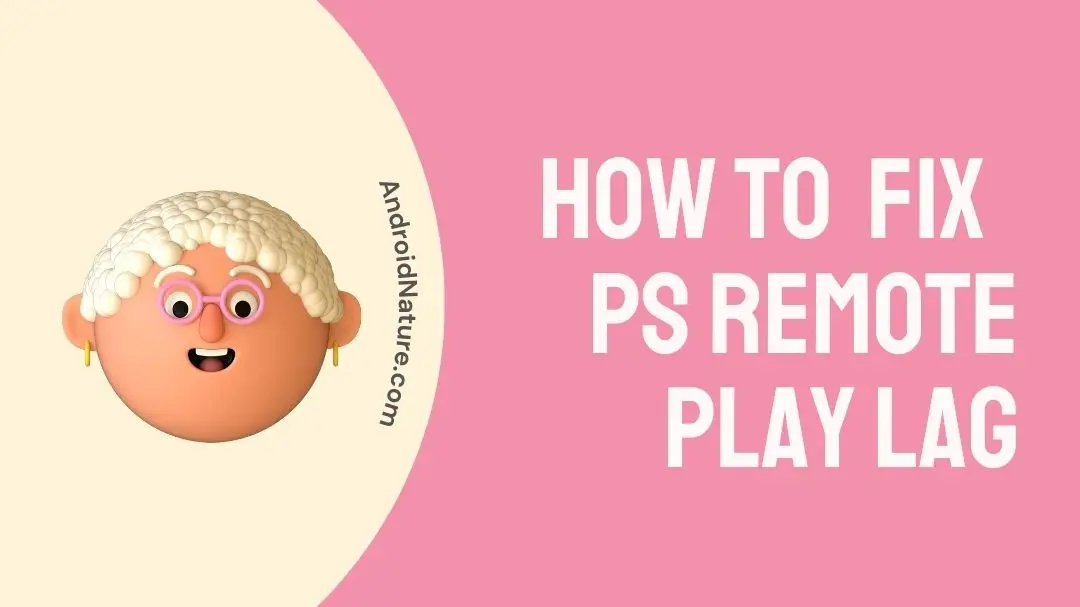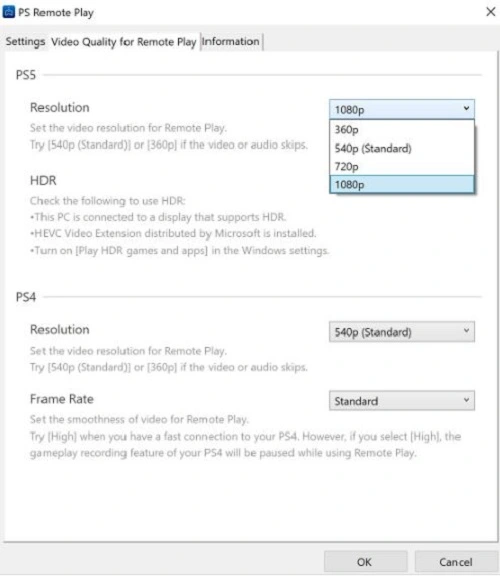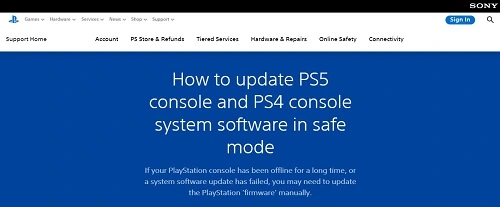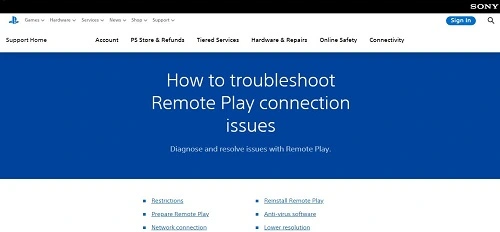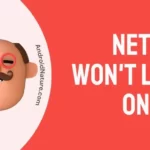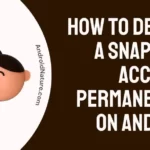PS remote play transmits audio and video output to another device but is not free from common issues like lag.
The PS remote play lag is not expected and hence can ruin the entire gaming experience for the users. So, are you facing severe lag issues for your PS remote play?
If yes, then stay with us for the different reasons and methods to get rid of PS remote play issues.
We’ll understand the top reasons behind the PS remote play lag. We’ll then go through a well-researched list of the top methods to solve this problem with PS remote play.
Why is remote play so laggy?
Short Answer: PS remote play lag can be due to several reasons. It can be due to internet issues, gaming resolution, or PS software problems. The inefficient working of the internet, games, or PS software may cause PS remote play problems.
How to make remote play not lag (PS5, PS4)?
Let us now have a quick look at the detailed list of the top methods of eliminating remote play lag issues from your gaming experience.
Method 1: Check your internet connection
Have you checked your internet connection when your PS Remote Play is creating issues?
If not, then, you must check your Wi-Fi router before jumping to the other solutions for fixing lag problems in the PS Remote Play. The quick steps for checking the internet connection are:
- Step 1: Turn off your Wi-Fi router.
- Step 2: Wait for some time.
- Step 3: Turn on the Wi-Fi router and check if PS Remote Play is working properly now.
Check the quick fixes to PS remote play searching for connections via internet.
Method 2: Disconnecting other connected devices on Wi-Fi
Many times the problem of PS Remote Play lag is due to the connection of several devices over the same Wi-Fi. It creates stress on the internet bandwidth.
So, you must disconnect the other connected devices on Wi-Fi connected to PS Remote Play. It gives complete internet bandwidth usage to the PS Remote Play.
Method 3: Upgrading the Wi-Fi router
When had you last upgraded your Wi-Fi router?
The internet speed offered by the Internet Service Provider (ISP) should be at high speed for seamless PS Remote Play experiences.
So, if you’re facing lag in using PS Remote Play, you can upgrade your existing Wi-Fi router plan. Contact your internet service provider for the same.
Method 4: Using ethernet cable rather than Wi-Fi
Moving ahead in solving PS Remote Play lag due to internet issues, how about using an ethernet cable over a Wi-Fi router?
The ethernet cable offers high speed when compared to the Wi-Fi connection. This is due to the high speed and reduced interference in the wired connections. The Wi-Fi, on the other hand, has a slow response time.
So, try using an ethernet cable for your PS Remote Play and check if the lag issues are resolved or not.
Method 5: Disable VPN
Many users prefer VPN services while using the internet. It protects the IP address of the user and protects the device from different privacy concerns.
So, while using PS Remote Play, if you’re facing lag, try disabling VPN services. Check if PS Remote Play is working properly or not.
Method 6: Restarting PS remote play streaming device
PS Remote Play can be used for streaming on smart devices like laptops or phones. So, chances are high that the problems like PS Remote Play lag is due to problem with these streaming devices.
All you need to do is restart your PS Remote Play streaming device and wait for some time. Restart the device to check if PS Remote Play is working efficiently or not.
Method 7: Close all open games
Next, your PS Remote Play will not work properly if several games are open. It is due to the increased pressure on the internet bandwidth and system resources causing lag in regular PS remote play operations.
So, another quick fix to run your PS Remote Play smoothly is to minimize the apps running on streaming devices and Play Station.
Method 8: Reducing the gaming resolution
The incompatibility of the PlayStation with the gaming resolution may cause PS Remote Play lag problems. So, it is easy to reduce your gaming resolution with the following steps:
- Step 1: Launch PS Remote Play on your device.
- Step 2: Go to the “Settings” option and then go to the “Video Quality for Remote Play” option.
- Step 3: You can select the resolution to “Standard or Low” option and set the frame rate to “Standard.”
Method 9: Updating PlayStation software
Another reason for PS Remote Play issues can be due to outdated PlayStation software. Thanks to Sony, it has excellent capabilities in offering regular software updates. It improves the overall features and performance of the PlayStation.
Check the official page of Sony for PlayStation for accessing software updates.
The quick steps to update the PS5 console from the official website of PlayStation are:
- Step 1: Open the PS5 and go to the “Settings” option followed by the “System” option.
- Step 2: Next go to the “System Software” option followed by the “System Software Update” option.
- Step 3: Now, select the “Update System Software” option.
The steps to update the PS4 console from the official website of PlayStation are:
- Step 1: Open the PS4 and go to the “Notifications” option.
- Step 2: Go to “Options” and then select “Delete” to delete any existing file update.
- Step 3: Now, go to the “Settings” option and select the “System Software Update” option.
Method 10: Contact PS remote play support
If nothing works for you in solving the PS Remote Play lag problem, it is time to reach the Play Station remote play support team.
Click here to get the best professional advice on using PS remote play efficiently. Users can seamlessly enjoy gaming with PS remote play after this help.
SEE ALSO:
- Fix: PS Remote Play Searching For Connections Via Internet
- Fix: Steam PS5 Controller Showing Xbox Buttons
Wrapping Up
So, no more worries while facing PS remote play lag problems. It can be due to different issues like PlayStation software, internet connectivity, or games. You can go for the easy and effective fixes to get rid of the lagging issues on your PS remote play.
Do let us know about your experience in using this guide for PS remote play lag problems in the comments section!
An active wordsmith delivering high-quality technical content on AndroidNature.com. She loves to keep herself updated with consistent reading. A strong believer of consistent learning, she loves to read about technology, news, and current affairs.