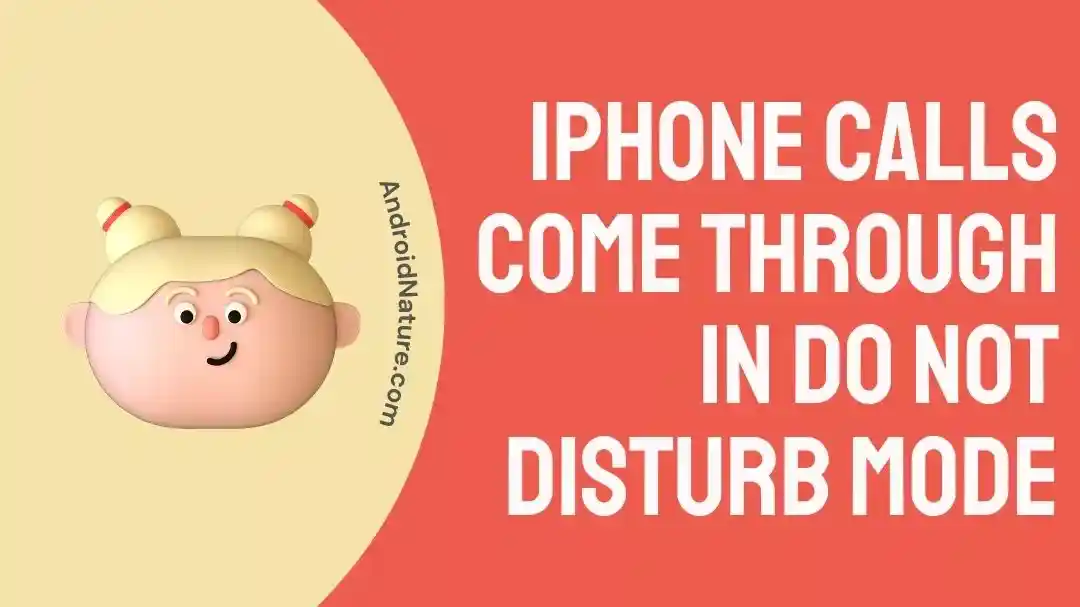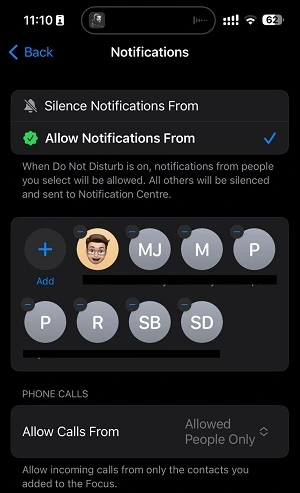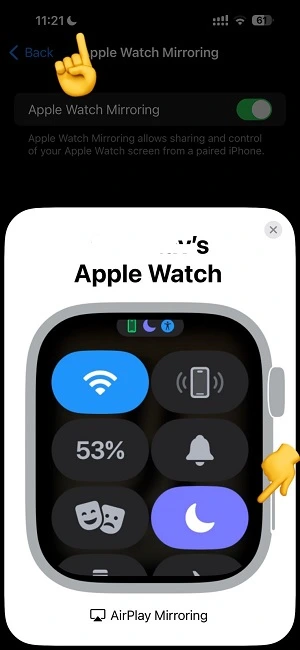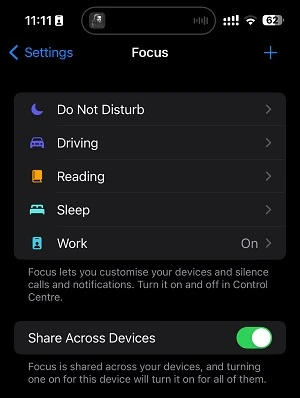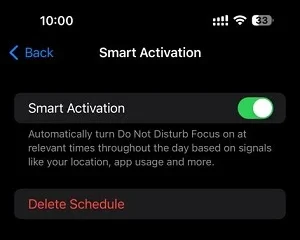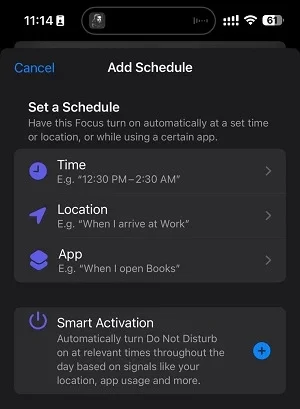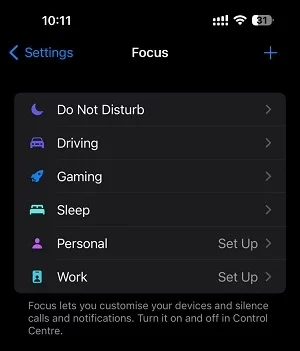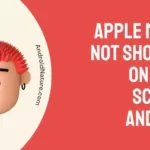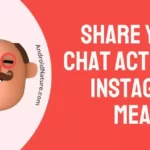Is your iPhone’s DnD mode not working as intended?
Are you having issues setting up the Do No Disturb mode on your iPhone?
Are your calls coming through the Do Not Disturb mode?
Well, if you are facing the same queries, you will be glad to know that we have the answers.
So, if you are ready, let us dive into the details.
Why do Do Not Disturb iPhone calls come through
Short Answer: iPhone calls come through in Do Not Disturb because Repeated calls are allowed, a different mode is selected, the person is included in the exception list, or a different mode is selected.
We have been observing Apple’s take on different tech features for years. You might have seen the same feature in a different device earlier, but Apple’s way of implementing the feature in their devices is a class apart.
There are a ton of examples. The most recent is the Always On Display feature. Android devices have been running this feature for years. But Apple brought a new touch when it finally arrived with iOS 16.
Do Not Disturb mode was overhauled when iOS 15 was rolled out in 2021. Apple brought a new feature called ‘Focus’ topped up with other modes – Do not Disturb, Work, Reading, and additional modes – Driving, etc. Focus comes with a lot of features and is definitely not easy to understand, at least not at first glance.
A lot of users are facing issues with the Do Not Disturb mode of iPhone’s Focus. Some users are reporting that the Do Not Disturb mode is not working on iPhones as the calls are going through. Well, here we will try to provide the reasons why iPhone calls come through in Do Not Disturb.
Reason 1: Repeated calls are allowed
The common reason why calls on your iPhone go through even in the Do Not Disturb mode is that repeated calls are allowed. Apple lets users customize the DnD mode according to them. One of the features is to allow users through the DnD Focus who call you more than once in a short period of time.
This feature makes a lot of sense to us. If someone finds it urgent to call you, they will definitely try to call you again. But, if you receive a call from a different contact and only once, the call won’t go through.
Wonder what exactly happens when someone calls you when your phone is in Do Not Disturb mode? Find answers in our detailed article here.
Well, there is an option to dismiss every call, even the repeated ones. You can simply turn off the switch next to the ‘Allow Repeated Calls’ option. By default, this feature is enabled in iPhone Do Not Disturb mode.
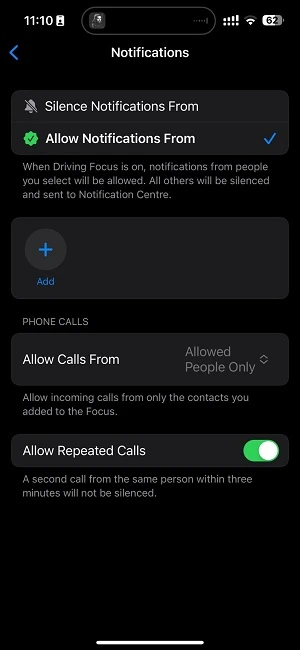
To turn off repeated calls on iPhone go to Settings > Focus > Do Not Disturb > People. There scroll down and toggle the switch next to the ‘Allow Repeated Calls’ option.
Reason 2: Caller added to whitelist
Apple, like other brands, lets you add the contact to receive calls when the Do Not Disturb mode or any other Focus is enabled. You can receive calls from important contacts from work and family.
But, if you add someone by mistake, you will receive calls from them. This could be another reason you are receiving calls in DnD mode on your iPhone.
You just need to check the contacts added to the whitelist in your selected mode. To remove the contacts, tap on the minus sign (-) on the contact card.
To find the list of allowed people through the Do Not Disturb mode on iPhone – Go to Settings > Focus > Do Not Disturb > People. There edit the contacts added to the list.
Reason 3: Mode turned off from a ‘Shared’ device
Apple brings almost all of the features and products supported by its entire ecosystem to deliver a seamless experience. If you have AirPods, you might have experienced the seamless Automatic Device Switching feature.
Well, the list of likewise features is pretty long. Talking specifically about Focus, you get the ‘Share Across Devices’ feature. If you own multiple Apple products, enabling Focus mode in one device activates the same mode for other devices supporting the feature.
But this could be the reason why you received the call on your iPhone. You might have disabled the Do Not Disturb in any one of the ‘Shared Devices’. For instance, if you disable DnD on your iPad, the same changes will reflect in iPhone as well.
Well, we checked the same for Apple Watch as well. When we turned off the Do Not Disturb mode on our Apple Watch, the DnD was disabled on iPhone as well.
To avoid similar issues again, we would suggest you turn off the ‘Share Across Devices’ option in Focus settings page. Or you can just keep the feature working because now you know about the ‘Share Across Devices’ feature.
To make the changes, Go to Settings > Focus and toggle the switch next to ‘Share Across Devices’ which is enabled by default.
Reason 4: Disable ‘Smart Activation’
Another interesting feature in the Focus mode is the ‘Smart Activation’ feature. iPhone learns the pattern in which the phone and the apps are used and enable/ disable the DnD mode on its own.
Well, it might sound interesting, but it might not always work as intended. This might have happened. iPhone might have turned off the Do Not Disturb mode and that’s why you received the call!
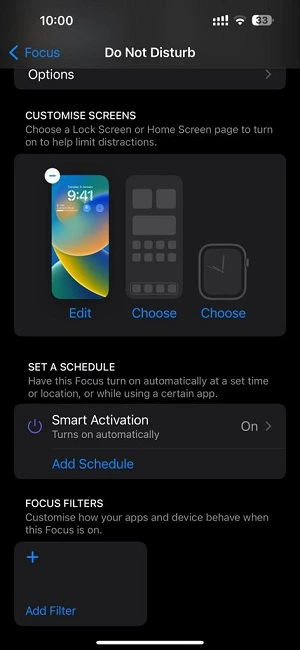
As you can tell, the solution is to check if you have enabled the ‘Smart Activation’ feature. To check it, go to Settings > Focus > Do Not Disturb and then, scroll down a bit to find the option.
To delete the automation, select the ‘Smart Activation’ option and select ‘Delete Schedule’.
Reason 5: DnD schedule is complete
iPhone lets you add a Do Not Disturb schedule with which the mode activates automatically when – an app is activated or a location is detected. And like other brands, one can even set DnD mode to activate for a specific time.
If you have selected any of the automations, you might check when the mode is deactivated. And again, you might have received the call when the schedule for the DnD mode is completed.
For instance, if you have selected a schedule for an app. The Do not Disturb mode will turn on automatically when an app is opened. And the mode is disabled as soon as you close the app. The app must be running actively, if you swipe up to go to home, the DnD is disabled.
You will receive the notification for that as well.
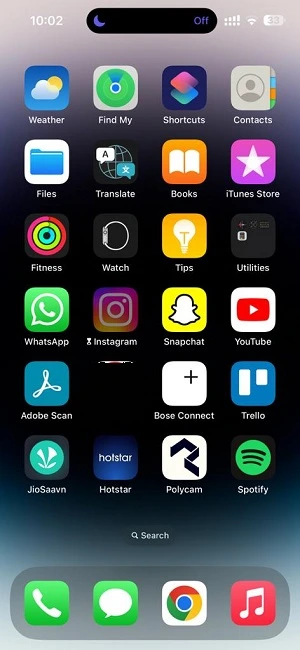
Reason 6: Different Focus mode selected
Focus features multiple modes other than Do Not Disturb, there are 3 more presets with an option to add more.
If you have received call on your phone, you should check if you have selected a different mode. You might have not enabled Do Not Disturb in the first place.
Conclusion
And that’s all, ladies and gentlemen.
Hope you know why your calls were coming through the DnD mode. The steps mentioned below will surely help you to use the DnD mode as intended.

Ankit is an engineer by profession and blogger by passion. He is passionate to do all the stuff such as designing the website, doing the SEO, researching for the content, writing tech blog posts and more.