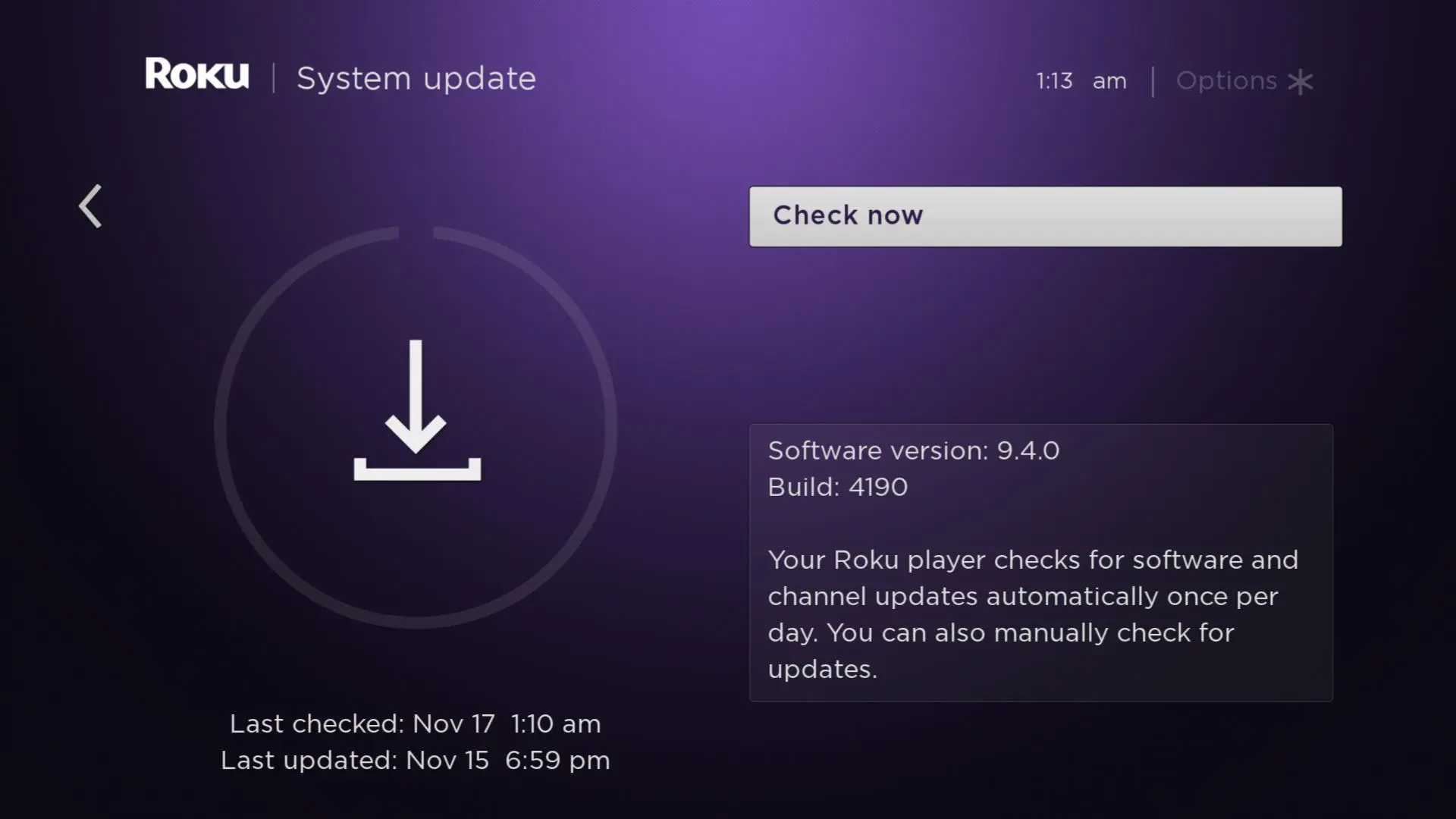Is DirecTV Stream not working on your Roku TV?
I’ve come across a lot of users online complaining about not being able to load up the app, being unable to log in, and a host of other issues.
In fact, I’ve had an issue where content wouldn’t play at all. I’d just have a black screen on my Roku TV.
But since I’ve been using Roku for a while, I’ve learned and managed to troubleshoot most of the problems that prevent DirecTV Stream from working.
And this article should help you out as well.
Why Is DirecTV Stream not working on Roku TV?
Short Answer: DirecTV Stream isn’t working on your Roku TV because of network issues, server outages, incorrect login information, pending app or device updates, excess cache, using an outdated Roku. Or billing issues.
There are a few reasons why DirecTV Stream refuses to work on Roku TV.
In most cases, it might just be a simple issue that you can fix within a few minutes.
But, sometimes, it can be a more complex issue that requires professional support to rectify.
It can also be due to an old or outdated Roku device that’s no longer supported.
While some apps might still work on old Roku TVs, the app developers might have stopped support, which will eventually lead to the app not working anymore.
Fix: DirecTV Stream Not Working On Roku TV
Let’s start by trying the simple fixes for DirecTV Stream not working on Roku TV.
Method 1- Check Your Network Connection
Fast and stable internet is a basic requirement to stream content nowadays.
While it doesn’t have to be extremely high-speed internet, you still need at least 5Mbps to be able to stream content at 1080p.
You’ll also need the connection to be stable.
This means it shouldn’t keep dropping its signal often.
To make sure your internet is fast enough to stream, type in ‘Speed Test’ on Google and click the ‘Run Speed Test’ button on the first result.
If it’s over 5Mbps, you’re good to go.
But as I mentioned before, you’ll also need to check the stability.
If your internet keeps dropping off often, I’d recommend removing any devices that might be causing interference to your network.
This includes devices like baby monitors and cordless phones.
Method 2- Ensure Your Credentials Are Correct
If you have multiple DirecTV accounts, or you’re a DirecTV satellite and DirecTV Stream customer, it’s important to use the right login information.
DirecTV satellite and DirecTV Stream are two separate services, so they’ll have different login credentials associated with them.
Make sure you’re using the right one.
If you’re not sure which account to use, you can always log in and check your DirecTV account overview to see which account is for DirecTV Stream.
You can also check your email to see where you got the confirmation for your subscription.
Please note that a DirecTV satellite subscription doesn’t give you access to DirecTV Stream and vice versa.
However, you can opt for bundles that include all the services together.
Method 3- Confirm There Aren’t Any Server Outages
Server outages can temporarily prevent you from being able to access DirecTV Stream.
It could be due to maintenance, extremely bad weather, or server repairs.
You can either contact DirecTV support or by following the instructions on DirecTV’s support website.
If there is a server outage in your area, you’ll have to wait till it’s back online before you can continue streaming.
You can use an alternate streaming service to watch content while you wait for the DirecTV servers to come back online.
Method 4- Update The DirecTV Stream App And Roku TV
Using an outdated app or device can cause issues with how the app or your Roku TV functions.
So to get the best out of your Roku TV and DirecTV Stream, you’ll need to update both.
The good news is, unlike most devices, you don’t have to update the app and Roku TV separately.
To do this,
- Step 1- Click ‘Home’ on your Roku TV remote.
- Step 2- Select ‘Settings’ and then click ‘System’.
- Step 3- Click on ‘Software Update’ and then ‘Check Now’.
This will automatically search for both system and app updates.
If there are available updates, it’ll download and install them.
Roku TVs generally update apps and system software automatically when you’re not using them, like when you’re sleeping.
But, this issue mostly happens if your Roku TV was turned off for a while, such as when you were traveling or not using it for a while.
Method 5- Clear The Cache On Your Roku TV
Clearing the cache on Roku TVs feels like a bit of a ritual.
It’s a bunch of button combinations that clear any excess cache from the system and then resets it automatically.
Follow these steps to clear your Roku TV’s cache.
- Step 1- Go to the Roku TV home screen and press ‘Home’ five times.
- Step 2- Tap the ‘Up’ button.
- Step 3- Now, tap the ‘Rewind’ button twice and then the ‘Fast Forward’ button twice.
Please note that ‘Rewind’ and ‘Fast Forward’ are not the left and right buttons.
Your Roku TV should look like it got stuck, but don’t worry, it’s supposed to happen.
In about 2 minutes, it will finish clearing the cache and restart.
Now, DirecTV Stream should work without any issues.
Method 6- Make Sure You’ve Paid Your Bills
If you don’t have automatic payments set up, you’ll have to make sure you pay your monthly subscription fee manually.
Log in to your DirecTV Stream account and check if you have any pending payments.
If you haven’t renewed your subscription, you won’t be able to access DirecTV Stream on any device, let alone your Roku TV.
Additionally, if you are good with money management, I’d recommend setting up autopay to alleviate the hassle of renewing your subscription every month.
But if you’re someone who subscribes only when particular content becomes available, manual payments are the better option.
Method 7- You’re Using An Outdated Roku TV
Roku TVs have been around for quite a while, and if you were one of the early adopters, then this might be the issue.
While Roku provides a ton of support for their older line-up, at some point they stop supporting those devices.
It’s because they need to move their development team to make sure their current line-up of products works well.
And if you are using an outdated Roku TV, I think it’s time you upgraded, since you’ve most likely had it for a long time.
While some apps and features might still work, it won’t stay that way.
Eventually, you’ll lose support for all the apps as well as features since there isn’t anyone developing for the older systems anymore.
You can check out newer Roku TVs on Amazon or directly from Roku.
But if you’re on a budget constraint, I’d suggest getting a Roku streaming device and hooking it up to your existing TV.
This is an amazing way to get a few more years out of your trusty old TV before you need to upgrade.
Method 8- Reach Out To DirecTV or Roku Support
If none of the methods help in solving your problem, you might need to contact the relevant support team to look into the issue.
Assuming the issue is with DirecTV Stream, you’ll have to get in touch with DirecTV support for advanced troubleshooting and solutions.
However, if you think your Roku TV might be the culprit, contact Roku’s support team to get their insights into solving your problem.
You won’t be able to get support if your Roku TV is outdated, though, so keep that in mind.
See Also:
Final Words
Roku TVs are some of the best smart TVs around.
They give you access to a ton of content along with third-party streaming services such as Netflix, Prime Video, and Hulu.
However, this is provided you have individual subscriptions to them.
You can even access Jackbox Games on Roku, which is easily one of the most popular collections of party games to play with friends.
So use the methods provided and get back to DirecTV stream on your Roku TV in no time.

As a seasoned DIY tinkerer, Arvind found the simplest way to help anyone troubleshoot or set up tech without feeling overwhelmed by it. He’s an advocate for smart home technology and in his free time makes music. He’s also an avid gamer, mostly obsessed with single-player titles.