If your Firestick keeps kicking you out of apps you have landed on the right page.
Here, we have provided the reasons why it may happen and how to fix it.
So, let’s get started.
Why does my Firestick keep kicking me out of apps?
Short answer: There can be several reasons why Amazon Firestick keeps kicking you out of apps such as Outdated software, Storage limitations, HDMI port issues, internet issues, App-specific issues, or other technical problems.
Well, below are some solutions you may try out on your own to fix the issue.

How to fix Firestick keeps kicking me out of apps
Method 1 – Check internet speed
Poor or unstable internet connection can cause apps to crash or not load properly.
Test your internet connection’s speed and stability.
If necessary, restart your router or contact your internet service provider for further assistance.
Method 2 – Update Firestick
Perform a brief search for any suggested software upgrades available from Amazon.
Amazon may occasionally provide software upgrades, and a significant number of the company’s problems can be traced back to outdated software.
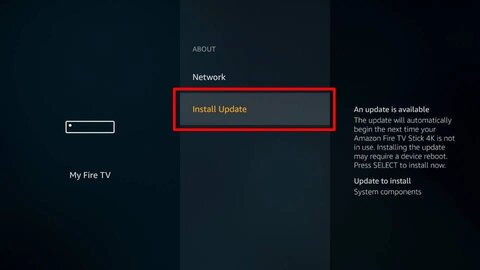
Check to see whether these software updates are available by going to the Settings menu on your Firestick :
- Step 1– Navigate to the Settings menu located at the very top of your Home Screen.
- Step 2– Select it after scrolling down to My Fire TV.
- Step 3– Select about
- Step 4– Choose to either Check for Updates or Install Update from the drop-down menu.
- Step 5– Please be patient while your updates are being downloaded and installed.
Method 3 – Clear Application Cache
The problem might be with a specific app and not your entire Fire Stick.
Try to clear the app cache by following the steps below:
- Step 1– Select Settings from the Home Screen of your Fire TV Stick.
- Step 2– Proceed to the Applications tab.
- Step 3– After that, select Manage Installed Applications from the menu.
- Step 4– Choose the application that has been giving you problems.
- Step 5– Click the Clear Cache button, then continue.
Method 4 – Remove Other HDMI Devices
Other devices connected to your TV via HDMI might be interfering with your Firestick, causing crashes, try removing these devices one by one.
This helps identify which device is causing the issue. Ensure the Firestick remains connected during this process.
Method 4 – Check Storage
A full storage space can cause app crashes.
So try to:
- Uninstalling unused apps: Free up space by removing apps you no longer use.
- Moving apps to external storage (if available): If your Fire Stick supports expandable storage, consider moving apps to an SD card.
Method 5 – Remove Nearby Sources of Heat
Take away any other heat-producing equipment that could be in the area, since they could be causing your Firestick to overheat.
Some users position the Firestick on top of other devices that emit radiation, such as other electrical gadgets, which might cause the Firestick to malfunction or perhaps be permanently damaged.
Some televisions have a propensity to overheat, which is a possible contributing factor to the fact that your Firestick keeps crashing and forcing you to exit apps.
Method 6 – Firestick Soft Reset
The problem that the Firestick keeps crashing may often be remedied by doing a straightforward soft reset on the device using the remote.
Simply hold down the Back button as well as the Right button at the same moment when a message asking you if you want to restart your Firestick shows on your screen.
Resetting and restarting your Firestick will not delete any of your data or programs, but it will usually enhance the Firestick’s overall performance.
Method 7 – Factory reset
If none of these potential fixes have helped you stop your Firestick from crashing, you may need to go to the nuclear option in order to permanently fix the issue.
Note: When you restore your Firestick to its factory settings, all the downloaded programs and data might be the cause of your Firestick continually crashing and throwing you out of apps.
On the downside, you will need to redownload are-download preferred free third-party streaming applications, but on the bright side, this solution usually works and might solve your problem:
- Step 1– Select My Settings from the menu available on your Fire TV.
- Step 2– Head on over to My Fire TV.
- Step 3- To return the Firestick to its original factory settings, click the “Reset to Factory Defaults” button.
SEE ALSO:
Fix Samsung TV not recognizing Amazon FireStick
[6 Ways] Fix Plex Not Working On Firestick
[10 Ways] Fix ITV hub not working on Firestick?

Technical writer and avid fan of cutting-edge gadgetry, Abhishek has authored works on the subject of Android & iOS. He’s a talented writer who can make almost any topic interesting while helping his viewers with tech-related guides is his passion. In his spare time, he goes camping and hiking adventures.









