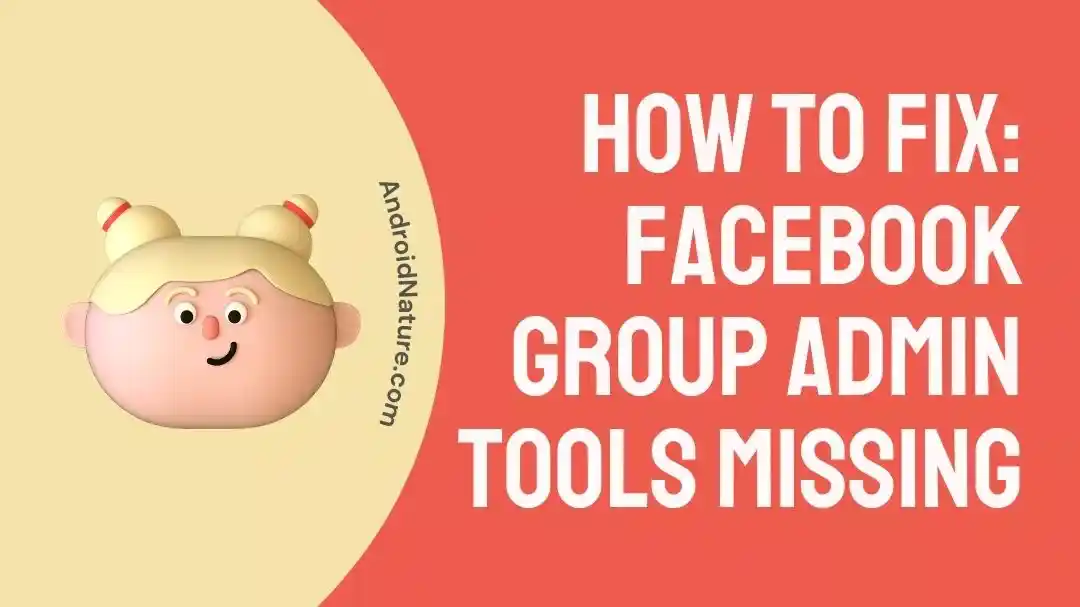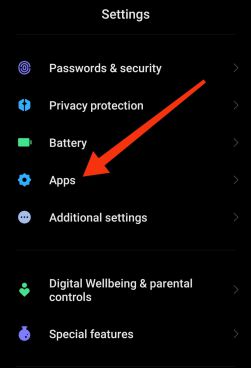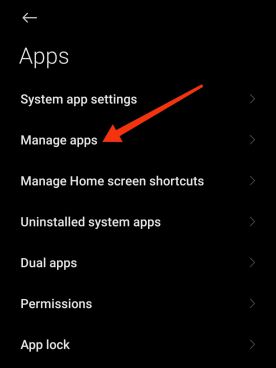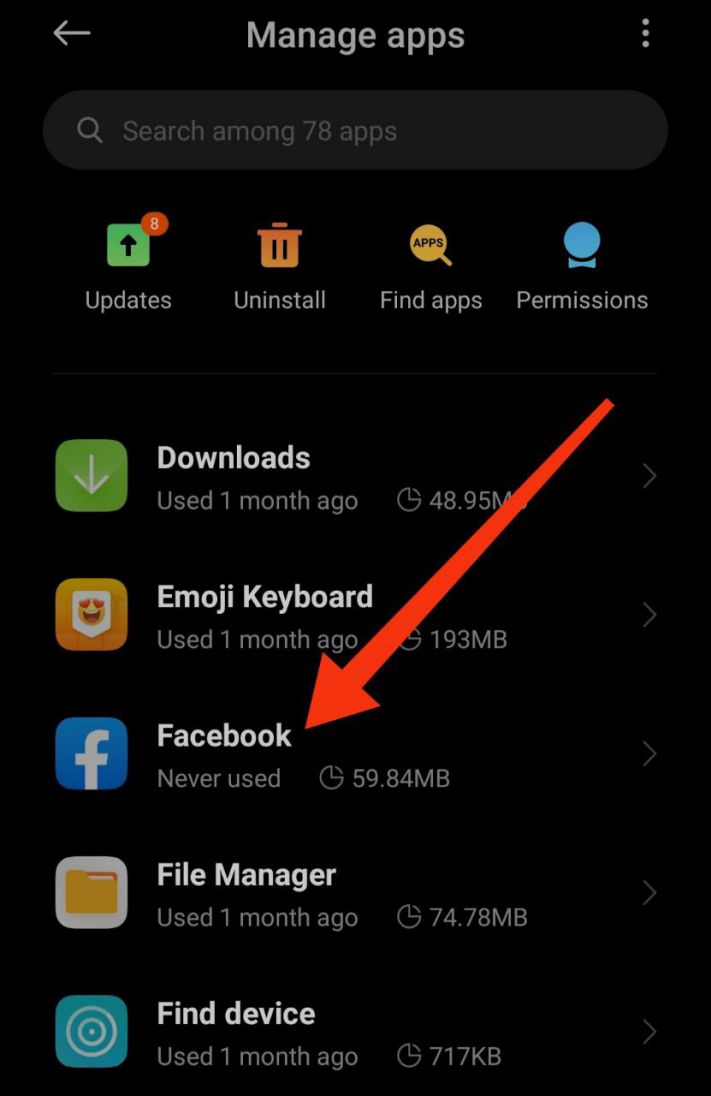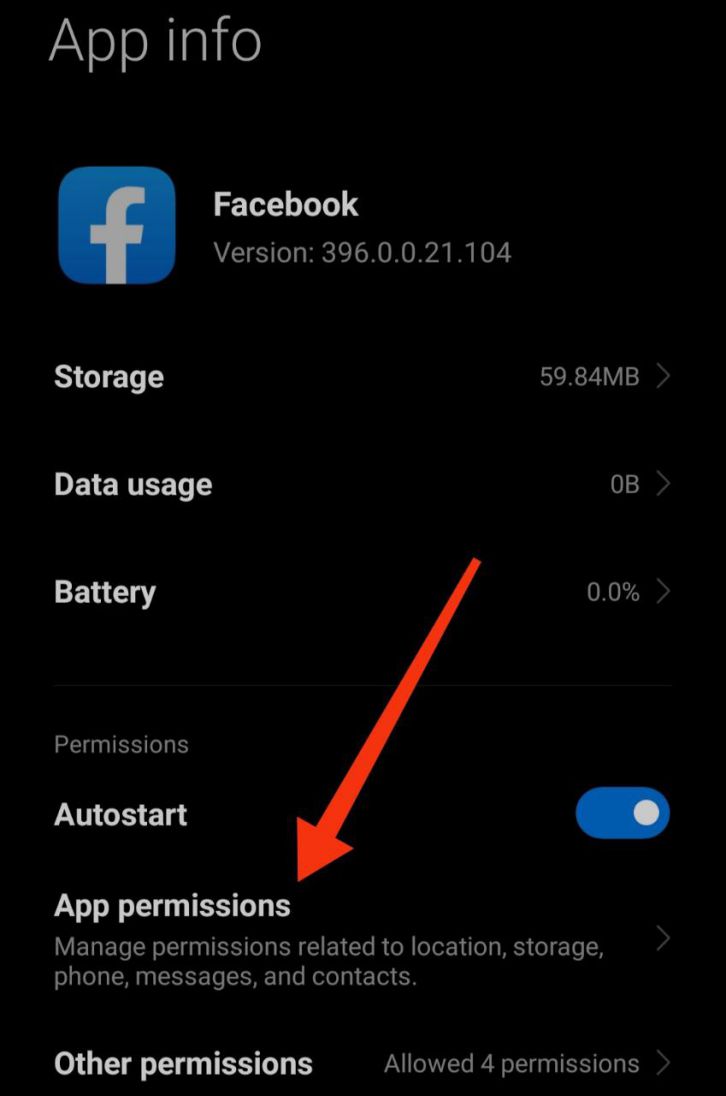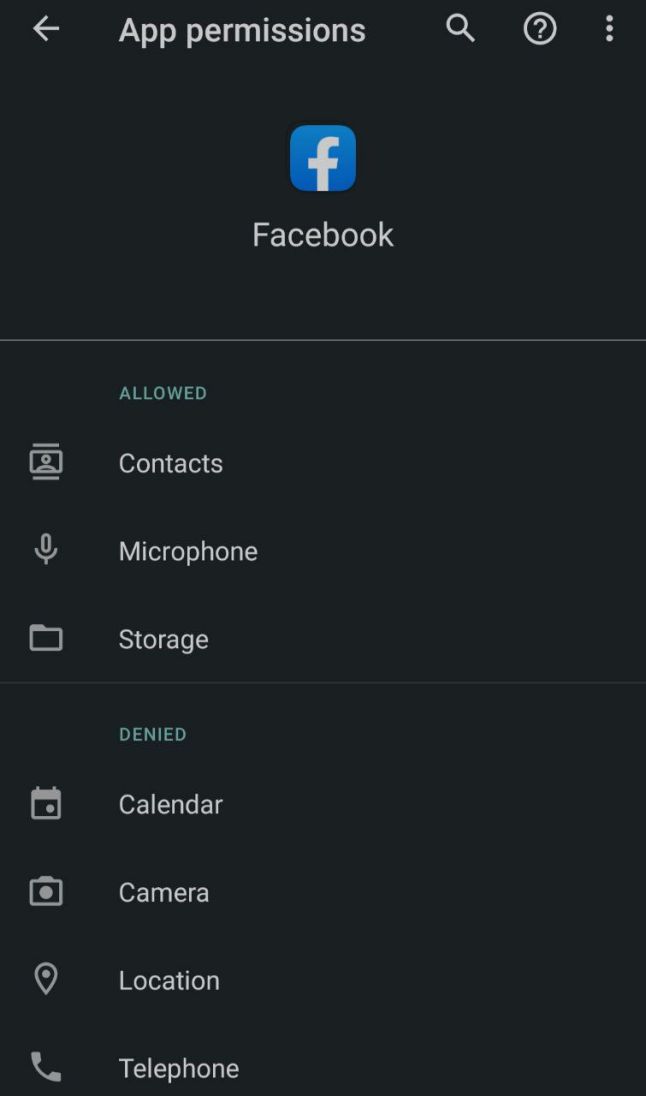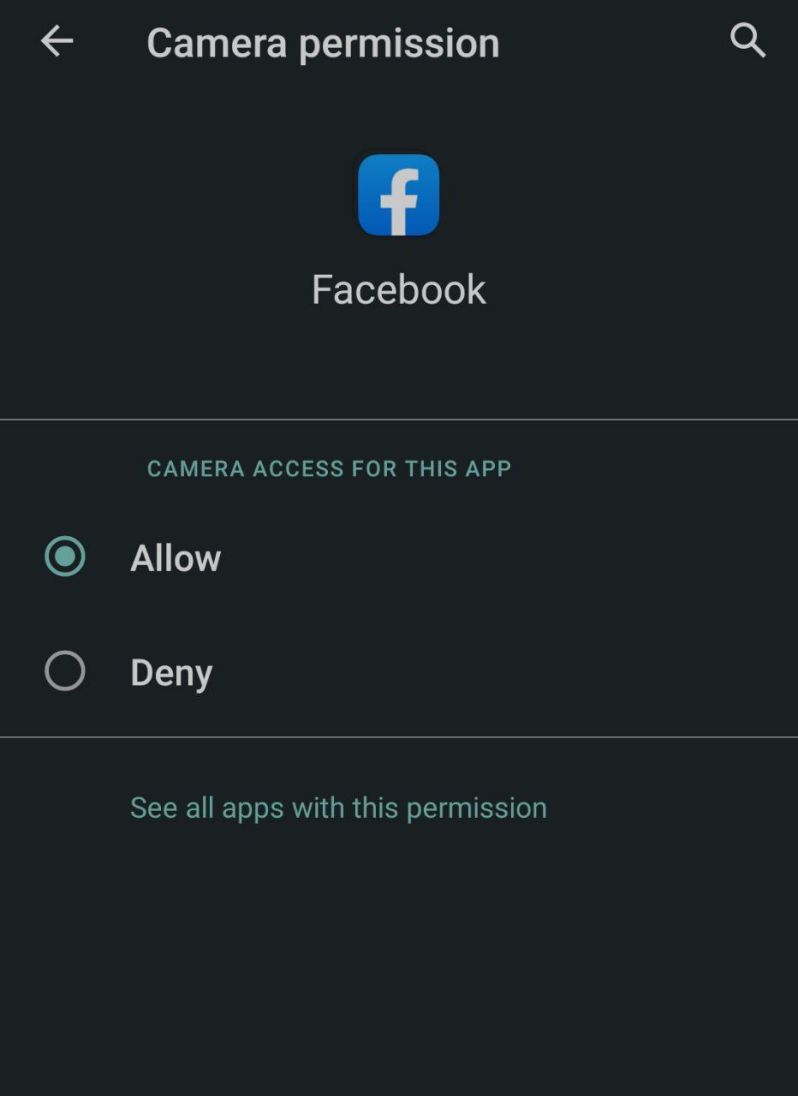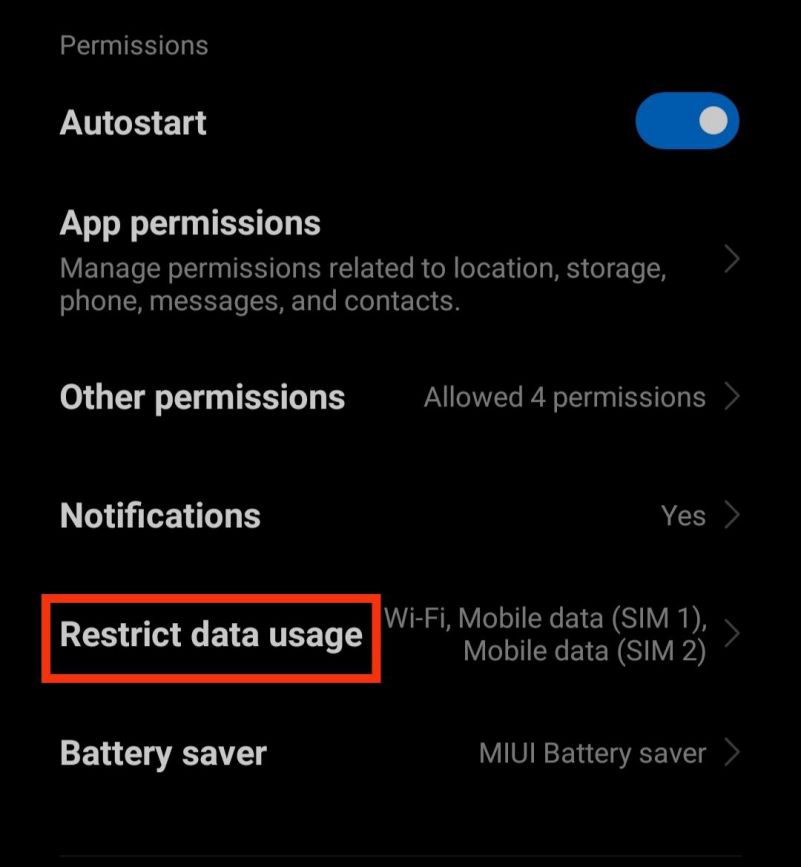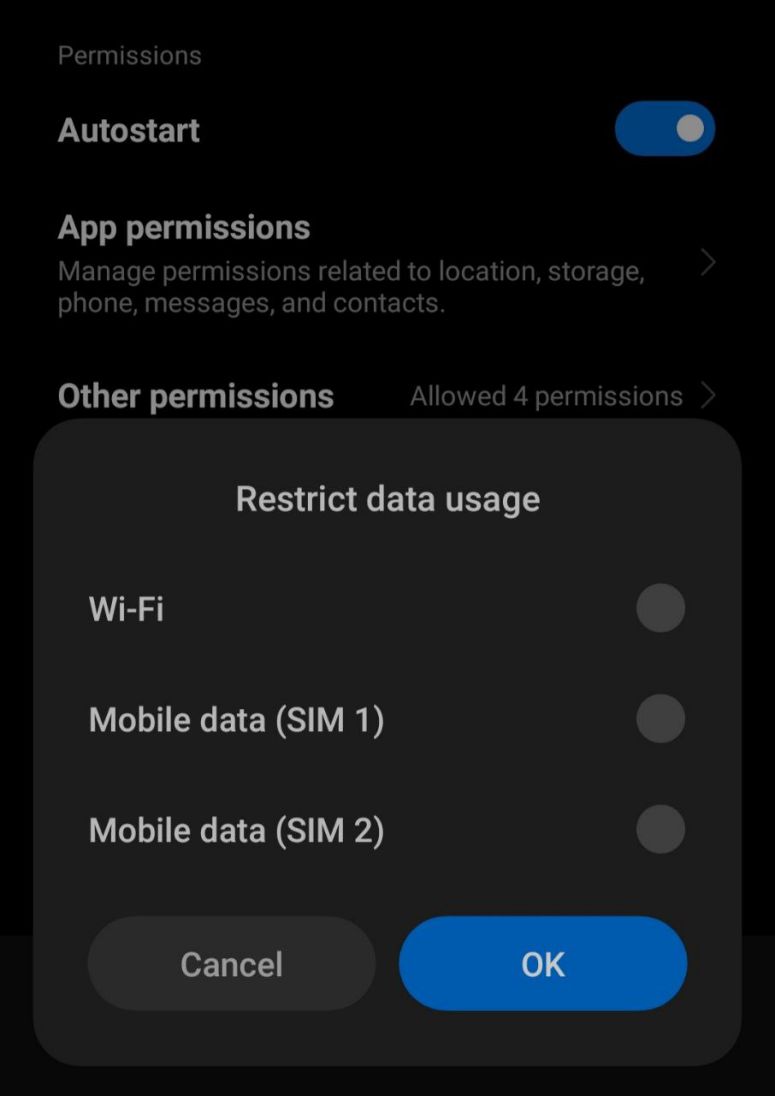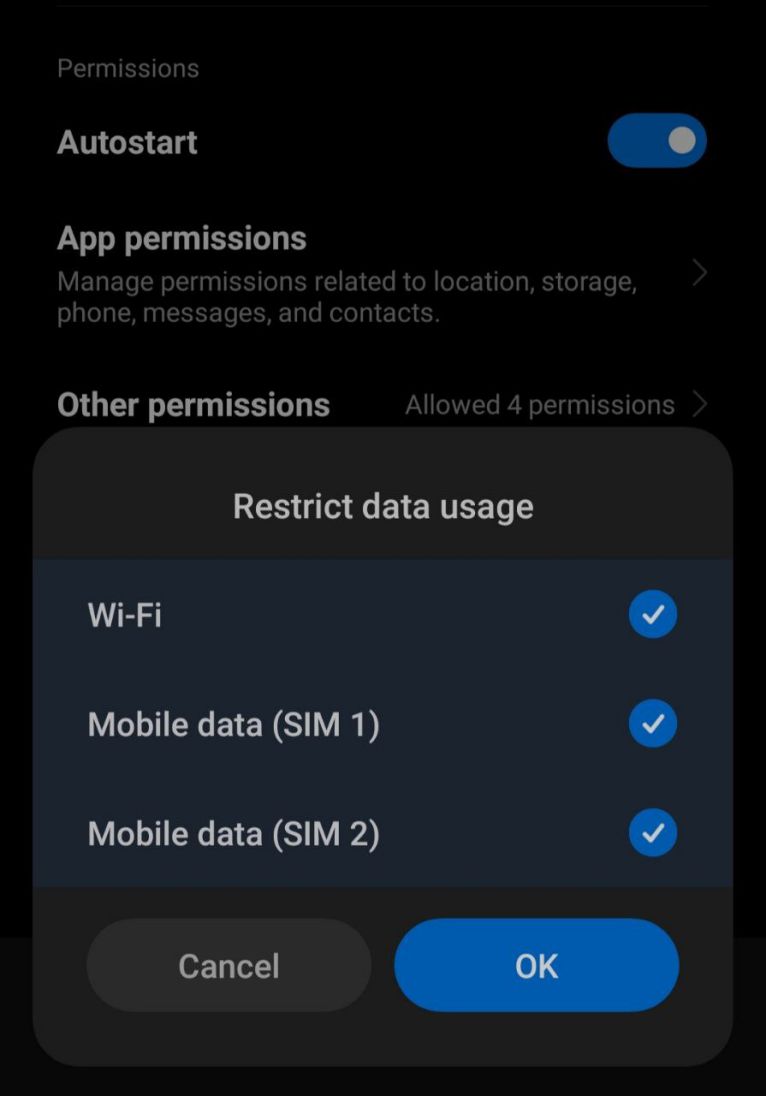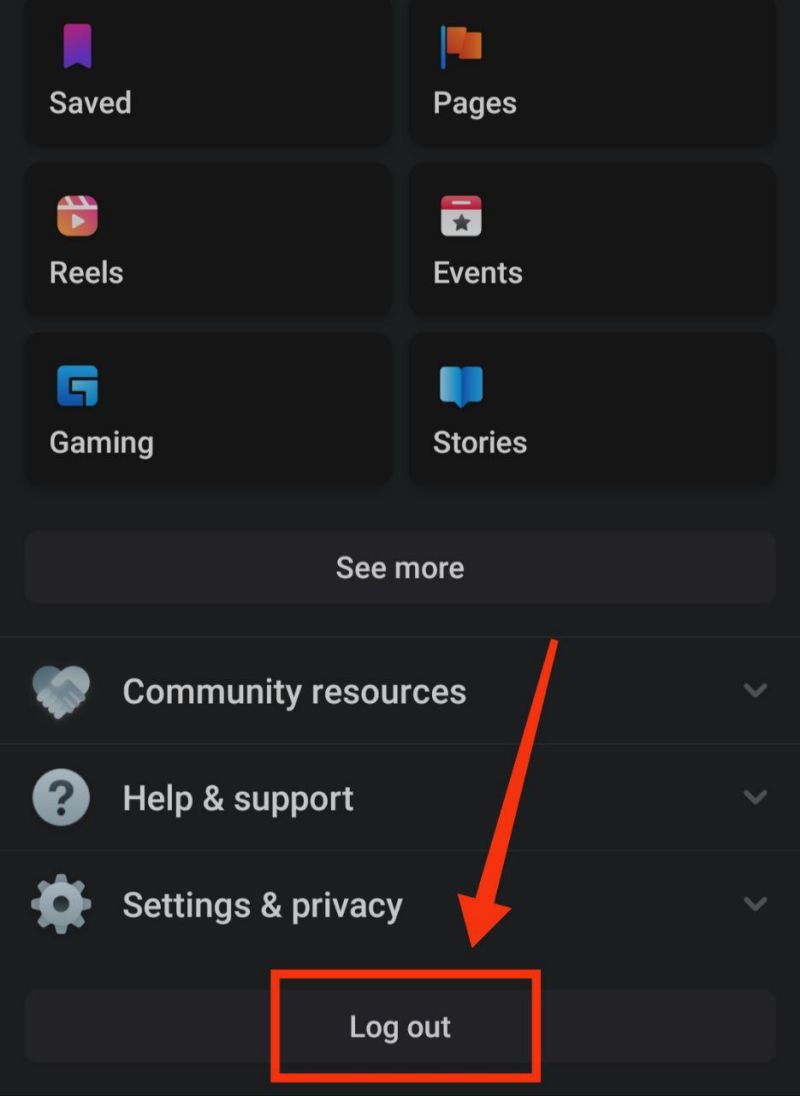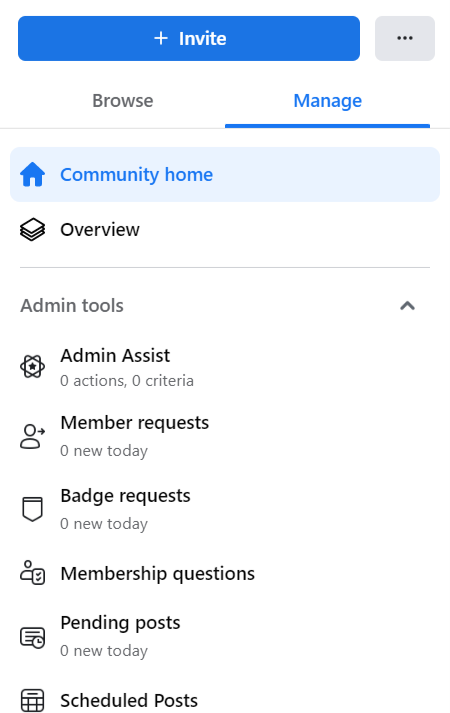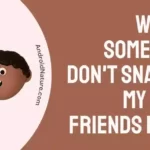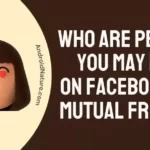Wondering why Facebook group admin tools are missing?
Looking for ways to address the problem?
Good news: you found the right door to knock on! Here, you’ll find the answers to these and other frequently asked questions. So, stick around for a while.
Why are Facebook Group admin tools missing (not working)?
Short Answer: Facebook group admin tools are missing because you are not the admin anymore, you have logged in from another Facebook profile, Facebook doesn’t have the required permissions, the app is not updated, or the cache is not cleared.

How to Fix Facebook Group admin tools missing
Method 1: Request admin access
If you want to manage a Facebook group, you need to have the ability to create or be an admin of a Facebook page or group. In all likelihood, you were never designated as the Facebook group’s admin, or else you have been demoted from that position by another administrator.
Before you can begin utilizing the group administration tools on Facebook, you must first seek admin access from the group’s admin.
Method 2: Login from your FB profile where you are the admin
Perhaps you are not currently signed in to Facebook at all, or you are signed in to a Facebook account that does not have admin privileges for the FB group.
To access the FB Group admin features, you’ll need to be signed in to the account that is the admin/member of the FB Group.
Method 3: Update the app
The missing Facebook group admin features might be due to an out-of-date program. There is probably a bug in the software that is preventing you from using the group admin features.
If you want to prevent this problem altogether, you should upgrade the software.
Method 4: Assign the necessary permissions.
This may also happen if Facebook is lacking the necessary permissions. To make the required adjustments, please proceed as described below.
- Step 1: Launch the Settings app and select Apps
- Step 2: Next, select Manage Apps
- Step 3: Select Facebook from the list of apps
- Step 4: Select App permissions from the App Info page
You’ll find “Allowed” and “Denied” on separate tabs after you open the Manage Permissions menu.
- Step 5: Click Allow after selecting each item in the Denied column.
To enable this feature on your iOS device, go to the Settings menu, then select Privacy. There is a list of things like Contacts, Reminders, Photos, etc., that you have access to under Privacy.
In terms of organization, they are not shown in the same manner as on Android, but the functionality is otherwise fairly equivalent. After choosing an item, a list of applications that have access to that item will appear.
For instance, if you look for Camera and select it, you’ll be presented with a list of applications that have access to your camera.
Method 5: Delete the app data
- Step 1: Navigate to Manage Apps and choose Facebook.
How to achieve this is explained in detail in Method 4.
- Step 2: Click the “Clear data” button at the very bottom.
- Step 3: Select Clear all data and click OK when prompted.
Method 6: Re-enable the “Restrict data usage” option.
- Step 1: Go to Manage Apps and select Facebook.
You can refer to Method 4 for the detailed steps.
- Step 2: From the App details page, choose Restrict data usage.
- Step 3: Uncheck all the options before clicking OK.
- Step 4: Now, select all the options again, and click OK.
Method 7: Sign out and sign back in
- Step 1: Select the three horizontal lines icon.
- Step 2: Navigate to the bottom and click “Log Out.”
Your account will successfully log you out. Sign back in and check if the issue is resolved.
Method 8: Reinstall the app
You may always remove the software and reinstall it if the aforementioned methods don’t help. Simply delete the application from your device, then go to the App Store or Google Play to reinstall it.
This should help you fix the Facebook group admin tools missing issue.
Method 9: Contact FB Support
Below is a detailed guide on how to get in touch with Facebook’s help desk if nothing else works out for you.
Get started by logging into your Facebook account. In the upper right corner, tap on your profile image. A sub-menu ought to appear when you do this. Then choose “Help & Support.”
You’ll then be presented with a menu with three choices:
1. Help Center: If you need assistance, you can visit Facebook’s official Help Center by clicking the link. There you may find articles that help you fix common issues yourself.
2. Support Inbox: You may check for messages from the Support Team, respond to them, and see account-related notifications in your Support Inbox. This is where Facebook will display your reports about profiles and posts that you have flagged as inappropriate.
3. Report a problem: When you click the “Report a Problem” button, a handful of feedback and bug report forms will appear for you to fill out and send to Facebook. Include any relevant media, such as a video or screenshots, when reporting a bug.
Where do I find admin tools on Facebook group?
You can find admin tools on a Facebook group by navigating to your group and selecting the Manage tab.
A detailed explanation of how to do it is provided below:
- Step 1: Tap the three horizontal lines icon in the top right
- Step 2: Tap on Groups from the feed
- Step 3: Select your group from the left panel
- Step 4: Navigate to the Manage tab.
After clicking the Manage tab, you’ll have access to several tools, including Admin Assist, Member Requests, Scheduled Posts, etc.
In their latest update, Facebook included a feature called Admin Assist. The admin of a Facebook group may take use of enhanced automation to streamline group management.
SEE ALSO:
Fix ‘This Account Will Be Disabled In 1 Day’ Facebook
Friend With Someone On Facebook But Can’t Message Them (4 Reasons)
FAQs
Q1. Why am I no longer the admin of my Facebook group?
If you are an administrator or moderator of a group and no longer have access to it, it may be because your role was altered, your account was compromised or the group was deleted.
Final Words
If you are an admin of a Facebook group, now is the time to begin making use of the many options available to you.
Understanding the ins and outs of Facebook’s admin tools for managing groups can help you run a smooth and welcoming community.

An anime aficionado who also maintains a keen interest in global developments in the fields of technology & gadgets. In her downtime, she can be found trying out all possible varieties of dumplings. A strong believer in animal rights, she can’t help but pet every cat she sees.