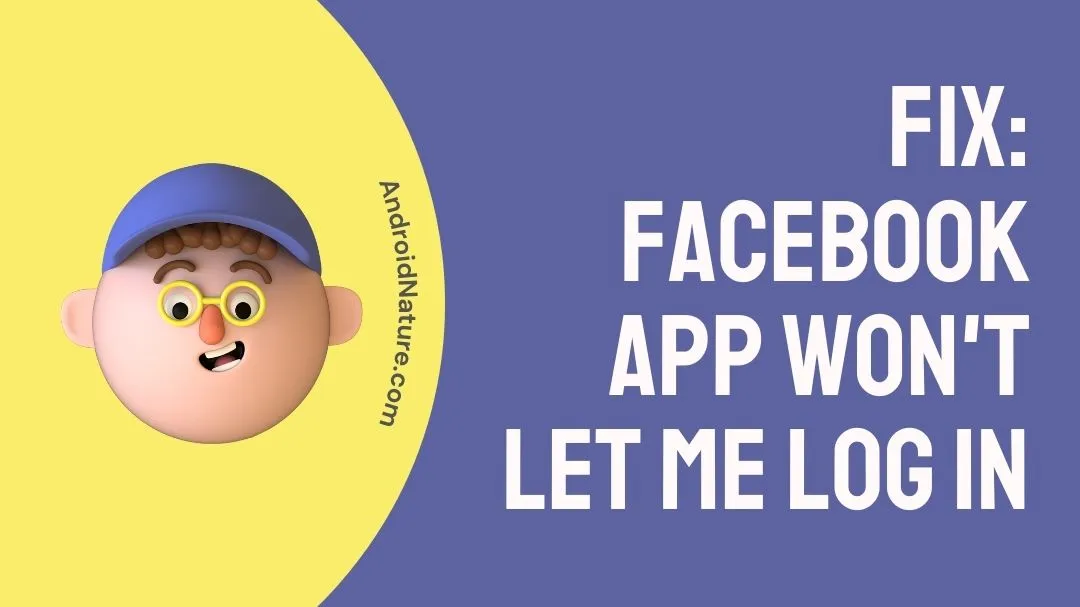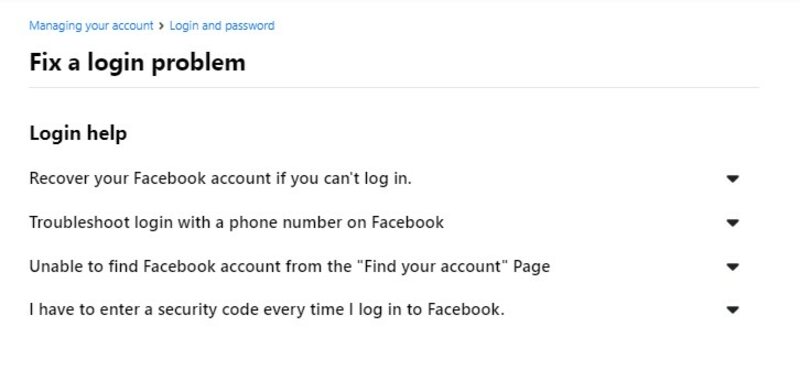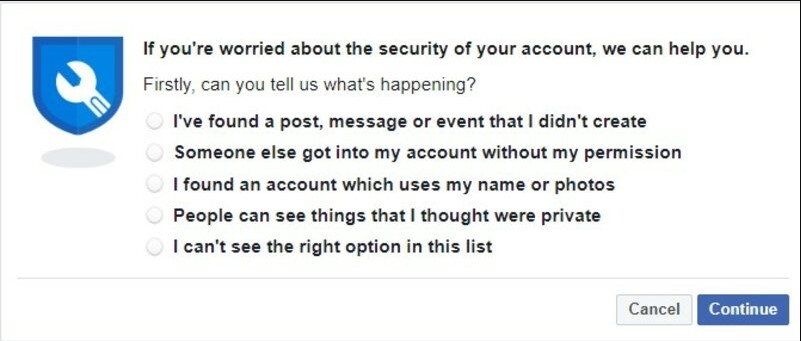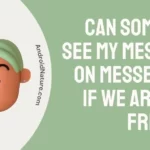Have you experienced a situation where Facebook doesn’t let you log in to your account? This can be very frustrating as you might catch yourself clueless about how to resolve this. But be assured that after reading this article, you’ll know exactly what to do!
There are several reasons that can lead to Facebook not allowing you to log in. Firstly, you need to figure out the underlying cause from the list of reasons mentioned below in this article.
Secondly, we have provided a number of tried and tested methods to fix this problem, and you can apply these methods to fix your problem!
Why won’t my Facebook app let me log in
Here are a list of possible reasons for the Facebook app not allowing you to log in:
Reason 1: Incorrect Credentials
The Login credentials such as Username/ Mobile No and Password may be incorrect which disallows you from logging in. It could be an uppercase letter due to the caps lock being turned on.
Reason 2: Malware Issue
Facebook can prevent you from logging in via your phone on your PC if it detects a malware threat. It could also happen that the device’s antivirus software disallows you from proceeding to the next page.
This happens when you have a few sites as trusted and others, such as Facebook, set as unsafe.
Reason 3: Facebook Disabled Your Account
You are unable to log in because your account has been disabled by Facebook. Facebook attempts to keep track of fake profiles and erase profiles that it believes are not genuine. If Facebook suspects that your profile is not genuine, your account may have been disabled.
Reason 4: Hacked Account
Another reason could be that you are account has been hacked by someone. In such a case your original Email Id and password would have also changed thus disabling you from accessing your own account.
Reason 5: Device Issues
There might be a problem with the device that you are using. It might not support this version of Facebook, It might even ask for an iOS or Android update.
Reason 6: Facebook might be down
It is possible that the Facebook servers are down, and you are not alone in facing this issue. You might want to wait for some time or check online if the server is temporarily down.
How to Fix Facebook app won’t let me log in
Find some of the useful methods of fixing the aforementioned issue discussed here:
Method 1: Refresh/ Restart or Reinstall
The simplest way, to begin with, would be simply to close the application or reload the web page. If you are using a PC, then press F5 on the keyboard. This will refresh the page. In case you are using a mobile phone, just restart your device.
Next, restart your device and then log in again. You can also try reinstalling the app and to see if you can access your account now.
Method 2: Clear App Cache
This method applies to Androids alone. There is a Facebook cache in each device that enhances the performance of the application. In case, this secondary app gets corrupted, it could result in problems with the primary i.e. Facebook App.
You can erase the data from this app using the following steps:
- Step 1: Tap on the Settings app on your device.
- Step 2: Tap on Apps and select Facebook from the list.
- Step 3: Click on the Storage button
- Step 4: Now select the Clear Cache option from the list.
Method 3: Recover your Account from Facebook
If you forgot the Facebook login details like email, phone number, or password, you can try to recover the Facebook account with the step-by-step guide below.
- Step 1: Open the Facebook login page in a web browser.
- Step 2: Tap on the ‘Forgot account link’ under Password.
- Or you can directly go to this website using the link: https://www.facebook.com/login/identify
- Step 3: In the window that follows titled Find Your Account, you must enter certain details such as the registered email address or phone number of your Facebook account.
- Step 4: Next, choose a recovery method and enter the received verification code once you receive it.
- Step 5: Now enter a new password to reset your Facebook password
You can then access your Facebook account again.
However, remember that for this to work you must at least remember any one of the following: email, phone number, and password that are associated with your Facebook account.
Method 4: Check for Updates
There can also be instances when you might be able to log in to Facebook via a browser or another device but are unable to do so from your iPhone or Android device.
There is a high chance that your device doesn’t support this version of Facebook and thus requires an update urgently.
To update the app on your Android device follow the steps below:
- Step 1: Open the Google Play Store from your home screen.
- Step 2: Click on the Side Menu within the App.
- Step 3: Now, tap on My Apps & Games.
- Step 4: Check for an Update option next to the Facebook app and click on it.
The following steps can be used for an iOS device for doing the same :
- Step 1: Open App Store on your device.
- Step 2: Tap on Updates from Navigation Bar.
- Step 3:Click on the Update button for Facebook if it has been detected.
Method 5: Turn off VPN
Some VPNs change your IP address at random. Your device may be unable to establish a strong connection with the website’s servers. Simply disable your VPN and check if you can access your account.
Method 6: Check Internet Speed
Facebook may also stop responding due to a slow connection to the internet. If you are unable to log in to the Facebook app, try running a simple speed test on Fast.com.
If the results show that the problem is with your router, try restarting it. To do so unplug the router’s power cable from the power outlet. Wait for some time before reconnecting the power cable.
After restarting your router, run another speed test and see if the speed has been increased. If not, contact your Internet Service Provider and report the problem.
FAQs
Q1. Why can’t I log in to Facebook using my mobile number?
Facebook’s Help Center suggests that in case you have difficulty logging in to Facebook with your mobile number, you should consider adding your country code to the number while logging in.
Also, ensure that you leave out extra signs or zeroes. In case of further problems, you can visit facebook.com/login/identify to troubleshoot login by following the instructions.
Final Words
As can be observed above, you can easily solve the issue of Facebook not letting you log in with these simple methods.
However, if the issue still persists, then the only option left is to take the matter to official authorities. This can be done by issuing a report to Facebook via the Help Center column.
Remember to insert important personal details while doing so.
Further Reading:
No Message Button On Friends Facebook Profile, But There Is Add Friend
How To Fix Facebook White Screen
Fix Facebook News Icon Missing
Fix: Not Getting Notifications On Facebook When Someone Comments

Ankit is an engineer by profession and blogger by passion. He is passionate to do all the stuff such as designing the website, doing the SEO, researching for the content, writing tech blog posts and more.