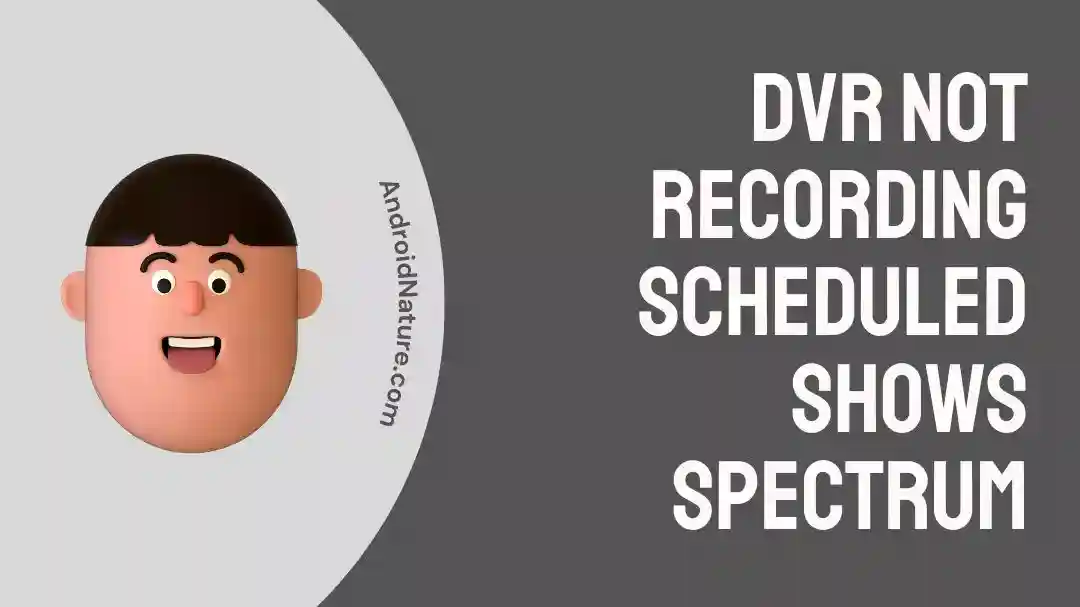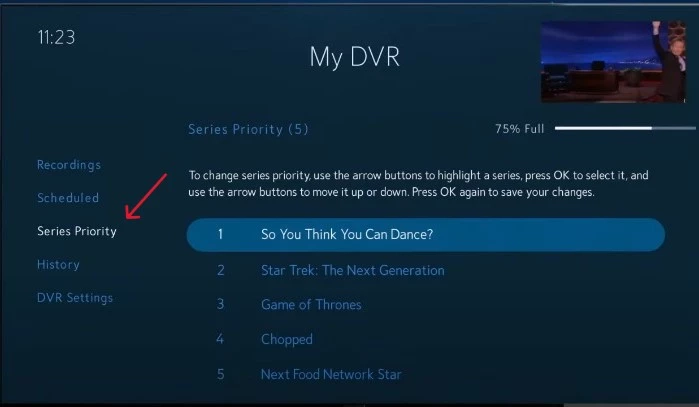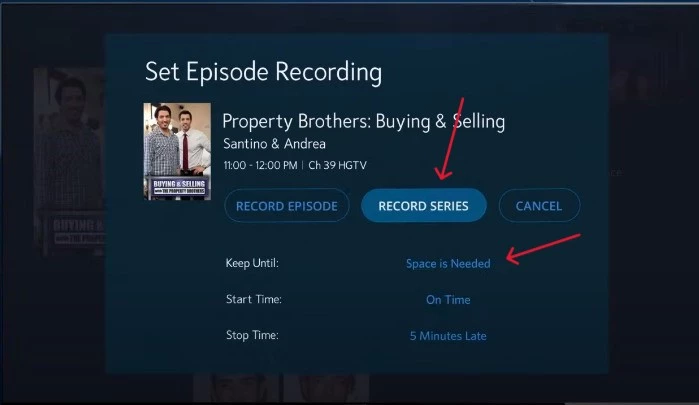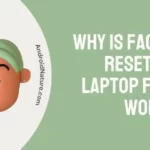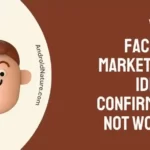Spectrum has been great for me and my family since it gives us access to both old-school TV channels with specific run times as well as on-demand content that we can access from any device.
While I generally use the Spectrum app to watch live streams, TV, or on-demand content, my Dad watches his shows on the set-top box. He also uses a DVR to record live sports if he’s not available at the time to watch it.
But recently the Spectrum DVR wouldn’t record any of the scheduled shows my Dad had set up, so after I did a bit of digging around and talking to customer care, here’s how I was able to fix it.
Why Is Spectrum TV App DVR Not Working/Not Recording Shows
Short Answer: Your Spectrum DVR isn’t able to record shows because of poor signal strength, overlapping recordings, incorrect show priority, lack of storage, or technical glitches.
Issues such as signal strength and technical glitches might require support from Spectrum depending on the issue, but all the other fixes can be done right on your DVR to prevent you from missing your favorite shows and live sports
Fix: DVR Not Recording Scheduled Shows Spectrum
Let’s take a look at getting your Spectrum DVR recordings working again.
Method 1- Your Set-Top Box’s Signal Might Be Poor
Since most set-top boxes either rely on cable or satellite, bad weather or transmission issues can cause your DVR to stop or skip recording.
This is because there is no content being relayed to the set-top box for the DVR to record.
If it’s just bad weather, you’ll just have to wait till it passes to start recording again, but if you’re constantly losing signal while watching TV, then you’ll need to contact Spectrum’s support and let them know the issue.
Method 2- You Might Have Recordings That Overlap
The ability to record multiple shows at a time on your DVR is entirely dependent on the model that you use.
For example, if it’s a basic two-tuner DVR, you’ll be able to record one show and watch another show at the same time. However, you won’t be able to record both shows at the same time.
But if you have an enhanced six-tuner DVR, you’ll be able to record multiple shows even if they all air at the same time.
In this case, you can upgrade to an enhanced DVR, but if you’d like to continue with the one you already have, you’ll need to check if one of the shows you want to record has a rerun at a later time.
Method 3- Check The Show Recording Priority On Your DVR
Another common reason for your show not getting recorded is that the Spectrum DVR is prioritizing another show that airs at the same time.
Please note that this is only for users with a standard two-tuner DVR since a six-tuner DVR is capable of multiple recordings scheduled at the same time.
For example, you record a TV series every day at 4:30p.m because you’re at work and can’t watch it.
Now on one such occasion, there happens to be an NFL match happening at the exact same time and you set it to record before you leave for work only to come back and find out that it recorded the TV series instead of the game.
This is because recording priority was given to the TV series over the NFL game.
Generally, if you’re watching TV and there is a conflict in recording priority, you’ll get a prompt on your screen asking which show you’d like to record.
But if you don’t provide any input, the DVR selects whichever show was added to the list first and starts recording.
To prevent this from happening, you can follow these steps so you don’t miss watching your favorite team in action.
- Step 1- Click on the ‘My DVR’ button on your remote.
- Step 2- Select the ‘Series Priority’ submenu from the left side.
- Step 3- Click ‘OK’ on the show you want and use the up and down arrows to change the priority.
- Step 4- Click ‘OK’ again to confirm the series priority.
Once this is done, your DVR will automatically record the show at the top of the priority list even if there are multiple shows that are scheduled at the same time.
Method 4- Check If Your DVR Has Enough Storage For Your Recordings
More often than not, the culprit for your recordings not being saved is that you’ve run out of storage on your DVR.
If you’re someone who’s watched everything you’ve already recorded and you’re not inclined towards storing them, you can simply delete older recordings.
Additionally, when you’re setting up new shows to record, you’ll reach a screen that asks you what to record, start time, stop time, and keep until. Change the ‘Keep Until’ settings to ‘Space is needed’, and your DVR will automatically delete older shows when new ones are recorded.
But if you want to save your recordings, I’d recommend either transferring them to an external hard drive.
Method 5- The Spectrum Broadcast Might Be Facing Technical Difficulties
As with all things technology, there’s bound to be some hiccups here and there.
Which is exactly what might have prevented your shows from being recorded.
Essentially, while your DVR and set-top box were working fine, there might have been broadcasting issues on Spectrum’s end.
This could be for a number of reasons that we can only speculate about, such as damaged broadcasting equipment, internal software issues, or simply human error.
In such cases, it’s better to contact Spectrum directly and find out what the issue is.
But if you’re having issues with the set-top box as well, you can read our article on fixing a Spectrum cable box.
How Do I Reset My Spectrum DVR
If you’re still facing issues with your Spectrum DVR not recording your shows, you probably need to reset it.
There are two ways to do this.
You can either sign in to your Spectrum account, go to ‘Services’, ‘TV’, and select ‘Restart Equipment’.
But if you want to do it the old-fashioned way which in my opinion is easier, you can simply disconnect the power from your DVR for about 60 seconds before plugging it back in.
I’d also recommend resetting your cable box
while you’re at it by holding down the reset button.
If you’re having difficulty finding the Spectrum cable box reset button, we’ve got you covered.
And voilà, it’s done.
See Also
Final Words
Coming back home to find out your favorite show or a sports event you were looking forward to wasn’t recorded can be a bummer, but by following these fixes, you should have no problems going forward.
If none of these methods worked for you, there might be something more serious with your DVR which would require technical support from Spectrum.

As a seasoned DIY tinkerer, Arvind found the simplest way to help anyone troubleshoot or set up tech without feeling overwhelmed by it. He’s an advocate for smart home technology and in his free time makes music. He’s also an avid gamer, mostly obsessed with single-player titles.