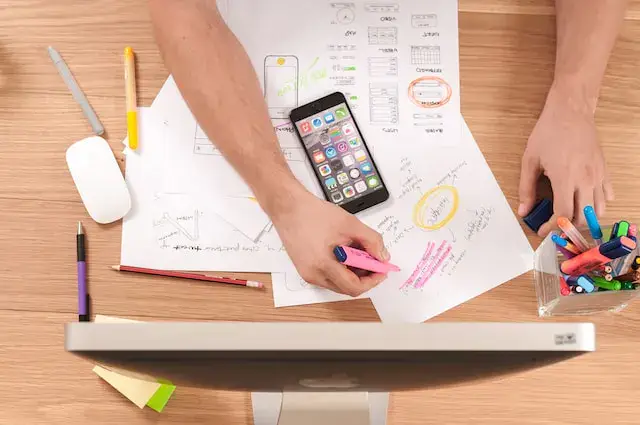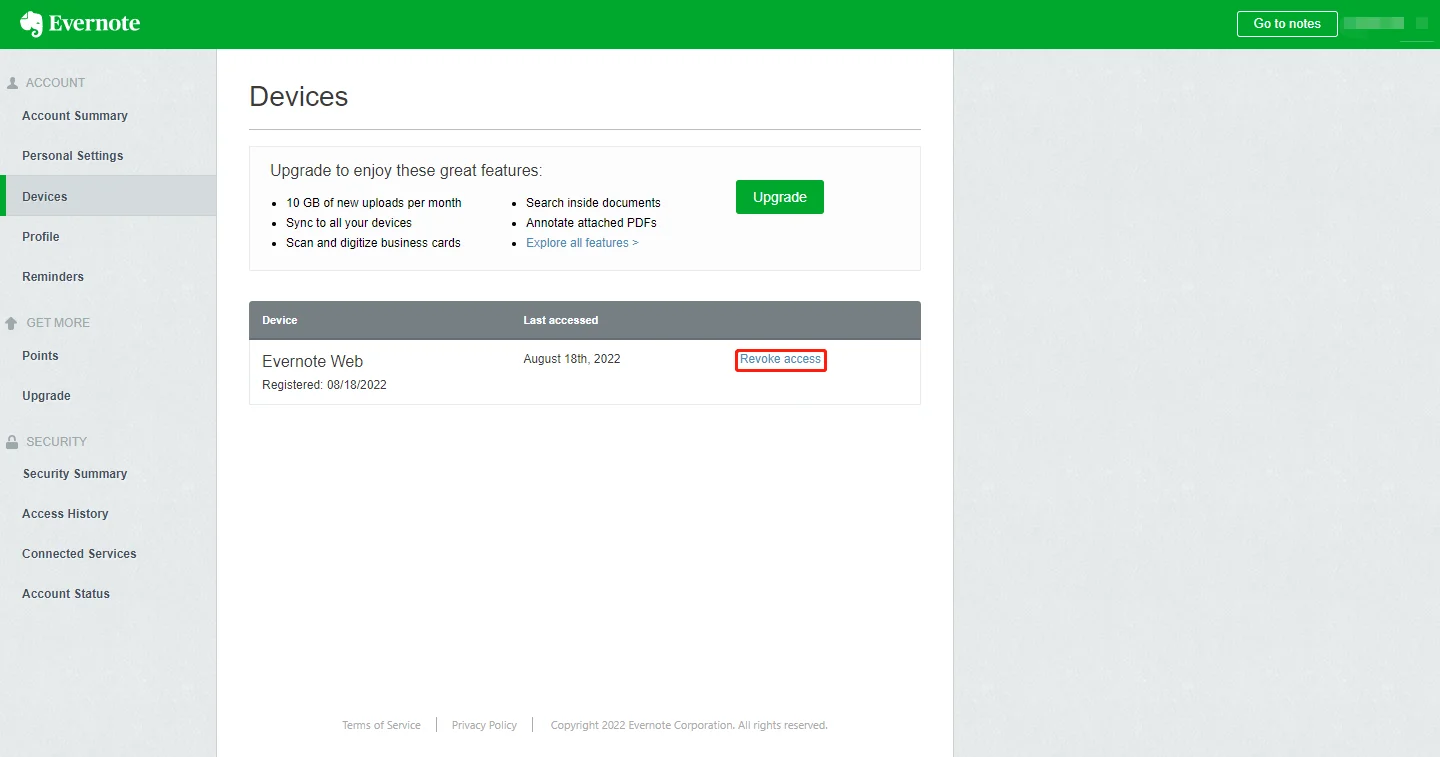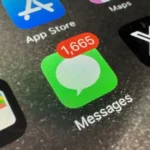Evernote is a widely used program for taking notes that gives users the ability to create, organize, and sync their notes across several different devices.
Because of how easy it is to use and how extensive its features are, it has attracted a great number of users. Users of Evernote may, on rare occasions, find that their notes mysteriously vanish, which may be a very frustrating experience.
In this post, we will investigate some of the probable causes for this issue and recommend some viable remedies that may assist you in regaining access to your lost notes.
Why have my Evernote notes disappeared?
Short answer: Your Evernote notes have vanished due to software bugs or synchronization issues, deleted notes, or notes accessed on two separate devices.
Reason 1 – Synchronization Issues
Problems with synchronization are one of the most often occurring causes of lost notes in Evernote. Evernote places a significant emphasis on the synchronization of your data across all of your devices; nevertheless, if there is an issue with this procedure, your notes may not be accessible.
Reason 2 – Software glitches
You might have experienced corruption in either your Evernote account or its contents. This can occur when there are bugs in the program or when the system is shut down incorrectly. Notes may go lost or be unavailable if data corruption happens.
Reason 3 – Deleted Notes
It’s easy to lose track of your notes and delete them by mistake. When a note is removed, it may give the impression that it has vanished completely.
Reason 4 – Notes opened on two distinct devices
If you make changes to a note on one device and then rapidly switch to another device, the changes you made might not sync immediately with the other device. During this time, the notice that is displayed on the second device might not be up-to-date with the most recent revisions.
Fix: Evernote notes not showing up
Method 1 – Verify Connectivity
When troubleshooting difficulties with Evernote notes not appearing, one of the most important first to do is to verify the connection to the internet. Evernote requires that you have a reliable internet connection in order for the app to synchronize your notes across all of your devices and guarantee that the most recent edits are reflected.
Method 2 – Check Evernote Server Status.
When you run into problems with the display of your notes in Evernote, it is a good idea to check the status of the Evernote server. It’s possible that the synchronization of your notes is being disrupted because of an issue with Evernote’s end of things.
Evernote has a status page that displays information in real time on the operation of its servers. You may check the status of Evernote by going to status.evernote.com.
Method 3 – Remove unnecessary Devices
Your account type determines the number of devices you may use Evernote on. Whether you have a free or paid Evernote account determines how many devices you may sync at once.
If you’ve hit the maximum number of devices permitted for your account type, it might lead to synchronization difficulties and notes not showing up across all devices.
- Step 1- Launch Evernote on your web browser and sign in to your account.
- Step 2- To adjust your profile’s settings, click the profile icon in the bottom left.
- Step 3- In the next screen, choose Devices from the list on the left.
- Step 4- You may check out what gadgets you have linked by selecting Go to your profile. To delete an unnecessary device, select Revoke access from the context menu.
Method 4 – Recovering Deleted Notes.
It’s conceivable that you mistakenly erased your Evernote notes, which would explain why they aren’t showing up when you check for them. Evernote, fortunately, includes a function called “Trash” where notes that have been erased can be temporarily saved before being removed permanently.
- Step 1- Launch the note you wish to retrieve from the trash and open it.
- Step 2- Click the ‘More Actions’ button (it looks like three dots).
- Step 3- Choose the option to ‘Restore Note.’
Method 5 – Visit Web Account
It is a good idea to check your online account for any potential inconsistencies if you are missing a note that isn’t showing up in your Evernote app. Even if your notes do not correctly synchronize across all of your devices, you should be able to view them using the online version of Evernote.
Method 6 – Restart the device
Rebooting your device is a straightforward yet effective troubleshooting technique that may assist in resolving a variety of difficulties, including those that are associated with Evernote notes not being shown properly.
The process of rebooting the computer is similar to giving it a fresh start, and it can fix problems or conflicts that have only been temporary.
Method 7 – Update the app
You will be able to take the benefit of bug fixes, speed enhancements, and new features that may have been included in the most recent version of Evernote if you maintain the most recent version of the Evernote app on your device.
- Step 1- Launch the App Store or the Google Play Store
- Step 2- Simply type “Evernote” into the search bar to find it.
- Step 3- The Evernote app’s “Update” button will become active if a new version is available.
Method 8 – Uninstall and Reinstall the app
By uninstalling and reinstalling Evernote, you’ll start with a fresh installation, perhaps eliminating any software-related difficulties or conflicts that may have been present.
- Step 1- Find the Evernote symbol in your app drawer or on your home screen.
- Step 2- Press and hold the application’s icon until the options menu opens.
- Step 3- Search for an option that allows you to uninstall or delete the software.
- Step 4- After you’ve deleted Evernote from your iOS or Android device, head to the relevant app store to reinstall it.
- Step 5- Just type “Evernote” into the shop’s search box.
- Step 6- To reinstall Evernote, search for it and then hit the install or download icon.
Method 9 – Contact support
You can get in touch with the Evernote Help Desk in the event that the aforementioned solutions have been attempted but the problem still exists. You may assist customer support fix your issue by providing some additional information by providing some related details.
Final Words
It can be disruptive to your workflow and create unneeded stress if your Evernote notes do not appear when you want them to. You will be able to determine and fix the underlying issues that may be the cause of the problem. If you follow the procedures for troubleshooting that are explained in this article.

Technical writer and avid fan of cutting-edge gadgetry, Abhishek has authored works on the subject of Android & iOS. He’s a talented writer who can make almost any topic interesting while helping his viewers with tech-related guides is his passion. In his spare time, he goes camping and hiking adventures.