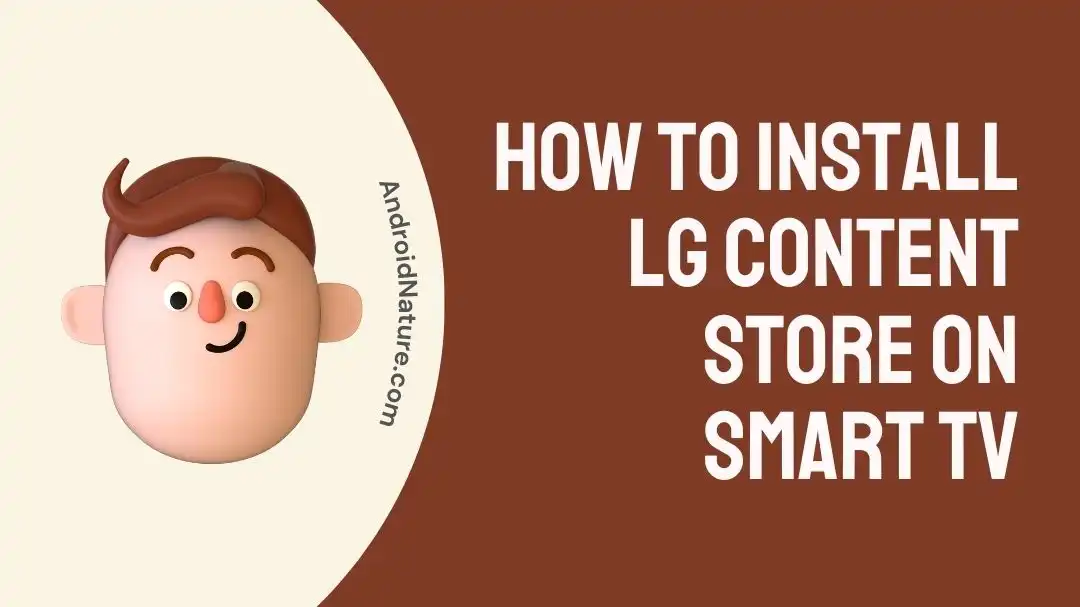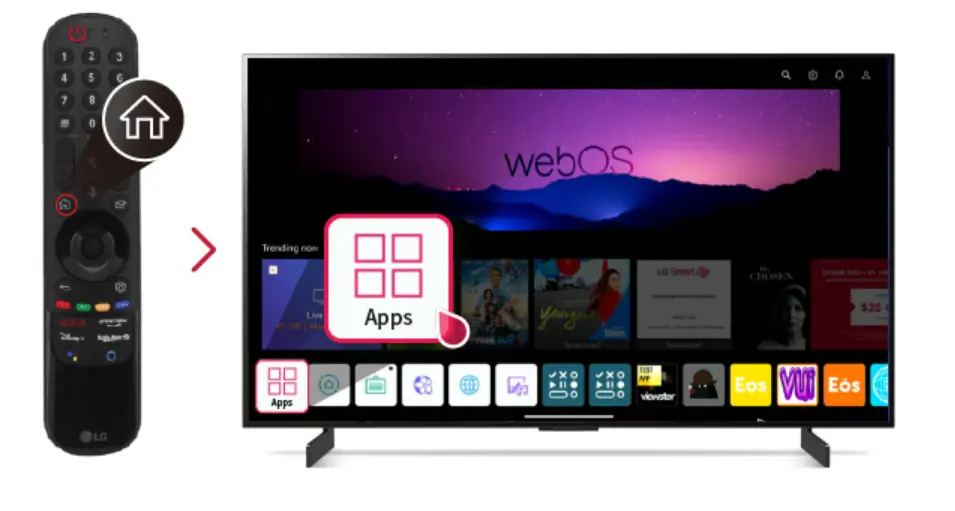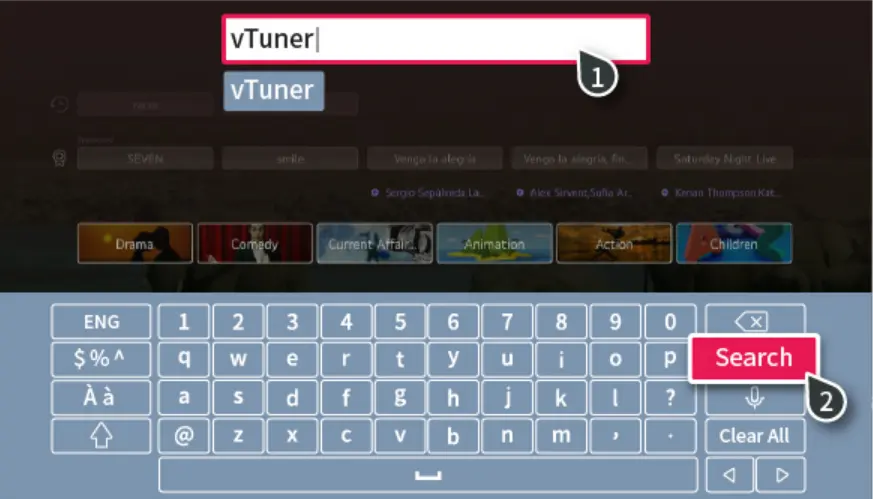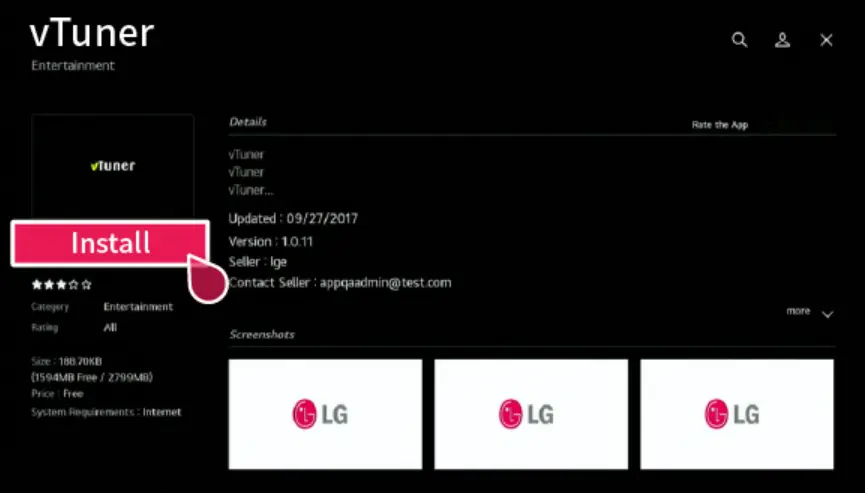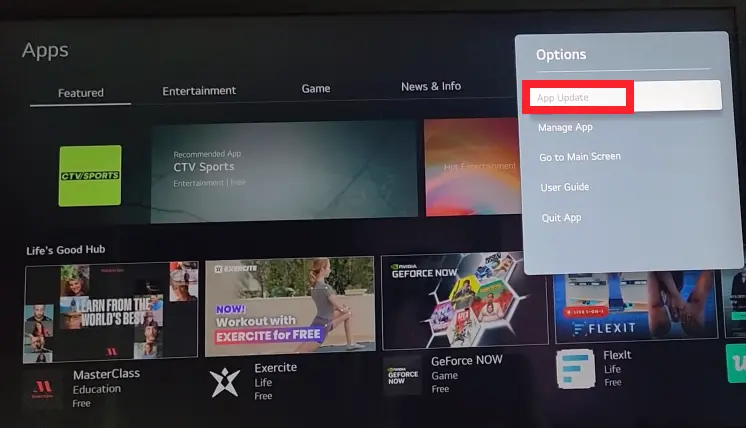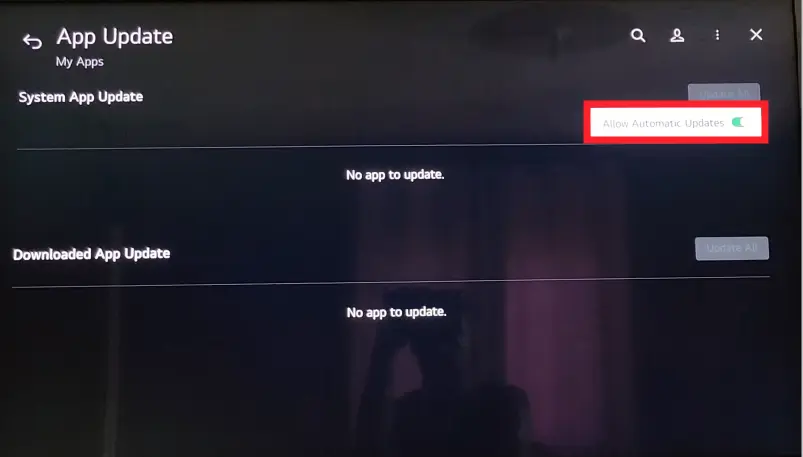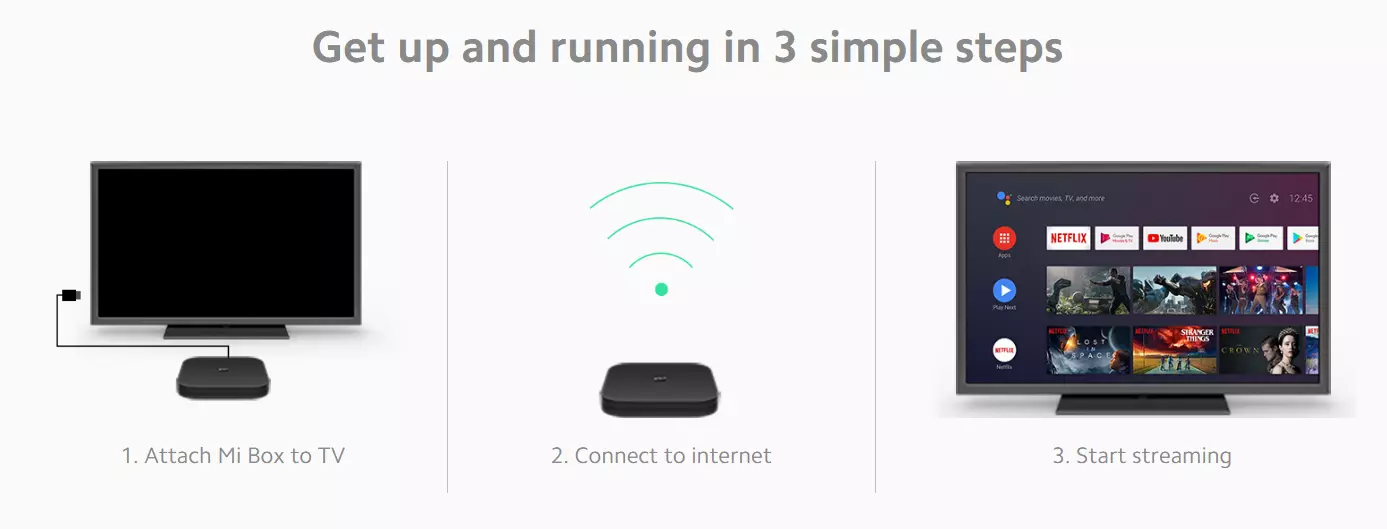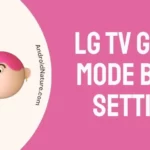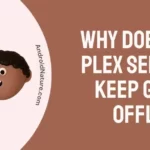Do you have different queries related to the LG Content Store? Look no further than this article.
LG Content Store is an app store exclusively available for LG smart TVs. It offers a wide array of content like hit movies, TV shows, streaming services, apps, games, and much more.
In this article, we will provide a detailed, step-by-step guide on how to make the best out of LG Content Store.
So, without wasting a minute, let’s get started.
Where is the LG content store on my TV
As far as your device is connected to a robust internet connection, finding an LG content store is an easy task.
To access the LG Content Store, try following these steps:
- Step 1: Grab your Remote and press the Home Button
- Step 2: Under Apps List, scroll right a bit and click on Apps (Pink Icon with 4 squares)
- Step 3: Here, you’ll find a plethora of content and apps to Download
How to install LG content store on smart TV
To install apps from the LG Content Store, you’ll need to:
- Step 1: Go to the LG Content Store by pressing the Home Button on your magic remote
- Step 2: Click on the Search Icon located in the top-right corner of the screen
- Step 3: Enter the name of the app you wish to download and hit Enter
- Step 4: Select the desired app from the search results and hit Install
- Step 5: Once installed, you can open the app by clicking on the Launch button
SEE ALSO:
- Why Is Top Half Of My LG TV Screen Is Dark?
- Fix: LG TV Not Connecting To Wi-Fi After Reset
- (9 Fixes) LG TV ‘Could Not Establish A Connection To The Access Point’
- Fix : YouTube TV Audio Out Of Sync (Samsung ,LG TV’s, Xbox)
How do I update my lg content store on my smart TV
To update apps on the LG Content Store, follow these simple steps:
- Step 1: Go to the LG Content Store
- Step 2: Click on the Ellipsis Icon (three dots) located in the upper-right corner of the screen
- Step 3: Go to App Update
- Step 4: On this screen, you’ll see all the apps that require updates. Simply tap on the apps to Update them manually
- Step 5: You can also toggle on the Allow Automatic Update button to automatically update all the apps
How to install 3rd party apps on lg smart TV
What’s worse than going to the LG Content Store only to find out that it doesn’t have your favorite streaming app?
In that case, you might want to install your favorite app using a third-party source.
Unfortunately, there isn’t any official way of installing third-party apps on LG smart TVs. That said, you can use Android streaming devices to install third-party apps on your LG smart TV. Below, we’ve listed some options for your consideration:
#1: Use Amazon Firestick
If you want to install third-party apps, you won’t regret opting for Amazon Firestick. It is one of the leading names when it comes to Android streaming devices, allowing you to seamlessly install apps directly from the Play Store.
Here’s how you set up and use an Amazon Firestick on your LG TV:
- Step 1: Get your hands on the Amazon Firestick and connect it to your LG TV
- Step 2: Make sure the Firestick is connected to the Internet
- Step 3: Go to the Play Store and install any app you want
- Step 4: Once installed, you can access the app on your Frestick’s Home Page
#2: Use Mi TV Box
Another way to install third-party apps on your LG smart TV is by using Mi TV Box. Here’s how:
- Step 1: Connect the Mi TV Box to your LG TV and set it up
- Step 2: Connect it to the Wi-Fi
- Step 3: Head to the Play Store
- Step 4: Pick any App you wish to install
- Step 5: Hit the Install button
- Step 6: Access the app from the Home Page
#3: Use Google Chromecast
Next up on the list is Google Chromecast. It lets to install third-party apps on your LG smart TV without any hassle.
To do so, you’ll need to:
- Step 1: Plug the Chromecast into your LG TV
- Step 2: Connect your Computer or Smartphone to the Chromecast device
- Step 3: Install the desired app on your connected device
- Step 4: Start Casting the media to your LG TV
NOTE: Keep in mind that not all devices support casting, so you might need to mirror your device’s screen if casting isn’t an option.
Wrapping Up:
Accessing the LG Content Store and installing apps is not much of a big deal when you have the right information at your fingertips. In this article, we’ve provided everything a user must know about installing and updating apps on the LG Content Store.
In addition to this, we’ve shared alternative ways to download third-party apps on your LG TV. So, why delay? Head to the LG Content Store, download your favorite app, and start enjoying it right away!

An experienced technical writer who specializes in simplifying technical jargon. Being a lifelong learner, she stays up-to-date with the latest trends and tools in the world of technology. When she’s not writing technical stuff, you can find her reading self-help books.