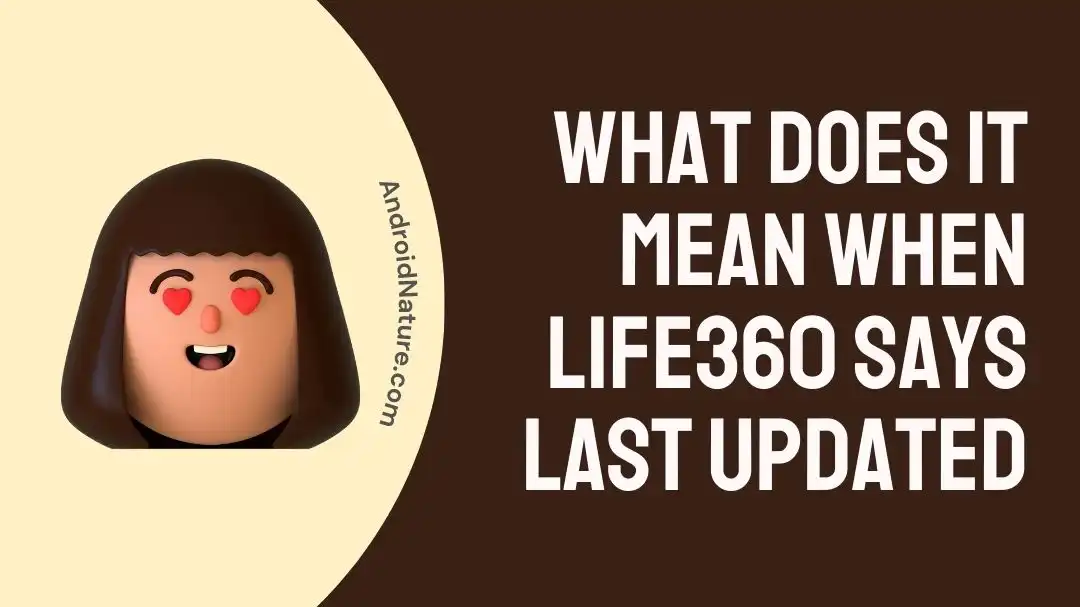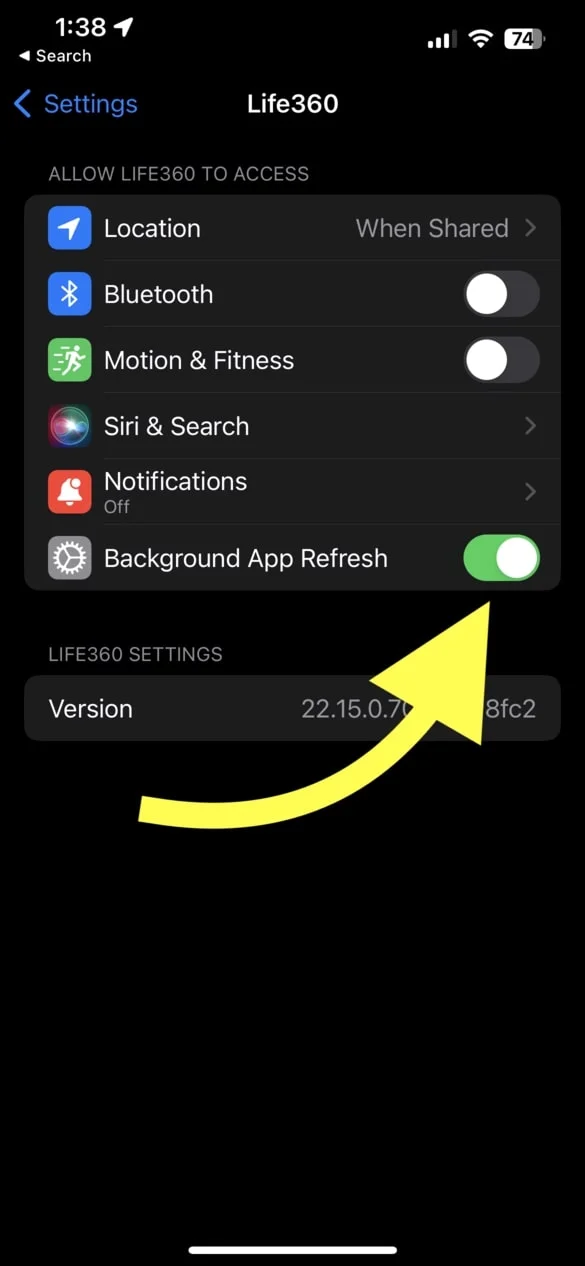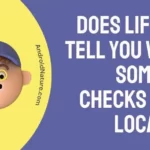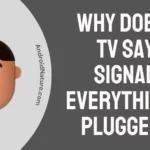If you want to know what “last updated” on Life360 means, you’ve come to the right place.
Life360 is a well-known family tracking tool that gives users the ability to maintain real-time communication with their friends and family members.
A user’s most recent location update may be found in the “Last Updated” timestamp, which is one of the app’s most notable features and offers information on the user’s most recent update.
In this post, we will investigate the significance of the “Last Updated” function of Life360, as well as its ramifications and the steps that need to be taken to correct the issue as soon as possible.
What does it mean when life360 says last updated
Short answer: When life360 says “last updated,” it means that the time and date of the last time a user’s position was updated on the app. When a user’s position changes, the timestamp is modified to reflect the change.
If you open the Life360 app to see where a loved one or friend is, you’ll find a timestamp reading “Last Updated” next to a map pin representing their location.
This timestamp provides information regarding the time of the most recent location update that was obtained from that specific device. To put it another way, it indicates the most recent time on which the application was able to properly interface with the device and obtain updated GPS coordinates.
The timestamp is recalculated in accordance with the new information whenever a user’s location is modified. Because of this information, other members of the circle are able to determine when the user’s location data was most recently received by the Life360 server. This provides an indicator of how up to date the location information is.
How To Fix Last Updated On Life360
Method 1 – Update the Life360 App
It’s possible that compatibility difficulties with older versions of the Life360 app will delay location updates. If you’re having performance issues, it’s a good idea to upgrade the app to the latest version available in the app stores.
On Android
- Step 1- Launch the Android app store, Google Play.
- Step 2- The menu can be accessed by tapping the three vertical dots in the upper left corner.
- Step 3- Make your way to “My Apps & Games” from the main menu.
- Step 4- A summary of updated apps will be displayed. Try selecting “Life360” from the options.
- Step 5- There will be a “Update” button next to Life360 if a new version is available. The updating procedure can be initiated by tapping the “Update” button.
On iOS
- Step 1- Start the App Store.
- Step 2- To access your profile image, tap the corresponding icon in the upper right corner.
- Step 3- Find the area labeled Upcoming automatic update below.
- Step 4- Select the Life360 icon, and then select Update.
Method 2 – Reboot the Device
A reboot is as easy as shutting off the device and putting it back on again. This action can help eliminate transitory hiccups, refresh the system, and perhaps resolve difficulties with applications such as Life360, including any problems linked to the “Last Updated” timestamp.
Method 3 – Check Network Connectivity
If you’re having trouble with the “Last Updated” timestamp on an app like Life360, checking your network connection should be the most important step in addressing the problem. A lack of reliable network access can cause location updates to be late or incorrect.
Verify a solid cellular or Wi-Fi connection is established on the device. When the device is in a better signal area, Life360 will update the “Last Updated” time stamp to reflect the new location information.
Method 4 – Allow sharing of location
In order for the Life360 app to give precise and timely location updates, location sharing must be enabled. Check that your device’s location sharing settings are correct if the “Last Updated” timestamp in Life360 is inaccurate.
On Android
- Step 1- Hold the life360 app until it shakes
- Step 2- Select info and then click on app permission.
- Step 3- Turn on the location features
On iOS
- Step 1- Open the Settings
- Step 2- Select Life360 by scrolling down.
- Step 3- Click Location.
- Step 4- Choose Always
- Step 5- Allow Precise Location
Method 5 – Disable the VPN
One probable cause of inaccurate location updates being reflected in the “Last Updated” section of Life360 could be a VPN (Virtual Private Network) connection. Location-based apps like Life360 can be hampered by VPNs because of the disruption they cause to location services. If the “Last Updated” timestamp in Life360 is correct after turning off VPN, the program should be opened.
Method 6 – Restart the app
Restarting the Life360 app is a step that is both easy and beneficial to take for troubleshooting a variety of difficulties, including those involving the “Last Updated” timestamp. The application can be restarted to eliminate any temporary hiccups and to refresh its background processes, which can potentially resolve any problems that are affecting its functionality.
Method 7 – Disable Battery Optimization
If you’re having trouble with the “Last Updated” timestamp in Life360, you may be able to fix the problem by disabling battery optimization for the app. specific handsets’ battery optimization capabilities may reduce the functionality of specific apps in order to prolong battery life, which could reduce the regularity of location updates.
Method 8 – Give Life360 permission to run in the background
In order for Life360 to give timely location updates and reliable “Last Updated” timestamps, background processing must be enabled. In order for the program to track your location and communicate it with your linked circle members at all times, it has to be allowed to run in the background.
On Android
- Step 1- Open the Settings
- Step 2- Access Permissions
- Step 3- Pick Life360.
- Step 4- Tap Allow background app processing. Switch it on
On iOS
- Step 1- Open the Settings
- Step 2- Go ahead and click on Life360.
- Step 3- Background App Refresh, turn it on.
Method 9 – Contact support
If the “Last Updated” timestamp on Life360 continues to be erroneous after you have implemented the aforementioned solutions, it may be time to contact the app’s developers for assistance. If you’re experiencing issues with Life360, please contact support via their website or the app itself.
SEE ALSO:
- Does Life360 Tell You When Someone Checks Your Location
- What Happens If You Delete Life360
- Why Does Life360 Says ‘Could Not Be Located’
Final words
Family and friends may stay in touch and feel secure with the help of Life360’s real-time location tracking. On rare occasions, however, the “Last Updated” time stamp may not accurately reflect the current time. Users can fix common problems by following the procedures described in this page.

Technical writer and avid fan of cutting-edge gadgetry, Abhishek has authored works on the subject of Android & iOS. He’s a talented writer who can make almost any topic interesting while helping his viewers with tech-related guides is his passion. In his spare time, he goes camping and hiking adventures.