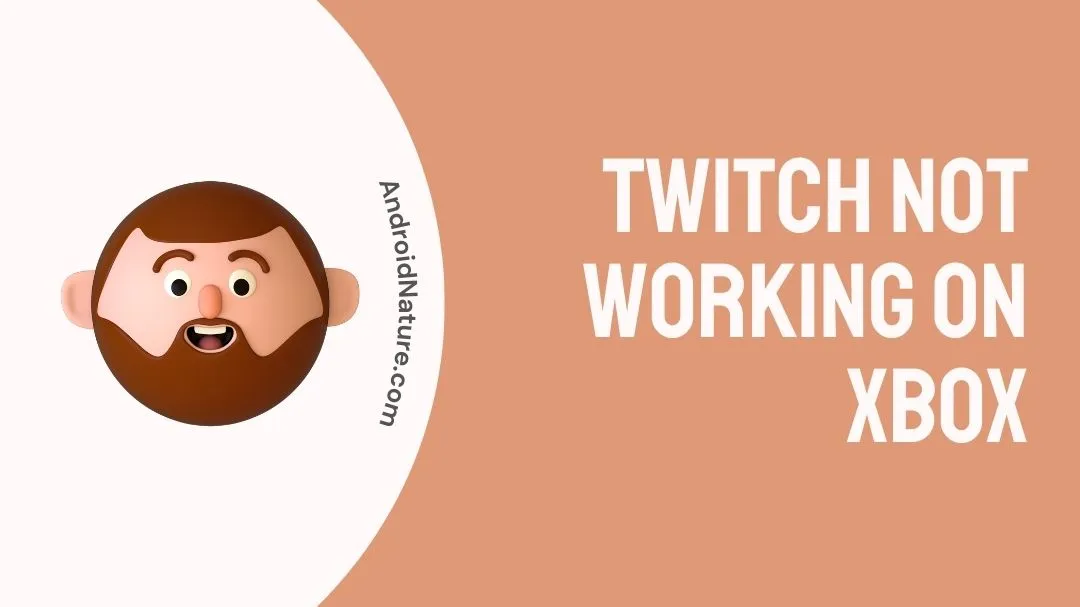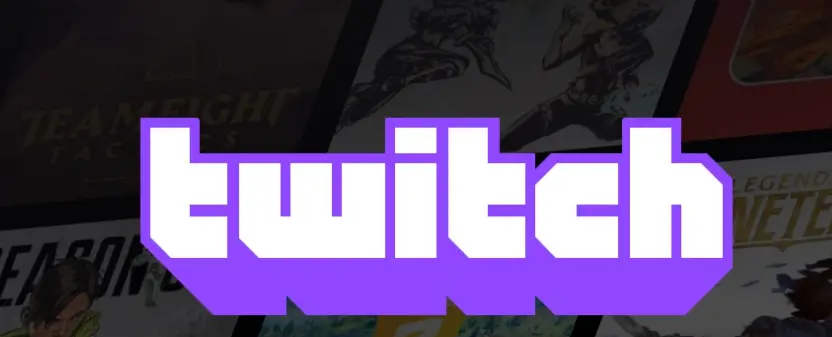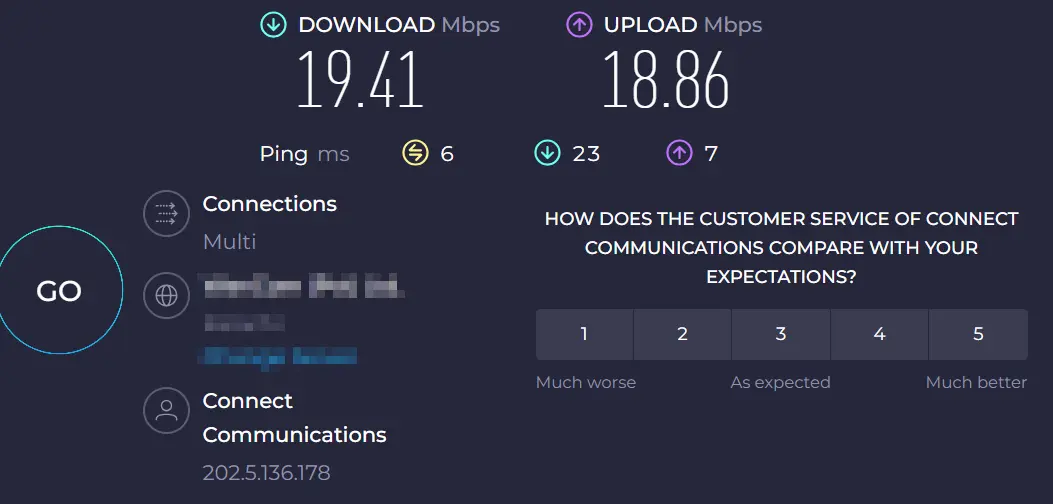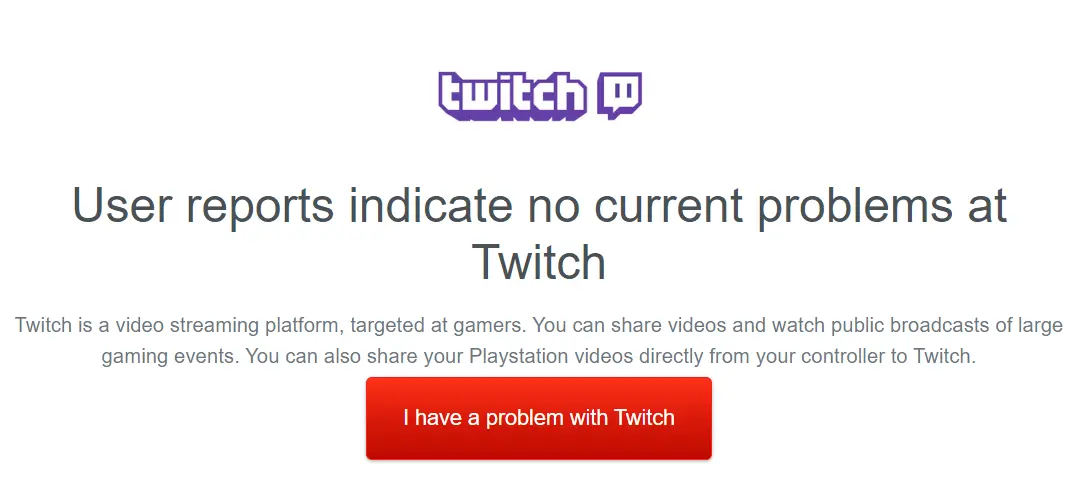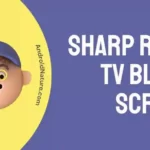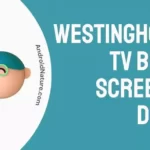Are you encountering issues with the Twitch app on your Xbox?
It’s incredibly frustrating when you’re unable to stream your favorite video game.
Don’t worry., we’ve got you covered.
In this article, we will explain why the Twitch app is not working on your Xbox Gaming Console and effective troubleshooting methods to get past this issue.
Let’s get into it.
Why is my Twitch on Xbox not working
Short Answer: The Twitch app may not be functioning on your Xbox gaming console due to poor Internet connection, outdated app or console, bugs and glitches in the app, or server issues.
Let’s discuss the reasons in detail, shall we?
Reason#1: Poor Internet Connection
The Twitch app might not be working on your Xbox console due to connectivity issues. Streaming services need a robust Internet connection and the Twitch app is no exception. So, make sure you’re connected to a reliable Internet connection while streaming games on the Twitch app.
Reason#2: Outdated App or Console
Another possible reason for the “Twitch App Not Working” problem could be an outdated version of the Twitch app or your Xbox console. Therefore, always keep your app and device up-to-date.
Reason#3: Bugs and Glitches
Sometimes, bugs and glitches within the Twitch app could prevent it from functioning well. So, if the Twitch app is not working on your Xbox, these pesky bugs are to be blamed.
Reason#4: Server Issues
Last but not least is server issues. If you’re experiencing issues with the Twitch app, then its servers might be down.
Now that we’ve discussed the common reasons for the “Twitch App Not Working” problem, let’s move on to the possible fixes now.
Fix: Twitch not working on Xbox
Below we’ve listed quick and effective troubleshooting methods to resolve the “Twitch App Not Working On Xbox” issue.
Method#1: Restart Your Console
The quickest way to resolve the “Twitch App Not Working” issue to by restarting your Xbox gaming console. A simple restart can help resolve the minor bugs and glitches that might be causing issues in your device.
Here’s how you do it:
- Step 1: First, grab your Xbox Controller and press the Xbox Button
- Step 2: Choose Profile & System from the Menu
- Step 3: Next, go to Settings and click on General
- Step 4: Now, select Power Mode & Startup
- Step 5: Then, click on the Restart Now button
- Step 6: Lastly, hit OK to confirm
Once your Xbox restarts, see if the Twitch app is functioning properly.
Method#2: Power Cycle Your Network Equipment
If restarting the device didn’t help, try performing a power cycle on your Network equipment. Sometimes, a poor Internet connection could result in the malfunctioning of the Twitch app.
Therefore, power cycling might help you resolve the “Twitch App Not Working on Xbox” error as it refreshes your Internet connection.
To perform a power cycle on your network equipment, follow these simple steps:
- Step 1: Press the Power Button on your Router or Modem
- Step 2: Unplug the Power Cord from the Power Outlet
- Step 3: Leave it Unplugged for a few minutes
- Step 4: Plug the Power Cord back into the Power Outlet
- Step 5: Lastly, Turn On your Router or Modem by pressing the Power Button
You can check the speed of your Internet connection by running a speed test on speedtest.net
Once your Internet gets stable, check if the “Twitch App Not Working” issue resolves.
Method#3: Check for Server Issues
Another important factor to consider is server issues. The Twitch app might be experiencing a server outage which is why it’s not working on your Xbox Gaming Console.
You can check the server status of the Twitch app using third-party websites like Donwdetector.com or Isitdownrightnow.com
Also, consider following the Official Twitter Account of the Twitch app to get the latest updates about the app.
Method#4: Update Your Twitch App
Using outdated versions of apps could lead to various errors and issues within the app. Therefore, if your Twitch app is operating on an outdated version, you’re advised to update it to its latest version.
Here’s how you check for Twitch app pending updates on your Xbox console:
- Step 1: First, press the Xbox Button on your Xbox Controller
- Step 2: Choose My Games & Apps
- Step 3: Then, choose See All
- Step 4: Next, you need to select Filter and then Xbox One X Enhanced
- Step 5: Lastly, hit Done to see all the updated apps
If the Twitch app is not there, it means that there are pending updates for it. However, if your Twitch app is up-to-date, move on to the next method on the list.
Method#5: Update Your Xbox Console
After updating the Twitch app, the next thing you want to do is update your Xbox gaming console.
Here’s how you do it:
- Step 1: Grab your Xbox Controller and hit the Xbox Button
- Step 2: Next, select Profile & System
- Step 3: Then, select Settings
- Step 4: Under settings, select System Updates
- Step 5: Lastly, select the option that reads Keep My Console Up-To-Date
After updating your Xbox gaming console, see if the “Twitch App Not Working” issue resolves.
Method#6: Perform A Hard Reset On Your Xbox
If your Twitch app is still not working, then performing a hard reset on your Xbox might help you resolve the problem.
To perform a hard reset on your Xbox, follow these simple steps:
- Step 1: Press the Power Button on your Xbox Console
- Step 2: Keep holding it for 10 Seconds
- Step 3: Next, unplug the Power Cord from the Power Source
- Step 4: Wait for 30 Seconds
- Step 5: Finally, Turn On your Xbox console
Once your Xbox console restarts, check if the “Twitch App Not Working” issue resolves.
Method#7: Uninstall and Reinstall the Twitch App
If the aforementioned methods fail to resolve the “Twitch App Not Working” problem, try deleting the Twitch app and reinstalling it again
Here’s the correct way to uninstall the Twitch app:
- Step 1: First, go to Twitch Connection Page and Disconnect your Xbox
- Step 2: Next, grab your Xbox Controller and hit the Xbox Button
- Step 3: Select My Games & Apps from the Menu
- Step 4: Now, choose Twitch App
- Step 5: Select Menu and then Manage App
- Step 6: Next, go to Saved Data Panel and select the Gamertag
- Step 7: Press the Menu button
- Step 8: Hit Delete Saved Data
- Step 9: Afterward, locate the Twitch App and press the Menu button again
- Step 10: Finally, hit uninstall
Once you uninstall the Twitch app, you’ll have to go through the installation process all over again.
After reinstalling the app, the “Twitch App Not Working” problem should be fixed.
SEE ALSO:
- Fix: Xbox Series X Screen Goes Black For A Second
- Fix: Xbox Series S Not Showing On TV
- How To Play Xbox Games On Phone Without Console
- Fix: Xbox Cloud Gaming Black Screen
Final Words:
Here you go! A comprehensive troubleshooting guide to resolve the “Twitch App Not Working” issue on your Xbox. By carefully following the methods mentioned in this article, you can get your Twitch app back on track.

An experienced technical writer who specializes in simplifying technical jargon. Being a lifelong learner, she stays up-to-date with the latest trends and tools in the world of technology. When she’s not writing technical stuff, you can find her reading self-help books.