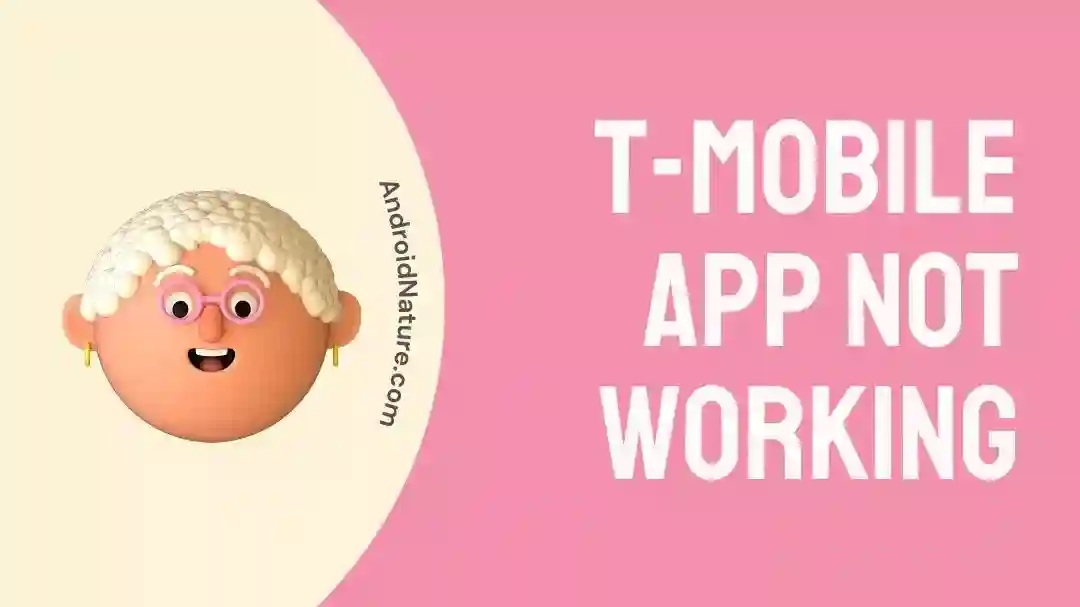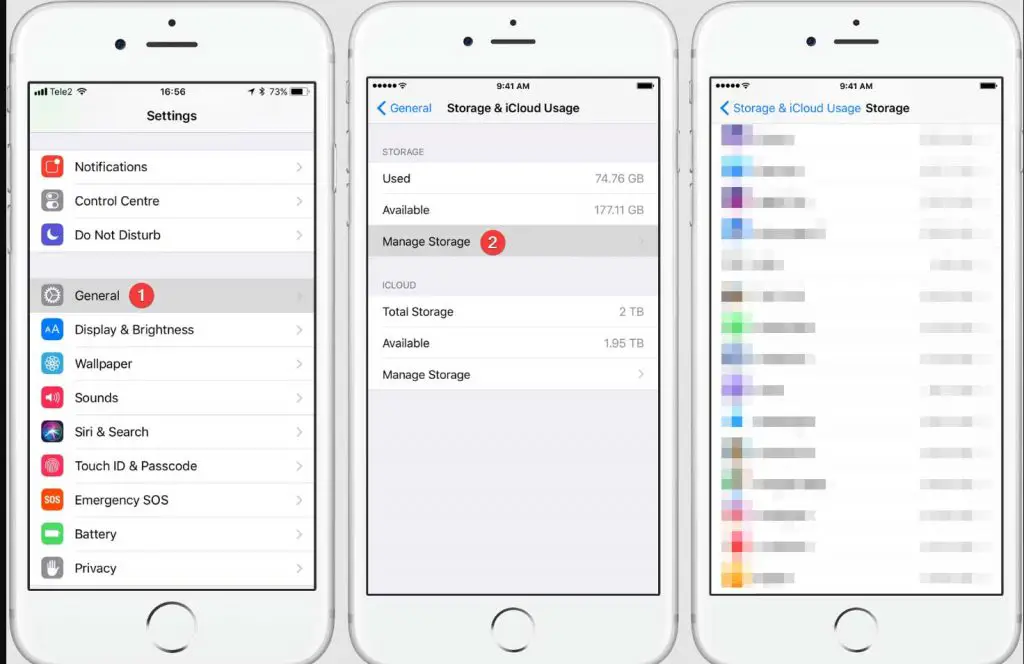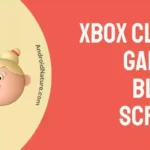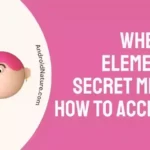If you’re wondering why T-Mobile App isn’t working, you’ve come to the right spot.
Smartphones have become an integral part of people’s everyday lives, allowing them to organize their schedules, connect with friends and family, and gain access to the internet.
Apps are a common way for smartphone owners to improve their devices’ usability. T-Mobile’s app, which includes account management, bill payment, and more, is one of the most downloaded apps of all time.
However, problems with the T-Mobile app not functioning can be unpleasant and inconvenient for consumers. In this article, we’ll take a look at some of the most prevalent reasons why the T-Mobile app might be malfunctioning, as well as some potential fixes.
Why I am getting T-Mobile app sorry we’re not ready for you yet
Short answer: You are receiving the T-Mobile app we are not yet ready for you error due to a prepaid account, a server outage, a lack of network connectivity, the usage of a VPN, or an outdated app.
If you try to use the T-Mobile app and see the message “Sorry, we’re not ready for you yet,” there are a few possible explanations for why you are having this problem. If you see this message, it means that the app is not yet ready for use.
Reason 1 – Using a prepaid account
If you are using a prepaid T-Mobile account, you may find that certain aspects of the T-Mobile app or service are not functioning properly. These aspects are only accessible to postpaid T-Mobile users. You can run into problems or errors if you are a prepaid subscriber but you are trying to access a function that is only available to postpaid users.
Reason 2 – Server down
The servers utilized by T-Mobile may periodically encounter outages, which may result in the application becoming inoperable or displaying errors. You might get the message “Sorry, we’re not ready for you yet” if the app’s servers are currently experiencing technical difficulties.
Reason 3 – Network Connectivity
To ensure optimal performance, the T-Mobile app needs to be connected to the internet at all times. If you are having problems connecting to the network, it is possible that the app will not be able to connect to the internet, which will cause it to malfunction.
Reason 4 – Using VPN
Depending on the VPN service and setup, utilizing a VPN may not work with the T-Mobile app or service. It’s possible that using a VPN service that isn’t compatible with your device or OS could disrupt your T-Mobile experience.
Reason 5 – Outdated app
If the app is not updated to the most recent version, it is possible that it will not work with T-Mobile. It is crucial that the software be kept up to date at all times because the developer frequently publishes updates that correct bugs and provide new features.
Fix: T-Mobile app not working
Method 1 – Check the internet connection
To ensure optimal performance, the T-Mobile app needs to be connected to the internet at all times. The application may malfunction if the network connection that you are using is unreliable or unstable.
First, your Wi-Fi or mobile data connection should be reset, and then you should attempt to use the app again. If you are still having problems, you can try connecting to a different network to see if that fixes the problem.
To determine whether or not the problem with the T-Mobile app is caused by your connection, you can try switching between using mobile data and Wi-Fi.
Method 2 – Restart the device
If you are having problems using the T-Mobile app on your device, you can try restarting the device to see if it helps fix the problem. You could try powering down your device and then starting the application back up again.
If you are having trouble using the T-Mobile app on your device, one of the first and quickest things you can do to fix the issue is to restart your device. You may find that restarting your device helps eliminate any temporary faults or errors that may be the cause of the app not functioning properly.
Method 3 – Restart the app
One of the options that can fix the problem when the T-Mobile app is not working is to restart the application. There is a possibility that the mobile application could experience a temporary bug or error that would prevent it from operating normally. In these kinds of situations, quitting the app and starting it back up again might fix the issue.
It is possible that you will be able to remedy any temporary issues that were keeping the T-Mobile app from functioning correctly by just restarting the application.
Method 4 – Disable the VPN
Virtual private networks (VPNs) have the potential to sometimes interrupt the stability of network connections, which can result in connectivity issues with the T-Mobile app. This may cause the program to load more slowly than usual, experience frequent disconnections, or possibly fail to run altogether.
Turning down your virtual private network (VPN) for a short period of time can often solve connectivity issues, boost performance, and guarantee that location-based services within an app are accurate.
Method 5 – Clear app cache
Another possible remedy to problems with the T-Mobile app’s performance is to clear the app’s cache, which can be done by following the on-screen instructions. The cache is a short-term storage space that saves data that is visited frequently, such as photographs, videos, and web pages, in order to optimize the performance of the application.
However, after some period of time, the cache may become corrupted, which will result in the application becoming unusable. By clearing the cache, you may be able to fix problems with the performance of the app, such as it being unresponsive, crashing, or taking a long time to load.
- Step 1- Launch the Settings application on your device.
- Step 2– Scroll down and, depending on the device you’re using, tap the “Apps” option.
- Step 3- Locate the T-Mobile app in the list of apps that are installed on your device and then tap on it.
- Step 4– Click the “Storage” tab.
- Step 5- Simply deleting the app’s temporary files can be done by tapping the “Clear cache” button.
Method 6 – Uninstall and reinstall the app
Uninstalling the T-Mobile app and then reinstalling it is an additional approach that can be used to fix problems with the app not functioning correctly.
It’s possible that the program will become corrupted at some point, which will result in it being unusable or crashing. In these circumstances, removing and then reinstalling the application can assist in removing any corrupted data or files that may be the source of the problem.
Follow these instructions to uninstall the T-Mobile app and then reinstall it:
- Step 1– Locate the T-Mobile app on your device, then tap and hold the icon of the app until it begins to wiggle.
- Step 2- To uninstall an application, simply select the “X” button located on its icon.
- Step 3- Confirm that you want to remove the app.
- Step 4– You may find the T-Mobile app by searching for it in the App Store or the Google Play Store.
- Step 5- Simply clicking the “Install” button will begin the app’s download and setup process.
Method 7 – Sync Date and Time Settings
Keeping the date and time settings on your device synchronized might also assist fix problems that arise when the T-Mobile app does not function as planned. Problems with logging in, data syncing, or the display of data may occur if the date and time settings on your device are not properly configured. Incorrect date and time settings might also lead to other app problems.
You can verify that the T-Mobile app is receiving accurate and up-to-date information from the network if the date and time settings on your smartphone are synchronized. It is possible that this will help fix problems with the functioning and performance of the app.
Method 8 – Update the app
One of the most effective remedies to problems with the T-Mobile app not functioning correctly is to update the app to the most recent version. The developer of the software publishes new versions on a regular basis with the purpose of eliminating bugs, enhancing its functionality, and including new features.
Because of this, if you are having problems with the T-Mobile app, it is imperative that you check to see if there is an available update and install it if there is.
- Step 1- Navigate to the App Store or Google Play Store on the device you’re using.
- Step 2- Look for the T-Mobile app on your device.
- Step 3- You will notice a button labeled “Update” if there is a new version available to download. Simply selecting it will begin the download and installation of the update.
Method 9 – Check device compatibility with T-Mobile app
Another possible solution to the problem of the T-Mobile app not functioning properly is for you to examine whether or not your smartphone is compatible with the app by using the T-Mobile app.
The T-Mobile app is designed to function on the majority of modern computing platforms and mobile platforms. On the other hand, the app might not be compatible with some older devices or operating systems, which would result in the app not functioning properly or not working at all.
Method 10 – Free the phone storage
It is possible that the T-Mobile app will not function properly or at all if the storage on your phone is at its maximum capacity. It’s possible that the app will need more storage space in order to download and store material like pictures and videos, as well as account information. In order for the T-Mobile app to operate well on your device, it is necessary to free up some storage space on your device first.
Method 11 – Contact support
If you’ve already attempted the aforementioned steps and the T-Mobile is still malfunctioning, please contact T-Mobile customer care. It’s possible they know just what to do to resolve the problem.
Final Words
If you are having problems using the T-Mobile app, try the solutions that were discussed above to see if any of them help fix the issue.

Technical writer and avid fan of cutting-edge gadgetry, Abhishek has authored works on the subject of Android & iOS. He’s a talented writer who can make almost any topic interesting while helping his viewers with tech-related guides is his passion. In his spare time, he goes camping and hiking adventures.