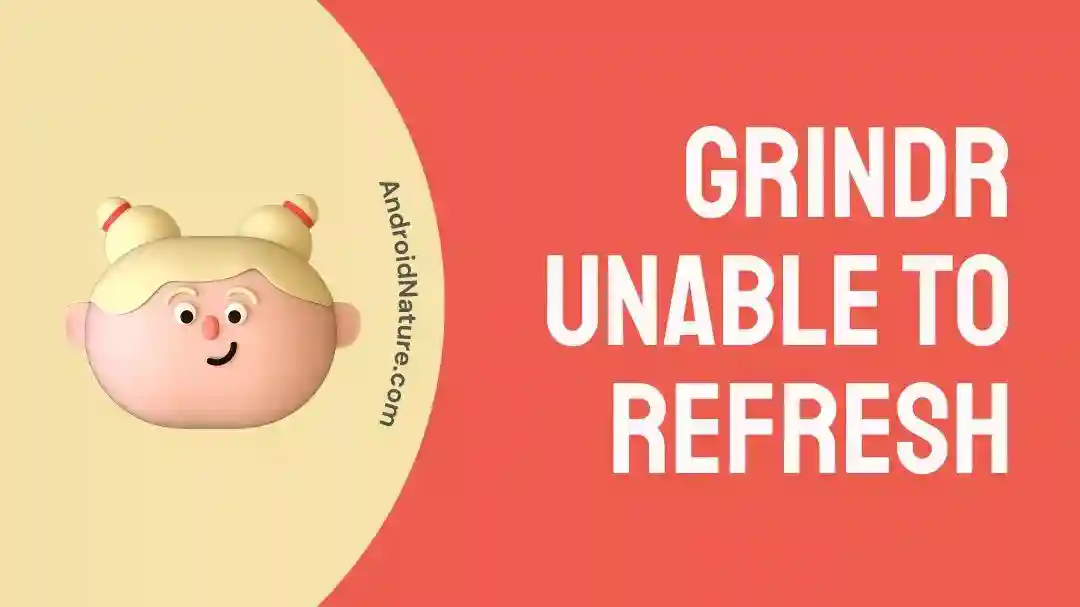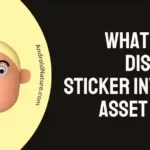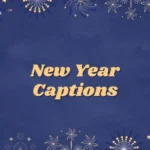Are you encountering the “Unable to refresh” error message on the Grindr app?
Fret not, we’re here to offer our help!
In this article, we will discuss why your Grindr app is showing the “Unable to refresh” error message and how to fix it in no time.
Are you ready? Let’s dive deep in!
Why is my grindr unable to refresh
Short Answer: You get the “Unable to refresh” error message on the Grindr app due to poor Internet connection, outdated version of the app, older version of your device, using a VPN, corrupted cache, region restriction for the app, or server issues.
Below we’ve listed some common causes of the “Unable to refresh” error on the Grindr app, Let’s have a look at them:
Reason#1: Poor Internet Connection
If your Grindr app keeps failing to refresh, then a poor Internet connection could be the culprit. So, make sure you have an active and reliable Internet connection while refreshing the Grindr app.
Reason#2: Outdated Version of the App
If your Grindr app is running on its older version, then this could also be the culprit of the “Unable to refresh” error. Therefore, always keep your Grindr app up-to-date.
Reason#3: Compatibility Issues with the Device
If your device is as old as the universe, then this could cause compatibility issues with the app. Since Grindr is relatively a new app that is developed on new technology which is why some old versions of devices might not support it.
Reason#4: Using a VPN Service
If you’re connected to a VPN while using the Grindr app, then you’re more likely to be met with the “Unable to refresh” error. So, avoid using a VPN when you’re on the Grindr app.
Reason#5: Corrupted App Cache
Over time, your app could accumulate tons of cache which can become corrupt and cause disturbances in the performance of the app. Therefore, we firmly advise clearing the app cache every now and then.
Reason#6: Grindr is Blocked in Your Region
If you’re persistently getting the “Unable to refresh” error while using Grindr app, then there’s a possibility that the app is blocked in your country due to government restrictions.
Reason#7: Server Issues
The last reason but certainly not the least is technical issues in the Grindr app or maybe servers are down.
Now that you’re familiar with the possible causes, let’s find out how to resolve the “Unable to refresh” error on the Grindr app.
Fix: Grindr unable to refresh
Below are some troubleshooting steps to get past the annoying “Unable to refresh” error:
Fix#1: Check Your Internet Connection
In most cases, a poor Internet connection is to blame for the annoying “Unable to refresh” error on the Grindr app. Like any other social app, Grindr needs a robust Internet connection to refresh. If your Internet is slow, you’re more likely to see the” Unable to refresh” error message.
To check your Internet connection, switch to cellular data or run a speed test on speedtest.net
If the Internet appears to be slow, give your router a good old restart. Follow the steps below:
- Step 1: Unplug the Power Cable from your router and from the power outlet
- Step 2: Wait for a couple of minutes
- Step 3: Plug the power cord back in again
If your Internet is working fine, move to the next fix.
Fix#2: Check for Server Issues
If you’re getting the “Unable to refresh” error message when you try to refresh the Grindr app. Then, there’s a high chance that Grindr servers are down due to technical difficulties. Therefore, it’s important to check for server issues.
You can check the status of Grinder servers on third-party websites like Downdetector.com or Isitdownrightnow
If the servers are down, then there’s not much you can do about it except wait for the Grindr team to fix the issue.
Fix#3: Disable VPN
Are you using a VPN service while using the Grindr app? Well, know that the VPN can conflict with the functioning of the app resulting in the “Unable to refresh” error. In this situation, we recommend turning off the VPN temporarily to see if the error resolves.
Fix#4: Force Stop the Grindr App
Most errors can be resolved by closing and reopening the app and the “Unable to refresh” error message is no exception.
Here’s how you force quit your Grindr app:
For Android Users:
- Step 1: Go to Settings on your Android device
- Step 2: Then, go to Apps/Apps Manager/ Apps and Notifications/Applications (The name might vary depending on your Android device)
- Step 3: Locate the Grindr App and give it a tap to open it
- Step 4: Lastly, tap the Force Stop button
For iOS Users:
- Step 1: Press the Home Button while the Grindr app is running
- Step 2: Next, Double-Press the home button to get the recently used apps
- Step 3: Swipe up the Grindr app to remove it from the recently used apps
After force-stopping your Grindr app, wait for approx. 30 minutes and then re-open the app to check if the error resolves.
Fix#5: Update the Grindr App
An outdated version of the Grindr app can also trigger the “Unable to refresh” error message. Therefore, updating your Grindr app to its latest version might help you solve the error.
To update your Grindr app to its latest version, follow the steps below:
- Step 1: Go to Appstore (iOS) or Google Play Store (Android)
- Step 2: Search for the Grindr App
- Step 3: If an update is available, tap on the Update button
If you get the “Unable to refresh” error message even after updating the Grindr app, try the next fix on the list.
Fix#6: Log Out Of The Grindr App
If the error persists, then try logging out of your Grindr app and then log back in again.
Here’s how you do it:
- Step 1: Go to your Profile located at the top left corner of the screen
- Step 2: Next, go to Settings
- Step 3: Scroll all the way down and hit Log Out
After logging out of the app, enter your credentials and gain access to your account.
Fix#7: Clear the App Cache
To fix the “Unable to refresh” error message, try clearing the app cache.
Here’s how you clear the cache of your Grindr app:
For Android Users:
- Step 1: Go to Settings on your Android device
- Step 2: Then, go to Apps Manager
- Step 3: Look for the Grindr App in the list of installed apps
- Step 4: Once you find it, click on it
- Step 5: Lastly, hit Clear Cache
For iOS Users:
- Step 1: Launch the Settings app on your iPhone
- Step 2: Scroll down and tap on General
- Step 3: Next, tap on iPhone Storage
- Step 4: Select the Grindr App from the list
- Step 5: Here, you’ll see an option labeled Offload App, simply tap on it
- Step 6: Wait for a few seconds and then select the Reinstall App
After following these steps carefully, you’ll be able to clear the app cache successfully.
Fix#8: Restart Your Device
Still stuck with the “Unable to refresh” error message? Give your device a restart.
Here’s how your restart your device:
For Android Users:
- Step 1: Press and hold the Power Button
- Step 2: Keep holding it until you see the Restart option
- Step 3: Tap on the Restart option
- Step 4: Wait for a few seconds and let your device starts on its own
For iOS Users:
- Step 1: Press and hold the Power Button
- Step 2: Slide the option that says Turn Off the phone
- Step 3: Wait for a few minutes and let your iPhone settle down
- Step 4: Afterward, Restart your iPhone
After restarting your device, the problem should be fixed. If it still lingers on, try the next fix.
Fix#9: Uninstall and Re-install the Grindr App
Another possible fix to get rid of the “Unable to refresh” error on the Grindr app is to uninstall and then re-install the app.
Here’s how you do it:
For Android Users:
- Step 1: Press and hold the Grindr App
- Step 2: Select Uninstall from the options
For iOS Users:
- Step 1: Press and hold the Grindr App
- Step 2: Tap on the Remove App option
- Step 3: Select Delete App from the options
- Step 4: Lastly, tap on Delete to confirm
After uninstalling the app, go to Appstore (iOS) or Google Play Store (Android), search for the Grindr app, and re-install it.
NOTE: Make sure to take a backup of all your chats, otherwise you’ll lose them. If you don’t know how to take a backup of your chats, Click Here to learn more.
Fix#10: Contact Customer Support
If all else fails, we recommend reaching out to Grindr’s Customer Support and asking for further assistance. They have a dedicated support team who will help you solve the pesky “Unable to refresh” error on the Grindr app.
SEE ALSO:
Bottom Line:
There you have it. A full-fledged guide to get your Grindr app back up and running again. In this article, we’ve laid out some effective methods to resolve the pesky “Unable to refresh” error on the Grindr app. We hope you find this guide helpful.
Have a nice day!

An experienced technical writer who specializes in simplifying technical jargon. Being a lifelong learner, she stays up-to-date with the latest trends and tools in the world of technology. When she’s not writing technical stuff, you can find her reading self-help books.