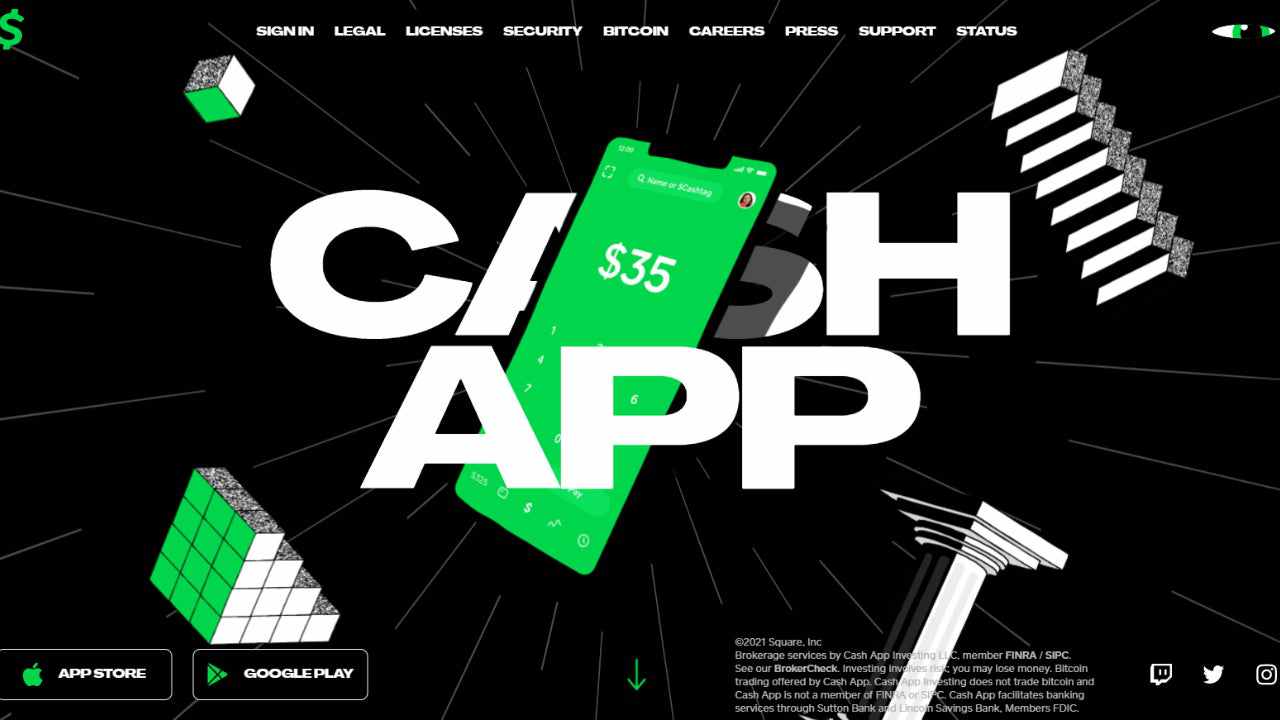Do you want to change Cash App Password? If that’s the case, you are at the right place.
In this post, we have provided a step by step guide to change the Cash App Passowrd.
You might want to change the Cash App password due to multiple reason such as you have forgotten you password, or you have share it with someone, etc. Whatever be the case, be have got you covered.
So, let;s get started.
Cash app is a simple and easy to use peer-to-peer money transferring app. You can send money to someone using the Cash App with a few clicks. Not only you can send or receive money on the Cash, but you can also buy, sell and trade stocks. Moreover, you can buy and sell bitcoins.
Furthermore, Cash App also sends you a debit card (upon request) known as debit card, which is like a normal card that can be used to take out cash from ATMs, or used as a normal to buy stuff both in offline and online stores.
Well, let’s not start, why and how you should change the Cash App password.
Why should you change Cash App password?
Cash App is one of the most used for money transfers in the USA, and the UK. The app has to offer some great features, which might be found in other apps, but no app is as easy-to-use. Cash App comes with a really simple design that can be easily used by a majority of people.
You do not have to be tech-savvy to use the apps for basic functions.
Cash App is a great platform to transfer money without caring much about the security of the data. There are not reports of security issues with the Cash App to date. But, still users need to do their best by setting up an app password.
You can easily set a password for Cash App. If you are an iPhone user, you can even choose to set up Face ID or Touch ID.
But, sometimes, one needs to change Cash App password. There can be many reasons, why someone wants a different password. Here, are some of them –
- User might have forgotten the password
- User might have shared the password with someone else
- User wants to do a routine password-reset
Well, even if you remember your password, we would suggest you change your password in every 6 months. And do it before that if you think, you might have shared the password with someone else by mistake.
If you are wondering – ‘How do I change my Cash App password,’ we will be mentioning a guide on how to reset Cash App password.
How to change Cash App password
The procedure to reset or change Cash App password is really easy. And it can be done right from your Cash App. And we will be mentioning the step-by-step guide below.
Check out the steps below and proceed with step 1 to change the password on Cash App.
STEP 1 – Open Cash App
To begin with, open the Cash App on your mobile. You can proceed either with an iPhone or Android device.
Also, make sure you are using the latest version of the Cash App. Check for the patch notes in the respective app store.
STEP 2 – Select User Profile settings
On opening the Cash App, you will find yourself on the home screen, yes, the bright green page.
Select the User Profile icon, it can be found on the top right corner of the screen.
STEP 3 – Select ‘Privacy & Security‘ settings
In the same user profile settings, you will find the ‘Privacy & Security’ option. Scroll down a bit and select it to continue.
STEP 4 – Click on ‘Change Cash PIN’
The ‘Privacy & Security’ page will show you different options. Here, you need to select the ‘Change Cash Pin’ option.
On selecting the option, you will be directed to a new page.
STEP 5 – Select your new password
On the new page, you will be asked to enter a new password for your account. Choose a new strong and unpredictable password for your Cash App account.
Also, you will need to enter the password again for confirmation. Re-enter the password and carefully.
And we will suggest our users set up Face ID or Touch ID for maximum security.
Select Confirm when done.
STEP 6 – Wait for confirmation notification
On entering the new password and confirming the password, you will have to wait till you receive a confirmation message.
You might get the confirmation through either email or SMS.
And it is done.
This was all about the steps for how to change Cash App password.
You have successfully changed the password.
How to change Cash App pin
We have mentioned a detailed step-by-step guide to change password in the first part of this guide. But, for the users who landed directly to this part of the guide, we will be including a quick guide to change Cash App pin.
You just need to follow the steps mentioned below to get your pin changed in no time.
- STEP 1 – Update & Open Cash App
- STEP 2 – Open User Profile settings
- STEP 3 – Open ‘Privacy & Security‘ section
- STEP 4 – Select ‘Change Cash PIN’ option
- STEP 5 – Enter new PIN
- STEP 6 – Your PIN has been changed
And that’s all for the steps to change Cash App pin.
You have now changed Cash App pin successfully.
Wait for confirmation from Cash App. You will receive a confirmation mail on your registered email address or SMS on registered mobile number.
SEE ALSO: How to change Routing Number on Cash App
FAQs
1. How to change password on Cash App?
To change password on Cash App you just need to go to the ‘Privacy & Security’ section in your profile account settings. And there, find Cash App PIN to change the password for your Cash App. Wait for the password update confirmation and you will be good to go.
For a detailed guide on the same, consider the guide included in first part of this article.
2. How to change my Cash App debit card pin?
You can easily change Cash App Debit Card pin. Simply, open the Cash App and select the user profile settings. And there, select the ‘Privacy and Security’ option. And finally, select the ‘Change Cash PIN’ feature. You will be asked to add a new PIN. Select a unique PIN and re-enter it to continue.
3. How to reset Cash App pin?
The procedure to reset Cash App pin is really easy. You just need to select the ‘Forgot Pin’ button whenever the Cash App asks you to enter the pin. And then, follow the instruction given on the screen. You will be asked to enter either an email address or phone number. Cash App needs to verify the user identification. You will receive a verification code by email inbox or by text SMS. Enter the code and you will be able to reset Cash App pin.

Ankit is an engineer by profession and blogger by passion. He is passionate to do all the stuff such as designing the website, doing the SEO, researching for the content, writing tech blog posts and more.