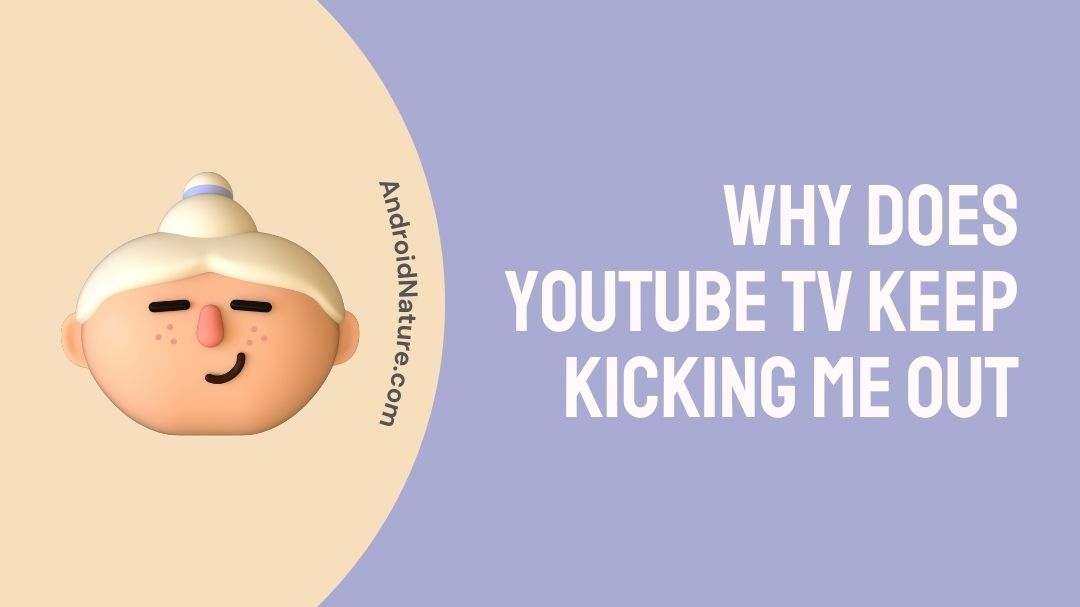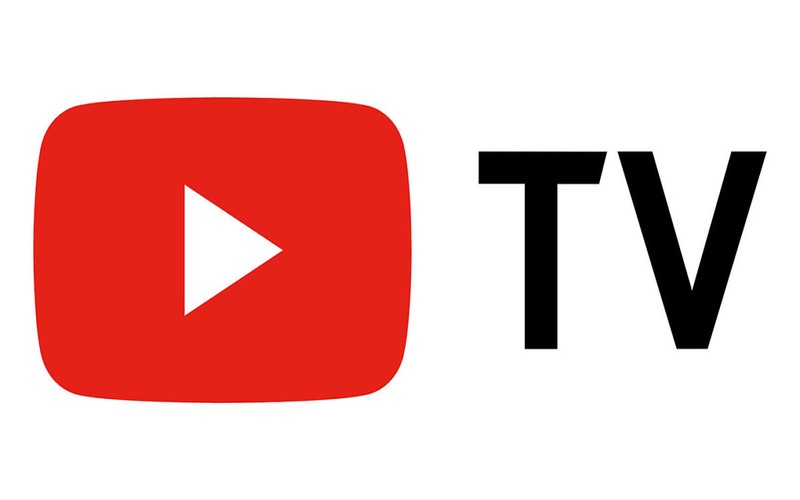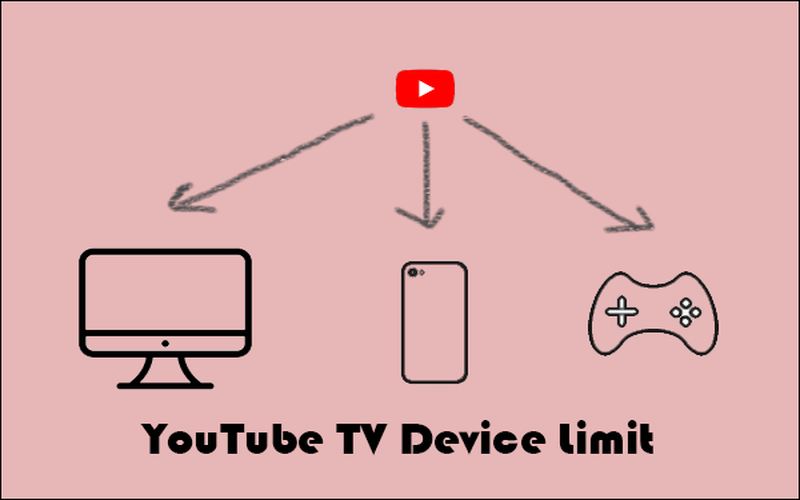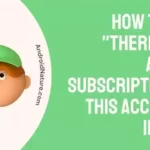Is your YouTube TV signing you out?
Are you not able to stream your YouTube TV at all?
Read along as we explain all possible reasons for your problem with the methods to fix the issue.
Why does YouTube TV keep kicking me out
Nutshell: Youtube TV keeps kicking you out because – too many devices are signed in, many applications running at the same time, your internet connection is poor, issues with the Youtube TV, or there could be issues with your device.
Reason 1: Test if you can access YouTube TV
First, test if you can access YouTube TV. If the YouTube TV service is experiencing technical difficulties, your device will not be able to access the content.
The first thing you should do is check to verify if YouTube TV is working properly. People will typically report streaming service disruptions on social media, so that’s where you should start.
Reason 2: Too many devices signed in
Make sure you aren’t using too many devices at once to stream. You can watch YouTube TV on a restricted number of devices at once.
Your YouTube TV account will not function if three users are using it to watch content on three different devices at the same time.
Reason 3: Many applications running at the same time
Another could be too many applications running at the same time. Too much going on at the same time can cause a lag and also slower your wi-fi speed.
Stop what you’re watching and restart your browser if it’s a live stream. If YouTube TV wasn’t working before, it should now be after the app or browser has restarted.
Reason 4: Poor internet connection
Accessing YouTube TV‘s on-demand and live TV content necessitates a fast internet connection. You won’t be able to stream anything at all if your Internet connection is too slow or too unreliable.
If you are experiencing issues with YouTube TV, your internet connection might not be apt.
Depending on how much you watch and the specifics of your data plan, you may incur overage fees if you access YouTube TV using your mobile data connection.
Reason 5: Too much lag
If your device is lagging a lot a fresh reboot can help. Turn off your gadget completely and then turn it back on, whether it’s a computer, phone, or streaming device.
Sometimes a complete restart requires physically removing the device from its power source. As soon as it has fully booted up again, hook it up to the internet and see if YouTube TV is operational.
Reason 6: YouTube TV Location services inaccessible
Make sure whether you’re watching YouTube TV on a computer or mobile device, the service knows where you are located.
It’s also possible that your YouTube TV subscription won’t work if you try to access it from outside the country or region in which you originally signed up.
In order for YouTube TV to function, you must enable access to your location if you haven’t already.
Even if you switched off location services when away from home, YouTube TV should still function normally for brief visits to other regions.
Reason 7: YouTube TV app outdated
If your device, browser, or app still keeps disconnecting from YouTube TV, make sure your gadget isn’t having any pending updates.
Update your YouTube TV app on your mobile device or other streaming media player if one is available.
You should upgrade your web browser if you’re having trouble streaming with the web player on your computer.
Reason 8: Local data corrupted
Even if the program has the most recent updates, problems could still arise from corrupt local data.
If that’s the case, uninstalling YouTube TV entirely, then redownloading and installing it could solve the issue.
Reason 9: Temporary disruption in connectivity
If you’ve established that YouTube TV is operational and have ruled out issues with your local network, equipment, or software, it’s possible that your internet service provider is experiencing a temporary disruption in connectivity.
If you’re having trouble watching YouTube TV, you should probably call your internet service provider and explain the situation.
How to Fix YouTube TV keep kicking me out / keep signing me out
You might expect problems with both your internet connection and the YouTube TV app or web player in your browser.
If there are too many individuals using your account or you’ve been away from your home location for an extended period of time, the service may shut down entirely.
Resolving YouTube TV problems requires investigating their origins and implementing possible solutions.
Method 1: Access your YouTube TV app.
First, test if you can access YouTube TV. If the YouTube TV service is experiencing technical difficulties, your device will not be able to access the content.
Method 2: Sign out devices
Make sure you aren’t using too many devices at once to stream. Your YouTube TV account will not function if three users are using it to watch content on three different devices at the same time.
Method 3: Many applications running at the same time
Force-quit the YouTube TV app or your browser and try again. If you’re having trouble streaming on your phone or other device, try quitting and restarting the app.
Method 4: Fix the internet connection
Boost the power of your Wi-Fi signal. If you are able to watch YouTube TV when directly connected to your modem, then the issue may be a weak wireless connection.
If you want the best possible connection between your router and your streaming device, try moving any obstacles out of the way.
Most of the time, you’ll have to unplug the modem and router, wait a short period, and then reconnect them to the power source. If it doesn’t work then the issue lies with them.
Depending on how much you watch, your data plan might not be fulfilling it so upgrading it might solve the problem. Use an Ethernet cable to connect your streaming device directly to your modem. By bypassing the router, you may see if your internet connection is fast enough to stream YouTube TV
Call your internet service provider (ISP) and explain the situation for him to solve it on his end.
Method 5: Restart your device
Turn off your gadget completely and then turn it back on, whether it’s a computer, phone, or streaming device.
Method 6: Switch devices
Verify if any other devices support YouTube TV. If you’re having trouble watching a video while using your mobile device, try viewing it on another device.
Method 7: Location services inaccessible
Make sure to switch on your location services whether you’re watching YouTube TV on a computer or mobile device.
Method 8: Update your YouTube TV app
Update your YouTube TV app on your mobile device or other streaming media player if one is available.
Method 9: Reinstall the app
Uninstalling YouTube TV entirely, then re-downloading and installing it could solve the issue.
Conclusion
The weak wifi or your data plan was likely the cause of you being signed out of your YouTube TV app. It could also be because of a malicious add-on, plugin, or extension that is actively processing data in the background.
We trust that you were able to successfully access your YouTube TV. If not, please contact the YouTube TV support team for help and they will respond as soon as possible.

An aspiring psychologist, Bhavya is in love with technology, sports, and social media. Writing is her passion and solving people’s queries through her guides on AndroidNature is her hobby!