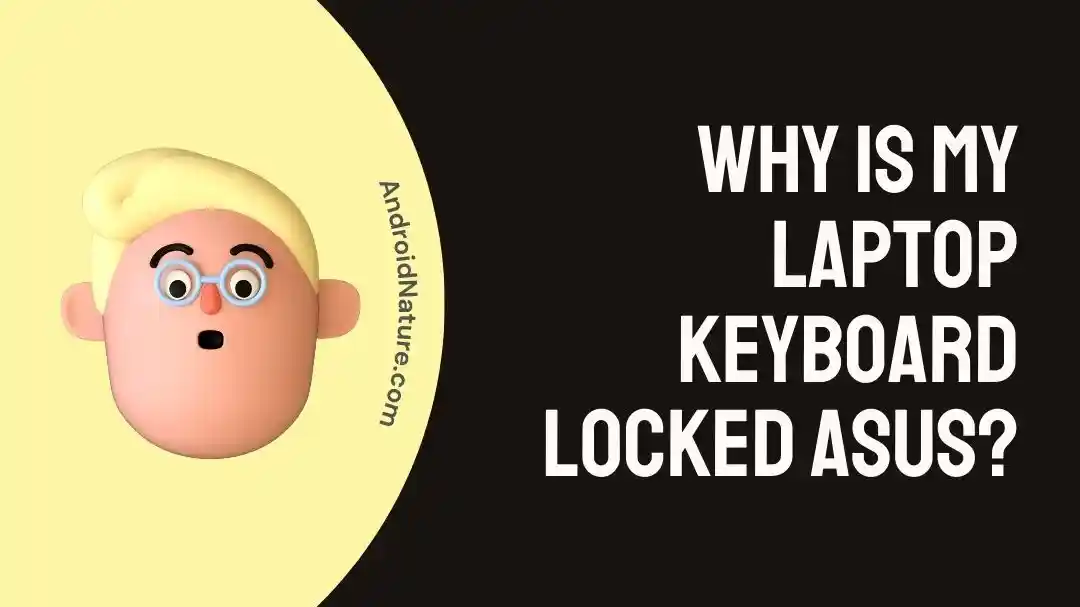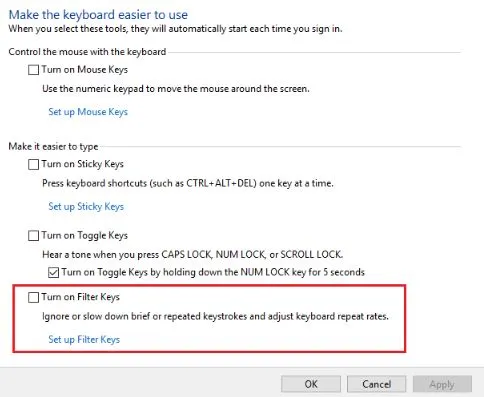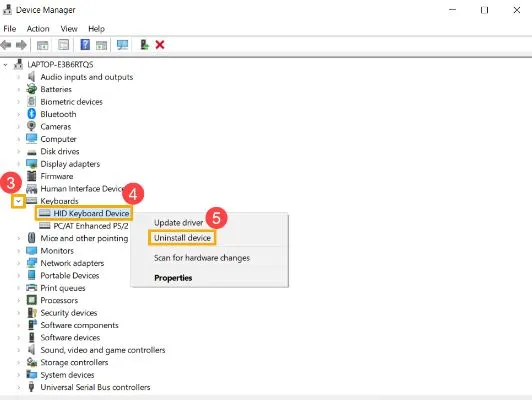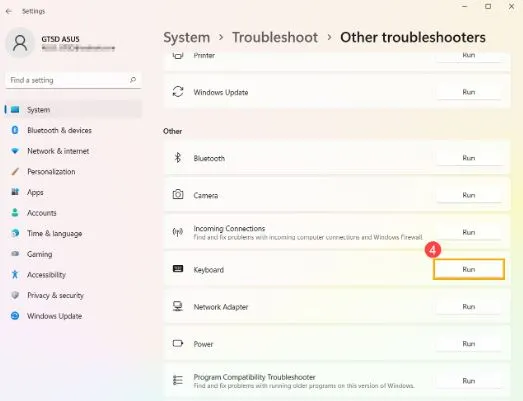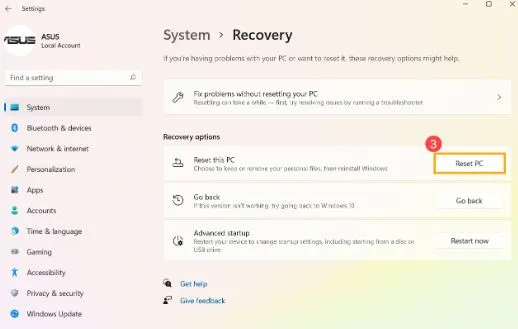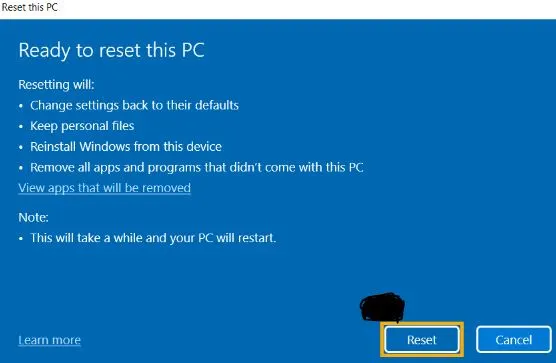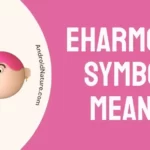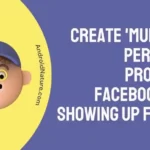Do you have an ASUS laptop at your place?
These laptops bring the best functionality and features for the users. Hence, many people prefer ASUS laptops as their professional partners. However, these are not free from common operational issues like locked keyboards.
So today, let us understand the key reasons and solutions for the problem of locked keyboards on ASUS laptops in detail. We’ll help you with the detailed steps to unlock the keyboard on an ASUS laptop using Windows 10.
Why is my laptop keyboard locked ASUS?
Short Answer: The problem of the locked keyboard on the ASUS laptop can be due to the enabled filter keys or some accidental keyboard settings leading to its locking. Further, some software or hardware errors can cause ASUS laptop keyboard locking issues.
Explanation:
Below are the top reasons causing a locked keyboard on an ASUS laptop:
-
Enabled filter keys
If the keyboard for your ASUS laptop is getting locked, the chances are high that its filter keys are enabled. These keys offer accessibility features to the laptops.
-
Software issues
It is important to use updated software on the ASUS laptop. The problem of the ASUS laptop keyboard being locked can be due to a pending software update.
-
Hardware issues
Many times, it is observed that the keyboards of laptops may create issues if these are not compatible or properly linked with the system. So, you must check for possible hardware issues with the ASUS keyboard.
How to unlock the keyboard on the ASUS laptop with Windows 10?
So here you’re at the key methods to unlock the keyboard on an ASUS laptop using Windows 10. Some of the tried and tested methods to unlock the locked keyboard are:
Method 1: Disabling filter keys
Firstly, start by disabling the filter keys on the ASUS laptop keyboard. The detailed steps for the same are:
- Step 1: Open the ASUS laptop and go to the “Ease of Access” option.
- Step 2: Select the “Change how your keyboard works” option.
- Step 3: Uncheck the checkbox showing the option of the “Turn on FilterKeys.”
- Step 4: Select the blue link highlighting the option of the “Set Up FilterKeys.”
- Step 5: Finally, go to the “Keyboard shortcut” option and deselect the checkbox showing the option of “Turn on FilterKeys when right SHIFT is pressed for 8 seconds.” Then click the “OK” option two times.
Method 2: Reinstalling the driver in the device manager
The problems with the keyboard drivers can be quickly resolved by unlocking your ASUS laptop’s keyboard. The detailed steps for the same are:
- Step 1: Open the ASUS laptop and type “Device Manager” in the Windows bar.
- Step 2: Select the “Keyboards” option and then select the “Uninstall device” option. Again select the “Uninstall” option.
- Step 3: Remove all devices in the Keyboards category and then restart the ASUS laptop. The driver will be automatically installed once the laptop restarts. Check if the laptop is unlocked now.
Method 3: Using the keyboard troubleshooter on the ASUS laptop
The keyboard troubleshooter offers the best solution when facing the problems like ASUS laptop keyboard is locked. The steps for the same are:
- Step 1: Open the ASUS laptop and type the “Troubleshoot settings” in the Windows bar.
- Step 2: Select the “Other troubleshooters” option and then select the “Keyboard” option.
- Step 3: Follow the on-screen instructions to complete the troubleshooting process.
Method 4: Restart the ASUS laptop
A quick solution to get rid of an inadverently locked laptop keyboard is to restart it. So, all you need to do is restart your ASUS laptop and check if the keyboard is unlocked and working properly.
Method 5: Restoring ASUS laptop to factory settings
If you’ve tried everything and are still unable to restore access to the ASUS laptop keyboard, it is time to restore your ASUS laptop to its factory settings.
It is important to pay attention to taking a laptop backup as it can lead to loss of entire laptop data. The steps to restore the ASUS laptop to factory settings are:
- Step 1: Open the ASUS laptop and type “Reset this PC” in the Windows bar.
- Step 2: Select the “Recovery options” option and then select the “Reset PC” option.
- Step 3: Now select the “Keep my files” option on the screen and then select the “Local Reinstall” option from the next menu.
- Step 4: Select the “Change Settings” option and toggle on the “Restore preinstalled apps” option. Confirm the settings.
- Step 5: Now go to the “Next” options on the following screens showing the current settings status and update status until you reach the “Ready to reset this PC” option. Select the “Reset” option to reset your ASUS laptop.
Method 6: Contacting customer support for ASUS laptop
If nothing is working for your ASUS laptop for unlocking its keyboard, you can reach the customer support of the manufacturer.
So, all you need to do is reach the ASUS laptop customer support and get professional help on using your laptop efficiently.
SEE ALSO:
- Fix: ASUS Function Keys Not Working
- Plugged In Not Charging Asus Non-Removable Battery (Reasons & Solutions)
Final thoughts
Hence, it is easy to understand the reasons behind the issue of the ASUS laptop keyboard being locked. You can quickly go through the detailed steps to unlock the ASUS keyboard laptop using Windows 10.
Do let us know about your views on this guide in the comments section below!
An active wordsmith delivering high-quality technical content on AndroidNature.com. She loves to keep herself updated with consistent reading. A strong believer of consistent learning, she loves to read about technology, news, and current affairs.