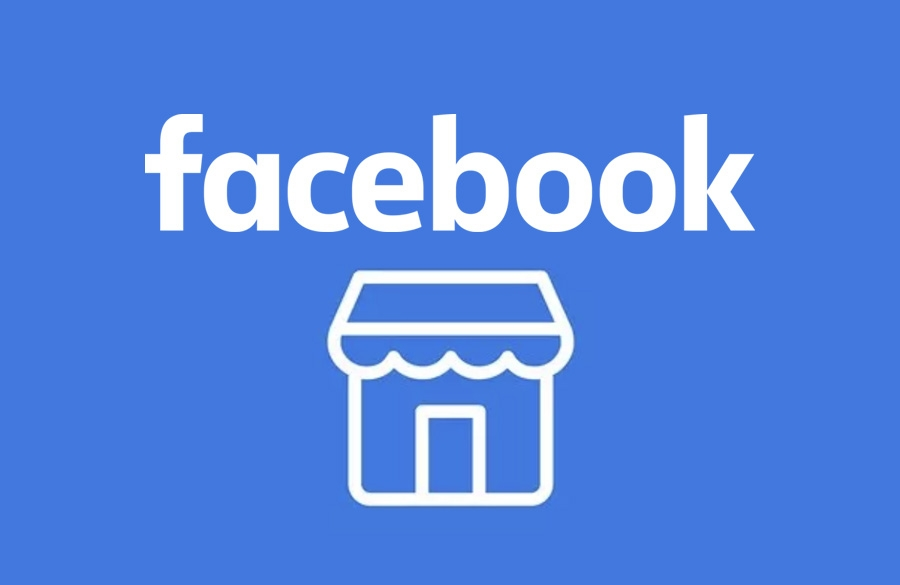The Facebook Marketplace has emerged as a widely used platform for the purchase and sale of goods in the local community.
During your exploration of the Marketplace, you could come across products that pique your curiosity but that you are not quite prepared to have purchased at this time.
When circumstances like this arise, it is helpful to save items for later reference.
With the help of this instruction, you will be able to access the things that you have saved on Facebook Marketplace, regardless of whether you are using personal computers or mobile devices.
How to View Saved Items in Facebook Marketplace on a PC (Desktop)
Follow these procedures on a personal computer to access things that have been stored in Facebook Marketplace:
- Step 1- Login to your Facebook account on Facebook.com.
- Step 2- Get to Marketplace: Open Facebook and click on “Marketplace” from the left-hand menu.
- Step 3- Navigate to saved items: In the left-hand pane under “Marketplace,” find and click on “Buying.” Then, select “Saved.”
- Step 4- Browse your saved treasures: You’ll see all the items you’ve saved listed here. If you have many saved items, click “See more” to view them all. You can also click on a collection at the top to see items within that category.
The listings from the Marketplace that you have saved will show up on the right-hand side of the screen.
All that is required of you is to click on each listing to view it.
How to View Saved Items in Facebook Marketplace on a mobile
For Android
An easy approach is required in order to view things that have been stored on Facebook Marketplace using the app for Android. In order to access the things you have saved, please follow these step-by-step instructions:
- Step 1- While using your Android device, tap the Facebook icon.
- Step 2- Proceed to log in using your login and ID, if it is necessary.
- Step 3– Simply navigate to the top right corner of the screen and click on the icon that represents your profile.
- Step 4– Tap the “Marketplace” button.
- Step 5– From the top-right corner, select the symbol that looks like a human.
- Step 6– The “Saved” button may be found under the “Buying” section.
- Step 7- On the off chance that you have saved several listings, you can click the “See more” option to view more products that you have saved.
For iPhone
- Step 1- Turn on your iPhone and open the Facebook app.
- Step 2– When asked, provide your login information.
- Step 3- Click on “Menu” in the lower right corner.
- Step 4- Choose “Marketplace” from the list that appears.
- Step 5- Press the person symbol located on the upper right, next to the magnifying glass icon.
- Step 6- Then, choose “Saved.”
- Step 7- If you’ve saved a lot of listings, you could also see a “See more” button. Further saved listings can be seen by selecting this button.
Bonus tip: You can also access your saved items directly from a listing you’ve saved before. Just locate the listing (either from your feed or by searching), tap/click the bookmark icon (a ribbon with a flag), and choose “View Saved Items.” This takes you straight to your saved haven.
Remember, saved items can disappear if the seller removes them from Marketplace or deactivates their Facebook account. So, don’t wait too long to snag that perfect find!
SEE ALSO:
- How To Turn Off Shipping On Facebook Marketplace When Selling?
- Facebook Marketplace Not Showing Local Items (Reasons & Solutions)
- Facebook Marketplace identity Confirmation Not Working (Try These FIxes)
Final words
Whether you’re on a desktop computer, a mobile phone, or any other device, managing your saved products is a breeze on Facebook Marketplace. Keeping track of things that interest you is easy when you follow these steps.

Technical writer and avid fan of cutting-edge gadgetry, Abhishek has authored works on the subject of Android & iOS. He’s a talented writer who can make almost any topic interesting while helping his viewers with tech-related guides is his passion. In his spare time, he goes camping and hiking adventures.