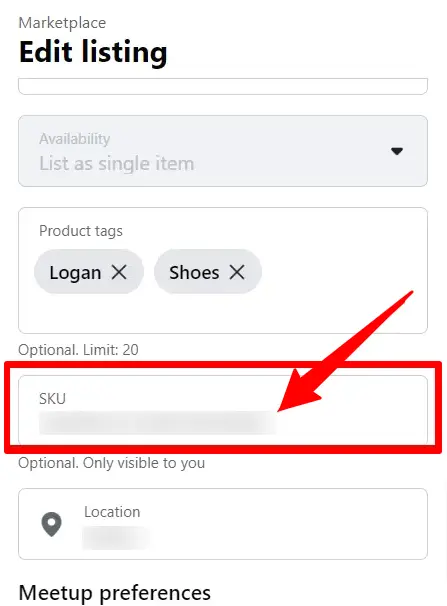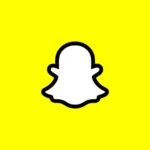If you sell products online, you might have noticed that you’ll be asked to add an SKU on Facebook Marketplace.
But, what is an SKU, and do you need to enter one for every product you sell?
To be honest, the answer isn’t as straightforward as you think it is.
Generally, it’s not a requirement, since Facebook Marketplace allows businesses and individuals to sell their stuff online.
But before we jump into the nitty-gritty, let’s first understand what an SKU is.
What Is SKU On Facebook Marketplace
Short Answer: SKU stands for ‘Stock-Keeping Unit’, and is used not just on Facebook Marketplace, but by any business that sells products.
An SKU helps businesses track their products without the need to search for the product name individually.
For example, if you sell t-shirts, you can have an SKU such as BLKTSH01, which can stand for black t-shirts.
The number at the end can be used to identify the exact model of the black t-shirt, such as plain black or with a design.
While this is extremely useful and important if you have a store on the Marketplace, it’s not so useful for people trying to sell one or two items.
And the one issue many users have had is that sometimes they’re forced to enter an SKU to proceed with a listing.
So, how do you circumvent this issue?
Can You Skip SKU On Facebook Marketplace (If Yes, How?)
Ideally, you should simply be able to skip entering an SKU for a Marketplace listing.
Even if you have a store on the Marketplace, it should only be optional to enter an SKU.
While this is true for quite a few users, it’s not the same story everywhere.
Many people have taken to forums such as Reddit to find a solution to this problem, with varying degrees of success.
Additionally, it might just be an issue with the Facebook servers that are causing the error.
If that’s the case, just wait for a while and then try listing your item again.
But with that said, these fixes just might solve the problem for you.
1. Skip Entering An SKU
When you’re listing a product on Facebook Marketplace, you’ll be asked to add certain details.
These include the product description, material, color, price, etc.
So, when you reach the section that prompts you to enter an SKU, you should simply be able to ignore it and just list your product.
Just don’t type in an SKU and hit ‘Next’ while creating the listing.
In most cases, this should work without any issues, but if you can’t skip without entering an SKU, try the next step.
2. Enter An Alphanumeric Code
Since you’re not able to skip entering an SKU, I’d recommend using an alphanumeric code to bypass this option.
To be honest, you’re not really skipping this section, but rather using a workaround.
Similar to the example provided earlier, let’s say you want to sell a lamp.
I’d recommend using the lamp and color of the light as descriptors, along with a number at the end.
So, if the lamp has a white light, set the SKU as LMPWHT01.
You can also add hyphens in between each descriptor, such as LMP-WHT-01, if you prefer it that way.
Once you enter the SKU, you should be able to go to the next section and list the product on the Marketplace.
You can also use similar alphanumeric codes whenever you want to sell anything on Facebook Marketplace.
Just remember, sometimes you can simply skip entering an SKU altogether, but if you can’t skip it, use this fix.
3. Use A Product Descriptor
In rare cases, even the alphanumeric code gets rejected, and you’ll be prompted to enter a different SKU.
This is where many users start tearing their hair out because there’s no clear guide on what you should enter.
But, as always, the fine folks that use Facebook Marketplace regularly have come up with an alternative to that as well.
Instead of entering an alphanumeric code, enter a product descriptor.
So, if you’re selling a set of crockery, simply enter ‘Glassware’ or ‘Crockery’ as the SKU.
This has worked for quite a few users and is a great workaround to get your listing up on the Marketplace.
4. Contact Facebook Support
If you’re still stuck trying to enter an SKU, then there might be some other issue that’s affecting Facebook.
In such cases, get in touch with Facebook Support to find out what the issue is and how to sort it out.
How To Get SKU On Facebook Marketplace
To add SKUs to products that have already been listed on Facebook Marketplace, you’ll have to edit the product.
You can do this by following these steps.
- Step 1- Open ‘Commerce Manager’ and log in with your credentials if you haven’t already.
- Step 2- On the left tab, click on ‘Catalog’ and then ‘Items’.
- Step 3- Click on the item you want to add an SKU to and select ‘Edit Item’.
- Step 4- Scroll down and look for the section labeled ‘Content ID’.
Enter the product SKU and click ‘Finish’ to save the changes
You can use the same steps to add SKUs to as many products as you have listed on your Facebook Marketplace store.
See Also:
-
Facebook Marketplace identity Confirmation Not Working (Try These Fixes)
-
Facebook Marketplace Not Showing Local Items (Reasons & Solutions)
Final Words
SKUs are extremely important for businesses to keep track and stock of items that are being sold.
It also makes billing easier for the business as they simply have to search for the SKU instead of typing in the entire product name.
So, if you’re planning to increase your business and sales on Facebook Marketplace, I’d recommend labeling products with SKUs as soon as you list them.

As a seasoned DIY tinkerer, Arvind found the simplest way to help anyone troubleshoot or set up tech without feeling overwhelmed by it. He’s an advocate for smart home technology and in his free time makes music. He’s also an avid gamer, mostly obsessed with single-player titles.