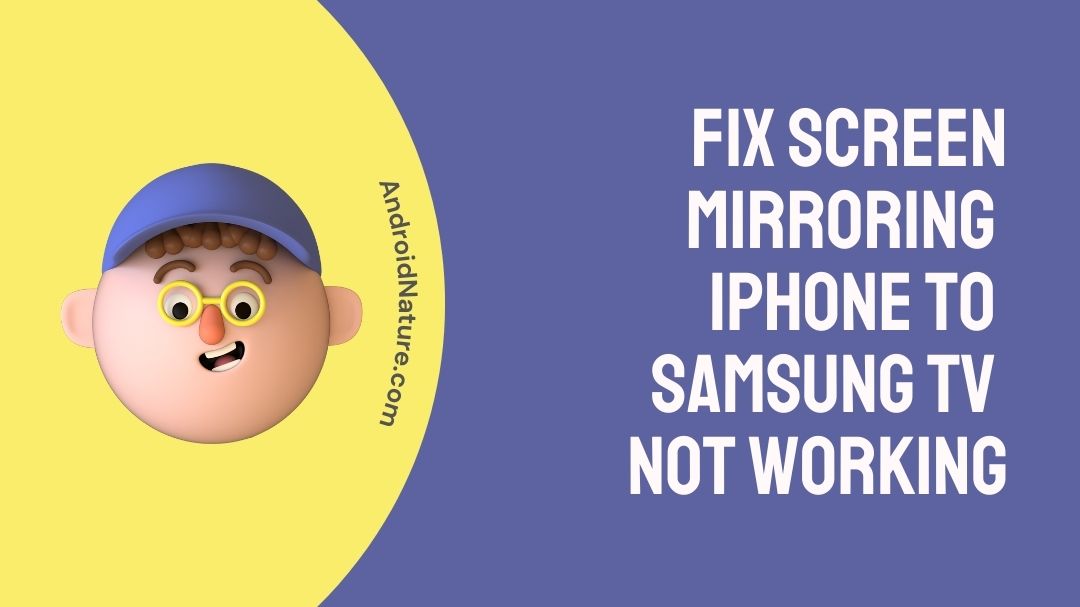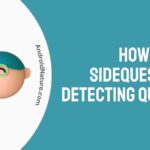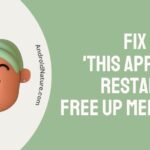If your screen mirroring iPhone to Samsung TV is not working you have landed on the right page. Here, we have provided the reasons why it may happen and how to fix it.
Screen mirroring is a function that is becoming increasingly widespread on newer pieces of technology. This feature enables users to cast material from the display of one device to the display of another device. There are several names for screen mirroring, however, Apple products use the term “AirPlay” for this functionality.
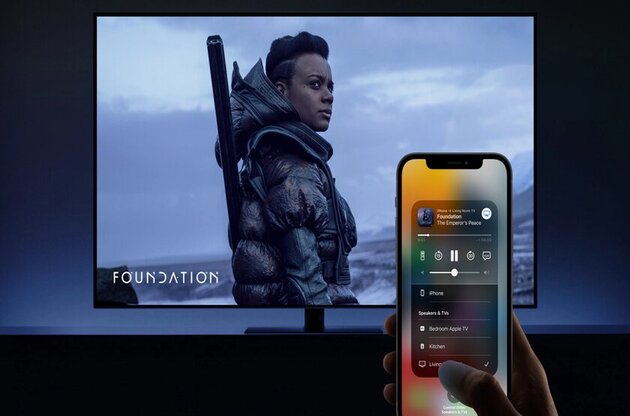
Even though AirPlay is an Apple feature, connecting devices from different manufacturers’ ecosystems have gotten considerably simpler since the introduction of AirPlay 2 in 2018. It is quite probable that you will be able to utilize AirPlay if you have a Samsung Smart TV that was manufactured in 2018 or later.
The failure of screen mirroring to function can be brought on by several issues relating to both the iPhone and the Samsung television. As a consequence of this, we will examine each contributing factor in greater depth.
Why can’t I screen mirror my iPhone to Samsung TV?
Short answer: You can’t screen mirror your iPhone to a Samsung TV because both devices are incompatible, the Samsung TV and iPhone are too far apart, there is a physical obstacle between them, both devices have outdated firmware, or they are linked to separate networks.
Screen mirroring allows users to project the display of their mobile device onto a larger screen, such as a television or computer monitor, which is useful for many people’s jobs.
If you have ever viewed a movie on a large TV using your mobile device, you have probably already utilized AirPlay. The function operates faultlessly on the vast majority of compatible hardware.
On the other hand, it is not entirely devoid of mistakes. There are occasions in which it experiences hitches and does not function in the manner anticipated.
If you are experiencing this difficulty as well, there are a few solutions that you may use on your devices to work around the problem. This article will walk you through some of the fundamental troubleshooting steps you may take if screen mirroring on your Samsung or another brand of TV is not functioning properly.
The following are some of the reasons why screen mirroring from an iPhone to a Samsung TV is not working:
Reason 1 – Device compatibility
If you are having trouble getting screen mirroring to operate on your Samsung TV, the first thing you need to do is determine whether or not the TV is compatible with the feature. There is a wide range of iPhone devices and televisions available, each with its unique compatibility with screen casting.
Certain older Samsung TVs aren’t directly compatible with airplay, but you might be able to connect them by using a different device.
Reason 2 – Samsung TV and iPhone are too far apart
Another possible explanation for why the screen mirroring feature on the iPhone and Samsung TV is unable to operate together is that the two devices are physically too far apart. Even while Wi-Fi has a very large range, if you are on the very edge of that range within your home network, you may still experience connectivity issues.
Your mobile device will have an easier time connecting to the TV if you move it closer to the screen of the television. You should be able to put some distance between yourself and the device when it has been connected and the screen mirroring has begun.
Reason 3 – Physical Obstacles
Because the screen mirror function makes use of wireless technology, you need to check to make sure that there are no tangible items that might be generating interference between your phone and your TV. Before attempting to connect your phone to your TV, make sure there aren’t any things in the way by removing them first.
Reason 4 – Outdated firmware
There is a possibility that the current Airplay issue is being caused by the Samsung TV’s out-of-date firmware, and that the problem can be fixed by upgrading the firmware of the Samsung TV.
Reason 5 – Both devices are connected to different networks
It’s possible that some people aren’t aware of this, but in order to mirror your screen, both devices need to be connected to the same Wi-Fi network. The signal is sent from your device to the TV in your house by using the Wi-Fi network that is already there.
How to connect iPhone to Samsung TV using screen mirroring
You may view and enjoy movies or TV series whenever you want and wherever you are if you have an iPhone. On the other hand, there is nothing more captivating than seeing your preferred program shown on a significantly larger screen. Because of this, iPhone screen mirroring has grown increasingly popular and widespread.
There are several different methods available for mirroring the display on your iPhone to the one on your Samsung TV. Because of this, selecting the proper one might be challenging. You have, fortunately, found yourself at the correct location. The following are the options that are available to you if you want to mirror your iOS smartphone on your Samsung Smart TV.
Method 1 – Screen mirroring iPhone to Samsung TV with AirPlay 2
Apple AirPlay 2 lets you stream media or other content from your iPhone, iPad, or Mac wirelessly. It makes sending content from your iPhone to your Samsung TV easy.
- Step 1– First, make sure that both your iPhone and your TV are connected to the same wireless network.
- Step 2– Go to the Pics app on your iOS device and select the video or image you want to share.
- Step 3– Now, click the Share icon in the lower left corner and then the AirPlay icon.
- Step 4– Lastly, choose the Samsung TV you want to broadcast your video or picture to from the list of devices that have been found.
Method 2 – Screen mirroring iPhone to Samsung TV with Adapter
The lightning digital AV adapter is another option for connecting an iPhone to a Samsung Tv for screen mirroring. This converter makes it simple to project content from an iPhone to an HDTV.
- Step 1– Connect the HDMI cable to the back of your TV where you’ll find an HDMI port, then power on your TV.
- Step 2– Now, attach the other end of the HDMI cable to the Lightning Digital AV Adapter.
- Step 3– Then, connect the adaptor with iPhone
- Step 4– Go to your TV’s “Input” menu and choose the HDMI input. You’ll soon be able to project what’s on your iPhone onto the big screen.
Fix screen mirroring iPhone to Samsung TV not working
Problems with screen mirroring can result from a wide number of difficulties that are associated with either the mobile device or the Samsung television. You will learn in this article why the screen mirroring feature on your Samsung TV might not be functioning properly and you will also be provided with a list of quick fixes to get it functioning again.
Method 1 – Turn off and on Bluetooth
Instead of Bluetooth, screen mirroring on a Samsung TV requires a connection to the internet over Wi-Fi. If you are unable to connect your mobile device to your Samsung TV or if you are unable to connect your Samsung TV to another device, you may try disabling Bluetooth in the settings menu of your Samsung TV.
It’s possible that this will assist you in getting things back up and running with your screencast.
Method 2 – Restart your Samsung TV
Because Samsung TVs are notorious for producing this error, you should attempt the connection at least twice or thrice more. Whether your smartphone still is unable to connect to the TV, you should check to see if the issue is resolved by restarting your Samsung TV.
- Step 1- Using the remote control for your Samsung TV, press and hold the standby button for several seconds.
- Step 2– After some time has passed, your display should become completely dark.
- Step 3– After that, press the same button that activates standby mode or the power button once more.
Method 3 – Restart your iPhone
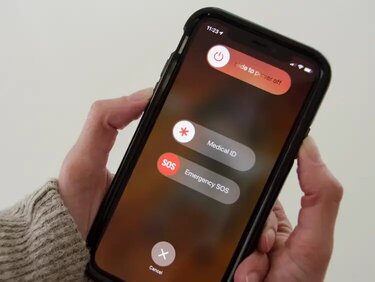
There is a possibility that the screen mirroring issue is due to both iPhones and Samsung TVs. Therefore, one cannot conclude that the error may only occur on Samsung TVs because this is not the case. Because of this, you should absolutely give rebooting your smartphone a go at least once.
- Step 1– Maintain your hold on the power button.
- Step 2– A new screen will appear on your screen at this point.
- Step 3– Select the option to reboot or restart the device.
Method 4 – Try another smartphone
Connecting to a different device can help determine if the issue is with the TV or the mobile device by eliminating potential culprits. If the screen mirroring feature starts working on the second mobile phone, this indicates that the first mobile phone had some kind of issue. If the issue is not resolved, you should look into other potential solutions.
Method 5 – Use any third-party app
If, after trying all of the solutions outlined above, you are still unable to connect your iPhone to your Samsung TV, you should make use of any third-party app. Screen mirroring from any device to your Samsung TV is possible thanks to a third-party program that eliminates all barriers.
FAQs
Q1- Why can’t I connect my iPhone to Samsung Smart TV?
It’s possible that a momentary failure of the network modules of the Samsung TV is what prevented the Airplay from operating. If this is the case, retrying the network in the Settings menu of the Samsung TV might repair the problem.
Q2- Why is the screen mirroring not working?
The possibility exists that in order for your phone to reflect what’s happening on your TV, it has to first obtain permission to do so from the TV.
Final words
You may attempt some basic troubleshooting procedures if you are experiencing difficulties with screen mirroring on your Samsung TV. These actions include rebooting your devices, verifying your Wi-Fi connection, and turning Bluetooth on and off.
You should also check to see if there are any new software upgrades available and determine whether or not your devices are compatible with the Airplay feature.

Technical writer and avid fan of cutting-edge gadgetry, Abhishek has authored works on the subject of Android & iOS. He’s a talented writer who can make almost any topic interesting while helping his viewers with tech-related guides is his passion. In his spare time, he goes camping and hiking adventures.