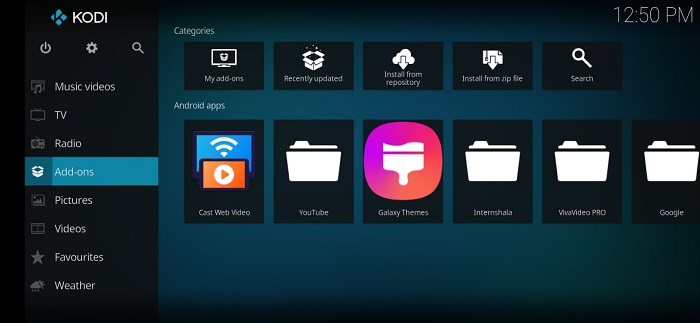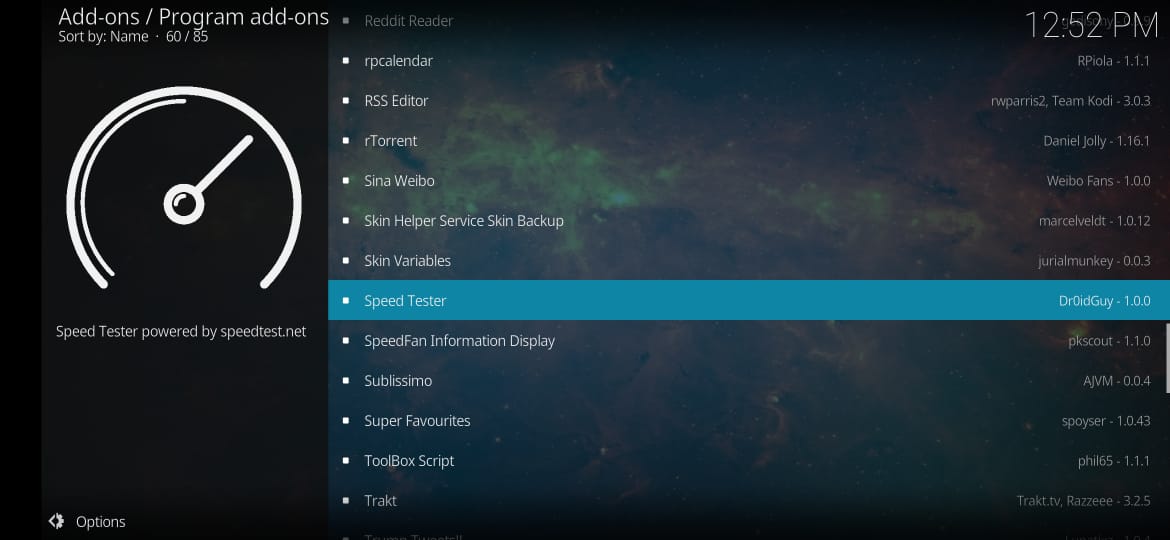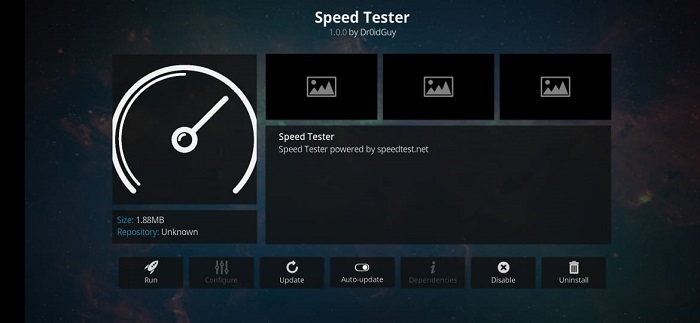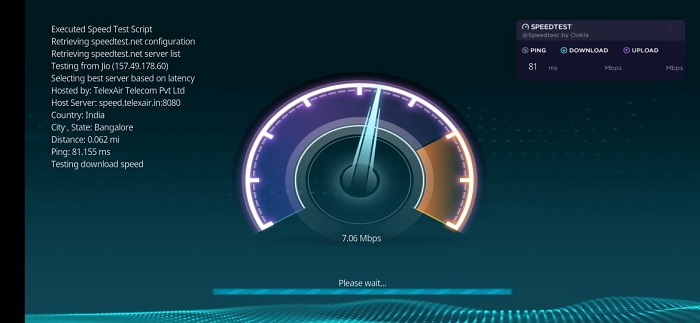Kodi is a free, open-source media player software developed by the XBMC Foundation. It provides cross-platform entertainment that allows users to browse and/or play games, music, videos, photos, podcasts, live TV, radio, and Android applications. It is compatible with a wide range of platforms including Windows, Mac, Linus, iOS, Android, and much more.
Fascinatingly Kodi also extends support for Raspberry Pi. Raspberry Pi is a series of small-circuit single-board computers that promote the teaching of basic computer science in educational institutions. Kodi uses a 10-foot user interface that is designed to be a media player. It is equipped with a Graphical User Interface (GUI) that allows individuals to import content from a local or web source.
Kodi works on the principle of third-party plug-ins. It does not own any of the content it displays. Nevertheless, a user can import content from a local network, hard drive, optical disk, and the World Wide Web with the click of a button. Kodi uses a custom skin (Estuary) that enhances the overall experience of the media player. It is safe to say that the user interface is quick, smooth, and clean.
Much to the delight of users, Kodi can also run on Smart TVs. The multitudinous plug-ins are capable of streaming content from popular sites like Amazon Prime Video, Spotify, Crackle, and much more. The latest version of Kodi also extends support for Personal Video Recorder (PVR) designed for receiving live television.
Ookla is a leading speed test website that tests the bandwidth of the internet connection. It is used and loved by millions globally. Kodi reprises the role of Ookla by conducting quick, easy, and hassle-free speed tests. Rather, Ookla has tied up with Kodi to provide this feature to its users. The procedure of conducting a speed test on Kodi is simple, straightforward, and elementary. It involves the addition of a plug-in. To perform a speed test on Kodi, it is essential to install the “speedtest.net” plug-in.
How to install speedtest.net on Kodi to check Internet speed?
- Launch the Kodi application. It is crucial to connect to a stable internet connection.
- Head to “Add-ons” by accessing the menu.
- An array of options get displayed on the screen. Scroll to the bottom.
- Choose the option of “Program add-ons” from the list of options provided.
- Once opened, browse through the database searching for “Speed Tester“.
- Click on the option of “Speed Tester“. Choose the option of “Download” to initialize the download process.
- Wait for a few minutes. Once installed, choose the option of “Run” to conduct a speed test.
- A prompt stating “Run Speedtest” pops-up in the middle of the screen. Click on it.
- The speed test initializes. The results get displayed on the screen along with plenty of valuable information.
Conclusion:
Kodi is a useful all-in-one media player that features plenty of handy features. The testing of bandwidth becomes a cakewalk with the speed test plug-in. The end result is fruitful. Apart from this, the procedure only takes a few minutes to conduct.
I’m Somharsh Patel, your tech enthusiast at AndroidNature.com. With a passion for writing poems and delving into sci-fi worlds, I bring a creative perspective to tech problem-solving. My expertise in software, Android, iOS, and MacOS empowers me to assist users in their digital journeys, ensuring a seamless tech experience