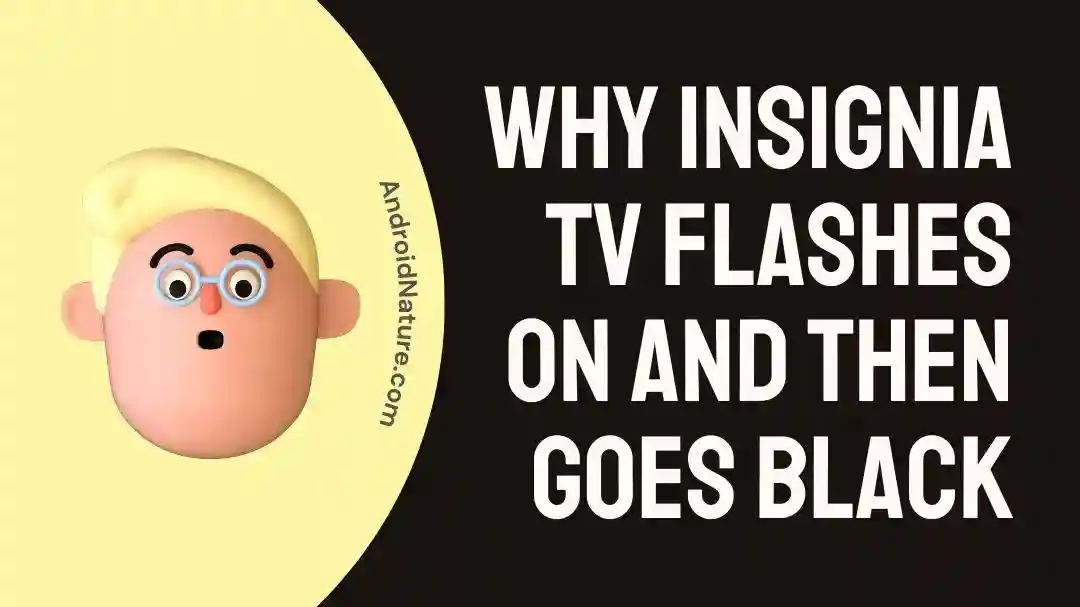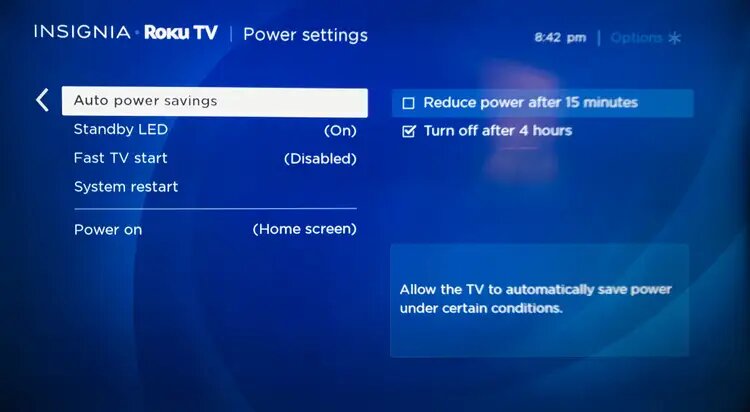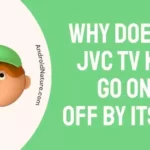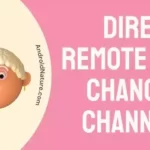The price and dependability of Insignia TV have contributed to the brand’s widespread appeal among customers. Affording this model means more people can bring their favorite shows and movies from the internet into their living rooms on a big screen.
The Insignia TV brand is unmistakably Best Buy’s signature product, so it’s no surprise that its TVs have seen tremendous success in recent years
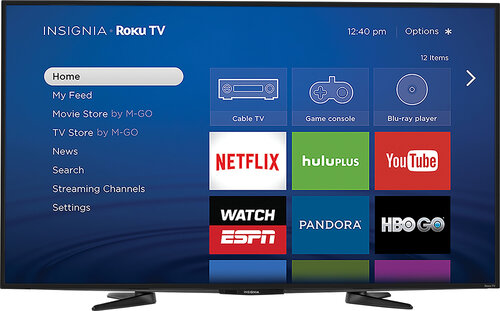
However, some owners have noticed a problem in which their televisions flash on and then go dark, which disrupts the viewing experience they are having.
There are a great many reasons why the screen on your Insignia television can be dark even if the television itself turns on. When there is sound but no picture on your Insignia TV, which has happened to us previously, and you are not alone in having this problem; it is a common one.
I’ll explain why something like this occurs as well as how you can solve it at home.
Why does Insignia TV flashes on and then goes black
Short answer: Insignia TV turns on briefly and then goes black because of a power problem, faulty hardware, a loose connection, overheating, or a problem with the software.
In the instance of the Insignia TV, we immediately assume that a hardware failure is to blame for the faulty illumination. There is still a good chance that it was brought on by a relatively minor software issue or a disagreement regarding the system’s internal settings. Your television will eventually face this issue because one or more of its components inevitably stop functioning properly at some point.
When this problem arises, you might or might not hear a noise. When you just want to kick back and enjoy a movie, this sort of thing can be really annoying.
To help you better understand the nature of the problem and how to address it, we’ve compiled a list of potential causes and provided brief descriptions of each.
Reason 1 – Power issues
Power surges can cause Insignia televisions to frequently turn on and off.
On occasion, the power button will be pushed, and your Insignia TV will be given the chance to switch on, but the screen will remain dark because of the poor quality of the electricity.
Lightning strikes, power outages, and bad wiring are just a few of the many possible causes of a power surge.
Reason 2 – Faulty Hardware
The TV’s hardware is something you should think about carefully. A defective display could explain a working TV with a dark screen.
A faulty part is another typical cause of the Insignia TV’s flashing on and off again behavior. A broken screen, a dying battery, or a malfunctioning motherboard could all be to blame.
Reason 3 – Loose Connection
The wiring of your Insignia television is the next thing you should check.
Loose connections are a typical cause of Insignia TVs flashing on and off.
The TV’s port could be broken, or the cable could be loosened, causing the problem.
Reason 4 – Overheating
Insignia televisions, on the other hand, can flash on and off due to overheating.
The lack of proper air circulation around the TV is mainly to blame for this problem.
Reason 5 – Software issues
Some users have reported that Insignia TVs flash on and then go dark due to software problems.
Both faulty firmware and software programs might lead to this issue.
Fix insignia TV flashes on then goes black
The TV software is usually not at fault, and the matter can be fixed with relatively little effort at home.
Do not make any assumptions just yet, at least not until this post’s end has been reached.
We have compiled a list of potential solutions for you, any of which you are free to test out.
Method 1 – Power cycle Insignia TV
When you notice that your Insignia TV has a blank screen, the first thing you should do is reboot the device by cycling the power supply.
This will allow the TV’s software to be refreshed, which will fix any problems that were brought on by a transient software fault.
To reboot your Insignia TV:
- Step 1– Remove the power cable from your Insignia TV and wait one full minute after unplugging it from the power source.
- Step 2– To turn the TV on, press and hold the power button for about 15 to 20 seconds.
- Step 3– Turn on the Insignia TV after you have reconnected the power cable to its source and plugged it back in.
- Step 4– After turning it on, wait one more minute before using it.
- Step 5– After you have performed this power cycle, you should check to see if the problem with the blank screen still occurs.
Method 2 – Reconnect Cables Correctly
It is of the utmost importance to check and see that your cables are not improperly connected or broken, since this would prevent them from transmitting adequate signals and prevent them from functioning correctly.
This includes HDMI cables, in the event that you make use of them, in addition to the primary power cable.
In most cases, this will cause the screen to become distorted, flicker, or go entirely black.
Therefore, in order to eliminate the risk of this happening, we will need to unplug all the cords.
After that, all that remains is for you to reconnect them in the most secure manner possible.
Additionally, before you simply re-plug them in, you should check the entire cable as well as both ends to make sure there are no breaks or defects in it.
Method 3 – Correct Power source
If your Insignia TV isn’t receiving a sufficient amount of electricity from the outlet, you’ll likely see a black screen.
There is a chance that the problem with the power supply is due to the fact that your Insignia TV is linked to a power strip.
You should plug the Insignia TV directly into the outlet on the wall.
Because of this, our next piece of advice is that you try turning on your television while simultaneously plugging the power line into a different electrical supply.
You could try utilizing a wall outlet that is not shared with any other outlets.
Inconsistent power supplies can result in black screens and power outages, both of which can be rectified only after a specialist examines the system in question and finds the source of the problem.
Method 4 – Turn off the power saver.
Power-saving options on the Insignia TV are intuitive and easy to use, so anyone may benefit from them while watching TV.
Energy Saving on your Insignia TV lowers the brightness of your screen to reduce power consumption.
It may also help reduce eye fatigue, which is especially visible in low-light settings.
During the day, it’s the most alluring function to use, but you might have to switch back at night.
One can always switch on a “power-saving mode” of some kind. After that, you can decide between three levels of power efficiency: low, medium, and high.
There is no need for a bright screen when watching movies in a dark room, thus a high contrast ratio is ideal.
Method 5 – Connect to the correct HDMI input
Most people just don’t connect the TV to the proper source, which can result in interference.
If your TV always has a blank screen, you may not be connecting to the correct HDMI input.
Most modern TVs have multiple HDMI inputs, so you can try switching between them using the TV’s remote to see if it solves the issue. Verify that you are watching the correct HDMI output.
Your Insignia TV relies on a strong signal being transmitted from your components, so make sure none of your connections are damaged or dangling.
That includes your primary power cord and any other HDMI cables you may be utilizing.
It usually causes the screen to go black, become distorted, or flicker intermittently.
Therefore, we need to cut all the ties before we can completely dismiss the possibility that this will occur following that, reattach them as securely as we can, and verify the outcome.
Method 6 – Remove the TV’s third-party device
It’s possible that a malfunctioning accessory or gadget from a third party is to blame for this whole ordeal at times.
The problem of a blank screen on your television might occasionally be caused by an external device that is linked to it.
It is recommended that you disconnect any devices that are connected to the television’s HDMI port, USB port, or audio port in order to determine whether or not this factor is the source of the issue.
Method 7 – Contact the service center
Continued occurrences of the blank screen could indicate a hardware failure. There could be damaged parts inside the TV that aren’t visible.
Hardware issues are best resolved by contacting the service center and scheduling an appointment with a qualified technician.
How to reset Insignia TV with a black screen
A black screen with sound may indicate a problem in the Insignia TVs software or internal settings; resetting the device to its factory settings is the only way to rule out this possibility.
Keep in mind that any and all material, including in-app purchases, will be deleted should you choose to perform a factory reset on your device.
To return your Insignia TV to its factory settings using the remote:
- Step 1– Take out any extra cables that have been plugged in, like a sound bar or console, as well as any extra storage that has been added.
- Step 2– Then, for 10 seconds, keep your fingers on the back and the right side of the navigation circle.
- Step 3- At this point, the TV screen will give the user the option to either proceed with the factory reset or abort the process.
- Step 4– If you don’t choose to reset the device manually within a few seconds, it will do it automatically.
- Step 5– Don’t worry if a blank screen leaves you stumped; if you follow the instructions, it will select a viable alternative for you after a brief pause.
SEE ALSO:
7 Ways To Fix: Insignia TV HDMI Not Working
Final Words
If your Insignia TV has sound but no picture or a blank screen, you can fix the issue by following the procedures outlined above, which should work in almost all instances.

Technical writer and avid fan of cutting-edge gadgetry, Abhishek has authored works on the subject of Android & iOS. He’s a talented writer who can make almost any topic interesting while helping his viewers with tech-related guides is his passion. In his spare time, he goes camping and hiking adventures.