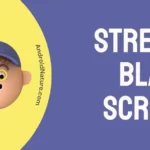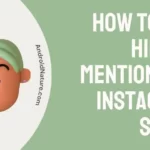Does your TV screen have a yellow tinge? If so, fret not, we’ve got you covered in this guide.
In this article, we will address the query “Why is there a yellow arrow on my TV screen” and provide you with a step-by-step guide on “How to fix a yellow screen on TV”
Read on, and you’ll know the insights!
Why is there a yellow arrow on my tv screen
Short Answer: Your TV may display a yellow screen due to misconfigured color temperature settings, cable connection issues, eye comfort mode being enabled, or backlight issues.
How to Fix Yellow screen on tv
Below, we’ve compiled several practical solutions to resolve the yellow screen on TV issue:
Fix#1: Reboot your TV
Let’s start off with our reliable method which is to reboot your TV. A quick reboot is an effective way to get rid of temporary malfunctions within your unit.
Here’s how you reboot your unit:
- Step 1: Make sure your TV is Powered On
- Step 2: Unplug all the Cables from the TV and Power Source
- Step 3: Leave them unplugged for 5 to 10 Minutes
- Step 4: Plug the cords back in again
- Step 5: Finally, Turn On your TV
Once your TV restarts, check if it still displays a yellow screen.
Fix#2: Reconfigure TV Picture Settings
The primary cause of the yellow screen on your TV is imbalanced picture settings. Smart TVs come with a wide range of picture settings, letting you customize your TV screen as per your liking.
You might have accidentally or purposely messed up the color settings, making it too yellow. Therefore, we recommend resetting the picture settings to default.
Here’s how you reset the picture settings on your TV:
- Step 1: Navigate your way to the Settings
- Step 2: Choose Picture or Display
- Step 3: Then, click on Expert Settings or Additional Settings
- Step 4: Lastly, hit Reset Picture or Restore Defaults
NOTE: The steps might vary a little depending on your unit’s model.
Fix#3: Check Cable Connections
Another culprit causing the yellow tinge on your TV screen is defective or loosely attached cables. If the cables are damaged or not fully connected to the port, the TV won’t receive signals from the external device.
Therefore, we advise checking all the cables thoroughly for any wear and tear. If there are any signs of damage, you need to replace them with fully functional ones. Also, try disconnecting all the cables and then reconnecting them one by one. While, plugging in the cables, make sure they are attached securely and tightly.
Fix#4: Turn Off the “Eye Comfort” Mode
Apparently, prolonged exposure to excessive blue light can cause eye problems and nearsightedness. To combat digital eye strains, Smart TVs have introduced a feature called Eye Comfort Mode or Blue Light Filter to save your eyes from hazardous rays coming from the TV. The leading names are Samsung TVs and LG TVs. Eye Comfort Mode reduces the amount of blue light emitted by your TV. As a result, the screen may appear more yellowish.
While prioritizing eye health is crucial, some of you might find the yellow tinge to be irritating. The great news is that you can turn off the eye comfort feature in a snap.
Here’s how you disable the eye comfort mode/blue light filter:
On LG TVs:
- Step 1: Navigate to Settings
- Step 2: Choose Pictures
- Step 3: Then, Additional Settings
- Step 4: Here, disable Eye Comfort Mode
On Samsung TVs:
- Step 1: Navigate to Settings
- Step 2: Choose General & Privacy
- Step 3: Then, go to Intelligent Mode Settings
- Step 4: Click on Adaptive Picture
- Step 5: Lastly, hit Off
Once you turned off the eye comfort mode, you’ll see a drastic change in the grading of your TV screen.
Fix#5: Factory Reset the TV
If the aforementioned fixes didn’t seem to be working, perform a factory reset on your TV as your last resort. The only drawback here is that you’ll have to go through the setup process all over again.
Here’s how you do it:
- Step 1: Navigate to Settings
- Step 2: Click on Support
- Step 3: Then, Reset
- Step 4: Lastly, hit Factory Reset
NOTE: Performing a factory reset will delete all the stored data and personalized settings on your TV.
Fix#6: Backlight Issues
If even a factory reset fails to resolve the yellow screen issue, then the problem might lie on your TV’s backlight end. Backlight is a component at the back of your TV that makes imagery visible on your TV screen.
Over time, the backlight of your TV can become defective due to excessive usage, physical damage, or simply old age.
Now, how do you know if your backlight is damaged? Well, here’s how:
To check if your backlight is emitting yellow light, simply remove the back cover of your TV and examine the edges. If you observe a yellowish tinge instead of a white one, it indicates a need to replace your backlight.
In this situation, we recommend seeking the professional help of a qualified technician to get your backlight replaced.
SEE ALSO:
- Why Is Top Half Of My LG TV Screen Is Dark?
- Why There Are White Spots On Samsung TV Screen?
- Fix: LG TV Not Connecting To Wi-Fi After Reset
Wrapping Up:
Yellow tinge on your TV screen can be quite distracting. Luckily, you have our guide. In this guide, we’ve shared several tips and tricks to get rid of the yellow tinge on your TV screen. By carefully following the steps outlined in this article, you can get vibrant colors back on your TV screen in no time.

An experienced technical writer who specializes in simplifying technical jargon. Being a lifelong learner, she stays up-to-date with the latest trends and tools in the world of technology. When she’s not writing technical stuff, you can find her reading self-help books.