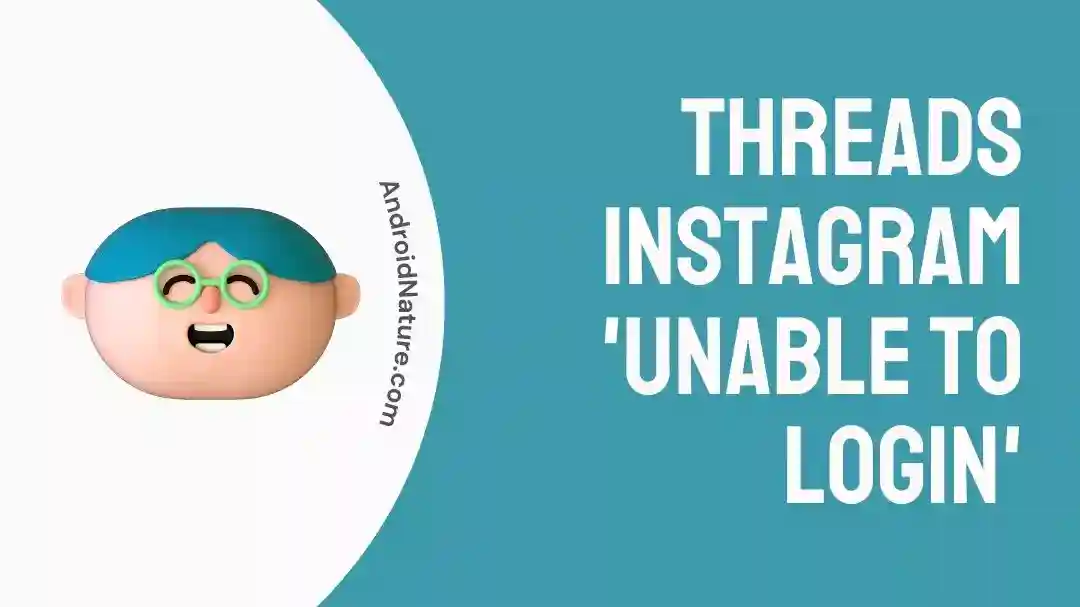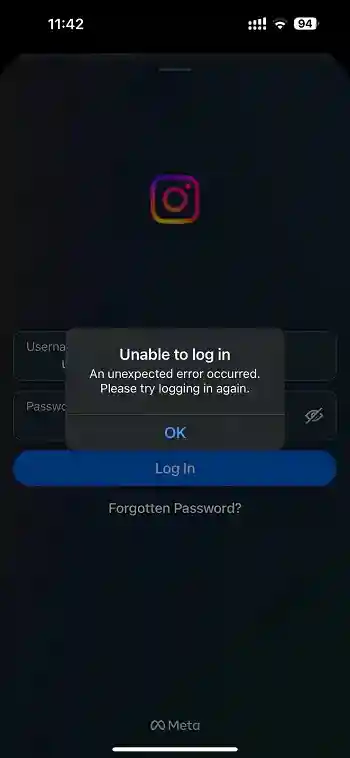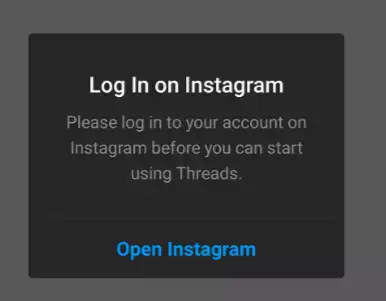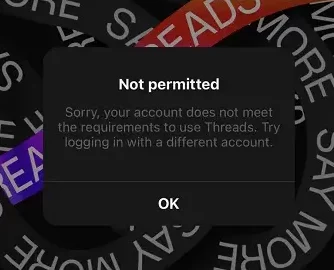Social media giant Instagram owned by Meta, has just launched a new Twitter rival called ‘Threads.”
Well, several users who have got access to the app or installed the Instagram’s Threads app were unable to log in to the application.
Error 1: Users reported that they are getting “Unable to login” error.
Error 2: Others are getting the error- “Please log in to your account on Instagram before you can start using Thread.’
Error 3: Multiple users reported that they logged in successfully but Threads shows ‘Not Permitted’ error on the screen. Strange, right!
If you are also having the same issue, you have landed on the right page. Below, we have listed some reasons why you are unable to log in to Instagram’s Threads app. We have also listed some basic fixes to get you through these issues
Fix: Threads Instagram ‘Unable to Login’
1. Make sure the Threads is available in your region
Threads by Instagram is a new app and still rolling out. It might not be available or not live yet in your region.
So, before following the steps below, ensure it’s available in your region.
2. Check Threads servers status
As Threads is a new application, thousands of new users will try to use the app and try to log in to the app via Instagram. This may temporarily cause the Threads or Instagram servers to crash.
And if the servers aren’t working properly, you will have login issues.
That being said, you may visit the Downdetector page for Threads or have a look at Twitter for any updates about the Threads outage.
3. Update the app
Make sure you have the latest version of the Threads app installed on your device.
Visit the app store (Google Play Store for Android or App Store for iOS) and check for any available updates. Install any pending updates for the Threads app.
4. Restart your device
Sometimes, restarting your device can help resolve temporary glitches or issues.
Turn off your device, wait for a few seconds, and then turn it back on. Launch the Threads app and see if you can log in now.
5. Clear Instagram & Threads app cache
You can try clearing the cache for the Instagram and Threads app.
For Android devices –
Go to your device’s Settings, then navigate to Apps or Application Manager. Find the Threads app from the list and tap on it.
Look for the option to clear cache and tap on it. Restart the app and check if the login issue persists.
For iOS devices –
On your iPhone, go to the Settings> General > iPhone Storage.
Search and select the Threads app and select “Offload App” option.
And finally, select “Delete App”.
6. Reinstall the app
If none of the above steps work, you can try uninstalling the Threads app from your device and then reinstalling it.
This process may vary slightly depending on your device, but generally, you can press and hold the app icon, select “Uninstall” or “Delete,” and confirm the action.
Afterward, visit the app store and reinstall the Threads app.
7. Use Threads Web
Lastly, if the Threads application isn’t working or allowing you to login, you can try to log in via its web version.
You can access the Threads on the web version as well. If you are still not able to log in, you should wait for a few hours as the app just went live and will have issues.
Update: Threads website currently does not provide any option to log in to your account. You can only your Threads profile as of now.
To access your profile on Threads web, you can add the username of the person at the end of the link.
For example: https://www.threads.net/@username.
Video Guide:
So, that’s all for now folks. Stay tuned for further updates.
SEE ALSO:
- Fix: Instagram Threads ‘Not Permitted’ Issue
- Fix: Instagram’s Threads App Not Working/Not Loading
- Fix: Threads Crashing On Uploading Images
- Fix: Threads ‘Sorry Something Went Wrong’ Error

Ankit is an engineer by profession and blogger by passion. He is passionate to do all the stuff such as designing the website, doing the SEO, researching for the content, writing tech blog posts and more.