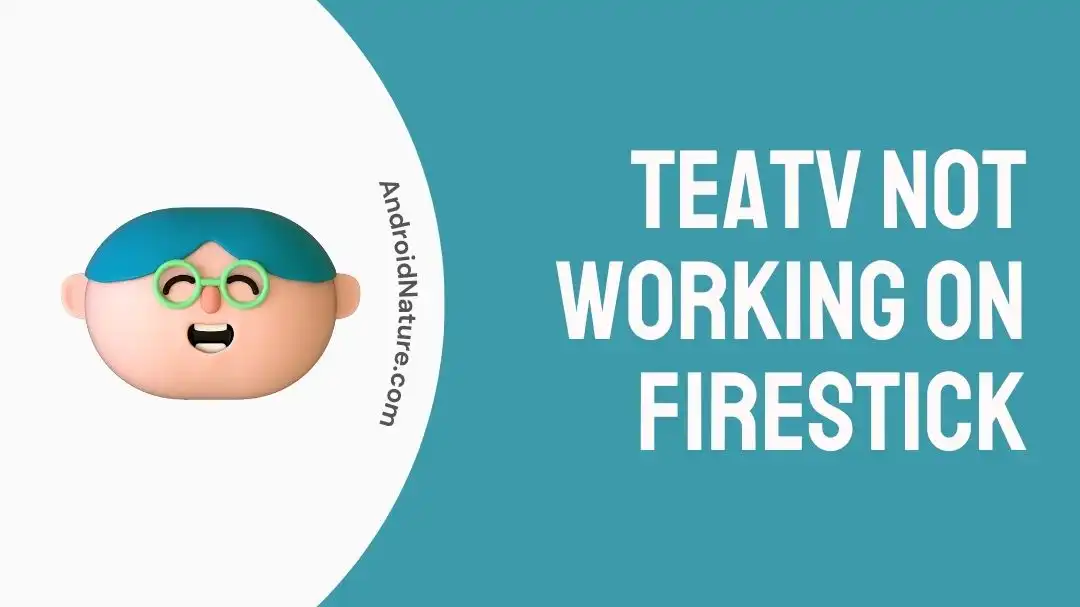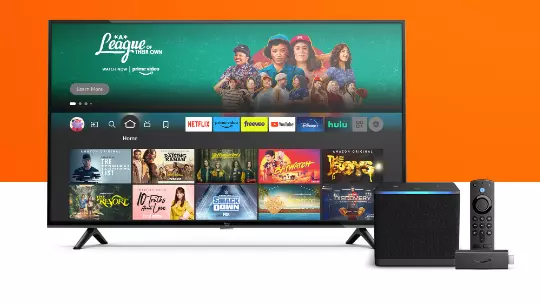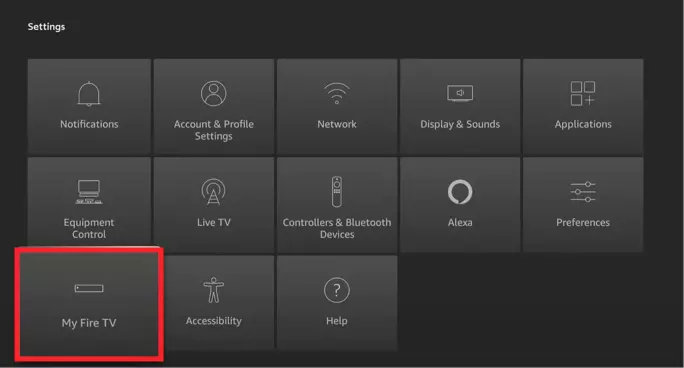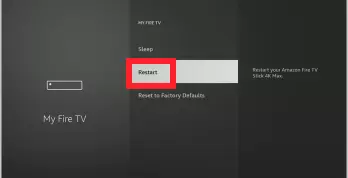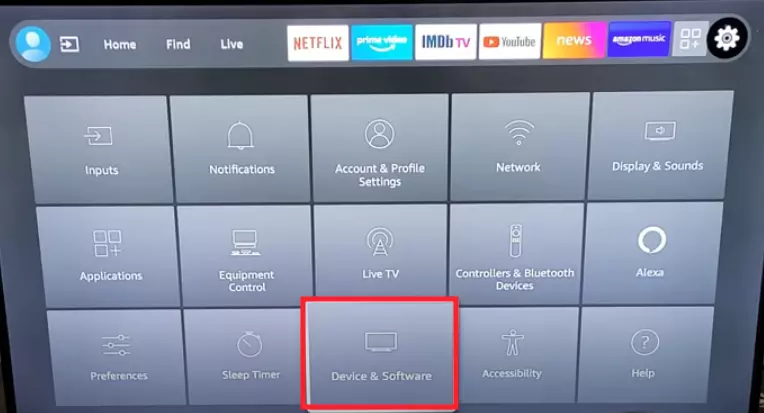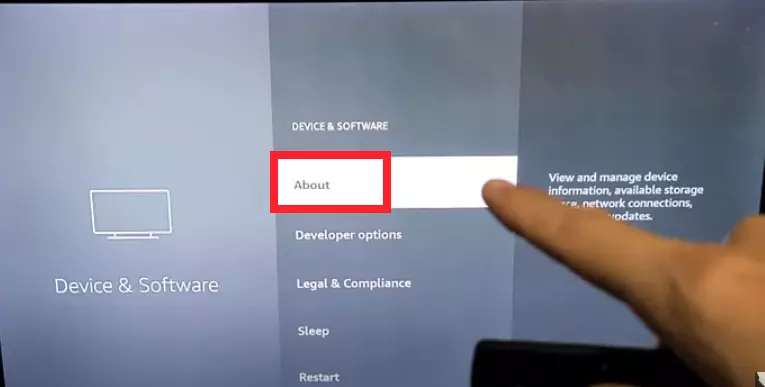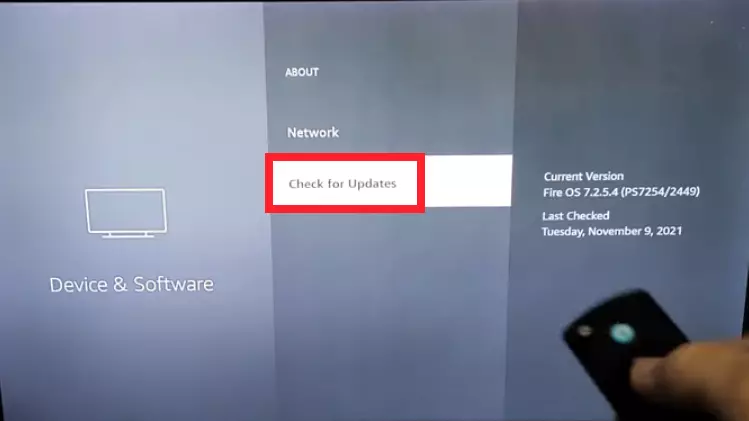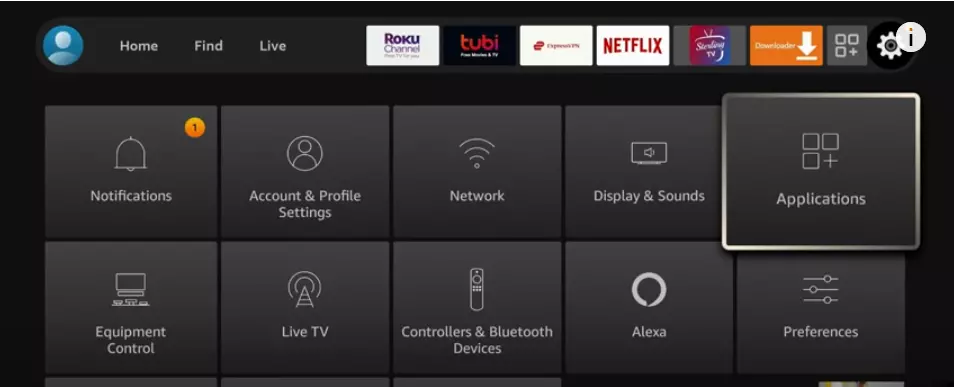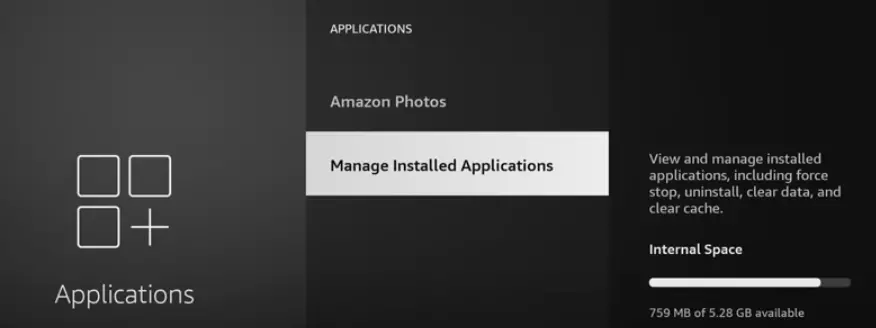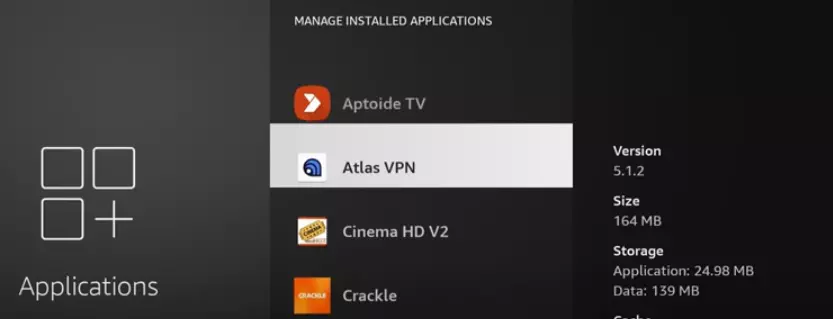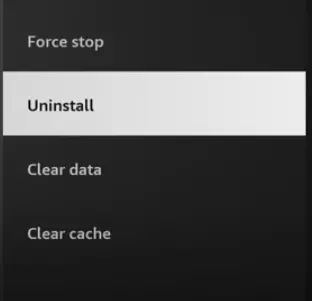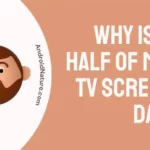TeaTV not working on Firestick? Stop scratching your head, we’ve got you covered in this guide!
TeaTV is a no-cost third-party streaming service that provides a wide range of on-demand content, including movies, shows, and much more.
Many users have reported lately that they’re facing difficulties using TeaTV on their Firestick devices.
This article aims to provide practical solutions to resolve the “TeaTV not working on Firestick” issue within a while.
Let’s get started.
Fix: TeaTV not working on Firestick
Below, we’ve listed some effective methods to help you resolve the “TeaTV not working on Firestick” issue.
Method#1: Check Your Internet Connection
In most cases, streaming services lag due to a slow internet connection. Therefore, make sure you’re connected to a robust and reliable internet connection while streaming content on Firestick.
Here’s how you check the network status on your Firestick:
- Step 1: Power on your Smart TV and Firestick
- Step 2: Press the Home Button on your Firestick remote
- Step 3: Click on the Settings icon
- Step 4: Choose Network
- Step 5: Press the Pause/Play Button on the Firestick remote
- Step 6: Firestick will show the Network Status on the screen
If your network is stable, proceed to the next troubleshooting step.
Method#2: Power Cycle Your Firestick
Next up on the list is our reliable troubleshooting step: power cycle your firestick.
Here’s how you do it:
- Step 1: Turn off the Smart TV and Firestick
- Step 2: Unplug them from the power source
- Step 3: Wait for a few minutes
- Step 4: Plug the Cables back into the power source
- Step 5: Finally, Restart your Smart TV and Firestick
Once your TV turns on, try streaming content on the Tea TV app and see if the issue still occurs.
Method#3: Restart Your Firestick Device
If power cycling didn’t help, performing a manual restart on your streaming device might do the trick.
To restart your Firestick device, follow these steps:
- Step 1: Grab your remote and hit the Home Button
- Step 2: Navigate to Settings
- Step 3: Click on My Fire TV
- Step 4: Then, click on the Restart option
- Step 5: Finally, click on Restart again to confirm
After restarting the device, try launching the Tea TV app and check if the issue resolves.
Method#4: Update System Software
If you haven’t updated your Firestick device in a long while, it can cause compatibility issues with the TeaTV app. Therefore, try updating your Firestick device to get rid of the “TeaTV not working on Firestick” issue.
Here’s how:
- Step 1: Grab your Firestick and remote and press the Home Button
- Step 2: Navigate your way to the Settings
- Step 3: Click on My Fire TV or Device & Software
- Step 4: Then, click on About
- Step 5: Afterward, select Check for System Update
After updating your Firestick OS to the latest available option, the “TeaTV not working on Firestick” issue should be fixed.
Method#5: Use VPN
Another viable option to resolve the “TeaTV app not working on Firestick” issue is to use a VPN service. As you might already know, VPN (Virtual Private Network) enables you to connect to servers in different parts of the world. For this reason, we recommend installing the best VPN for your Firestick and setting your server to another location. By doing so, you can stream any content you want without any hurdles.
Method#6: Uninstall and Reinstall TeaTV
If the “TeaTV not working on Firestick” issue persists, try uninstalling the TeaTV app and then reinstalling it as your last resort.
Uninstall TeaTV on Firestick
- Step 1: Head over to Firestick Home Screen
- Step 2: Click on the Settings icon
- Step 3: Next, click on Applications
- Step 4: Then, click on Manage Installed Applications
- Step 5: Scroll down and select the TeaTV App
- Step 6: Hit Uninstall button
Reinstall TeaTV on Firestick
- Step 1: First, head over to the Firestick Settings Page
- Step 2: Next, go to Security Section
- Step 3: Here, you need to enable the Unknown Sources option
- Step 4: Launch the Web Browser
- Step 5: Visit TeaTV Official Website
- Step 6: Download the apk file for the TeaTV app
- Step 7: After downloading the apk file, click on it to initiate the installation procedure
- Step 8: Select Install from the pop-up to confirm
After reinstalling the TeaTV app on Firestick, launch the app and sign into your account. Once signed in, try to play any content and check if the “TeaTV not working on Firestick” resolves.
Method#7: Contact TeaTV Support
If all else fails, feel free to Contact TeaTV and ask for further assistance. Their support team is well-versed in this area and can provide an advanced troubleshooting guide.
SEE ALSO:
- Best Player For TeaTV
- TeaTV Change Default Player : Guide
- 10 Fixes: TeaTV Not Loading Links
- How To Get M3u Playlist For TeaTV
Wrapping Up:
Not being able to access your favorite streaming service on your streaming device is indeed disheartening, but there are solutions to get around this. In this article, we’ve laid down several practical troubleshooting steps that you can take to resolve the “TeaTV not working on Firestick” issue. So, don’t wait, give these methods a shot and get back to enjoying your favorite shows and movies in no time.

An experienced technical writer who specializes in simplifying technical jargon. Being a lifelong learner, she stays up-to-date with the latest trends and tools in the world of technology. When she’s not writing technical stuff, you can find her reading self-help books.