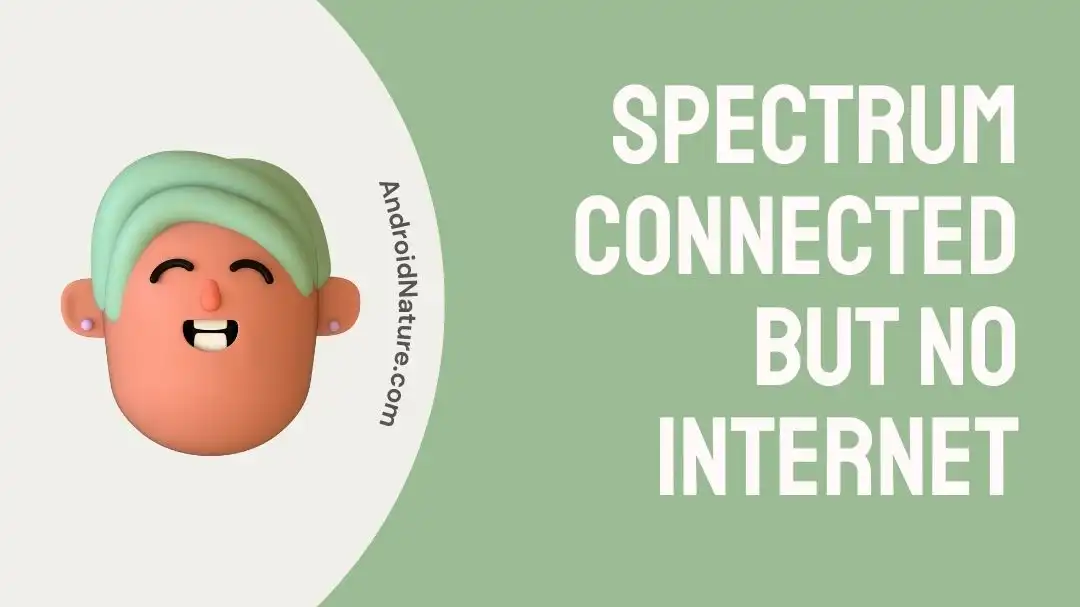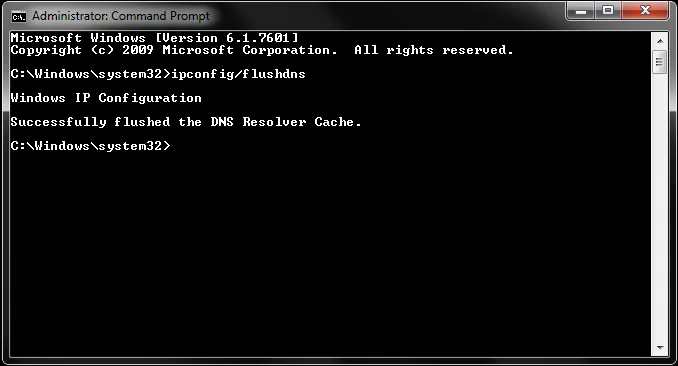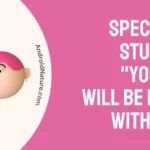If you’re wondering why Spectrum is connected but there’s no internet, you’ve come to the right spot.
Spectrum, one of the most prominent internet service providers in the industry, has been at the forefront of providing exceptional services to a multitude of clients over the course of its history. The fact that your Spectrum Internet is connected but you are unable to access the internet despite the fact that it appears to be working properly can be an extremely irritating experience.
Even if Spectrum indicates that the connection is active, pages will not load and nothing will update, which may be the cause of Spectrum modem not working properly.
Don’t panic; in the vast majority of instances, this issue may be resolved by following a few basic troubleshooting procedures. The following is an in-depth tutorial on what to do when Spectrum reports that you are connected to the internet but you are unable to access it.
Why is Spectrum connected but no internet
Short answer; Spectrum is connected, however there is no internet access due to an overloaded network, modem troubles, outdated DNS, damaged cables, ongoing maintenance, or a payment issue.
Reason 1 – Overloaded Network
Spectrum serves a wide area with high-speed internet access. When a large number of people try to access the internet at once, the network may get overwhelmed, resulting in sluggish or non-existent service. Densely inhabited locations are particularly vulnerable to this problem.
Reason 2 – Modem issues
Spectrum connectivity but no internet access is often caused by problems with the modem. Connecting your local network to your ISP, in this example Spectrum, is impossible without using a modem. The inability to connect to the internet is often the result of a broken or incorrectly configured modem.
Reason 3 – Outdated DNS
If you have a Spectrum connection but still can’t get online, it may be due to out-of-date DNS (Domain Name System) settings. In order to expedite subsequent lookups, most devices cache DNS data. However, The difficulty arises when cached records become outdated or corrupt and prevent the user from reaching their intended destination online.
Reason 4 – Damaged cables
One common cause of having a Spectrum connection but no internet access is faulty wiring. Loose cable connections are another common cause of spotty or no internet access. Damage to the coaxial cable, such as from pinching or fraying, can cause a loss of signal and an interruption in internet service.
Reason 5 – Maintenance going on
Spectrum, like many other ISPs, does routine maintenance on its network infrastructure to keep it running smoothly and reliably. Some elements of the network may be temporarily disabled during maintenance windows so that upgrades may be installed, problems can be resolved, or the network can be optimized.
Reason 6 – Payment issue
Disconnection of service for failure to pay is a typical cause of internet outages. Payment must be made on time to ensure uninterrupted service from ISPs like Spectrum. If clients don’t pay their bills on time or within the specified grace period, the service provider has the right to temporarily or permanently cut off service until the debt is settled.
Fix: Spectrum connected but no internet
Method 1 – Restart the modem
It is true that restarting the modem is one of the easiest options that can also be very successful in resolving connectivity issues. If you find yourself in a situation in which your Spectrum Internet is connected but you do not have access to the internet, cycling the power to the modem is often all that is required to fix the issue.
Follow the instructions below in order to do a power cycle on your modem:
- Step 1- To begin, check to see that your device is turned off.
- Step 2– Cut power to the adaptor by pulling the plug.
- Step 3– The power cycle is most effective after waiting at least 5 minutes.
- Step 4- Reconnect the power adapter to the outlet.
- Step 5- Start up the modem.
Method 2 – Check Cable Connections
When troubleshooting issues with internet access, one of the most important first to take is to check that all cables have been appropriately attached. The communication between your devices and the network can be disrupted if the cable connections are incorrect or loose, which can result in an inability to connect to the internet.
It is not unusual for your wires to have been compromised in some way. It’s possible that the modem is running out of power, or that there’s an interruption in the power supply due to a broken cable. There is also a possibility that there is an issue with the coaxial cables or any of the other types of cables that you are utilizing.
Method 3 – Check for Service Outage
An interruption in service is frustrating, but it’s something that may happen with any ISP, even Spectrum. When an Internet service provider (ISP) has a disruption in service, this is known as a service outage.
Even though your Spectrum Wi-Fi is connected, it’s possible that you’re not the only person who is having slow or no internet connection. There could be a complete loss of service in your area.
The technical staff at an ISP usually works to restore service as soon as possible once an outage is reported. Time to restore service can vary, depending on the nature and severity of the problem.
Method 4 – Use wired connection
When you are connected to Spectrum but do not have internet access, using a wired connection is another important step in the troubleshooting process that can fix issues with internet connections. If you switch to a wired connection, it may become clearer whether the issue is caused by your wireless connection or something more involved with the network.
You may be able to isolate and maybe solve problems that are associated with your Wi-Fi network if you use an Ethernet connection to connect your device directly to the modem or router.
Method 5 – Clear Device DNS Cache
Clearing out the system’s memory DNS cache can be a useful troubleshooting step for internet connectivity issues, such as the problem of being connected to Spectrum but having no internet access.
This problem can also be fixed by clearing the DNS cache. The DNS cache is where information about previously visited websites is stored; nevertheless, it is possible for the data in the cache to become faulty or stale, which might result in connectivity issues. Clearing the DNS cache and refreshing the DNS records can be accomplished through the use of this technique.
Because virtually any laptop is capable of completing the task at hand, let’s dive right in:
- Step 1- Please ensure that your device is connected to the spectrum WiFi.
- Step 2- Launch the Command Prompt (CMD) on devices running Windows.
- Step 3– Carry out this steps to clear the DNS: In the command prompt, enter “ipconfig /flushdns” followed by the Enter key.
Method 6 – Disable, then re-enable the network.
Another useful troubleshooting step for internet connectivity issues, such as being connected to Spectrum but having no internet access, is to disable and then re-enable your network connection. Resetting the network settings can sometimes fix issues caused by momentary malfunctions or conflicts.
The following are instructions for turning off and on your network connection:
- Step 1– Simply right-click the network icon on your computer’s taskbar.
- Step 2– Select the Internet and Network menu.
- Step 3- Select Adapter Settings afterwards.
- Step 4- Disabling your network can be done with a right-click.
- Step 5- After a short while, turn it back on.
Method 7 – Uninstall the third party anti-virus
When trying to fix problems with internet connectivity, it is occasionally helpful to uninstall any third-party antivirus software that may be causing the problem.
This is especially true if the antivirus program is causing a conflict with the network settings or is blocking vital network components. There are some antivirus products that may include overly strong firewalls or DNS filtering features that can impede the typical operation of your internet connection. These measures may also be used to protect your privacy.
Method 8 – Try a 30-30-30 Router Reset.
It’s not the same thing to reset a router or to reboot it. You should attempt the reboot first because it is less complicated than the reset. The 30-30-30 reset should be used if rebooting the router does not work.
Given that this method has been suggested by a number individuals whenever Spectrum WiFi is activated but no data is transmitted. Using the 30-30-30 approach, you can reset your network device at regular 30-second intervals.
- Step 1- For thirty seconds, press and hold the router’s reset button.
- Step 2– Then, after waiting for 30 seconds, unplug the adaptor.
- Step 3– After that, press and hold the reset button for another 30 seconds while the power adapter is plugged in.
Method 9 – Factory reset
If you’ve tried everything else and are still having difficulties connecting to the internet, a factory reset may be the way to go.
To restore your router to factory settings, please follow these steps:
- Step 1- Pull open the cover on your router’s reset button.
- Step 2- To reset, insert a needle or paperclip and gently press down until you hear a click.
- Step 3- To turn off your router, keep pressing for 30 seconds.
- Step 4- The factory reset will take approximately 5 minutes to complete.
Method 10 – Replace the modem
If you have tried a variety of troubleshooting techniques but are still having problems connecting to the internet, and you have a hunch that the problem may be caused by an outdated or malfunctioning router or modem, then replacing the device in question might be an option for you.
Method 11 – Contact the customer care
In the event that nothing else works, it is time to get in touch with the customer support team at Spectrum. They have highly trained personnel that are able to diagnose and fix problems on their side of the connection.
SEE ALSO:
- How To Fix The Blinking Red Light On Spectrum Modem
- Fix: Spectrum Network Not Working
- Fix: Spectrum Modem Not Working
Final Words
We rely on the internet for nearly every aspect of our life, so any disruptions in service can be extremely inconvenient. Spectrum subscribers who are unable to access the internet after being connected should follow this troubleshooting guide.

Technical writer and avid fan of cutting-edge gadgetry, Abhishek has authored works on the subject of Android & iOS. He’s a talented writer who can make almost any topic interesting while helping his viewers with tech-related guides is his passion. In his spare time, he goes camping and hiking adventures.