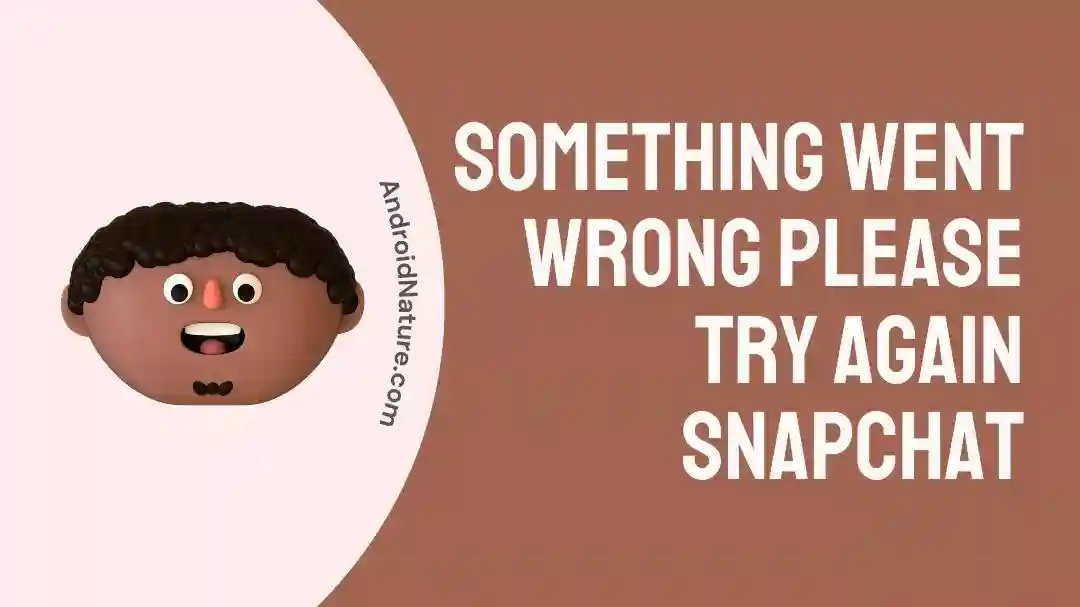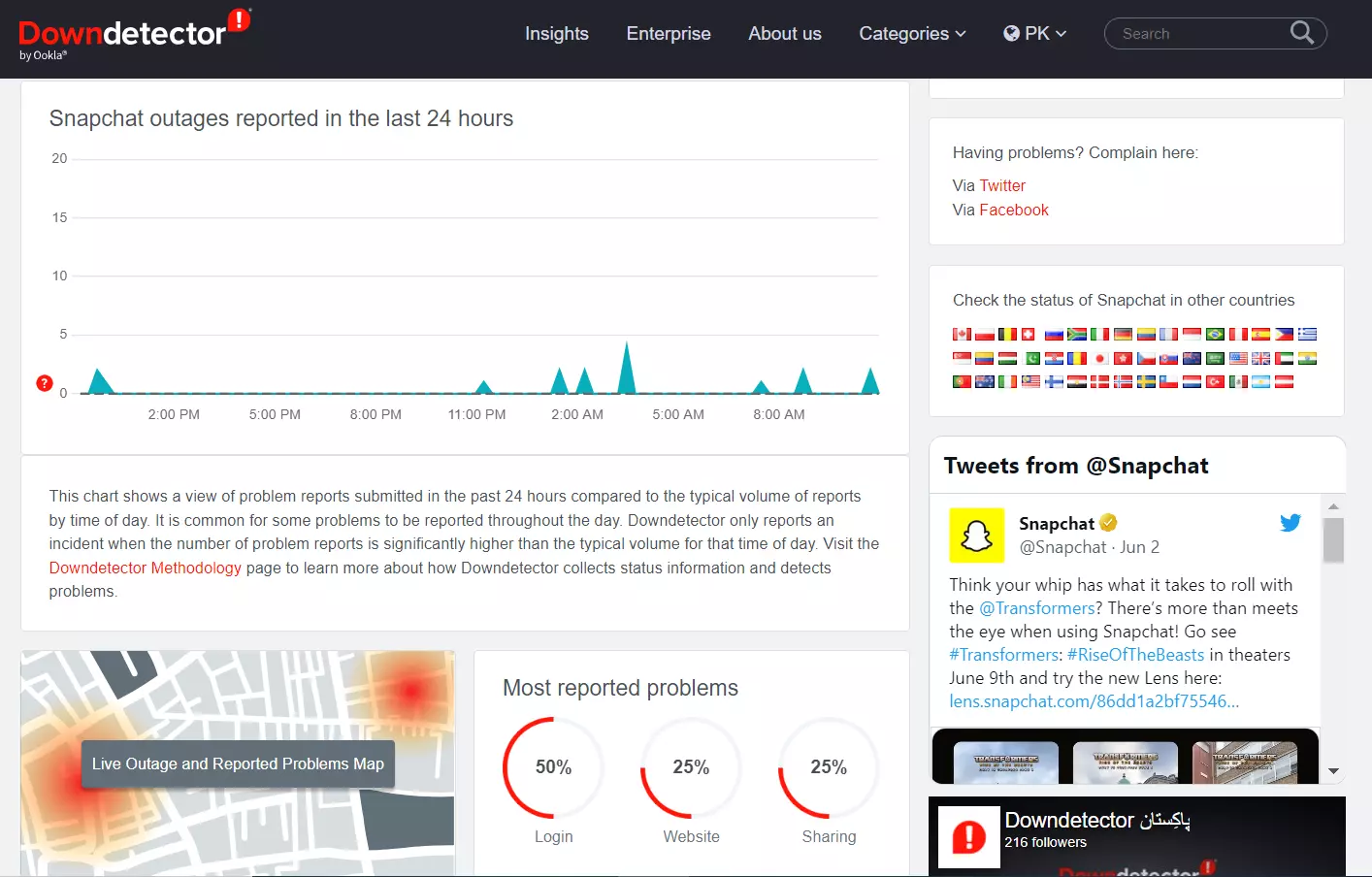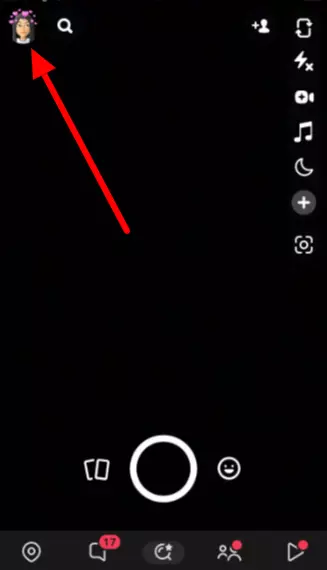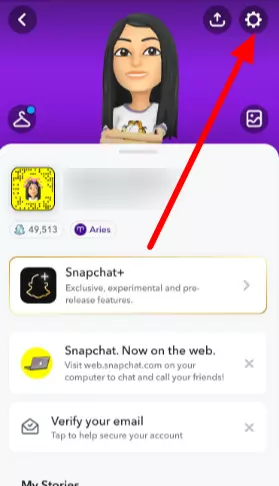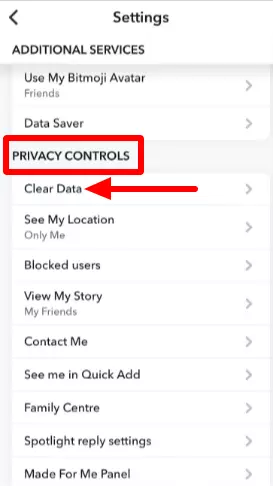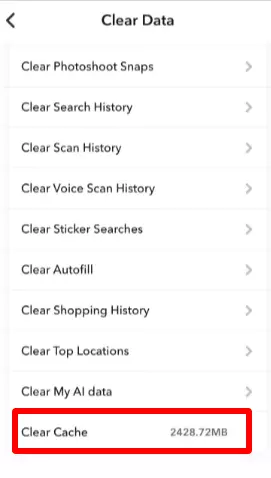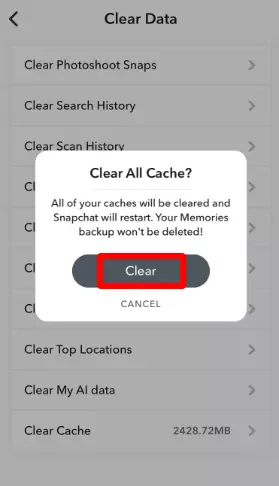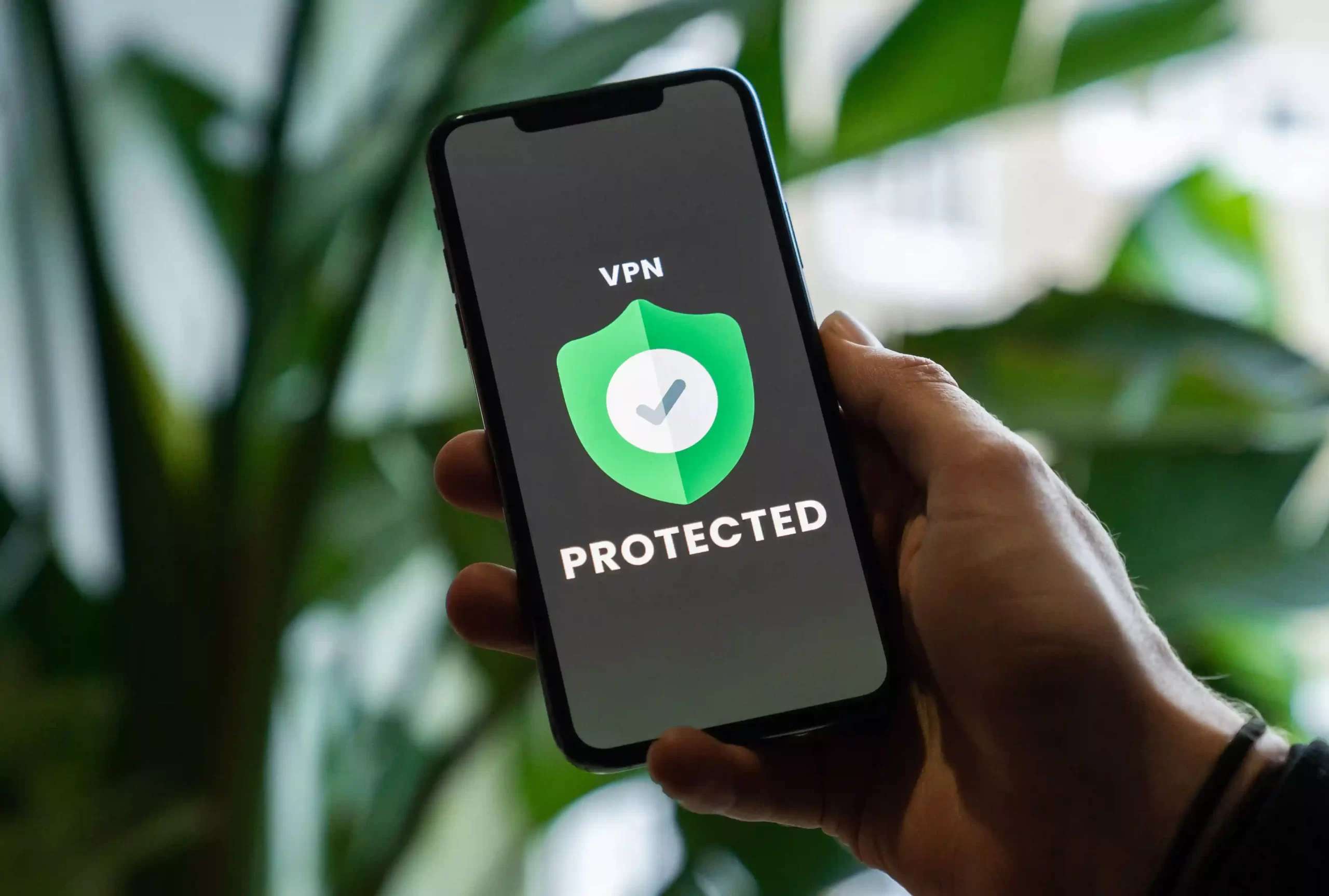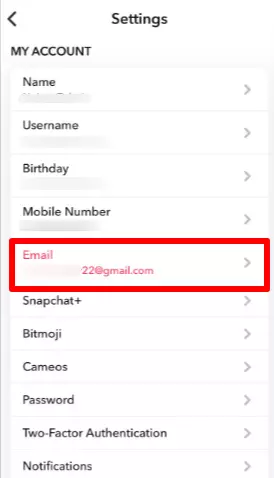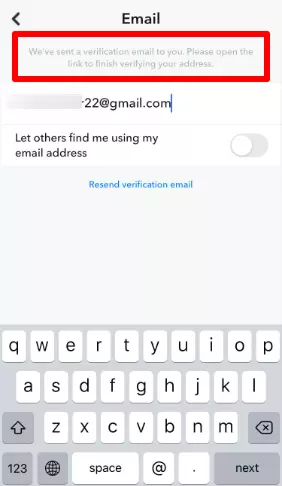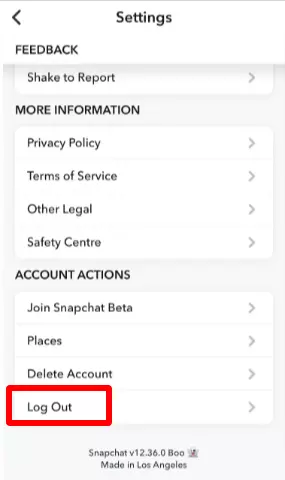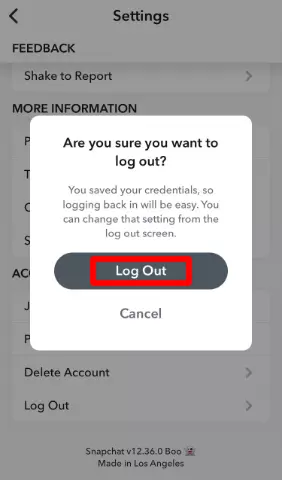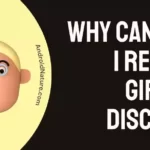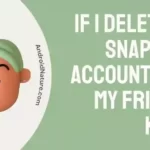If you’re a hard-core Snapchatter then you must have come across the pesky “Oops! Something went wrong” error on Snapchat.
It’s incredibly frustrating to see this error especially when you’ve got a lot to share with your Snapchat family.
Fret not, we’re here to help you out.
In our previous conversation, we discussed the meaning behind two popular symbols on Snapchat stories: a white arrow and a purple circle with a lock.
In today’s article, we will explore why Snapchat greets you with, the “Oops! Something went wrong” message and some possible methods to get rid of this pesky error.
Are you ready? Let’s dive in.
Why does Snapchat say Oops something went wrong when I try to log in
Short Answer: You get the “Oops! Something went wrong” error because of connectivity issues, server outage, corrupted app cache and data, and outdated Snapchat app.
Below we’ve listed the possible reasons for the “Oops! Something went wrong” error on Snapchat.
Let’s take a closer look at them.
Reason#1: Connectivity Issues
If you encounter the “Oops! Something went wrong” error on Snapchat, then the first thing you need to do is check your Internet connection. Snapchat needs an active and stable Internet connection to operate. If your Internet is slow, you’re more likely to see errors in the app.
Reason#2: Server Issues
Another common reason for the “Oops! Something went wrong” error on Snapchat is the server’s instability. There’s a possibility that Snapchat servers might be down due to technical difficulties which is why you’re facing errors in Snapchat.
Reason#3: Corrupted App Cache and Data
Over time, your Snapchat app could hoard loads of data which could ultimately intervene in your seamless experience with the app. In this case, clearing the app cache is a way to go.
Reason#4: Outdated Snapchat App
If you’re using the outdated version of the Snapchat app, then you’re more likely to get the “Oops! Something went wrong” errors as the older versions tend to lag a lot. In this situation, updating your Snapchat is a recommended solution.
So, these were the common causes of the “Oops, Something went wrong” error on Snapchat.
Now, let’s proceed and discuss the possible fixes to get rid of this annoying error.
Fix: Something went wrong please try again Snapchat blocked
Luckily, you can get rid of the “Oops, Something went wrong” error with ease. You just need to follow the below-mentioned troubleshooting methods one by one.
Method#1: Check Your Internet Connection
Before you dive deeper into troubleshooting methods, make sure your device is connected to a reliable Internet connection. If your Internet connection is terrible, you won’t be able to proceed further in fixing the “Oops! Something went wrong” error on Snapchat.
You can check the status of your Internet by running a speed test on Speedtest.net
Once your Internet gets stable, you can proceed with the troubleshooting methods mentioned below.
Method#2: Check for Server Issues
If your Snapchat is continuously displaying the “Oops! Something went wrong” error, it’s likely that its servers are down. If this is the situation, there’s not much you can do except wait until Snapchat resolves the error.
Luckily, you can check the status of Snapchat servers using third-party websites like Downdetector.com
Method#3: Clear the App Cache
As mentioned above, Snapchat stores app data on your phone. However, things get a bit serious when this data gets corrupted resulting in the malfunction of the app. To avoid this, we firmly advise clearing the app cache every now and then to ensure a fully-functional app.
Here’s how you clear the cache and data within the Snapchat app:
- Step 1: Launch Snapchat App on your device
- Step 2: Click on your Bitmoji located in the top left corner of the screen
- Step 3: Next, click on the iconic Settings icon located in the top right corner of the screen
- Step 4: Scroll down and locate Privacy Controls
- Step 5: Tap on Clear Data
- Step 6: Next, scroll down till the very end and tap on Clear Cache
- Step 6: Lastly, hit Clear to finish
NOTE: The steps mentioned above are applicable to both Android and iPhone devices.
Method#4: Force Stop the Snapchat App
After clearing the cache, try to force-stop the Snapchat app to give it a good old restart.
Here are the steps you need to follow:
- Step 1: Force close your Snapchat App
- Step 2: Remove it from your recently used apps
- Step 3: Re-Open the Snapchat app
By restarting the Snapchat app, you can restore its functionality and resolve any minor glitches in the app.
Method#5: Restart Your Device
If restarting the Snapchat app failed to work, then restarting your device might do a trick. Before you proceed, make sure to close your Snapchat app.
For Android Users:
- Step 1: Long-press the Power Button
- Step 2: Keep pressing it till you see the Restart option
- Step 3: Hit the Restart option
- Step 4: Wait for a couple of seconds until your device restarts on its own
For iOS Users:
- Step 1: Long-press the Power Button
- Step 2: Drag the slider that says Turn Off the phone
- Step 3: Wait for a minute or two and let your iPhone settle down
- Step 4: Afterward, Restart your iPhone
Once you’ve restarted your device, go ahead and use your Snapchat app and see if the error resolves. If it does, move on to the next method.
Method#6: Disable the VPN
If the error persists, try disabling the VPN connection. While VPN services are great for keeping your identity anonymous, sometimes Snapchat mistakenly interprets it as malicious activity. So, disable the VPN temporarily while using Snapchat and see if the error resolves.
Method#7: Verify your Email Address Within the Snapchat App
Did you recently create a new Snapchat account but haven’t verified the email yet? Well, this could also become the reason why you’re facing the “Oops! Something went wrong” error on Snapchat. To avoid this error, we recommend to verify your email address ASAP.
Here’s how you navigate to the email verifying process.
- Step 1: Launch the Snapchat App on your device
- Step 2: Click on your Bitmoji located in the top left corner of the screen
- Step 3: Next, tap on the Settings icon
- Step 4: Under settings, tap on Email
- Step 5: Lastly, follow the On-Screen Instructions to complete the email-verifying process
Is your email already verified? Well, move on to the next fix.
Method#8: Refrain from Adding Too Many Friends At Once
If you have recently added too many friends on Snapchat, then this could also be the cause of the “Oops! Something went wrong” error. Like any other social media platform, Snapchat is strict with its policies and doesn’t tolerate spammy behavior at all.
So, refrain from adding too many friends at once, otherwise, you’ll be greeted with an error message from Snapchat. If the damage has already been done and you’ve added a bunch of friends, then we recommend waiting for 24 hours and hopefully, the error will vanish into thin air.
Method#9: Update the App
If your Snapchat is running on its outdated version, then we firmly advise you to update it to its latest version. Outdated versions have the tendency to develop bugs and glitches resulting in the malfunctioning of the app. Therefore, it’s always a smart move to keep your Snapchat up-to-date.
Here’s what you need to do to update your Snapchat to its latest version:
- Step 1: Go to Appstore (for iOS users) and Google Play Store (for Android Users)
- Step 2: Search for the Snapchat App
- Step 3: Check for any pending updates, and hit the Update button next to the app
After updating your Snapchat, go ahead and re-launch it to see if the error resolves.
Method#10: Log Out and Log Back In
Updating Snapchat didn’t work? Try logging out of the app and logging back in again. Temporary problems with your Snapchat account could result in the app displaying the “Oops! Something went wrong” error.
To log out of your Snapchat account, follow the steps mentioned below:
- Step 1: Launch your Snapchat App on your device
- Step 2: Click on your Bitmoji located at the top left corner
- Step 3: Next, click the Settings icon
- Step 4: Scroll all the way down and hit Log Out button
- Step 5: Lastly, tap on Log Out again to confirm
Once you’re logged out, go to the login page and enter your credentials to gain access to your Snapchat account.
Method#11: Uninstall and Reinstall the Snapchat App
If the above-mentioned methods prove ineffective, try uninstalling your Snapchat app. It’s a good idea to remove the app completely and then reinstall it to fix any issues or glitches you may be experiencing.
Here’s how you uninstall the Snapchat app from your device:
For Android Users:
- Step 1: Long-press the Snapchat App
- Step 2: Hit the Uninstall option to delete the app from your device
For iOS Users:
- Step 1: Long-press the Snapchat App
- Step 2: Tap on the Remove App option
- Step 3: Hit Delete App from the options
- Step 4: Again, tap on Delete to confirm
Once you’ve uninstalled the app, go to Appstore (iOS) or Google Play Store (Andriod) to install the Snapchat app once again.
Method#12: Contact Snapchat Support
If all else fails, we recommend reaching out to Snapchat Support Team. All you have to do is submit a request telling them the issue you’re facing and they’ll provide you with personalized solutions to get rid of the error.
SEE ALSO:
- What Does A Purple Circle With A Lock Mean On Snapchat?
- If I Deactivate My Snapchat Will I Lose My Streaks
- If I Unblock Someone On Snapchat, What Happens?
- What Makes Your Snap Score Go Up By One (8 Ways To Increase)
Wrapping Up:
Well, we can now wrap things up. We hope that the above fixes have helped you solve the error. By carefully following the steps mentioned above, you’ll be able to resolve the “Oops! Something went wrong” error and get your Snapchat app back on track.
Happy Snapping!

An experienced technical writer who specializes in simplifying technical jargon. Being a lifelong learner, she stays up-to-date with the latest trends and tools in the world of technology. When she’s not writing technical stuff, you can find her reading self-help books.