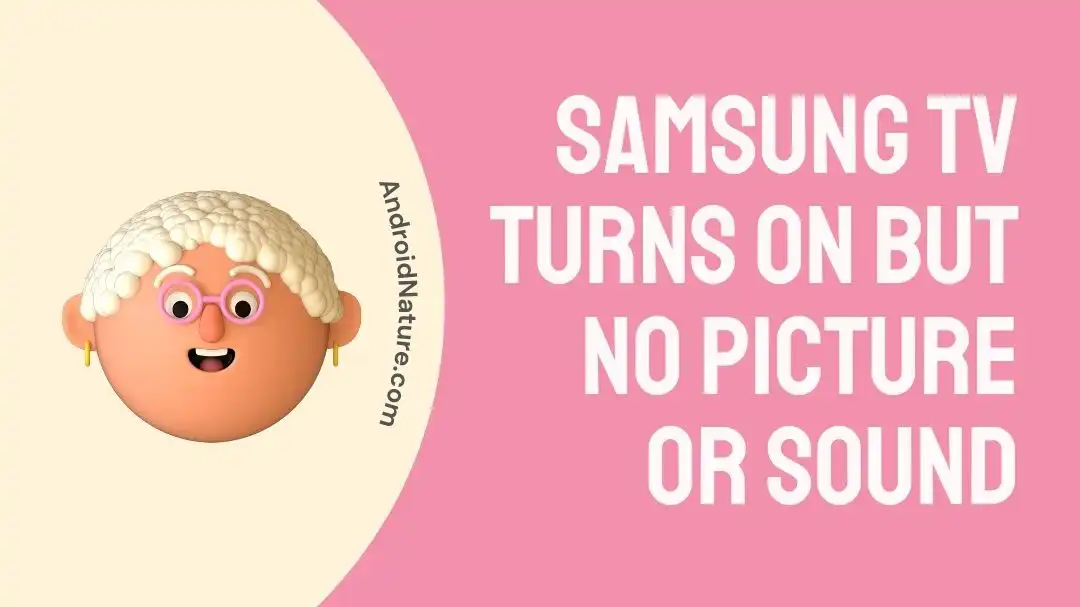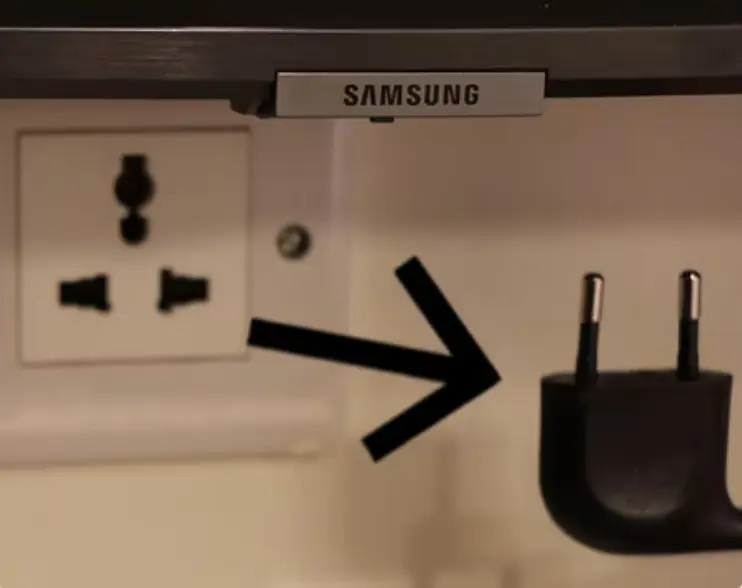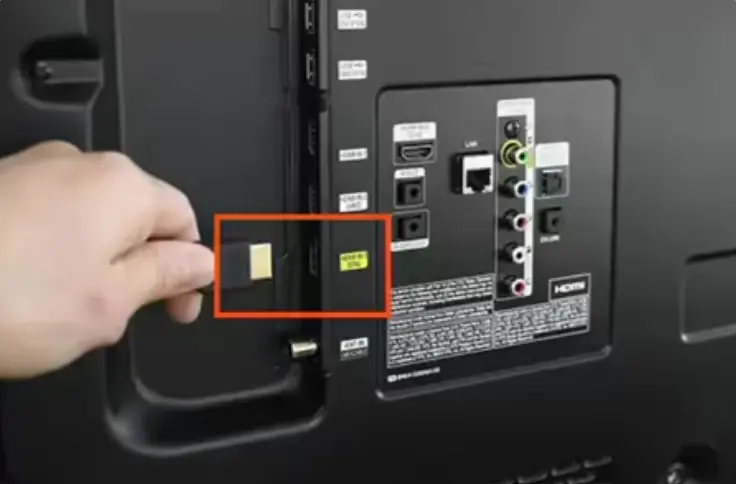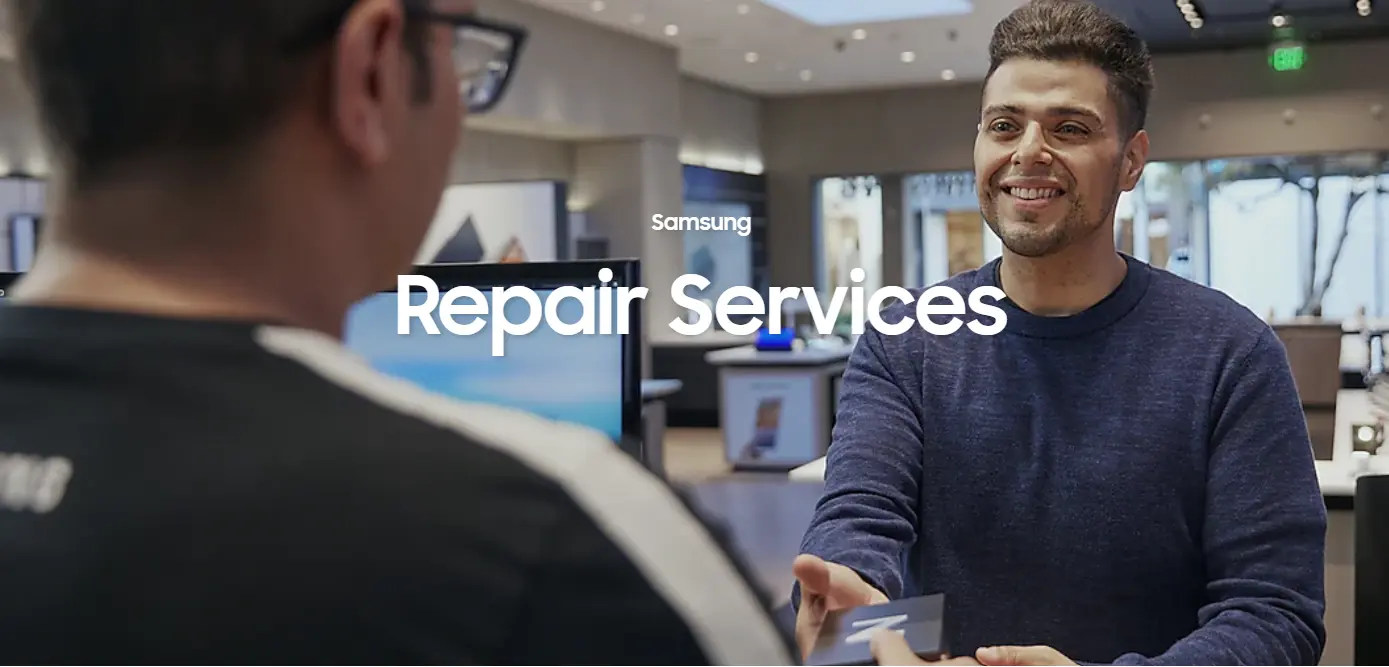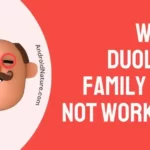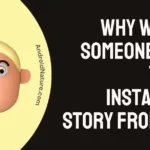Imagine settling down on your comfy sofa for some quality downtime and your Samsung TV greets you with a black screen. Such a bummer!
Samsung is a leading brand in the world of smart TVs. However, even with the top-notch reputation, their TVs are not immune to technical errors.
Some Samsung TV owners have reported lately that their TVs have no imagery and sound upon turning them on.
If you’re also facing this issue, this article is for you!
In this article, we will provide a comprehensive, step-by-step troubleshooting guide to resolve the “Samsung TV turns on but no picture or sound” issue.
So, without further delay, let’s get into it.
Fix: Samsung TV turns on but no picture or sound
Below, we’ve compiled some effective troubleshooting steps to help you resolve the “Samsung TV turns on but no picture and sound” issue:
Fix#1: Power Cycle Your Samsung TV
Let’s start with our reliable method to power cycle your Samsung TV. It helps drain any residual power in the system that might be causing the black screen issue.
Here’s how you do it:
- Step 1: Unplug your Samsung TV from the Power Outlet
- Step 2: Leave it Unplugged for 60 seconds
- Step 3: Plug your Samsung TV back in again
Once your Samsung TV turns on, see if the issue resolves. If you still can’t get imagery and sound back on your Samsung TV, proceed to the next troubleshooting step.
Fix#2: Check Cable Connections
If power cycling didn’t help, you need to check the cable connections on your Samsung TV. Cables are susceptible to damage and can lead to various issues when not in working condition. Therefore, we recommend inspecting all the cables including HDMI and power cables for any wear and tear.
If there are any signs of damage, replace them with fully functional ones. Also, make sure they are attached securely and tightly, as loose cable connections can also lead to the “Samsung TV turns on but no picture and sound” issue.
Fix#3: Check HDMI Ports
A fully functional HDMI cable won’t do any good if the HDMI port is damaged in the first place. For this reason, we advise inspecting the HDMI ports as well.
To do this, try connecting the HDMI cable to a different HDMI port on your Samsung TV and see if it resolves the issues. If you can get the imagery back by using a different port, then it means that the previous HDMI port was damaged and caused the black screen issue.
Fix#4: Perform a Soft Reset
If the issue persists, try performing a soft reset on your Samsung TV. A soft reset helps you refresh the system and resolve any troublesome bugs without wiping off your data.
Here’s how you do it.
- Step 1: First, you need to Unplug your Samsung TV from the Power Supply
- Step 2: Next, press and hold the Power Button on your Samsung TV
- Step 3: Keep holding the button for 1 Minute (time it)
- Step 4: Afterward, let go of the Button
- Step 5: Plug the Power Cable of your Samsung TV back into the power supply
- Step 5: Lastly, Turn On your Samsung TV
Once your Samsung TV restarts, see if the issue gets resolved. However, if it fails to resolve the issue, move on to the next troubleshooting step on the list.
Fix#5: Replace the Batteries on your Remote
Batteries have a limited lifespan and need replacement from time to time. If you’re facing the “Samsung TV turns on but no picture and sound” issue, there’s a strong possibility that the batteries on your remote control are dead. The solution is as simple as replacing dead batteries with fresh ones.
Once you replaced the batteries on your remote, try turning on your Samsung TV and check if you now get the imagery.
Fix#6: Check for Backlight Issues
If the “Samsung TV turns on but no picture and sound” issue remains unresolved, then a faulty backlight could be at play. The backlight is responsible for making the imagery on your TV screen visible. When it becomes non-functional, you won’t be able to see the imagery on your TV screen.
Therefore, we firmly advise performing a backlight test to rule out backlight-related issues.
To check the backlight on your Samsung TV, follow these steps:
- Step 1: Turn on your Samsung TV
- Step 2: Switch Off all the lights in the room
- Step 3: Grab a Flashlight and shine it closely to the TV screen
- Step 4: If you notice dim imagery, it means the Backlight is damaged
If you find out the backlight on your Samsung TV is damaged, we recommend seeking the professional help of a qualified technician to get your TV’s backlight repaired or replaced.
Fix#7: Contact Customer Support
If all else fails, we recommend reaching out to Samsung Support before tossing your TV out of the window. They are experts in handling such issues and can provide an advanced troubleshooting guide to resolve the “Samsung TV turns on but no picture and sound” issue. If your Samsung TV is still under the warranty period, they might even offer a free repair or replacement for you.
SEE ALSO:
- 11 Fixes : Samsung TV Not Recognizing Amazon FireStick
- Remove Samsung TV Icons Stuck On Screen (6 Ways)
- Fix: Samsung TV Screen Goes Black For A Second Then Comes Back
- (5 Methods) How To Fix Samsung TV Power Cycling
Wrapping Up:
Staring at the black screen of your Samsung TV can be a terrible feeling especially when you are eager to finish your favorite series. Fortunately, our guide is here to help!
In this guide, we’ve outlined several effective troubleshooting steps to get rid of the “Samsung TV turns on but no picture and sound” issue. By carefully following the steps mentioned in this article, you can get an image and sound back on your Samsung TV in no time.

An experienced technical writer who specializes in simplifying technical jargon. Being a lifelong learner, she stays up-to-date with the latest trends and tools in the world of technology. When she’s not writing technical stuff, you can find her reading self-help books.