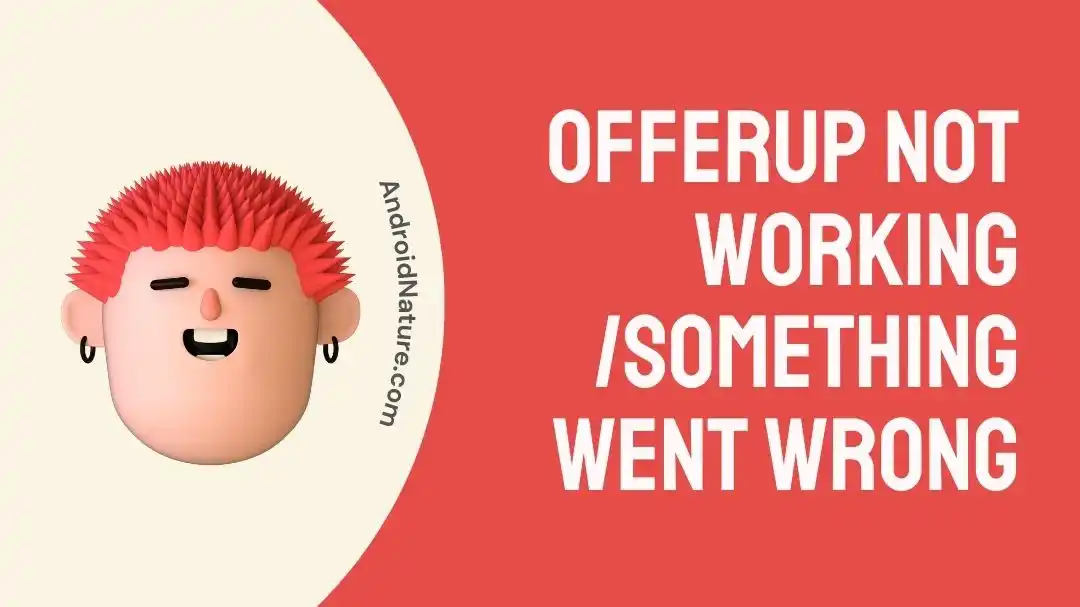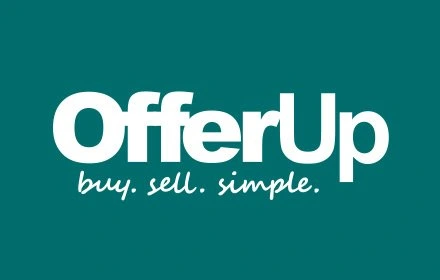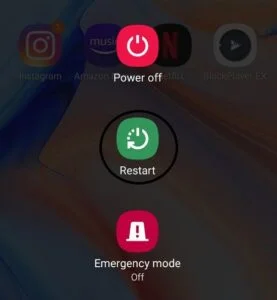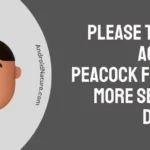OfferUp is a well-known online marketplace that brings together consumers and sellers and makes it simple to trade goods on a regional, national, or even international scale.
Users, however, run the risk of occasionally experiencing technological difficulties, just as they would with any online site. The error message “Something Went Wrong” is a popular one that users experience.
In this article, we will investigate the possible causes of this error and suggest step-by-step solutions to get OfferUp back up and running as soon as possible.
Why is Offerup not working/something went wrong?
Short answer; Offerup isn’t working or something went wrong because of server outages, app glitches and bugs, cache/data buildup, device-specific issues, or problems with network connectivity.
Reason 1 – Server Outages
Server problems are a common cause of the “Something Went Wrong” message on OfferUp. There could be periods of downtime for the platform due to updates or maintenance. Error messages and access problems to the program can result from any of these situations.
Reason 2 – App Glitches or Bugs
It’s possible for any application to have hiccups and faults in its software. The “Something Went Wrong” notice may appear on the screen of the OfferUp app in the event that the app is not functioning as planned. It’s possible that this is due to an incompatible version of the operating system on your device or an outdated version of the program.
Reason 3 – Cache/Data Buildup
Cache and data can build up in applications over time, which can cause problems with their performance. Errors, such as the “Something Went Wrong” warning, could be triggered as a result of this buildup. It’s possible that deleting the app’s cache along with its data will fix the issue.
Reason 4 – Device-Specific Issues
There are situations when the problem may not be with the program itself but rather with the device you are using. When using OfferUp, you can experience problems due to constraints imposed by the hardware, software conflicts, or device-specific flaws.
Reason 5 – Network Connectivity
Network connectivity issues may also be to blame for OfferUp’s outages. Internet service provider (ISP) outages, routing issues, and problems at data centers are all potential causes of this kind of difficulty. OfferUp users may experience connection and access issues whenever there is a break in the line between OfferUp’s servers and their devices.
Fix: Offerup not working /something went wrong
Method 1 – Verify Internet Connectivity
Make sure you have a reliable internet connection before you start digging into more complicated options. If you are having technical difficulties with OfferUp, one of the most important tasks in the process of troubleshooting is to make sure that you are connected to the internet.
Accessing online platforms like OfferUp requires a connection to the internet that is both consistent and reliable. Connections that are unreliable or move at a snail’s pace are more likely to produce problems on online platforms. Test whether the problem still occurs when you switch between using mobile data and Wi-Fi.
Method 2 – Refresh the App
Refreshing the OfferUp app is one of the fundamental but effective troubleshooting methods that can be taken to resolve any technical difficulties that may be affecting it. Reloading the application allows you to delete any temporary data, reload any critical components, and perhaps fix any bugs or performance issues that you may be experiencing.
After quitting the application and removing it from the list of recently used apps, reopen the program. Refreshing the application might sometimes fix a few of its more minor problems.
Method 3 – Restart the device
It’s easy to underestimate the power of a simple restart or reboot when dealing with technical issues. Background tasks, stored information, and bugs can all build up on your smartphone after prolonged use. Simply said, a restart is like starting over, as it removes all of the built-up junk and perhaps fixes any issues that have been holding OfferUp back.
Method 4 – Try again later
It has the same ups and downs as any other technical system. When interruptions or mistakes occur, such as the dreaded “Something Went Wrong” warning, a simple but effective approach is to try the app again at a later time.
Instead of wasting time and energy trying to fix the app’s problem, you may focus on something else while you wait. This method is more effective and saves time.
Method 5 – Clear App Cache
It’s possible that clearing the cache in the OfferUp app will be the most effective way to solve a variety of technical problems. The cache stores temporary data that, if left to collect over time, has the potential to create bugs, sluggish performance, and other issues linked to the application.
- Step 1- Launch the device’s Settings application.
- Step 2- Access the “Apps” submenu via the “Settings” menu.
- Step 3- Browse the available programs until you locate “OfferUp.” You can tap on it to go to the app’s preferences.
- Step 4- You may find “Storage” under the OfferUp app’s settings. Select it, then select “Clear cache.”
Method 6 – Update the app
By updating to the most recent version of the OfferUp app, users may frequently resolve a variety of technical difficulties and improve the program’s overall functionality. Bug fixes, increased levels of security, and new functionality that address previously identified issues are regularly included in app upgrades.
- Step 1- Find the app store that you normally use on your device.
- Step 2- Enter “OfferUp” into the search field of the app store, and then look for the app among the results of that search.
- Step 3– If there is a new version available, you will notice a button labeled “Update” next to the program. Simply tapping on it will begin the update process.
Method 7 – Synchronize Time and Date
Fixing different technical issues with the OfferUp app often requires syncing the date and time settings on your device. Problems with syncing, authentication, and other app features can result from incorrect date and time settings.
- Step 1- The Settings menu can be accessed with a tap.
- Step 2- Select the Time and Date menu option.
- Step 3- Press the Auto button.
- Step 4- If this option is turned off, make sure that the right Date, Time, and Time Zone are chosen.
Method 8 – Uninstall and reinstall the OfferUp app
In the event that you continue to have problems, such as error messages, sluggish performance, or unusual behavior, it may be time to implement a solution that is more extreme but more effective: removing the OfferUp software from your device and then reinstalling it.
- Step 1- Locate the OfferUp app icon on your device’s home screen and press and hold it. The option to delete the program will be presented. Verify the action.
- Step 2- Launch the app store on your device.
- Step 3- Enter “OfferUp” into the search field, and then look for the app among the results of the search.
- Step 4- You can choose to install the app by tapping on it. Simply tapping on it will begin the downloading and installation process.
Method 9 – Make Sure Your Phone Works With OfferUp
If you’ve been experiencing problems with OfferUp, such as crashes, errors, or slow performance, it’s important to make sure the app is compatible with your phone.
Applications are designed to be compatible with particular versions of an operating system. Incompatibilities may arise between different versions, both old and new.
When using OfferUp on an incompatible device, you may encounter sluggishness, crashes, or delays.
Method 10 – Install Old OfferUp App
If the latest version of the OfferUp app is causing you problems, roll back to an earlier version and see if it helps. Bugs or other modifications that detract from the user experience could be introduced in newer versions of the software.
Because of their proven stability and reliability over time, older versions are often preferable, especially when used across a wide range of devices. Install the previous version until the bug is fixed in the future release. However, this is an Android-only fix.
You can get the previous version of the OfferUp app by clicking here: https://offerup.en.uptodown.com/android
Method 11 – Try a Different Device
If you continue to experience problems when using the OfferUp app on the device you currently have, it may be time to explore a fresh start by installing the software on a different device and giving it another shot. There is a possibility that the problems you are experiencing with the application are unique to the hardware, software, or configuration of your device.
If you’re having issues with an app, trying it out on a different device can help you figure out whether the issue is on your end or the app’s.
Method 12 – Contact support
Contact OfferUp’s support team for help if the issue persists. Describe the problem in great detail, including any error messages or previous attempts to fix it. The nature of the issue is taken into account by their support staff while providing advice.
SEE ALSO:
Final Words
Dealing with the “Something Went Wrong” error that appears on OfferUp can be quite annoying; however, if you are able to identify the various reasons of this error and take the necessary measures to fix it, you will be able to resume using the platform without any issues.

Technical writer and avid fan of cutting-edge gadgetry, Abhishek has authored works on the subject of Android & iOS. He’s a talented writer who can make almost any topic interesting while helping his viewers with tech-related guides is his passion. In his spare time, he goes camping and hiking adventures.