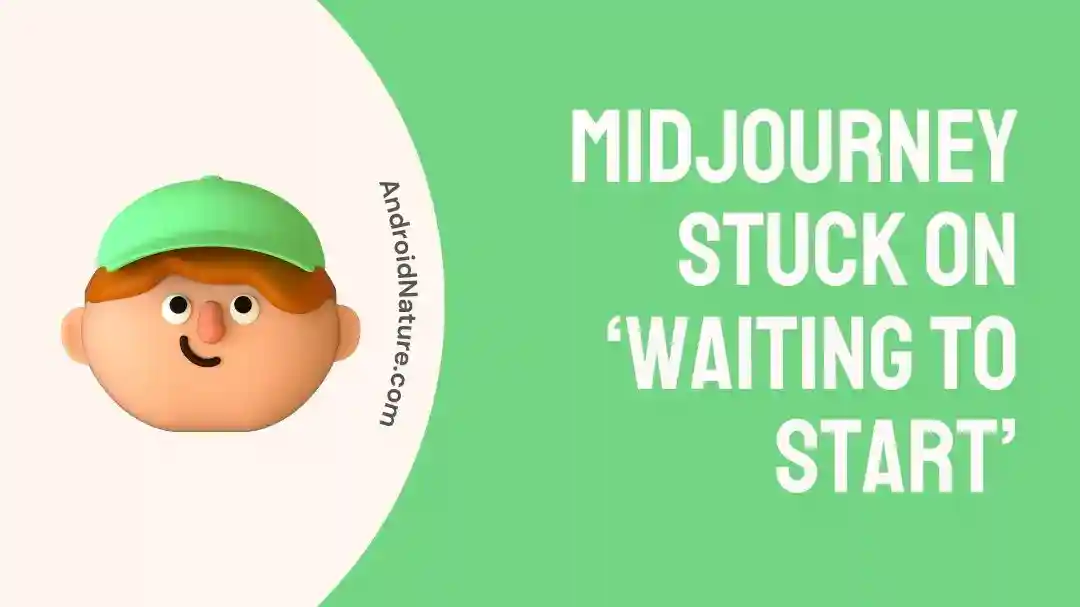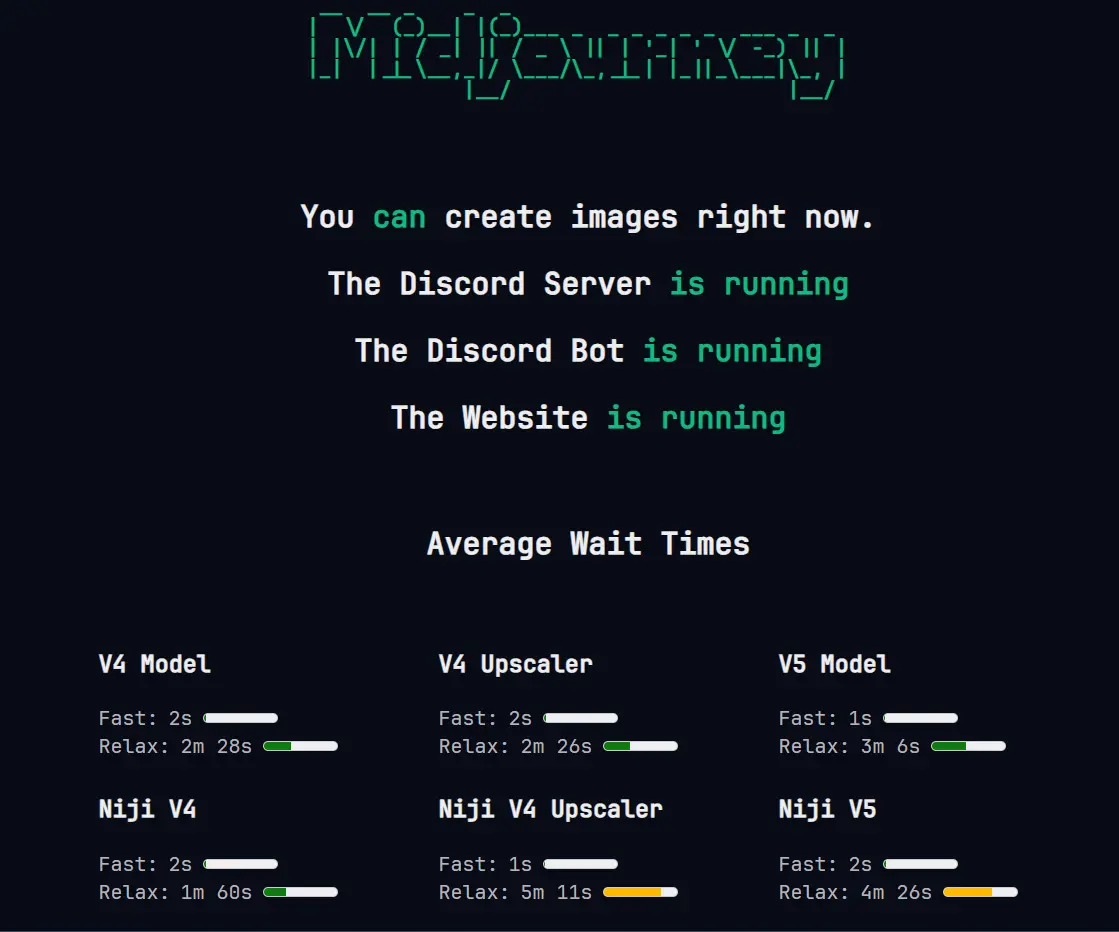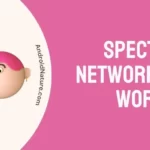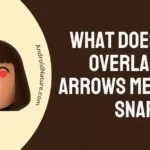Trying to figure out why Midjourney keeps saying ‘Waiting to start’?
Trying to come up with a solution to deal with this problem?
For those who may be unaware, Midjourney is a wonderful platform that helps bring your ideas to life by transforming words into beautiful pictures using AI magic! Because it can produce beautiful images from simple words, Midjourney is adored by users.
Similar to the Midjourney failed to process your command issue, some users have reported experiencing an issue where their prompts become stuck with an error message reading “Waiting to start.” And if you’re one of the people having this problem, you’ve found the right place to look for solutions.
In this post, we’ll go through some of the possible reasons behind the problem along with troubleshooting methods that will get rid of it. So, let’s get ready to unleash your imagination and get those stunning images you’ve been dreaming of!
Why is Midjourney stuck on ‘Waiting to start’?
Short Answer: Midjourney is stuck on ‘Waiting to start’ because of issues with the internet, unavailability of the Midjourney or the Discord server, a problem with the queue, a corrupted Discord file, or a typo in the Midjourney command.
1. Internet connection issues
To work properly, Midjourney needs access to the internet. Midjourney will not be able to accept inputs or perform tasks if the server hosting the bot or the user’s end has connectivity issues. Ensure that there are no network difficulties that might be preventing you from connecting to the internet.
2. Unavailability of the Midjourney or the Discord Server
This may occur if either the Midjourney or the Discord server is unavailable or suffering technical difficulties. Midjourney cannot process inputs or execute instructions if one of these servers is down.
The only way to be sure is to double-check the servers’ status. Downtime of servers may occur for a variety of reasons, including routine maintenance, hardware issues, and other hiccups.
3. Problem with the queue
As was previously noted, Midjourney handles tasks in a queue. Some tasks, including the one that was supposed to begin, may get stalled in the queue if there is a problem with the queue system, such as a bug or a technical fault.
4. Discord data corruption
The Midjourney Discord bot may become unresponsive or stuck in the “Waiting to start” stage if a file associated with the bot becomes corrupted. Incorrect updates or problems with the file system are all potential causes of corrupted data. The bot may need to be restarted to fix the issue.
5. Typing error in the Midjourney command
Midjourney may show the “Waiting to start” status if the command you gave it was misspelled or poorly arranged, making it unclear to the bot. It’s important to type commands precisely, so the bot can comprehend them and act accordingly. The only way to guarantee that this issue won’t happen is to double-check the command’s syntax and substance.
Fix: Midjourney stuck on ‘Waiting to start’
Method 1: Examine the current server status
The main goal of the procedure is to determine if the Midjourney and Discord servers are up and running. First, we need to check in on the Midjourney server and see how it’s doing. In the event that Midjourney isn’t functioning properly on your end because of server troubles, you may learn more about the issue here.
The second step is to check the status of the Discord server. Discord is a well-liked messaging platform used by many online forums and gaming groups. The Discord Status Page is where you can find out whether the server is up and running.
Method 2: Inspect the expected wait times and switch to another model if necessary
Midjourney uses a queue mechanism to handle tasks, and although it normally finishes all queued jobs, some may become stuck for various reasons. Waiting periods for tasks might change based on the current server traffic and the total number of people on the Discord server.
Checking the official server status page for Midjourney’s Discord server might give users an understanding of the typical waiting period for all the models. Your job’s estimated processing time is provided for each model under different modes, allowing you to better prepare for its completion.
You may always switch to the model that requires less time in the queue if the one you’re using has a longer one. Also, as you can see, the Fast mode has a much lower wait time than the Relax mode. In other words, if you have a subscription to Fast mode, you won’t have to wait for very long.
However, even if you have access to the Fast option, you may still have to wait a little longer during peak times. Nonetheless, being patient and allowing Midjourney enough time to process your task usually leads to positive outcomes.
Method 3: Verify that the connection to the internet is proper
Midjourney requires a constant and reliable internet connection to exchange data with the Discord server and execute orders. It’s possible that Midjourney won’t react to commands if it can’t communicate with you.
To make sure everything is running well, inspect your internet connection. Running a speed test, or resetting your router are some of the troubleshooting steps that will help you ensure a reliable internet connection.
Method 4: Replace the current prompt with a new one
You may delete and resubmit a fresh prompt if the previous one has been stalled for a long time. Here’s what you should do:
- Step 1: Locate the picture that has been taking a long time to load.
- Step 2: Respond to that specific task by selecting the “Add reaction” option.
- Step 3: Click the “red X” icon to remove the task.
- Step 4: Type the command or prompt once again.
By doing so, you provide Midjourney a second chance to handle the current task, thereby increasing the likelihood that it will start focusing on it and provide the required result sooner.
Method 5: Double-check your provided input
As was previously mentioned, a loading issue might be caused by a mistake in the input or the code. Take some time to think about the prompt you gave Midjourney.
The failure to load may be the result of a typo or improper format. Check that the input is properly structured and follows the guidelines of the service you’re using. Make sure the picture URL you gave can be accessed.
Method 6: Force a Discord restart
Technical issues with loading or memory may be fixed by restarting Discord, which can also improve the app’s speed.
- Step 1: Exit the Discord application completely.
- Step 2: Remove any background applications that may be interfering with Discord.
- Step 3: Restart your device (either your phone or your PC).
- Step 4: Launch the Discord application again.
This should let Midjourney resume its usual operation by refreshing the Discord setting.
Method 7: Re-process your photograph sometime later
There may be times when Midjourney has trouble processing images owing to server overload or other technical issues. Some of you may have experienced lengthier queues for prompts if you have used Midjourney during peak use periods.
You will have to retry processing your picture after allowing Midjourney a few minutes to make its way back up in the queue.
Method 8: Get in Touch with the Midjourney Support Team
If you’ve tried everything and Midjourney is still stuck on “Waiting to start,” or if you’ve tried restarting your device and are still not having any luck, it’s time to contact the Midjourney Support Team.
Provide some background on the issue at hand and the solutions you’ve previously tested. They will provide further support and work to fix any server- or technology-related problems that arise.
FAQs
1. Can the time spent processing a picture be sped up in any way?
If you have access to Midjourney’s Fast mode, you can speed up the processing time significantly. The photographs you upload in “fast mode” will be processed at the highest possible priority but at a significant cost. It’s important to remember, however, that actual processing times might vary based on the current demands placed on the server.
2. How long does it usually take for a task to be processed by Midjourney?
Midjourney tasks’ processing times might fluctuate based on the current demand on the server and the number of people on the corresponding Discord server. Wait times tend to increase during busier periods. If you want to have an idea of how long the processing will take, you may check the usual waiting periods on their server status page.
SEE ALSO:
- Fix: Midjourney Failed To Process Your Command
- 11 Fix: ‘Midjourney: The Application Did Not Respond’
Final Words
If Midjourney keeps saying “Waiting to start,” try some of the solutions from this post to see if any of them work for you.
By gradually using each technique to eliminate less likely reasons, you could focus on and eliminate the actual root of the issue. Have patience and try each solution in turn until you find the one that works best for you.

An anime aficionado who also maintains a keen interest in global developments in the fields of technology & gadgets. In her downtime, she can be found trying out all possible varieties of dumplings. A strong believer in animal rights, she can’t help but pet every cat she sees.