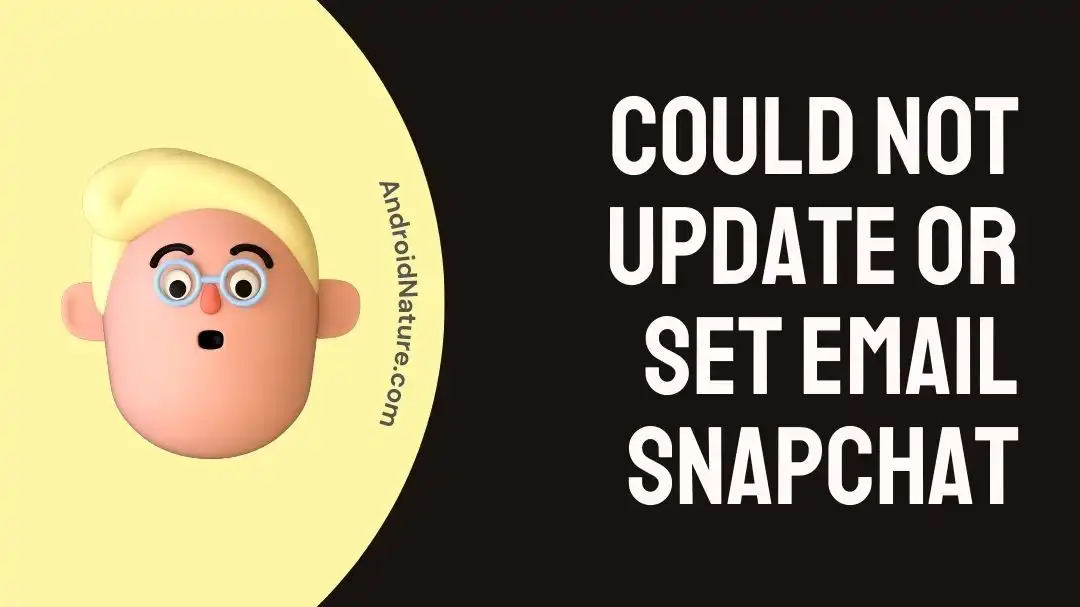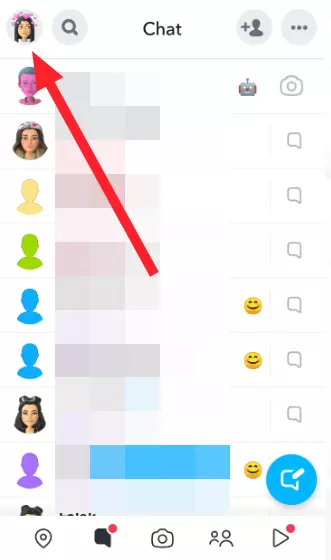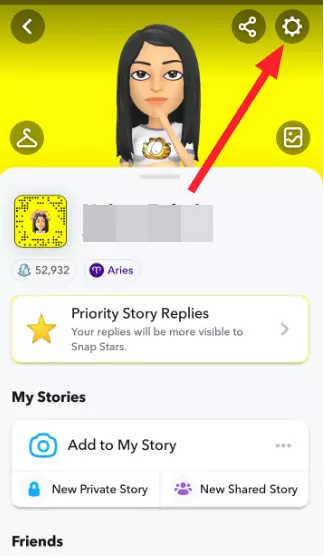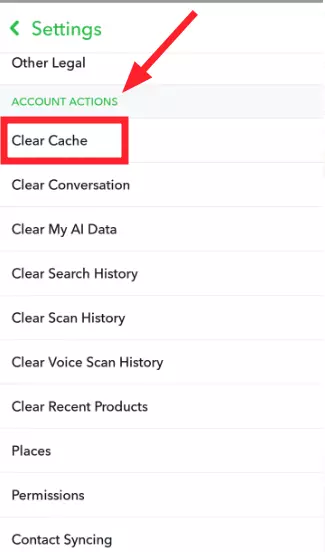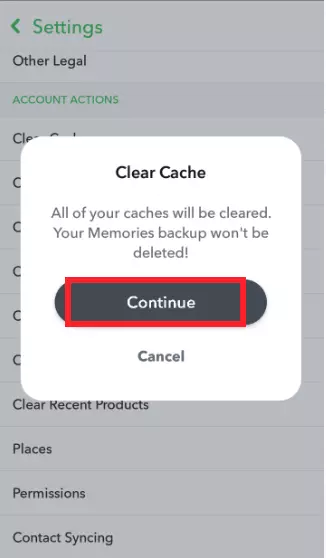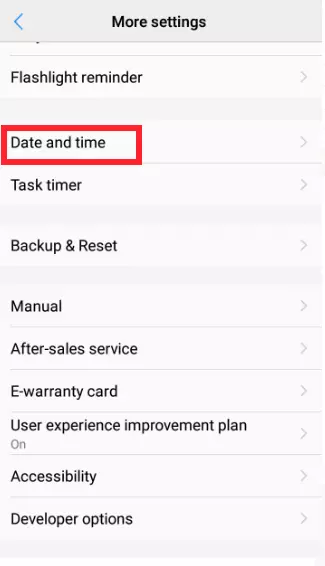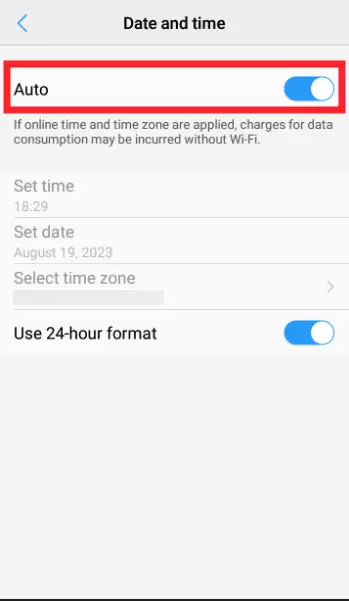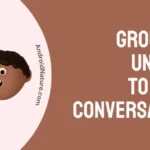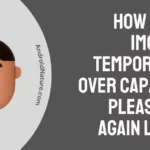Unable to update or set your email address on Snapchat? Fret not, we’re here to assist.
Snapchat is a widely-used social media platform with millions of active users from all across the world. It offers fun features like streaks, quirky lenses, spotlight videos, the friend solar system, snap stories, and much more.
However, many Snapchatters have been reporting lately that they are unable to set and update their email address on Snapchat.
This article provides several troubleshooting steps to tackle the “Could Not Update or Set Email on Snapchat” issue.
So, ready Snapchatters? Let’s get right into it.
Fix: could not update or set email Snapchat
Below, we’ve listed several effective workarounds to get past the “Could Not Update or Set Email on Snapchat” issue:
Fix#1: Check Your Internet Connection
The first step involves checking your internet connection. If your internet is sluggish, the Snapchat app is more likely to lag. So, make sure you’re connected to a robust internet connection while updating or setting your email address on Snapchat. You can check the stability of your internet connection by running a speed test on Speedtest.net
If your internet connection turns out to be slow, a quick restart should do the trick. Here’s how:
- Step 1: Unplug the power cord from your router and the electrical outlet
- Step 2: Leave it unplugged for 2-5 minutes
- Step 3: Plug the power cord back in again
Once your internet gets stable, try updating your email address on Snapchat and see if everything goes smoothly.
Fix#2: Check Server Status
The next step on the list is to check the server status of the Snapchat app. It is possible that Snapchat servers are experiencing downtime, leading to the “Could Not Update or Set Email on Snapchat” issue. You can check the server status of the Snapchat app using third-party websites like Downdetector.com
If the servers are down, there’s not much you can do about it as this technical outage is beyond your control. In this situation, the best course of action is to wait patiently until the technical team takes care of the issue.
Fix#3: Double-Check Your Email Address
More often than not, we overlook simple things like entering the correct email address. It is possible that you entered the wrong email address or made a typo like entering @gmail.cm instead of @gmail.com
Therefore, make sure to pay full attention while typing your email address and avoid making typos, or else, the Snapchat app won’t recognize the email and will greet you with an error.
Fix#4: Clear Snapchat’s Cache
If Snapchat isn’t letting you update your email address, clearing the app’s cache might do the trick. This step proves effective in eliminating the in-app bugs and glitches. The best part? Snapchat lets you clear the app cache within the Snapchat app.
To clear the cache within the Snapchat app, follow these steps:
- Step 1: Launch your Snapchat App
- Step 2: Tap on your Bitmoji located at the top-left corner of the screen
- Step 3: Then, tap on Settings (Gear Icon) located at the top-right corner of the screen
- Step 4: Scroll down to the Account Actions section
- Step 5: Tap on Clear Cache
- Step 6: Finally, hit Continue from the pop-up window to confirm
After clearing the cache, try updating your email address and see if the issue still occurs. If it does, move on to the next troubleshooting step.
Fix#5: Turn on Automatic Date and Time
If the issue persists, try turning on the automatic date and time from the settings. Not to mention, this is an Android-specific trick.
Here’s how you do it:
- Step 1: Go to Settings on your Android device
- Step 2: Scroll down, find, and tap on Date and Time
- Step 3: Turn on the toggle button for Auto Date & Time
After doing so, restart your Android device. Once your device restarts, check if the issue has been resolved. If not, slip onto the next fix.
Fix#6: Update the App
Sometimes, outdated versions of apps develop technical glitches or bugs that hamper the normal functioning of the app. Updating an app to the latest available version helps eliminate the troublesome bugs and glitches that might be causing in-app issues.
To update your Snapchat app, follow these simple steps:
- Step 1: Go to AppStore (iOS) or Google Play Store (Android)
- Step 2: Search for the Snapchat App
- Step 3: If there’s an update available, simply tap on the Update Button next to the app
Once updated, the “Could Not Update or Set Email on Snapchat” issue should be resolved.
Fix#7: Force Close, And Relaunch the App
The “Could Not Update or Set Email on Snapchat” issue can also be resolved by force closing the Snapchat app and then relaunching it. Here’s how:
For Android Users:
- Step 1: Go to Settings on your Android device
- Step 2: Tap on Applications/Apps Manager/Apps (depending on the model of your Android device)
- Step 3: Select the Snapchat App from the list of installed apps
- Step 4: Finally, tap on Force Stop
For iPhones (with the home button)
- Step 1: Press the Home Button twice while Snapchat is running
- Step 2: Swipe up on the Snapchat App to remove it from the recently used apps
For iPhones (without the home button)
- Step 1: Swipe on the Home Screen to access the apps you’ve recently used
- Step 2: Swipe up on the Snapchat App to force close it
After force-stopping the app, restart your device and then relaunch the Snapchat app to see if the “Could Not Update or Set Email on Snapchat” still persists. If it does, don’t despair as there are plenty of other troubleshooting steps that you can try to get rid of the issue.
Fix#8: Uninstall and Reinstall the Snapchat App
If the above fixes fail to resolve the “Could Not Update or Set Email on Snapchat” issue, try uninstalling the Snapchat app and then reinstalling it as your last resort.
Here’s how you uninstall the Snapchat app:
For Android Users:
- Step 1: Tap and hold the Snapchat App
- Step 2: Hit Uninstall from the pop-up window
For iOS Users:
- Step 1: Touch and hold the Snapchat App on the Home Screen
- Step 2: Tap on Remove App followed by selecting Delete App from the pop-up window
- Step 3: Tap on Delete again to confirm
After uninstalling the app, navigate to AppStore (iOS) or Google Play Store (Android) and download the Snapchat app once again.
Fix#9: Contact Snapchat Support
If all else fails, we recommend seeking the help of the Snapchat Support Team. Snapchat has a dedicated support team who is well-versed in this field and can provide an advanced troubleshooting guide regarding the “Could Not Update or Set Email on Snapchat” issue. All you need to do is tell them the issue you’re facing and the workarounds that you’ve tried so far, and they’ll be able to resolve your issue in no time.
SEE ALSO:
- What Does Snapchat ‘In My Contacts’ But Not In My Contacts Mean
- Can Someone See If You Send Their Snapchat Profile?
- How To Tell If Someone Hide Their Story From You On Snapchat
- ‘Is Not Your Snapchat Friend, But You Can Still Chat With Them’ Meaning
Happy Snapping!
Not being able to update your email address on Snapchat can truly be excruciating, thankfully, you have this article. In this article, we’ve mentioned several tactics to get rid of the pesky “Could Not Update or Set Email on Snapchat” issue. By carefully implementing the steps mentioned in this article, you can successfully update or set your email address on Snapchat in no time. Hope you’ve found this information valuable, wishing you a great day ahead!

An experienced technical writer who specializes in simplifying technical jargon. Being a lifelong learner, she stays up-to-date with the latest trends and tools in the world of technology. When she’s not writing technical stuff, you can find her reading self-help books.