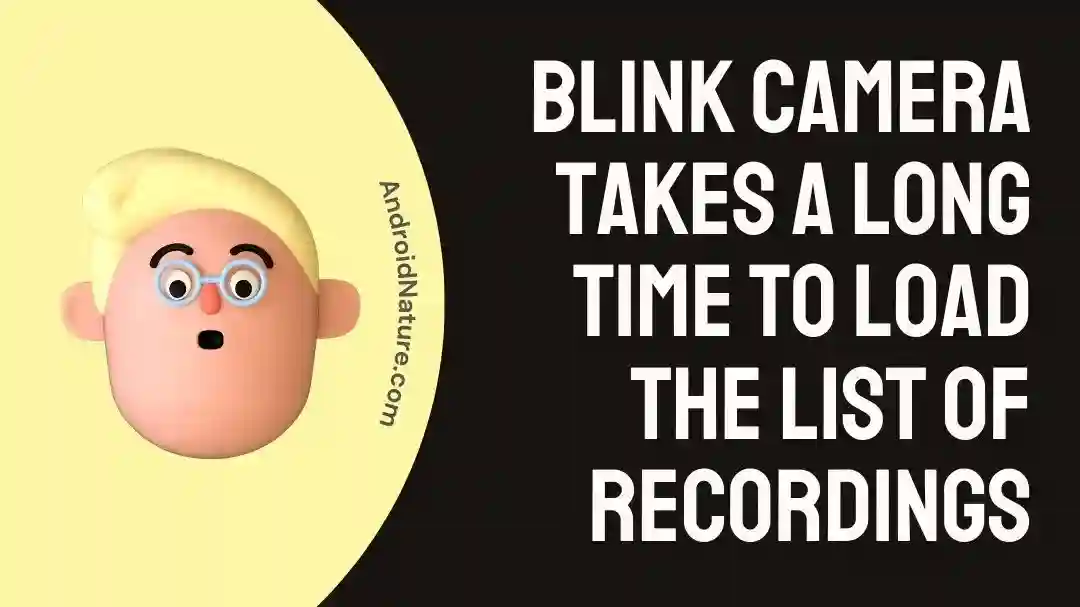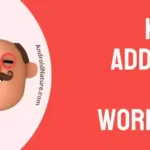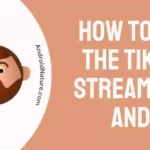The Blink security camera is a smart gadget that keeps an eye on your home and property when you’re away.
Whenever it detects any movement, it notifies you on your phone. These abilities make this camera system a must-have for everyone.
Having said this, the Blink camera system can sometimes act weirdly.
For instance, many users have reported on Reddit that their Blink camera takes too long to start recording a video and takes even longer to load the list of recordings.
But, don’t worry because we’re here to help you out!
In this article, we’re going to explore why your Blink camera takes too long to start recording and how to get it to record faster.
We will also provide you with solutions when your Blink camera takes a long time to load the list of recordings.
Without further ado, let’s get started.
Why does my Blink camera take so long to start recording
Short Answer: The Blink camera system delays recording under three different circumstances: an unstable internet connection, power source issues, and could be due to retrigger time feature. Luckily, there are multiple troubleshooting methods that keep this issue at bay.
Keep on reading to get more insights on this issue.
As mentioned above, the Blink camera system quickly starts recording a video when it detects motion.
However, what we don’t know is, the Blink camera system has a special built-in feature known as Retrigger Time. Now, what it actually does is delay recording a video for a few minutes before capturing the next movement.
Now, why does Blink do this?
Well, Blink doesn’t want to spam you with notifications back to back that’s why whenever it catches too many movements, it tends to wait for a while between each motion clip.
How to make the Blink camera faster
The good news is, retrigger time feature is completely adjustable, and you can easily adjust it according to your own liking.
Here’s how you can adjust the retrigger time:
- Step 1: Launch your Blink Camera App
- Step 2: Click on Device Settings beside your camera
- Step 3: Next, tap on Motion Settings
- Step 4: Here, you can adjust the Retrigger Time from 10 to 60 seconds by messing around with the slider
- Step 5: Once you’re satisfied with the settings, hit Save.
If you want a delay in notification, slide it to the right and increase the retrigger time and vice versa.
NOTE: This adjustment is not a one-size-fits-all, you have to manually adjust the retrigger time for each of the cameras in your system.
Fix: Blink Camera takes a long time to load the list of recordings
Here are some quick and easy troubleshooting tips when your Blink camera system takes too much time to load the list of recordings.
Fix#1: Check your Wi-Fi’s Signal Strength
This step should be a no-brainer. An active and stable Internet connection is mandatory for the Blink camera system to work effectively.
Hence, before you proceed with other fixes, it’s important to check that your Wi-Fi has strong signal strength.
NOTE: All Blink camera’s in your system must have three bars of signal strength to your Wi-Fi network.
Fix#2: Update the Firmware
If you’re Blink camera system is running on an outdated version, then it’s more likely to cause issues loading the list of recordings. Therefore, it’s always good to keep your Blink’s firmware up-to-date.
Here’s how you manually update Blink’s firmware.
- Step 1: Install the newest firmware from the official website of Blink
- Step 2: Use a USB cable to connect your Blink camera and your computer
- Step 3: Move the newly installed firmware file to your Blink camera’s SD card
- Step 4: Next, insert this SD card into your Blink camera
- Step 5: Now, you need to press and hold the reset button for 5 to 10 seconds
Congrats, your Blink security camera is now ready to update its firmware and reboot.
Fix#3: Check your Wi-Fi’s Bandwidth
Did you know that your Blink camera system requires a 2Mbps upload speed and supports 2.4 GHz bandwidth?
When these conditions aren’t met, your Blink camera system is more likely to malfunction.
Therefore, before you start cursing your Blink camera system, it’s important to take a moment and check for these requirements first.
Fix#4: Power Cycle your Sync Module
Power cycling is by far the most effective way to fix errors and issues that might be creating havoc in your life.
To power cycle your Blink’s sync module, follow these simple steps:
- Step 1: Unplug your Sync Module from the power outlet
- Step 2: Leave it unplugged for a few seconds
- Step 3: Then, plug it back in again.
It’s super easy and yet highly effective.
Fix#5: Reset your Blink’s Sync Module
If none of the fixes seem to be working, then try to soft reset your Blink’s Sync Module.
Resetting your Sync Module is as easy as eating a pie.
Just follow these simple steps:
- Step 1: Press the Reset button for 5 seconds (located at the back of your Sync Module)
- Step 2: Wait for a few seconds until you see a flash of Red Light
- Step 3: After 15 to 30 seconds, you’ll see a Solid Green and a blinking Blue Light
- Step 4: After seeing the blue and green lights, go to the Blink app and set up your Sync Module again
After carefully following these steps, check if it helps you fix the error.
Fix#6: Reduce the number of stored recordings
If your Blink camera has a large number of recordings stored, it can take longer to load the list. Consider deleting older or unnecessary recordings to free up storage space and potentially speed up the loading process.
Final Words:
In conclusion, the Blink camera system is a great addition to your security system. If you ever face any difficulty setting up your Blink camera, then don’t hesitate to contact Blink’s customer service and ask for further assistance.
By carefully following these troubleshooting methods and adjusting the necessary settings, we’re certain that you’ll be able to enjoy a smoother experience with the Blink security camera system.

An experienced technical writer who specializes in simplifying technical jargon. Being a lifelong learner, she stays up-to-date with the latest trends and tools in the world of technology. When she’s not writing technical stuff, you can find her reading self-help books.