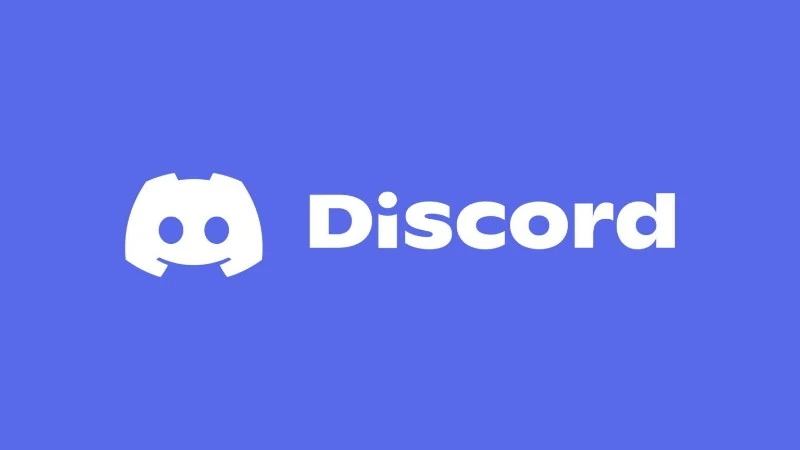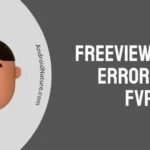Discord is an instant messaging and VoIP social platform that allows you to communicate through voice call, video calls, text messaging and media.
It’s a versatile platform used for gaming, work, study groups, and more.
Effective communication is key to making the most out of your Discord experience.
In this guide, we’ll explore various tips and tricks to enhance your text communication, from formatting to managing conversations effectively.
So, let’s get started.
Discord Text Tips: Mastering Communication on Discord
1. Formatting Text on Discord
Discord offers several formatting options to make your messages stand out:
Bold Text
- Use
**before and after your text. - Example:
**This is bold**→ This is bold
Italicized Text
- Use
*or_before and after your text. - Example:
*This is italic*→ This is italic
Bold and Italicized Text
- Combine
**and*together. - Example:
***This is bold and italic***→ This is bold and italic
Underlined Text
- Use
__before and after your text. - Example:
__This is underlined__→ This is underlined
Strikethrough Text
- Use
~~before and after your text. - Example:
~~This is strikethrough~~→This is strikethrough
Code Blocks
- For inline code, use a single backtick (`).
- Example:
`This is inline code`→This is inline code - For multiline code, use triple backticks (“`) and specify the language for syntax highlighting.
- Example:
Quotes
- Use
>at the start of a line to quote text. - Example:
→
This is a quote
2. Using Emojis Effectively
- Standard Emojis: Discord supports a wide range of emojis. Type
:and the emoji name to use them (e.g.,:smile:). - Custom Emojis: Use custom emojis from servers you’re part of by typing
:and the emoji name. Note: You need server permissions to use custom emojis outside the server. - Animated Emojis: These require Discord Nitro. Animated emojis can bring conversations to life.
SEE ALSO: How to get emoji ID Discord (Mobile, without Nitro)
3. Mentions and Tags
- Tagging Users: Use
@followed by the username to tag someone. This sends a notification. - Roles: Use
@followed by a role name to notify all users with that role. - Channel Links: Use
#followed by a channel name to link a specific channel.
4. Using Slash Commands
Slash commands simplify many tasks on Discord. Start a command by typing / and selecting from the dropdown menu. Some common commands include:
/giphy [keyword]: Share a GIF./nick [name]: Change your nickname (if allowed)./shrug: Post the classic shrug emoji¯\_(ツ)_/¯.
5. Organizing Your Messages
- Threads: Use threads for focused discussions within a channel. Click the
#icon or use/thread. - Pin Important Messages: If you’re a moderator, pin messages for easy access.
- Use Reactions: Instead of cluttering a chat with replies, react to messages with emojis.
6. Keyboard Shortcuts for Speed
- Scroll Chat: Use
Page UpandPage Downto navigate through messages. - Jump to Mentions: Press
Ctrl + I(orCmd + Ion Mac) to see mentions. - Switch Servers: Use
Ctrl + Alt + Up/Down Arrowto move between servers.
7. Improving Readability
- Use Clear Language: Avoid long paragraphs; use short sentences for better readability.
- Break Messages: Use Shift + Enter for line breaks without sending the message.
- Be Concise: Stick to the point to keep conversations engaging.
8. Moderation Tips
If you manage or moderate a server:
- Set Rules: Define clear text communication rules.
- Use Bots: Automate moderation with bots like MEE6 or Dyno.
- Restrict Permissions: Limit who can send messages in specific channels to avoid spam.
9. Enhancing Server Communication
- Announcements: Use announcement channels to broadcast important updates.
- Category Organization: Group related channels under categories for a tidy server layout.
- Welcome Messages: Greet new members with automated welcome messages using bots.
10. Fun Text Hacks
- Spoiler Text: Hide spoilers with
||. Example:||This is a spoiler||. - ASCII Art: Create simple art using characters.
- Custom Fonts: Use websites like Cool Text Generator to copy unique text fonts.
11. Tips for Mobile Users
- Swipe Gestures: Swipe left or right to switch servers or channels.
- Use Voice Typing: Dictate messages for hands-free communication.
- Long Press Features: Long-press messages to pin, reply, or react quickly.
SEE ALSO:
- 400 Discord Status Ideas: Funny, Aesthetic, Baddie, Lyrics, Couples, Love & More 🎉
- A Helpful Guide to Discord Bio Ideas (Y2K, Funny, Couple, and More)
- How to Customize Discord App icon
Conclusion
So, that’s all for now folks. Mastering Discord text tips allows for clearer, more engaging communication.
Whether you’re a casual user, a server admin, or a power user, these tips will enhance your Discord experience.
Experiment with these features, and don’t hesitate to share your favorite tricks with your community!

Ankit is an engineer by profession and blogger by passion. He is passionate to do all the stuff such as designing the website, doing the SEO, researching for the content, writing tech blog posts and more.