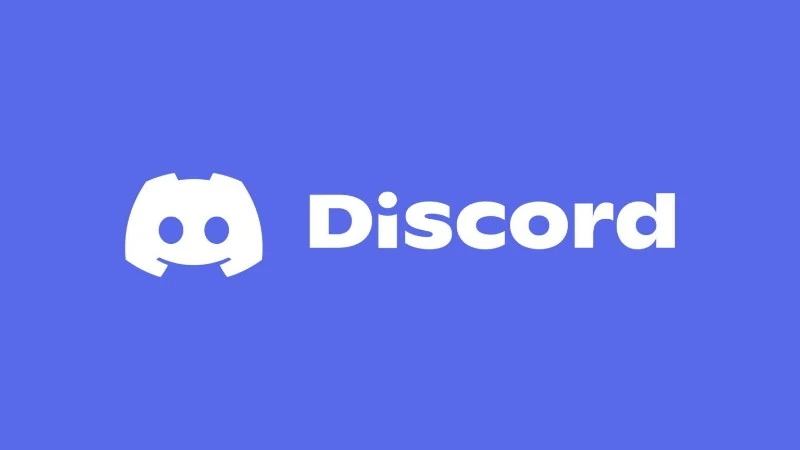Looking to upgrade your Discord server’s vibe with an eye-catching animated icon?
Good news: You can create one for free, even if you’re a beginner, and you can do it from both PC and Mobile without needing expensive software.
This detailed guide will walk you through everything step-by-step, so you can create a professional-looking animated server icon easily!
What You Need to Know First
Before you start designing, it’s important to understand a few Discord rules:
-
Animated icons require a server boost. Your server must reach Level 1 Boost to unlock the animated server icon feature.
-
File Type: You must upload a GIF file.
-
Recommended Size: 512×512 pixels (square).
-
Maximum File Size: Under 10MB.
👉 Tip: You can still create your animated icon even if you don’t have Nitro Boost yet. Save it for future use!
How to Create an Animated Discord Server Icon (PC)
Creating on a computer gives you more control over the design. Here’s how:
Option 1: Use Canva (Free Version)
Canva is super beginner-friendly, free, and packed with animated templates.
Steps:
-
Go to Canva.com.
-
Sign up (it’s free) or log in.
-
Click Create a Design → Custom Size → set dimensions to 512 x 512 px.
-
Choose a background color or image.
-
Click Elements → Search for animated graphics like:
-
Neon effects
-
Fire
-
Glitch
-
Glow particles
-
-
Add your server name or logo using the Text tool.
-
Animate the text if you want (Canva lets you add movement like “Fade In,” “Bounce,” “Pop”).
-
Click Share → Download → set File Type to GIF → then download.
✅ Now you have a GIF ready to upload to Discord!
Option 2: Use Kapwing
If you want even more animation styles, Kapwing is another easy tool.
Steps:
-
Visit Kapwing.com.
-
Click Start Editing.
-
Upload a static logo or create from scratch.
-
Add motion animations like:
-
Spin
-
Zoom
-
Bounce
-
-
Adjust speed and style.
-
Export it as a GIF.
👉 Kapwing also removes the watermark for free if you sign up!
How to Create an Animated Discord Server Icon (Mobile)
No computer? No problem. You can make awesome animated icons right from your phone.
Option 1: Use Canva Mobile App
Steps:
-
Install the Canva app (iOS and Android available).
-
Log in and tap Create New Design → set custom size 512 x 512 px.
-
Add animated stickers, shapes, and text.
-
Customize colors and animations.
-
Tap Download → choose GIF as the file type.
✅ Done! Your animated icon is ready!
Option 2: Use Motionleap (by Lightricks)
Motionleap lets you turn a simple photo into an animated masterpiece.
Steps:
-
Install Motionleap from the App Store or Google Play.
-
Open the app → tap New Project.
-
Upload your photo or server logo.
-
Add animated effects like:
-
Moving clouds
-
Glittering lights
-
Flowing water
-
-
Export it as a GIF (you may need to lower quality a little to fit under 10MB).
✅ A stunning, professional-looking animated icon in minutes!
SEE ALSO:
20 Discord Server Templates for Every Community and Purpose
Essenstial Discord Text Tricks and Ideas ( Small Text, Color, Bold & Many More)
(10 Ways) How to Find Discord Servers (Mobile & PC)
Step-by-Step: Uploading Your Animated Server Icon on Discord
Once you have your GIF ready:
On PC:
-
Open Discord and navigate to your server.
-
Click the Server Name → Server Settings.
-
Click Overview.
-
Click your current server icon.
-
Select your new animated GIF file.
-
Save changes!
On Mobile:
-
Open the Discord app.
-
Tap your server’s name → Settings.
-
Tap the server icon → upload the animated GIF.
-
Tap Save.
🚨 Important: If your server isn’t boosted to Level 1, Discord will only show the GIF as a static image.
5 Free Ideas for Your Animated Server Icon
If you are not sure what style to make, here are some ideas you can try:
| Style | Description |
|---|---|
| Glitch Effect | Make your logo glitch and flicker for a techy, edgy look. |
| Galaxy Spin | Rotate stars or planets slowly in the background. |
| Neon Pulse | Animate glowing neon outlines around your logo. |
| Water Ripple | Simulate a moving water ripple effect behind your server name. |
| Minimalist Fade | Keep it clean: just a slow fade-in and fade-out animation. |
Final Tips
-
Keep it simple: Too many moving parts can look messy when scaled down.
-
Compress your GIF if it’s bigger than 10MB (use free tools like EZGIF.com).
-
Preview your icon inside Discord before setting it live.
-
If your server isn’t boosted yet, consider asking your members to help boost it!
Conclusion
Making an animated Discord server icon is easier than you think — and you can do it for free whether you’re on a PC or Mobile!
Using tools like Canva, Kapwing, and Motionleap, you can design professional-quality animated icons without needing to learn complicated graphic design skills.
If you boost your server and upload your custom animated icon, you will instantly stand out and give your community a more premium, exciting feel.

Ankit is an engineer by profession and blogger by passion. He is passionate to do all the stuff such as designing the website, doing the SEO, researching for the content, writing tech blog posts and more.