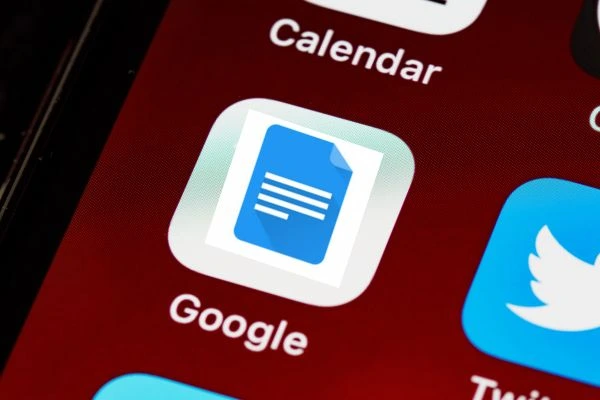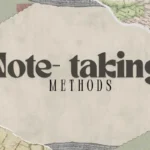Google has provided a plethora of platforms that would surely enhance our experience.
From amazing Google slides to the convenient Google Sheets, our work has certainly become smarter.
One sch platform provided by Google is the Docs.
With impressive features, you can make your notes absolutely beautiful.
To make things easier for you, we’ve come up with tips and tricks that will make your documents a lot prettier.
Aesthetic Note-Taking for Students Using Google Docs
1. Start with a Clean Page Setup
Your page layout sets the foundation for your aesthetic.
-
Start by adjusting the page margins to 0.5–0.75 inches. This gives you more space and a cleaner feel.
-
Choose the “Portrait” orientation for traditional notes or “Landscape” if you want a planner or scrapbook look.
-
Set the page color to a light beige, soft pink, pastel blue, or any subtle tone that matches your vibe.
-
A soft background adds warmth and makes white content boxes or tables stand out.
How to do it:
Go to File > Page setup. Adjust margins, choose orientation, and click on Page color to pick a soft tone.
2. Choose a Beautiful Font Pairing
Fonts define the tone of your notes—modern, vintage, soft, or bold.
-
Use decorative serif fonts like Playfair Display, Merriweather, or DM Serif Display for headers.
-
Pair them with clean sans-serif fonts like Lato, Poppins, or Open Sans for the body.
-
Limit to two fonts—one for headings, one for body text—to keep things readable and stylish.
-
Keep font sizes consistent across different heading levels.
How to do it:
Highlight the text > Go to the top menu > Select font from the dropdown.
3. Use Structured Headings
Structure = Clarity = Beauty.
-
Use Heading 1 for main titles, Heading 2 for subtopics, and Heading 3 for smaller sections.
-
Add emojis or special icons (like ★ or ✦) at the start of headings for fun.
-
Consistent use of headings makes your notes easier to read and helps with the Table of Contents.
How to do it:
Highlight your text > Click “Styles” dropdown (top-left) > Choose Heading 1/2/3.
4. Add Color with Purpose
Colors boost memory and make notes look polished.
-
Choose a soft, cohesive color palette (2–3 shades only).
-
Use colors to highlight headings, underline key words, or color-code sections.
-
Use muted pastels or neutrals for a clean aesthetic (e.g., blush pink, mint green, pale beige).
How to do it:
Highlight text > Click the text color or highlight tool (A symbol) > Choose your desired color.
5. Use Tables for Layout Control
Tables let you control how content is laid out in columns or sections.
-
Use 1×2 or 2×2 tables to make definitions, checklists, timelines, etc.
-
Color cells for visual organization (e.g., one column pink for key points, one white for examples).
-
Remove borders for a clean floating-box effect.
How to do it:
Insert > Table > Right-click > Table properties > Change border color to white or transparent and adjust cell padding.
6. Add Emojis and Icons for Visual Flair
Icons bring personality and emphasis to your notes.
-
Use emojis for headings (📌 Study Plan), bullet points (📝), or checklists (✅).
-
Emojis help break the monotony and draw attention to important sections.
How to do it:
Use your emoji keyboard (Windows: Win + ., Mac: Cmd + Ctrl + Space)
OR Insert > Special characters > Search “emoji”.
7. Insert Horizontal Lines to Divide Sections
Section breaks make notes easier to scan.
-
Horizontal lines visually separate topics or mark the end of one section.
-
They add a clean, minimalist design element that elevates layout.
How to do it:
Insert > Horizontal Line
OR type three hyphens (—) and press Enter.
8. Use Text Boxes for Special Notes or Quotes
Text boxes act like digital sticky notes or decorative blocks.
-
Great for callouts, motivational quotes, or quick definitions.
-
Customize with color backgrounds, outlines, and font styles.
How to do it:
Insert > Drawing > +New > Text box > Customize font, color, and border > Save and close.
9. Add Inspiring Images, Icons, or Aesthetic Graphics
Visuals enhance engagement and memory.
-
Use moodboard-style photos, soft textures, or theme-matching icons.
-
Ideal for planners, journaling, or creative subjects.
How to do it:
Insert > Image > Upload from computer or Search the web.
Right-click image > Wrap text for neat placement.
10. Highlight Key Ideas with Quote Styling
Make important points or quotes pop with design.
-
Use center alignment, large font, and muted highlight colors.
-
You can also add lines or emojis above and below the quote to make it stand out.
How to do it:
Highlight text > Align center > Increase font size > Apply highlight color.
11. Create Bullet Journal–Style Sections
Digital bujo vibes are totally achievable in Google Docs.
-
Create habit trackers, mood logs, and weekly goals using styled tables.
-
Add emoji headers and color-filled cells to simulate bullet journal visuals.
How to do it:
Use tables and customize each cell’s background and font. Use emoji headers (🌞, 💧, 🧠).
12. Use the “Explore” Tool for Instant Research or Aesthetic Images
Don’t leave your doc to search Google—do it inside the app!
-
The Explore tool allows you to search web, images, and files.
-
Perfect for grabbing quotes, definitions, or minimalist images quickly.
How to do it:
Bottom-right corner > Click Explore icon (star) > Type your search.
13. Create a Custom Cover Page
First impressions matter—even in a doc.
-
Your cover can include a title, quote, your name/date, and a decorative image.
-
Use different fonts and colors to make it look like a digital journal cover.
How to do it:
Center align text > Insert image or drawing > Add design elements and space creatively.
14. Use a Table of Contents for Organized Navigation
Make it functional and aesthetic.
-
You can style the Table of Contents with emojis or headings.
-
Especially helpful in long study notes or planners.
How to do it:
Insert > Table of contents > Choose linked or plain format.
Customize headings for aesthetic consistency.
15. Use Indentation and Spacing to Create Breathing Room
White space makes everything feel more elegant.
-
Use spacing to separate sections clearly.
-
Indent quotes, examples, or lists for better flow.
How to do it:
Format > Line spacing > Choose “Double” or “Custom”. Use the Tab key for manual indents.
16. Simulate Drop Caps for Creative Paragraph Starts
Stylish first letters give your notes a vintage or editorial feel.
-
While Docs doesn’t support drop caps natively, you can enlarge the first letter.
-
Pair it with a serif font and contrasting color for impact.
How to do it:
Highlight first letter > Change font and size > Color it uniquely.
17. Export as a Stylish PDF
Lock in your layout and share it professionally.
-
Save your aesthetic notes as PDFs to keep all formatting intact.
-
Great for submitting assignments, printing planners, or sharing summaries.
How to do it:
File > Download > PDF Document (.pdf)
Final Tips for Staying Aesthetic
-
Stick to a theme or moodboard (e.g., cottagecore, minimal, pastel, earthy).
-
Use consistent fonts, color palettes, and icons across all notes.
-
Don’t over-style. Balance form with function—your notes should still be readable and practical.
See Also:
-
Short & Funny Birthday Captions for Best Friends (Girl & Boy Edition)
-
100 Best Instagram Highlight Names for Friends, Boyfriend, Family, and More
-
Actionable Tips to Grow Instagram Followers Quickly (Especially for Beginners)
With these tips, you are all set.
These tricks will make sure you have an amazing first impression.
Let us know what you’d like to know more about.