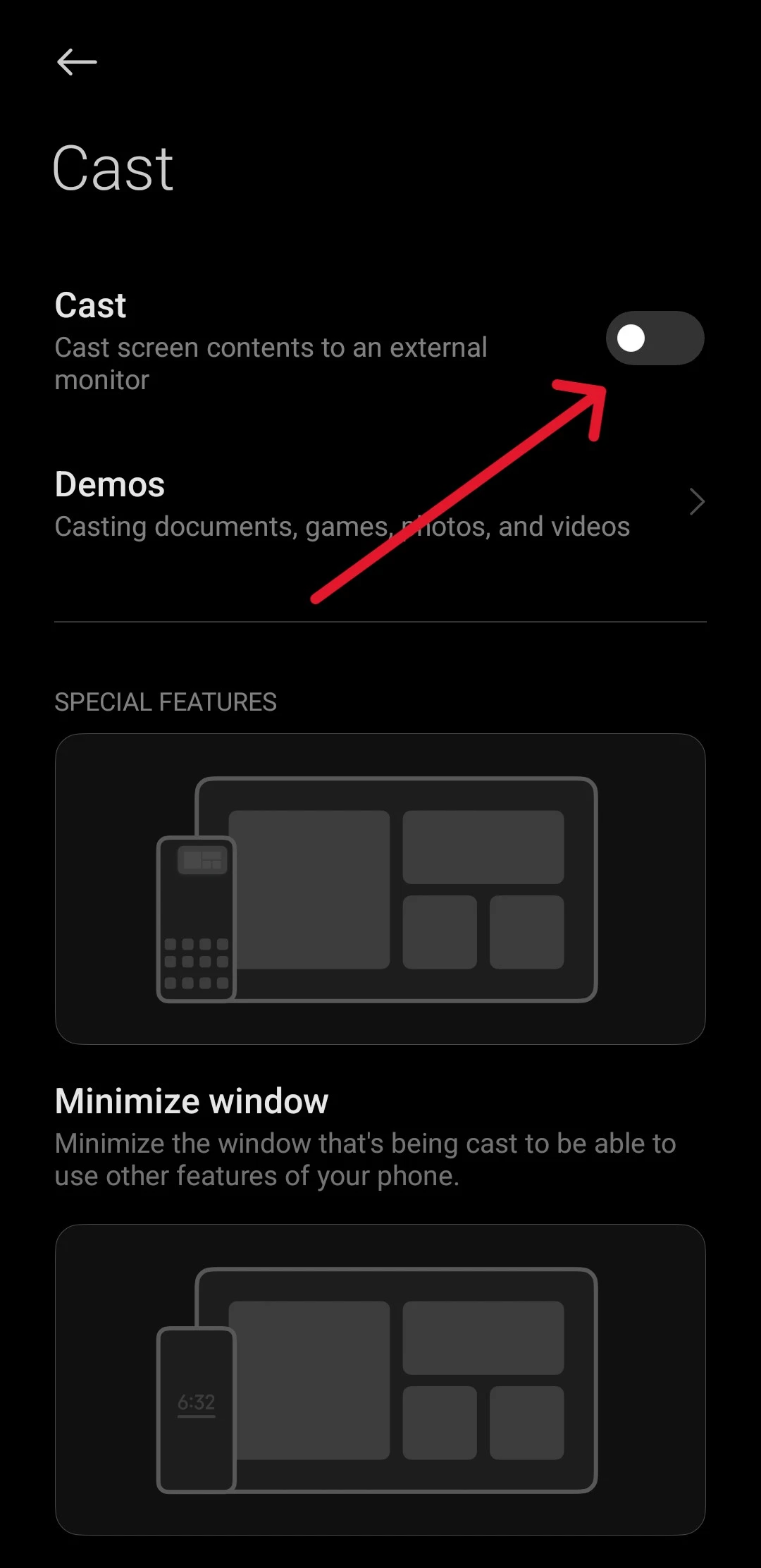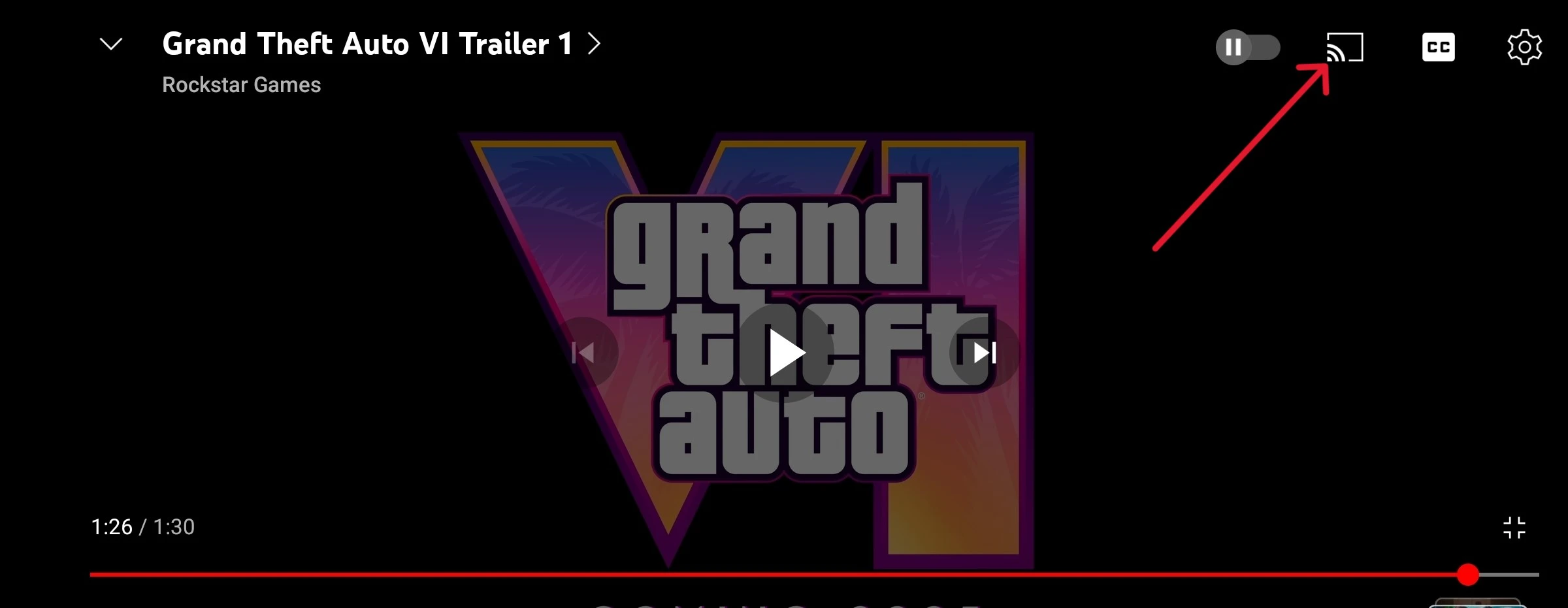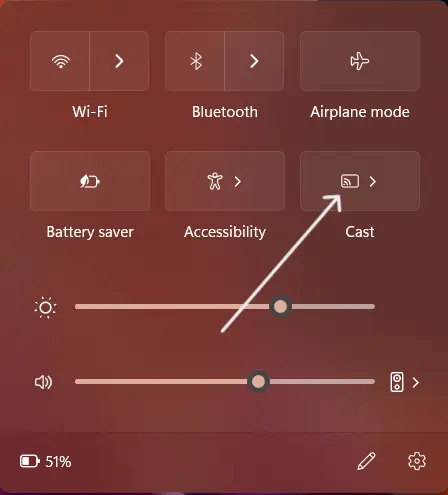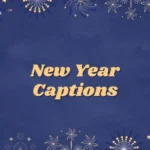Westinghouse TVs are easily one of the best budget-friendly options around.
Whether you’re looking to purchase or upgrade from an older TV, they’ve got excellent choices.
They offer some of the best features including Android TV, 4K, high-refresh rate, and HDR10+ support at very competitive prices.
So, if you’re in the market for a new TV or you already own one from Westinghouse, you’re probably wondering how to mirror your phone screen to it.
All the modern Westinghouse TV models should support screen mirroring right off the bat.
However, you might have some issues with older models that don’t support it.
But, there are workarounds for it, and I’m here to walk you through them.
How To Screen Mirror On Westinghouse TV
Short Answer: You can mirror your screen to your Westinghouse TV, by turning on ‘Cast’ from your phone and selecting your TV.
You will need to have both devices connected on the same Wi-Fi network for them to connect.
If you have an older Westinghouse house TV that isn’t a smart TV, you can still mirror your phone screen.
The only downside is that you’ll need to get a streaming device to enable this feature.
Additionally, you can stream to a set-top box connected to your TV if it supports casting.
Now let’s look at the different ways to mirror your screen to your Westinghouse TV.
Cast From Your Phone or Tablet
Newer models from Westinghouse will allow you to cast directly from a device that supports casting.
There are two ways to do this.
You can either cast your entire phone screen to your TV, or you can cast from specific apps such as YouTube or Netflix.
Before you start casting, make sure both your TV and the device you’re casting from are on the same network.
To cast your entire phone screen,
- Step 1- Open ‘Settings’ on your phone/tablet and tap on ‘Connection & Sharing’. This might be labeled differently based on your device.
- Step 2- From here, tap on ‘Cast’ and you’ll be prompted to start searching for devices.
- Step 3- From the list of devices that show up, tap on your Westinghouse TV.
Your phone screen should now be mirrored to your TV.
You can continue to navigate your phone as you normally would.
When you’re ready to watch something, start playback and you can go ahead and lock your phone screen.
Cast From A Supported App
If you want to cast from a supported app, it’s a similar process.
For this example, I’ll be using YouTube, but these steps should work for other apps such as Netflix and Prime Video as well.
- Step 1- Open YouTube and start playing a video.
- Step 2- On the playback screen, tap the cast button on the top right.
- Step 3- YouTube will start searching for compatible casting devices.
- Step 4- Select your Westinghouse TV from the list.
Even if you’re not inside YouTube on your TV, your phone will automatically open YouTube and start streaming the video you were playing on your phone.
Cast From Your PC
If you’re watching something on your PC and you want to mirror it on your TV, it’s a simple process.
The only issue is that not all PCs and laptops support casting.
You can check this by clicking on the network icons on the taskbar and confirming that the ‘Cast’ option is available.
If it is available, here’s how to use it.
- Step 1- First, make sure your PC/laptop and TV are connected to the same Wi-Fi.
- Step 2- Tap the network icons on the taskbar of your PC and then click ‘Cast’.
- Step 3- From the list of devices that populate, go ahead and select your TV.
Wait for a couple of seconds and your TV should be displaying what’s on your PC.
Now you can go ahead and stream or watch whatever you’d like.
I wouldn’t recommend gaming as there’s quite a bit of latency that can give you a bad experience.
How Do I Connect My Phone To My Westinghouse TV
I’ll start with instructions on how to mirror your screen to a modern Westinghouse TV that supports it out of the box.
After that, I’ll cover the steps to mirroring on an older non-smart TV.
Cast Directly To Your TV
As long as your TV and phone support casting, you can directly cast to your TV.
You only need to ensure your phone and TV are connected to the same network.
Open ‘Settings’ on your phone and tap on ‘Connection and Sharing’.
From here, tap on ‘Cast’ and select your Westinghouse TV from the list of devices.
Now, your phone screen should be displayed on your TV.
How To Connect To Westinghouse TV Without Screen Cast
Older models of Westinghouse TVs may not have casting features.
In this case, you can use a couple of workarounds.
Connect Using Display Over USB
Some phones such as the Motorola Edge 30 and Edge 40 have support for display over USB-C.
If you have a phone with similar features, all you need is a USB-C to HDMI cable or a converter.
Either solution is fine.
Essentially, the cable or converter will allow you to directly connect your phone to the TV via the HDMI port.
Once it’s connected, you should see a prompt on your phone to allow connections.
After you allow the connection to your TV, you’ll see your phone’s screen on the TV.
Casting Using A Streaming Device
You can also use a streaming device to connect your phone to your TV.
I’d also recommend getting a streaming device if you’re using an older TV.
It’s simply because it’s a cost-effective way to give your TV smart features without needing to buy a smart TV.
Any streaming device such as a Fire TV Stick, Roku, or Chromecast will work.
The choice is down to your preference.
Once you’ve set up the streaming device on your TV, you can use the same steps as mentioned above to cast your device.
The only difference is that you’ll have to select the streaming device from the list to successfully cast.
Casting Using A Set Top Box/Cable Box
If you have an active connection with cable services such as Dish or AT&T, chances are your cable box should support casting.
I’d suggest looking through the cable box settings or reading the manual.
You’ll definitely find information on how to cast to your cable box.
Once you’ve figured out how to set up casting on your cable box, you can use the same steps as before to cast to it.
Contact Support
Sometimes, even if your Westinghouse TV supports casting, it may not work.
And if you’ve tried everything to fix it but you still can’t cast, it means there’s something wrong.
In such situations, it’s better to contact Westinghouse’s support team and have them look into the issue.
Depending on the severity of the issue, you could be looking at a simple repair or a replacement under warranty.
Even if it’s not under warranty, repair services aren’t too expensive when it comes to Westinghouse.
You can even opt to get it fixed at a third-party service center.
However, there is no guarantee that they can fix your TV.
Final Words
Since Westinghouse is primarily a budget-friendly option for people buying a TV, there are bound to be quality issues.
However, they’ve managed to keep such issues to a minimum over the past years, which is why many of us buy their products.
They also provide decent after-sales support, and as I mentioned service fees are relatively cheap.
So, for people just trying to get a TV with up-to-date features and screen mirroring capabilities, it’s one of, if not the best.
And that about covers how to go about mirroring your screen to a Westinghouse TV.

As a seasoned DIY tinkerer, Arvind found the simplest way to help anyone troubleshoot or set up tech without feeling overwhelmed by it. He’s an advocate for smart home technology and in his free time makes music. He’s also an avid gamer, mostly obsessed with single-player titles.