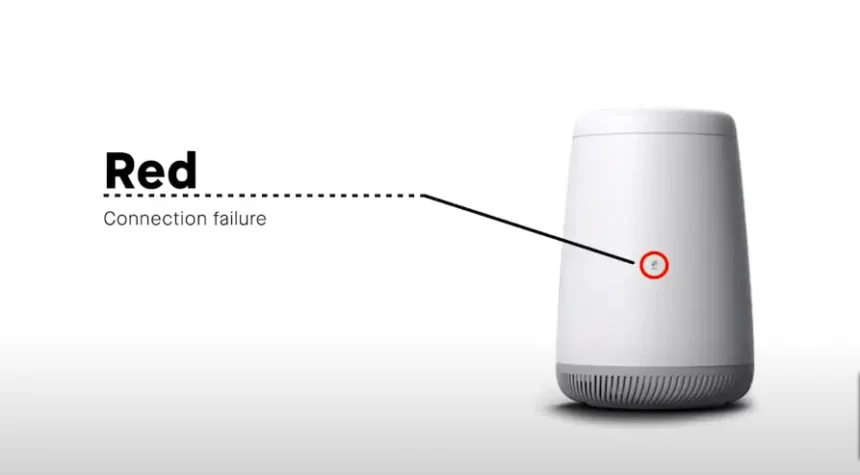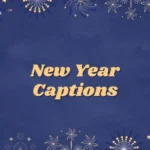CenturyLink has a large customer base. On the other hand, seeing a red DSL light on your CenturyLink modem can be very annoying because it signals a connection problem.
In this piece, we will provide a detailed walkthrough of the troubleshooting process to assist you in resolving the issue with the red DSL light and reestablishing your internet connection.
To properly handle the issue, we will investigate a wide range of possible reasons and approaches to potential remedies.
Why is my DSL light red CenturyLink
Short answer: Your DSL light is red CenturyLink because of hardware malfunction, outdated firmware, power fluctuations, outages, or physical connection problems.
Reason 1 – Physical Connection Issues
A red DSL light may be the result of connections between your modem and the DSL line that are either loosely attached or not connected properly. There is a good chance that problems with the physical connection are the primary cause of the red DSL signal that appears on your CenturyLink modem.
Reason 2 – Power Fluctuations or Outages
Your modem’s usual operation may be disrupted if there are sudden fluctuations or disruptions in the power supply. Because of this, the red DSL light may come on, indicating that the connection has been lost.
Reason 3 – Outdated Firmware
Your modem’s out-of-date firmware may be a major factor in the red DSL light issue with your CenturyLink connection. Your modem’s firmware, which is essentially the software built within its hardware, might cause compatibility problems, security vulnerabilities, and other problems.
Reason 4 – Hardware Malfunction
Your CenturyLink modem’s red DSL indicator may be due to a hardware problem. Problems with the modem’s physical components, known as “hardware malfunctions,” can interfere with the device’s capacity to establish and keep a DSL connection.
How to fix red DSL light CenturyLink
Method 1 – Verify Service Activation
If the DSL light on your CenturyLink modem is illuminated in red, it is possible that your service has not been enabled.
This could be the case if you are having this issue.
Contacting CenturyLink’s customer care is the quickest and easiest way to obtain information regarding the activation status of your account.
You can get in touch with them via phone, through an online chat service, or by going to their website.
If you give them the information about your account, they will be able to check the activation status for you very fast.
It is expected that the red DSL indicator will turn off once the service has been activated.
Method 2 – Reboot the Modem
Rebooting or power cycling your modem is a typical troubleshooting method that is often successful for addressing a variety of connectivity difficulties, including the problem with the red DSL light.
The following is a detailed walkthrough on how to do a reboot of your modem in order to maybe fix the issue:
- Step 1– Remove the cable that connects the modem to the power outlet.
- Step 2- Have patience for at least 60 seconds.
- Step 3- After reconnecting the modem, wait for the lights to become stable before proceeding.
- Step 4- The DLS indicator should now be green.
Method 3 – Check Physical Connections
When troubleshooting a DSL connection, it is critical to first verify the physical connections.
Verify that your modem’s AC adapter is firmly inserted into an electrical outlet.
In addition, double-check the power cord and Ethernet wires that are attached to the modem. Verify that they are securely plugged in and undamaged.
Look for frayed wires or bent connections as indicators of cable damage.
The reliability of your connection depends on the condition of the cables used.
Method 4 – Try connecting the modem to another phone jack.
The red DSL light on your CenturyLink modem could be caused by a faulty phone jack. Disruptions to the DSL signal can occur if the phone jack is broken.
Check for loose connections or obvious damage in the phone jack.
Check that there are no broken or bent pins in the phone jack and that the wiring is in good shape.
If the phone jack is malfunctioning, you may need to get it fixed or replaced.
If more than one phone jack is available in your residence, try plugging the modem into a separate one.
The results of this test can shed light on whether the problem is localized to a single jack or represents a systemic issue.
Method 5 – Check for Service Outages
CenturyLink’s services are occasionally interrupted for maintenance or other reasons. Because of this, the DSL signal they are sending may become weak or even become red.
The quickest approach to see if there is an issue is to pull out your phone and visit this website. For customer feedback on CenturyLink’s service and connectivity, visit their social media pages or community forums.
If there is an outage in your location, a “Known Outage Found” warning will appear, along with an estimate of when service will be restored. You can also choose to be alerted when the outage has been resolved.
Method 6 – Update Modem Firmware
Bringing the firmware of your modem up to date can often help address difficulties with connectivity and enhance performance.
Check for available firmware updates for your modem model by going to the website of CenturyLink or the website of the manufacturer of your modem, whichever is applicable.
Search for a support or downloads section on the website, as this is often where new firmware may be found.
Method 7 – Factory reset
If you want to restore your CenturyLink modem to its original state, including its network settings, you’ll need to perform a factory reset.
When dealing with persistent connectivity issues, such as the red DSL light problem, this can be a helpful troubleshooting step.
To reset your CenturyLink modem to factory settings, follow these steps:
- Step 1- Access your CenturyLink account online.
- Step 2- Select Utilities once logged in.
- Step 3- Click on Restore Defaults.
- Step 4- Then select the option to “Restore Modem to Default State.”
Method 8 – Contact support
After trying the aforementioned solutions, if the red DSL light still remains, it’s time to get in touch with CenturyLink. Give them information about the problem, what you’ve tried, and any errors you’ve seen.
They can provide detailed advice and may need to report the problem up for further analysis.
Final Words
The red DSL light that appears on your CenturyLink modem can be a source of annoyance; but, if you take a methodical approach to troubleshooting, you can frequently determine the cause of the problem and fix it.

Technical writer and avid fan of cutting-edge gadgetry, Abhishek has authored works on the subject of Android & iOS. He’s a talented writer who can make almost any topic interesting while helping his viewers with tech-related guides is his passion. In his spare time, he goes camping and hiking adventures.